How to See Blocked Numbers on Android and Manage Them
When you block a number on an Android phone, you will not receive calls or messages from the blocked number. If you are unsure which numbers you have blocked on your Android phone or how to unblock them, this tutorial shows how to see the blocked numbers. Directions are included for Samsung phone as well.
How to Find Blocked Numbers in the Google Phone App
Follow these steps to see and manage the blocked numbers list on the Google Phone app:
- Open the Phone app on your Android phone.
- Tap on the three-dot icon and select “Settings.”

- Go to “Blocked numbers.”
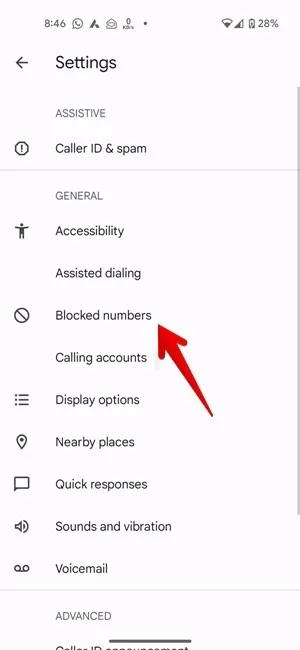
- You will see all the numbers that you have blocked. Press the “X” next to the number you want to unblock.
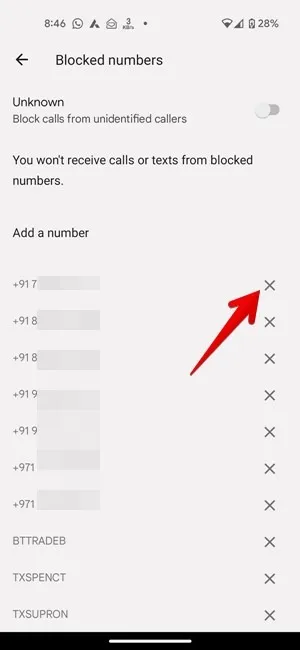
How to Check Blocked Numbers in the Google Contacts App
The blocked numbers can be checked and managed from the Google Contacts app as well.
- Open the Google Contacts app on your phone.
- Tap on the “Fix & manage” tab at the bottom and press the “Blocked numbers” option.
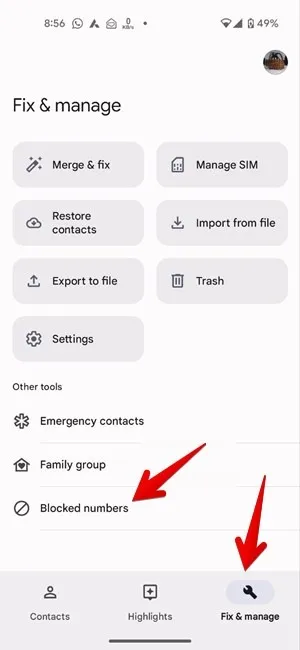
- You can view the list of blocked numbers and add new numbers.
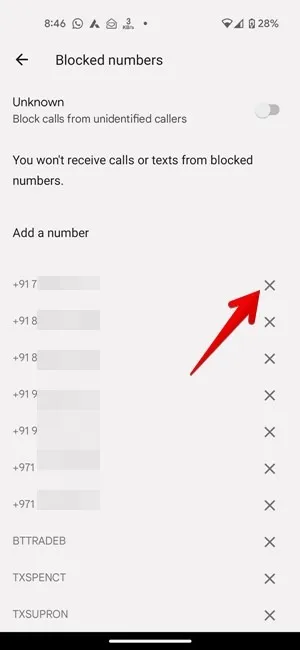
How to View Blocked Numbers in the Google Messages App
Google Messages doesn’t have a separate list for blocked numbers. Instead, you can view a list of blocked messages (complete with phone number/contact name).
- Open the Google Messages app on your phone.
- Tap on the three-bar icon at the top and select “Spam & blocked.”

- You will see your blocked messages.
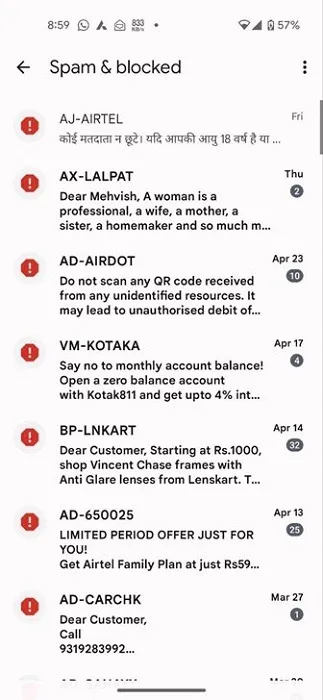
How to Find Blocked Numbers in the Samsung Phone App
If you have a Samsung Galaxy phone, follow these steps to see and manage blocked numbers using the Samsung phone app:
- Open the Samsung Phone app on your mobile phone.
- Tap on the three-dot icon at the top and select “Settings.”

- Tap on “Block numbers.”
- Check out the list of numbers that you have blocked. Tap on the remove “(-)” icon next to the number you want to unblock.

How to Find Blocked Numbers in the Samsung Messages App
You can also see and manage your block list on a Samsung phone from the Samsung Messages app as shown below:
- Open the Samsung Messages app on your phone.
- Tap on the three-dot icon at the top-right corner and select “Settings.”

- Tap on “Block numbers and spam” followed by “Block numbers.”

- You will see all the numbers that you have blocked on your Samsung Galaxy phone. Press the remove “(-)” icon to unblock the selected number.

FYI: not sure whether Samsung phones are actually Android devices due to their differences? Find the answer in our dedicated post.
How to See Blocked Messages on the Samsung Messages App
When you block a number on a Samsung Galaxy phone, the messages from the blocked numbers arrive in the blocked folder. Follow these steps to see the blocked messages:
- Launch the Samsung Messages app on your phone.
- Press the three-dot icon at the top-right corner and go to “Settings.”

- Press “Block numbers and spam” followed by “Blocked messages” to view the messages received from blocked numbers.

- Long-press the message to unblock the number or restore the message to the main thread.

How to See Block List on Truecaller
If you blocked someone on a third-party calling app like Truecaller, follow along with the steps below to check your blocked list:
- Open the app on your Android phone.
- Tap on the three-dot icon at the top and select “Settings.”

- Tap on “Block.” If you don’t see it, tap on “Calling” followed by “Block.”

- To get to your blocked list among the various call-blocking features offered by Truecaller, scroll down and tap on “Manage block list.”
- The numbers that you have blocked via the Truecaller app will be displayed. Tap on the remove “(-)” icon next to the number you want to unblock.
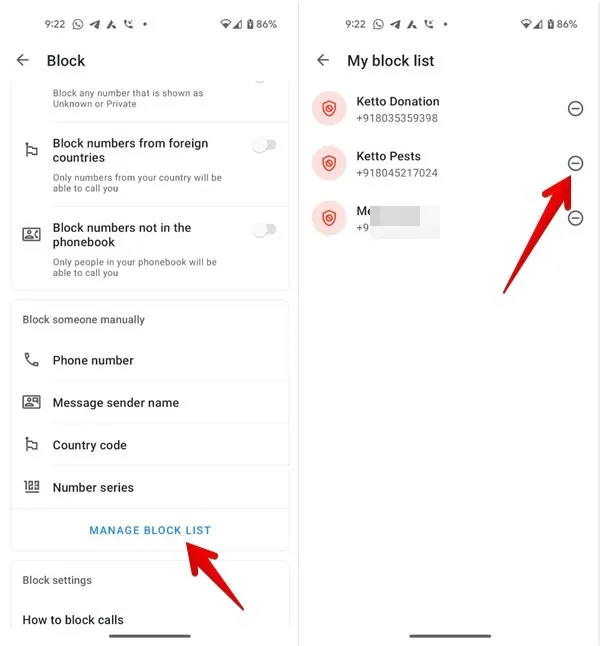
How to See Your Block List on WhatsApp
To see and manage blocked numbers on WhatsApp on Android, follow these steps:
- Open WhatsApp on your phone.
- Tap on the three-dot icon at the top followed by “Settings.”

- Go to “Privacy” followed by “Blocked contacts.”
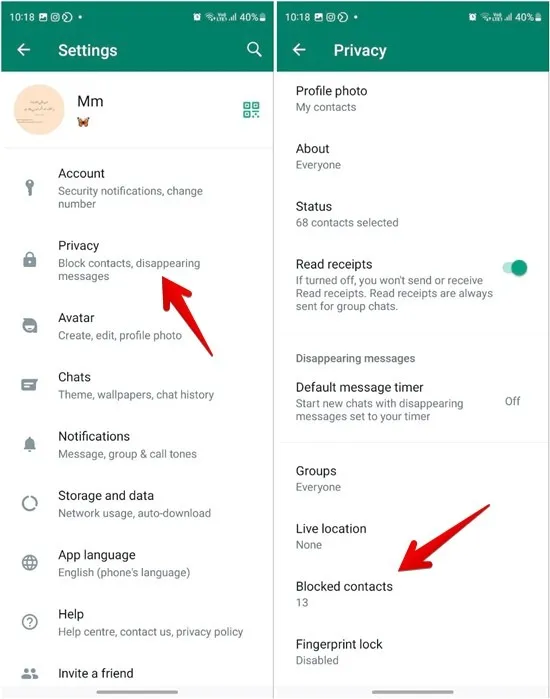
- In the list of blocked numbers on WhatsApp, tap on a number and select “Unblock” to remove it.

How to Manage Your Block List on Google Meet
To see your blocked list on Google Meet, follow these steps:
- Open the Google Meet app on your Android phone.
- Tap the three-bar icon at the top followed by “Settings.”
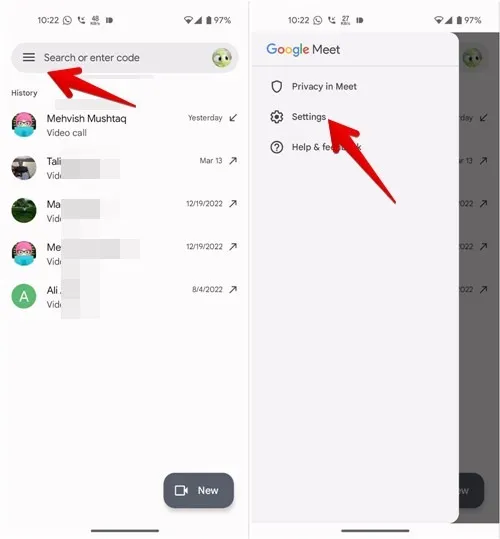
- Go to “Calling settings” followed by “Blocked users.”
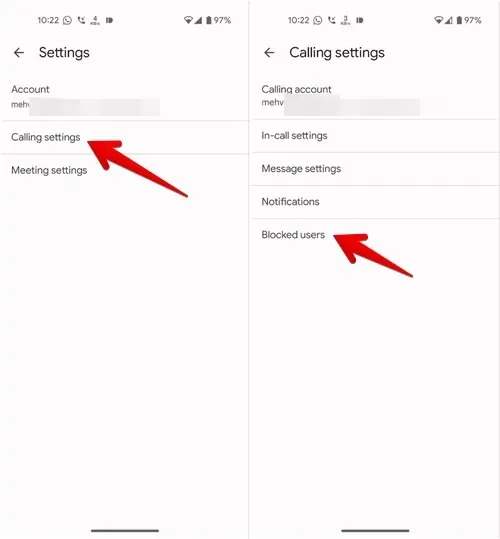
- From the list of contacts you have blocked on Google Meet, tap on a contact and press “Unblock” to remove it.
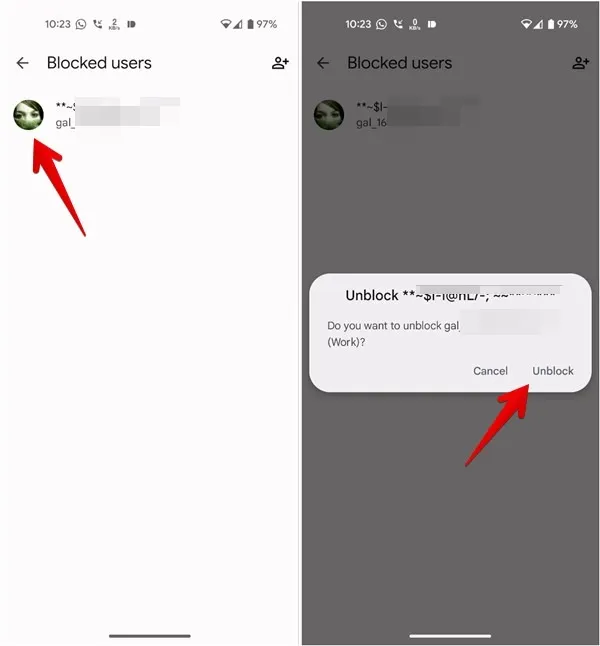
How to Unblock Unknown or Private Numbers on Android Phone
If you want to receive calls from private or unidentified numbers, you must turn the Unknown callers setting off in the Google Phone app as shown below:
- Launch the Google Phone app on your mobile phone.
- Tap the three-dot icon and go to “Settings.”

- Tap “Blocked numbers” and turn off the toggle next to “Unknown.”

How to Unblock Spam or Unknown Numbers on Samsung Galaxy Phones
The Samsung Phone app also offers two separate settings to block unknown (private) numbers and spam calls. To disable spam protection and blocking of calls from unknown people, follow these steps:
- Launch the Samsung Phone app.
- Tap the three-dot icon and go to “Settings.”

- Tap on “Block numbers” and turn off the toggle next to “Block calls from unknown numbers.”

- Also, tap on “Block spam and scam calls” and turn it off on the next screen.
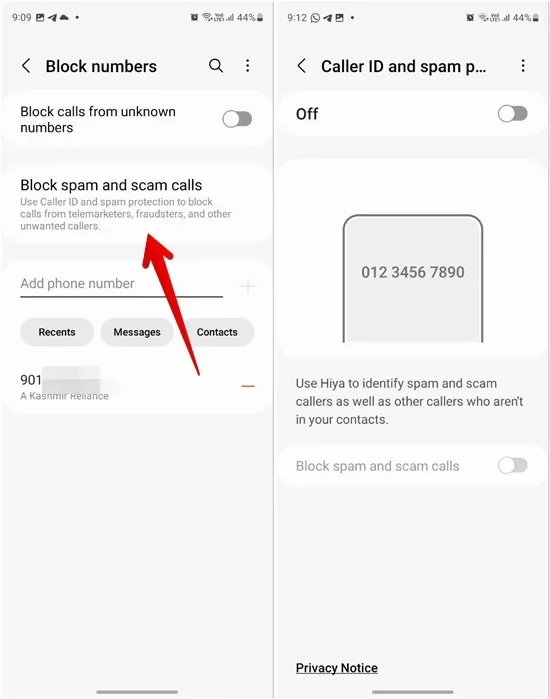
Frequently Asked Questions
What happens when you unblock a number?
When you unblock a number, that person can once again start calling and messaging you.
Can you see missed calls from blocked numbers on Android?
While some Android phones show missed calls from blocked numbers in the recent calls list, not all phones support the feature.
Will a contact be deleted after blocking it?
No, the contact won’t be removed from your Android phone if you block them but will still show up in your contacts list. Tapping on the blocked contact will reveal more details, including the fact that it is blocked. You’ll still be able to contact the number by calling or texting (if you want to).
All images and screenshots by Mehvish Mushtaq.
Leave a Reply