How to remove news from Windows Widgets in Windows 11?
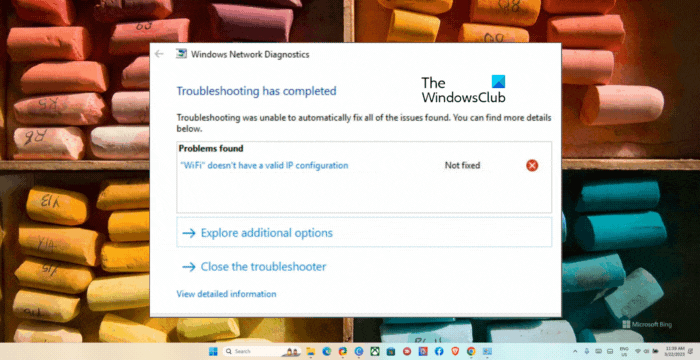
One of the most popular requests from Windows 11 users is the ability to remove news from Windows Widgets, primarily due to what MSN tries to make you read. Microsoft’s official screenshots and promo materials portray Widgets as an interesting space with posts from reliable sources. But as Thanos once said, “reality is often disappointing.”Most users report seeing utter trash, such as “How To Make A Man Miss You?”, “Wedding Cancelled as Bride Discovers Groom is Married with 7 Kids”. “Why American Woman with Two Husbands Wants More Men?”(wtf), “Man engaged to a doll announces birth of his third child”(double wtf), and so much more.
And it is not just stupid tabloids. As discovered by Tom’s Hardware, the content Microsoft’s algorithms promote is often misleading or even harmful. No wonder users want to get rid of it. Although Windows 11 has no single-click solution for this problem, one trick might help you clear the widgets area.
How to disable news in Windows Widgets?
The process is a bit tedious, and you will have to make a lot of clicks, so try it when you have some free time and maybe a favorite podcast to listen to so that the process is less miserable (get ready for accidental clicks too).
This method relies on the option to remove select news sources from your feed. In theory, hiding all sources should result in Windows Widgets showing only widgets, as it should have been in the first place.
- Open Windows Widgets and click your profile icon in the upper-right corner.
- Click Manage interests. The link will get you to the Microsoft Start portal and ask you to specify your interests. Select one or two topics that match your preferences the most—this will help make the feed more tolerable.
- Open Windows Widgets again and click refresh.
- Click the button with an eye icon and select Hide stories from this source.
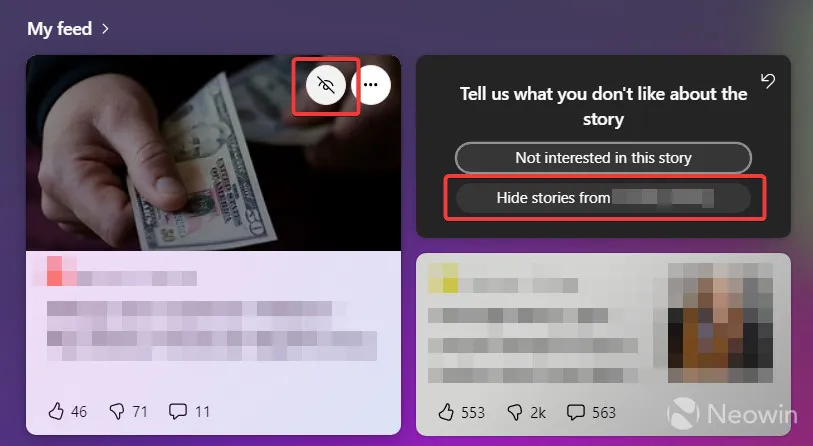
- Repeat step 4 until Windows stops serving you new stories.
- Restart your computer and open Windows Widgets.
Of course, this is far from perfect. However, for now, it seems like the only way to make Windows Widgets usable before Microsoft lets us place widgets on the desktop or disable the news. Note that it might take a long time to remove all sources (depending on where you live), and some websites may appear again. In such a case, just repeat the steps above.
Leave a Reply