How to Remove Microsoft Edge Sidebar in Windows 11
The sidebar in Microsoft Edge is a convenient feature for accessing various apps and services. However, its default activation, which previously cluttered the interface with numerous icons that may not suit every user, was less than ideal. Fortunately, with the release of Edge version 129, Microsoft has revised this approach.
In previous versions, the sidebar was automatically enabled and displayed a multitude of app icons. The latest update, however, keeps the sidebar hidden by default. On one of our devices, we observed that the sidebar in Edge had vanished automatically. Initially perceived as a bug, it was later revealed that Microsoft disables the sidebar in instances where it remains largely unused.
If Microsoft detects minimal usage of the Edge sidebar, it will disappear without any notification, which is beneficial as it declutters the user experience. Windows Latest reviewed the sidebar settings page, which now features three options: Always on, Auto hidden, and Off.
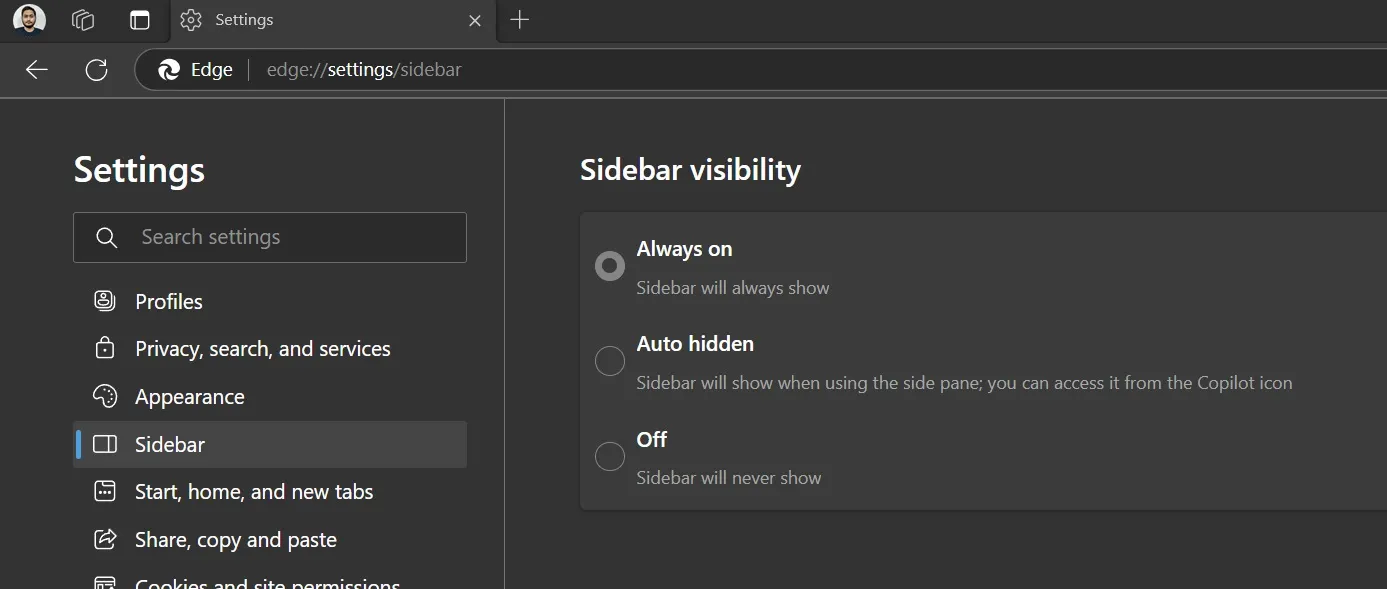
The first and third options are straightforward, while the Auto hidden setting allows the sidebar to remain concealed until you click on the Copilot icon.
While this may seem like a minor modification, it effectively minimizes some of the bloatware that typically accompanies the browser.
Other Updates in Microsoft Edge 129
In future builds, Edge will eliminate the Crypto wallet feature. Microsoft had considered incorporating Copilot into the Crypto wallet; however, due to its low usage among Edge users, this integration plan has been abandoned. Additionally, some related policies have already been deprecated.
For users on older macOS versions (10 or earlier), Edge will no longer provide support. To continue receiving updates, upgrading to macOS 11 or higher is necessary.
Upcoming Features
Edge users can look forward to several exciting features launching in the coming months. Among these is an enhancement to PDF language detection and one-click translation. Currently, the browser struggles to recognize less commonly spoken languages, but this is set to improve. Translating an entire PDF document in one click will also become possible.
Moreover, there are plans to streamline the Settings page for easier navigation. This will involve introducing sub-sections and quick settings, making it simpler for users to locate necessary settings without excessive effort.
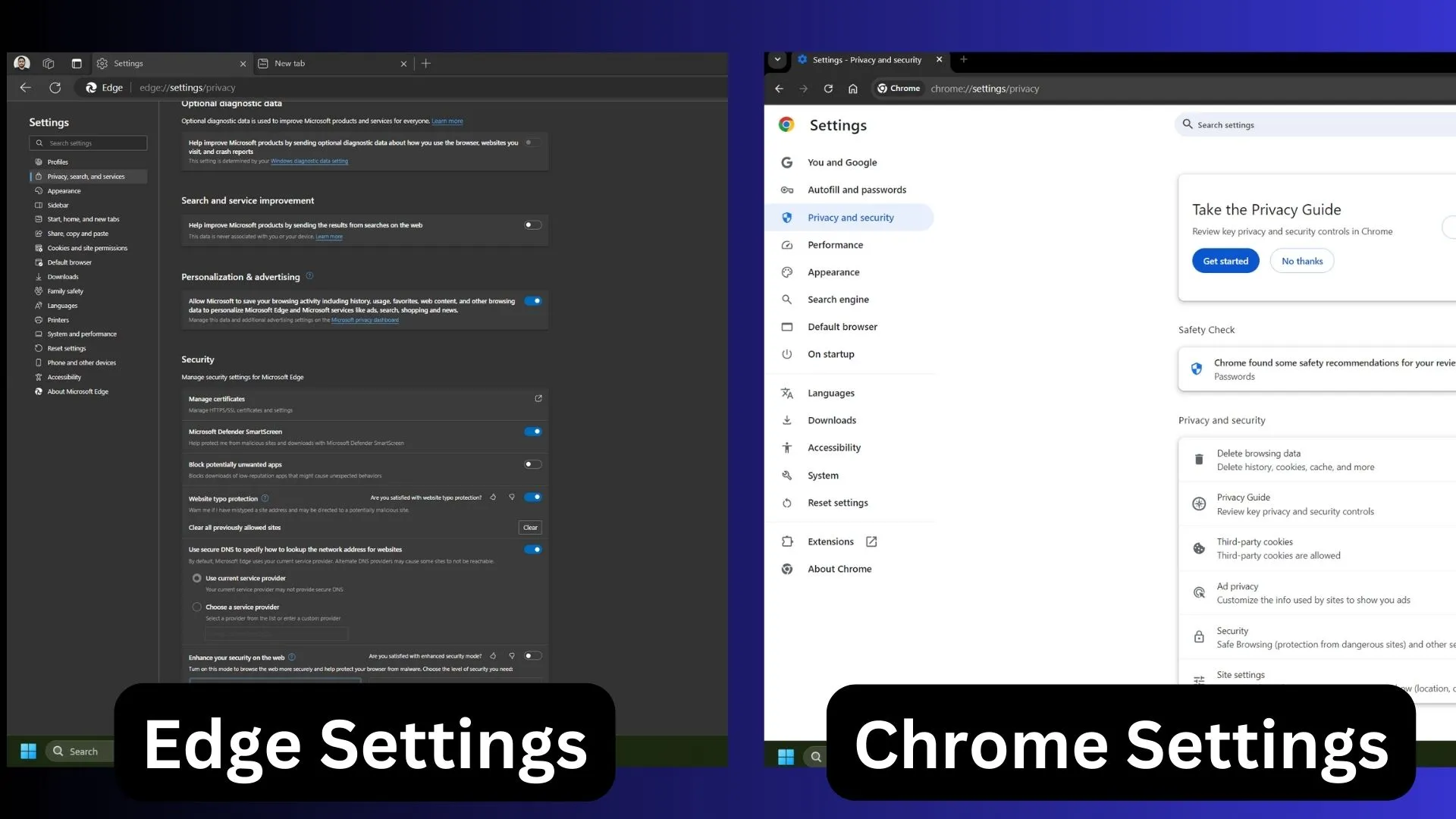
A new RAM limiter feature will provide users with more control over the browser’s memory consumption. This feature will allow you to set a fixed memory limit for Edge while gaming or throughout everyday usage.
Keep in mind that this feature is designed for PCs with limited resources. Allocating too little memory may lead to a decline in Edge’s performance.
Leave a Reply