How to play Gomoku on iMessage in iOS 16
Gomoku is a Japanese board game that’s been played all around the world for centuries. But why am I telling you this? Well, Apple has enabled us to enjoy this classic game on our iPhones via iMessage. It’s a game of strategy and foresight, and by the time you are done reading this article, you’ll surely become a Gomoku master. So, without further ado, let’s learn how to play Gomoku on iMessage.
What is Gomoku game?
With support from the App Store, iMessage has proven to be a goldmine for Apple users. Now, you can simply download your favorite applications to the app, and one of them is GamePigeon.
Here, we’ll talk about one of the most fun and compelling games you can enjoy with your friends on GamePigeon – Gomoku. The game offers a unique experience, as you can play this live with another person in iMessage itself. Upon downloading, you just must share the invitation link of the game through which the significant person can join you for fun.
This is the most cost-effective and safe way to enjoy a board game on your iPhone. Since it’s a cloud gaming feature, it does not affect your internal storage. Additionally, the game would be live till you allow it to be. Once you shut the game down, there is no trace left behind. As a result, the performance of your device is not at all affected by this feature.
Rules of Gomoku game
Gomoku is itself a very fun and intriguing game you can enjoy with your friends. However, anything I say won’t matter if you don’t know how to play this game. So, let’s take a look at the rules and regulations you must adhere to.
As the game begins, every player will be allotted a colored marker, black or white. The player must find a way to place five consecutive tiles without getting interfered with by the opponent. The first player to achieve this goal will be the champion. Simple, isn’t it?
Now that you’re familiar with the rules, here’s how you can enjoy this multiplayer bliss at your convenience.
How to play Gomoku on iMessage using GamePegion
- Launch iMessage on your iPhone.
- Access a chat of your preference, tap the App Store icon from the tab at the bottom.
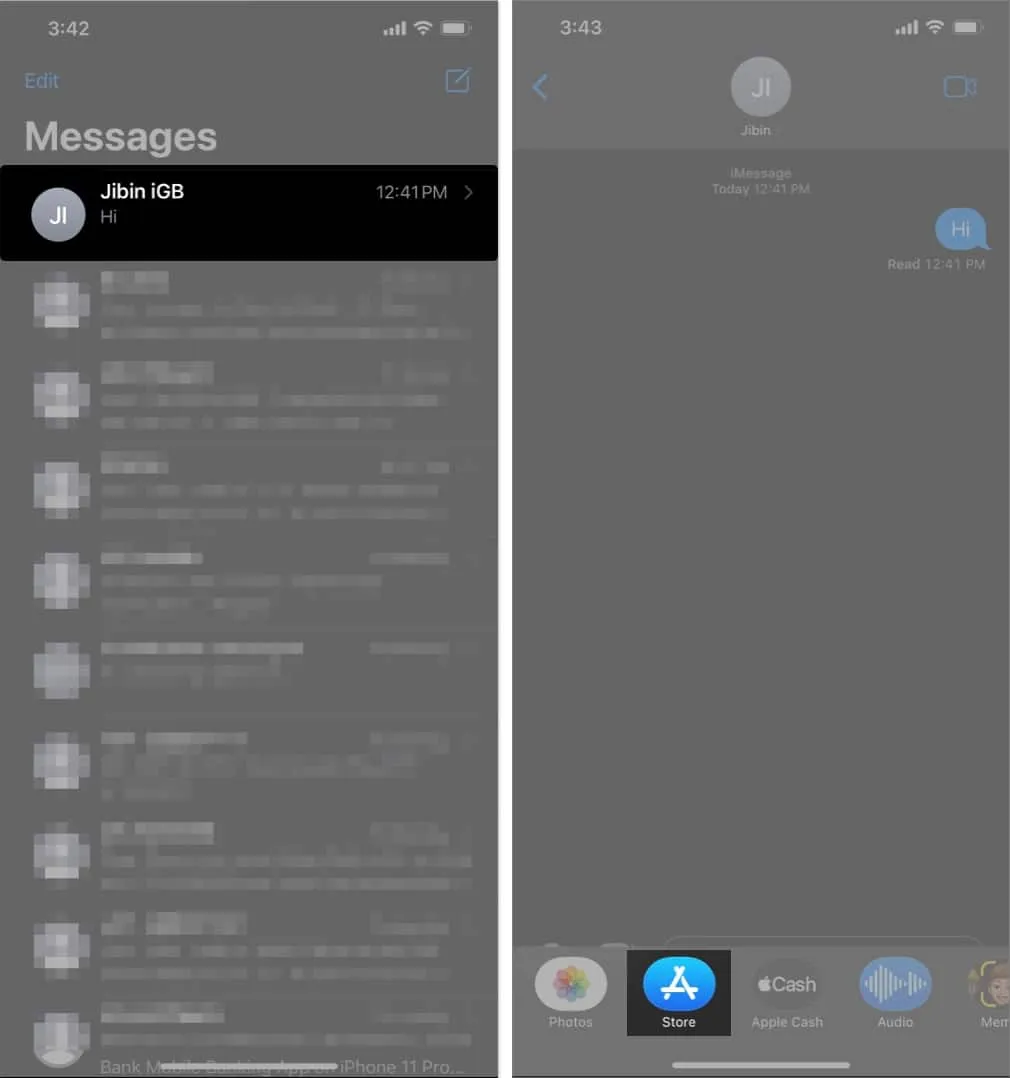
- Now, type GamePegion in the Search bar.
- Tap the Get icon to download this add-on.
- If prompted, verify yourself as the owner and wait for the download to succeed.
- Tap Open once the file is downloaded successfully.
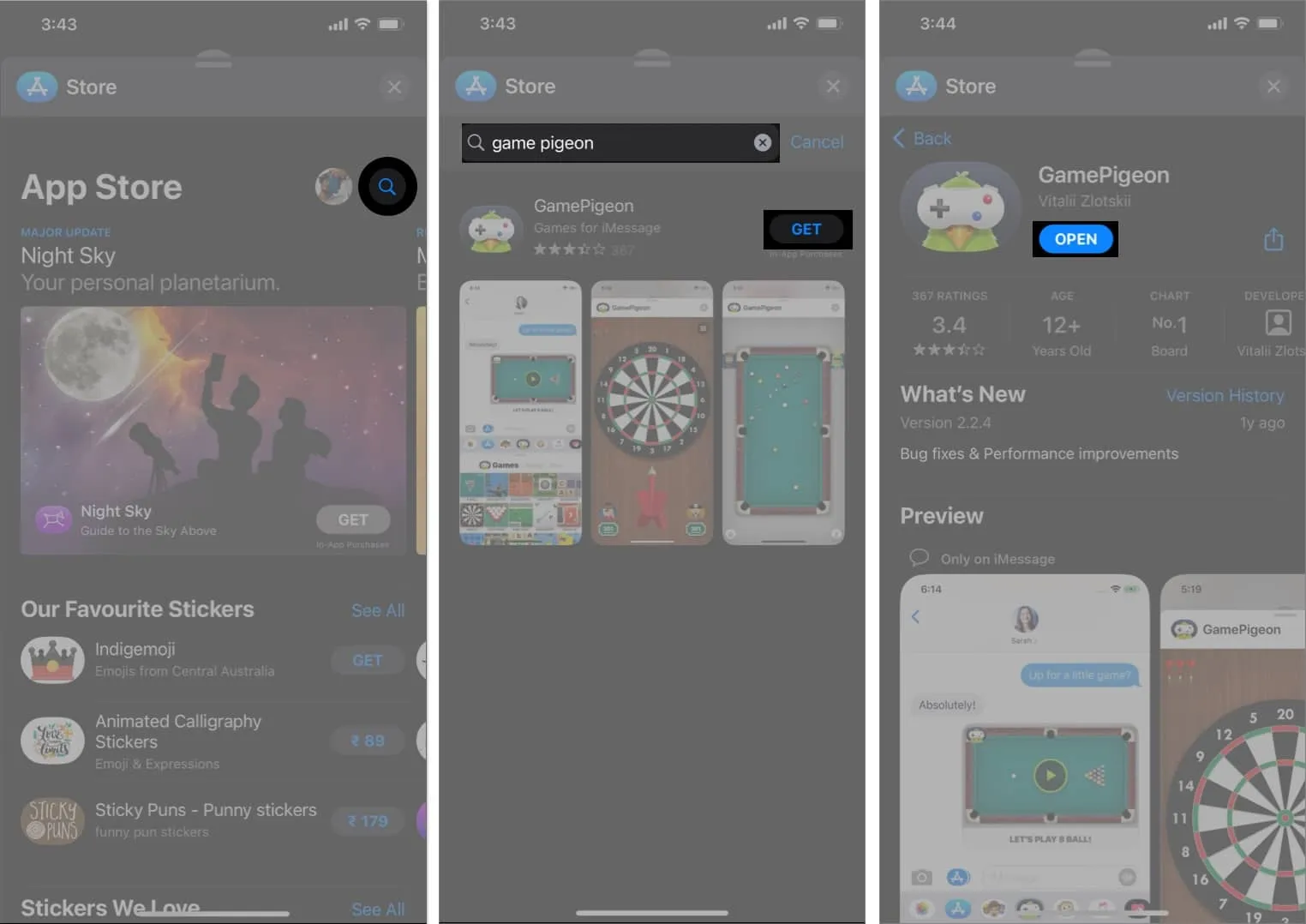
- Go back to that. Select Gomoku from the Games menu.
- If you desire, add a text below the game invitation → Hit Send (↑).
- You’ll be prompted with a WAITING FOR OPPONENT alert on your gaming screen.
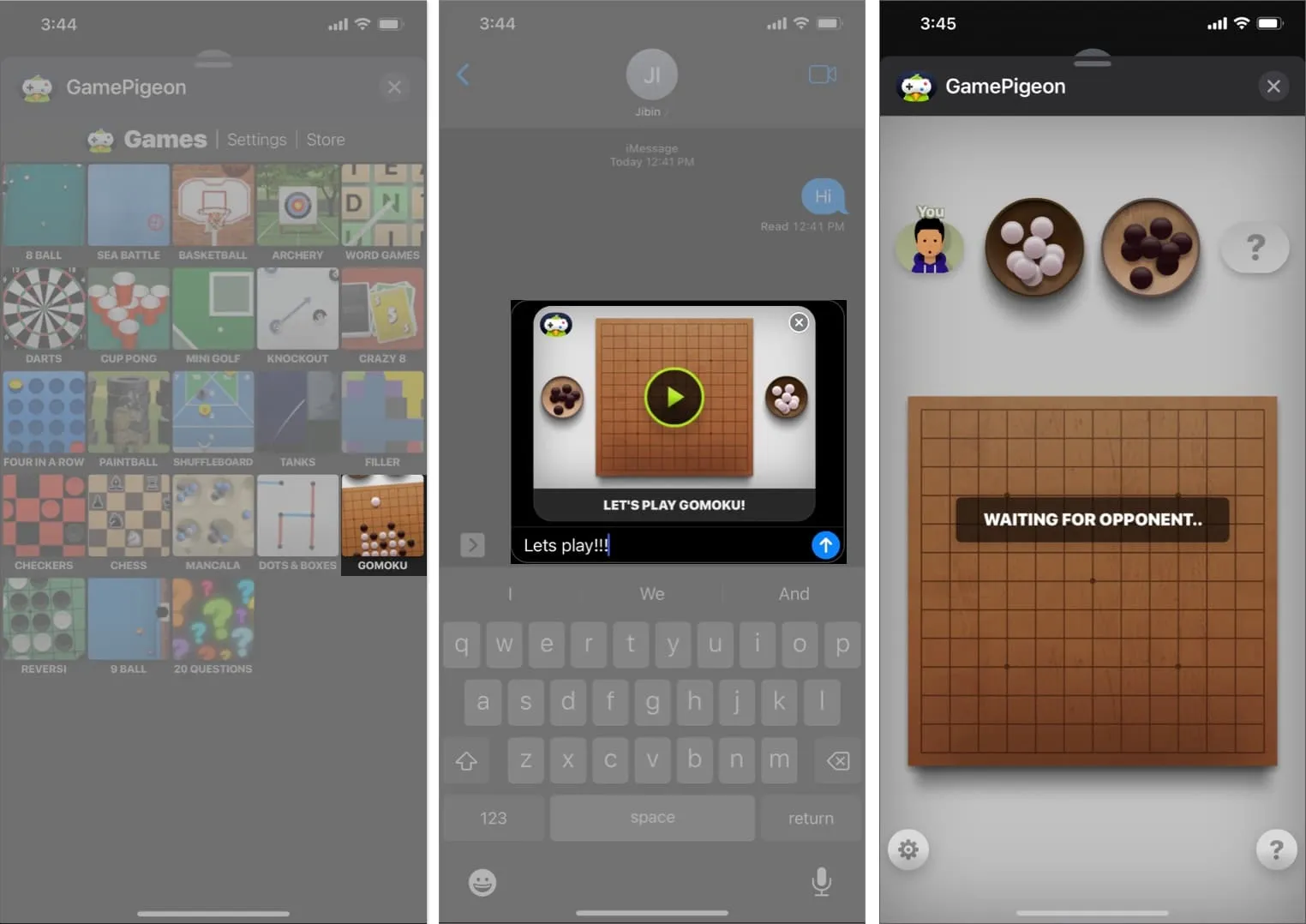
- Meanwhile, your friend should accept the invitation to start the game.
- As the game begins, the player prompted with Black Markers should make the first move.
- Press Send to finalize your move.
- Followed by the first move, the second player with White Marker should proceed with the game accordingly.
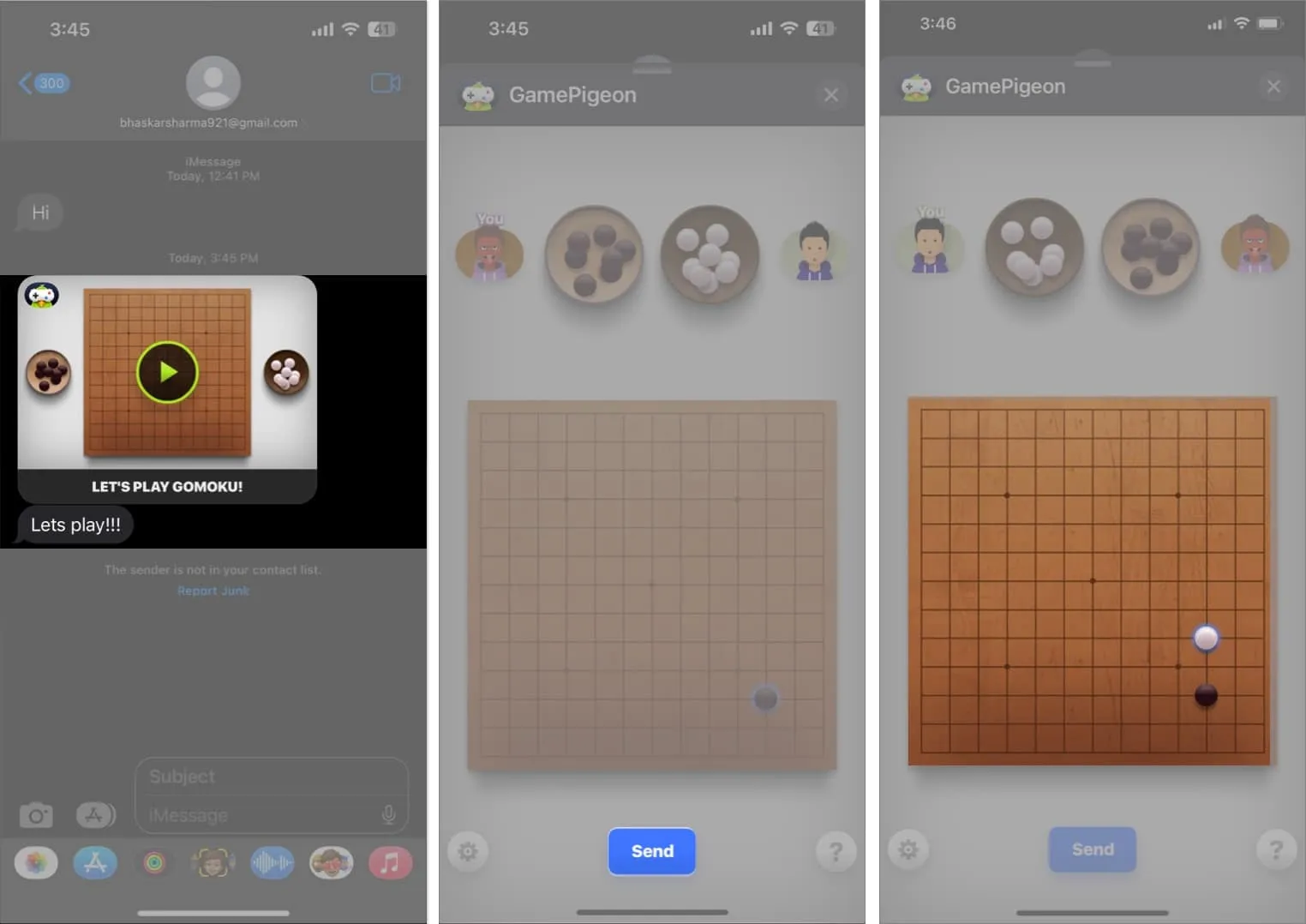
- As per the game’s rules, the first person who manages to place five consecutive markers will be declared the winner.
- If you wish to exit, simply tap the Close icon from the top-right corner.
- Additionally, you can tweak the game’s UI to your preference by tapping the Settings icon.
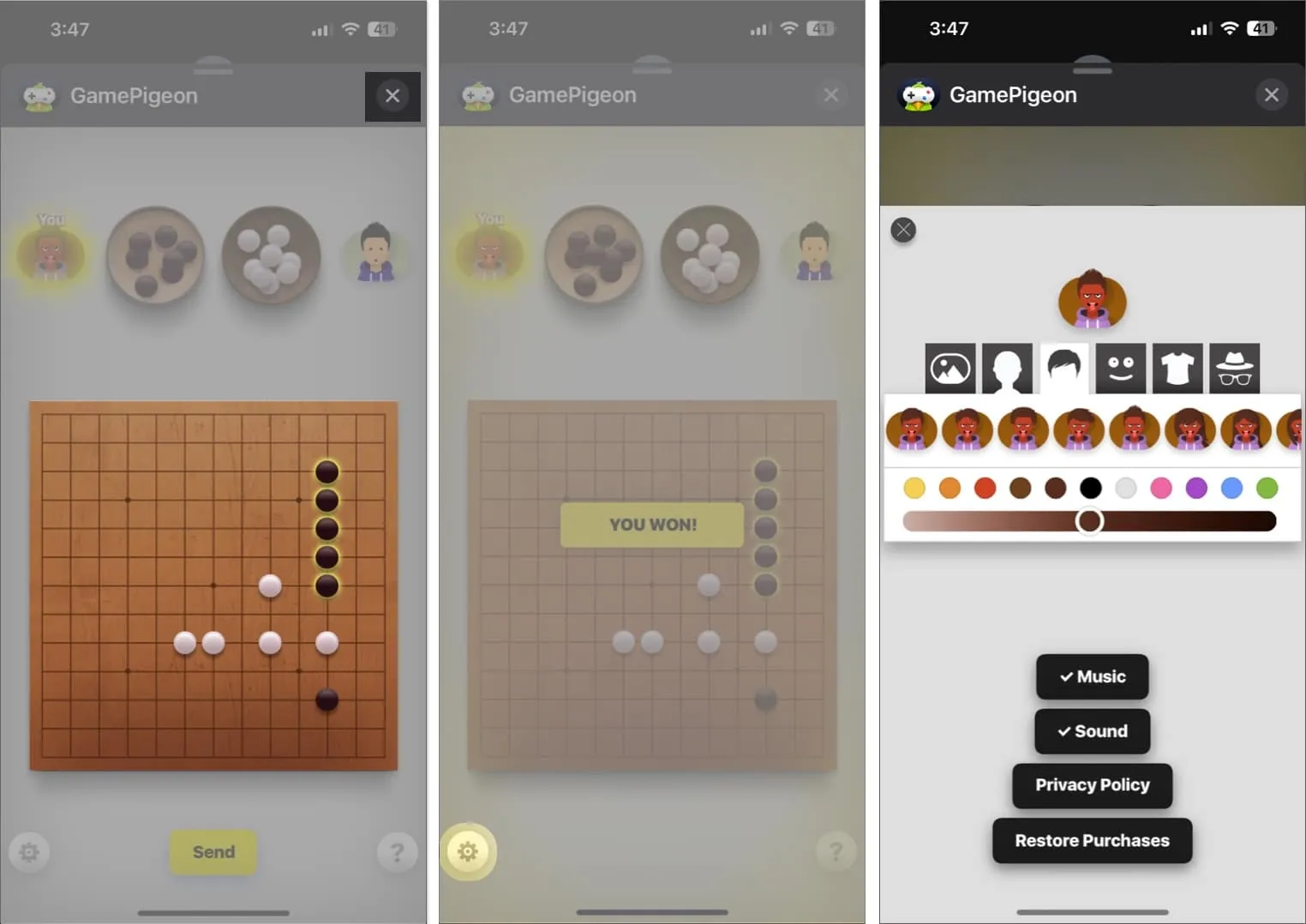
FAQs
Can I cheat in Gomoku on iMessage?
Although cheating is not encouraged, you can technically cheat in Gomoku on iMessage by communicating with your opponent outside of the game. However, this goes against the spirit of fair play and may ruin the fun of the game.
Can I play Gomoku on iMessage with more than two players?
Technically, iMessage only supports two-player games of Gomoku. However, if you have a group chat with multiple players, you could take turns playing against each other and keeping the score manually.
Can I customize the board size or piece colors in Gomoku on iMessage?
Unfortunately, there are no customization options available for the Gomoku board on iMessage. You’ll have to stick to the default board size and black-and-white pieces.
Is there a time limit for moves in Gomoku on iMessage?
There is no built-in time limit for moves in Gomoku on iMessage. Playing in a timely manner is recommended to keep the game moving and avoid frustrating your opponent.
Challenge your friend today!
Playing Gomoku on iMessage is a fun and addictive experience that is perfect for casual gaming fans and competitive players alike. With its simple rules and strategic gameplay, it’s easy to learn but difficult to master. Gomoku on iMessage offers hours of entertainment and endless possibilities. So, what are you waiting for? Start playing Gomoku on iMessage today and experience the thrill of this timeless game.
Thank you for reading. Please leave your thoughts in the comment section below.
- iMessage not working on your iPhone? How to fix it
- How to change iMessage bubble color on iPhone and iPad
- Ways to fix “Tap to Download” not working in iMessage
Leave a Reply