How to make Typewriter animation in PowerPoint
In this post, we will show you how to create a Typing Text animation, letter by letter, to give the Typewriter effect in PowerPoint.
Animation is a feature included in the PowerPoint package; this feature allows users to make their objects or text come to life. Microsoft PowerPoint offers various animations such as Appear, Float in, Split, Fly in, and much more. In this tutorial, we will explain how to create a typing text animation in PowerPoint.
How to create a typing text animation in PowerPoint
To create a Typing Text animation, to give the Typewriter effect in PowerPoint, follow these steps:
- Launch PowerPoint.
- Change the slide layout to blank.
- Insert a WordArt onto the slide, then type text into the text box.
- On the Animations tab, then select Appear from the Animation gallery.
- Click the Animation Pane button.
- Click the drop-down arrow of the current animation and select Effect Options.
- On the Effect tab, select by letter.
- In the second delay between letters section, set the seconds you want the text to be delayed.
- Then click Ok.
- Click the Preview button to display the animated effect.
Launch PowerPoint.
Change the slide layout to blank.
Now insert a WordArt onto the slide.
Type a text or paragraph in the text box.
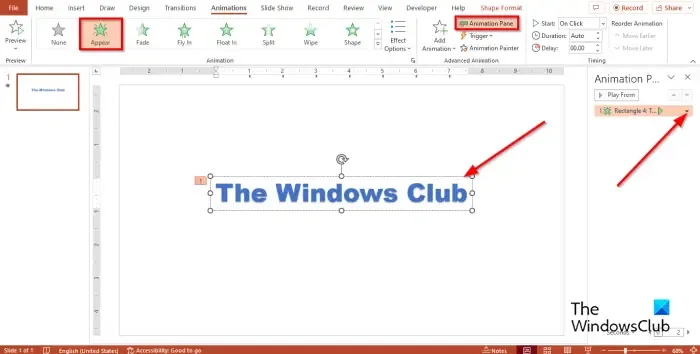
Click the Animations tab, then select Appear from the Animation gallery.
Click the Animation Pane button.
An Animation Pane will appear on the right.
Click the drop-down arrow of the current animation and select Effect Options.
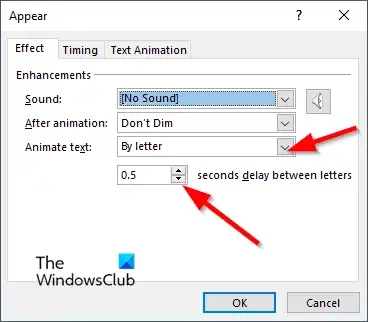
On the Effect tab, in the animate text section, select by letter.
In the second delay between letters section, set the seconds you want the text to be delayed.
Then click Ok.
Click the Preview button to display the animated effect.
We hope you understand how to create a typing text animation in PowerPoint.
How do you add a typewriter sound effect in PowerPoint?
- Open the Animation pane.
- Click the drop-down arrow of the current animation and select Effect Options.
- On the Effect tab, in the Sound section, select Typewriter.
- Then click Ok.
- Click the Preview button to display the animated effect with the sound.
How do you trigger animations in PowerPoint?
In PowerPoint, you can trigger an animation, to begin with when you play it or trigger an animation to begin during a video or audio clip.
To trigger an animation to begin with when you click it, select the shape or object you want to add the animation to, then go to the Animations tab, click the Add Animations button and choose an animation. Click the Animation Pane button. On the Animation Pane, select the animated object to trigger to play when clicked. Click the Trigger button drop-down arrow in the Advanced Animation, hover the cursor over On Click Of, then select the object.
To trigger an animation to begin during a video or audio clip add a bookmark to the video or audio clip where you want to trigger an animation. On the Animation tab, click the Animation Pane button. Select the animation effect that you want to begin at a certain point during the audio or video clip. Click the Trigger button in the Advanced Animation group, hover the cursor over ‘On bookmark,’ and select the bookmark that you want to trigger the animation to begin.
Leave a Reply