How to make a Photo Slideshow in PowerPoint
In this tutorial, we will explain how to create a good Photo Slideshow with pictures in Microsoft PowerPoint.
How to make a Photo Slideshow in PowerPoint
Follow the steps to create a photo slide show in PowerPoint below:
- Launch PowerPoint.
- Click the Insert tab, then click Photo Album PowerPoint.
- Click the File/Disk button. and select the picture files you want for the photo slide show.
- Select Fit to slide and then click Create.
- Select a slide, click the Transition tab, and select a transition from the Transition gallery.
- Set the duration, then uncheck the check box for On Mouse Click.
- Check the check box for After and set the timing & click the Apply To All button.
- Click the File tab, and click Save As. Then click Browse.
- Name the file, then choose the file type PowerPoint Show and click Save.
- Then find the location of the file and open it.
Read on to see the details.
Launch PowerPoint.
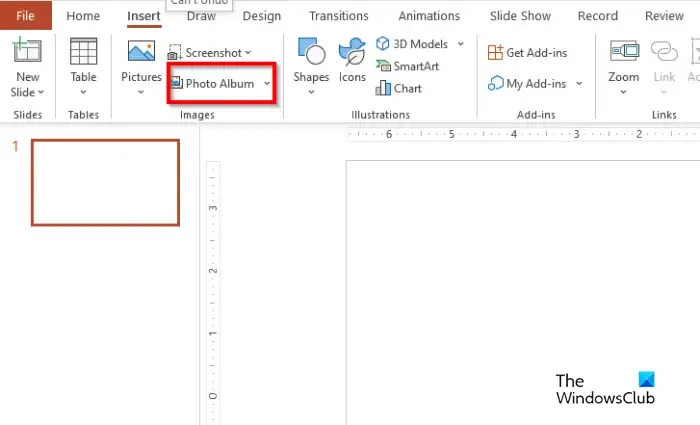
On the Insert tab, click Photo Album in the Images group.
A Photo Album dialog box will open.
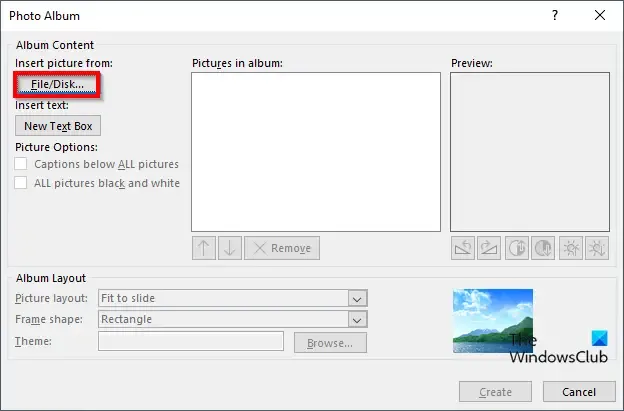
Under the Insert Picture From section, click the File/Disk button.
An Insert New Picture dialog box will open.
Select the picture files you want for the photo slide show.
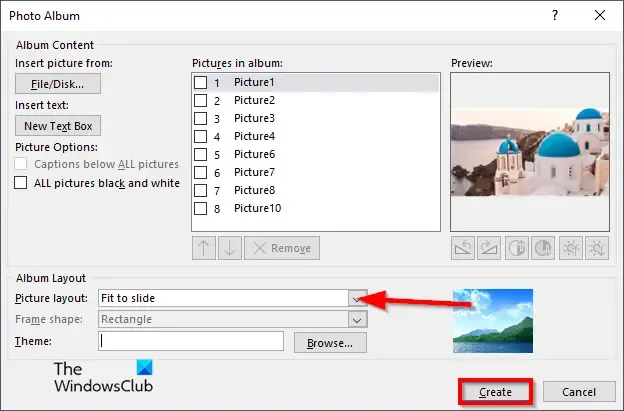
In the Picture layout section, select Fit to slide on the context menu.
Then click Create.
All the Photos will be placed on each slide.
We are going to add transitions to the slide show.
Select a slide.
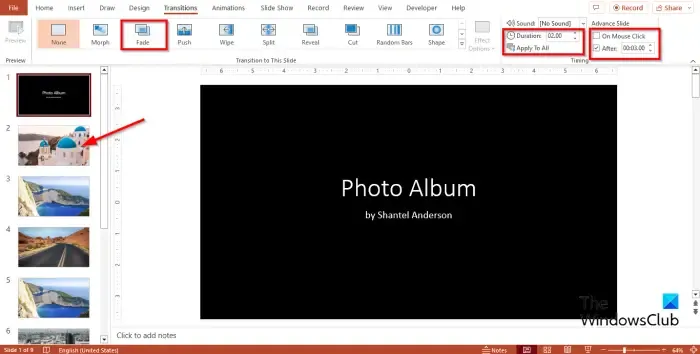
On the Transition tab, select a transition from the Transition gallery.
Set the Duration has 02.00, then uncheck the check box for On Mouse Click.
Check the check box for After and set the timing to 3 seconds. See the photo above.
Click the Apply To All button.
All the slides in the presentation will have the same transition and settings.
We do not want the first slide to have a transition effect.
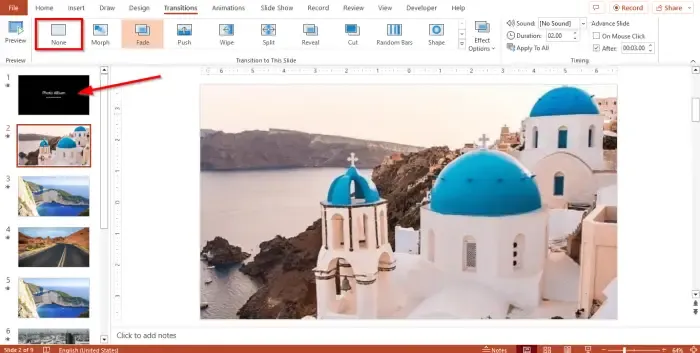
Click the slide and select None in the Transition gallery.
Now we are going to save the presentation file as a slide show.
Click the File tab and click Save As on the backstage view.
Click Browse and find the location you want to save the file.
Name the file, then choose the file type, PowerPoint Show.
Click Save.
Now go to the location where you save the file and open it. The slide show will open, displaying the photos automatically.
How do you start a slideshow in PowerPoint?
To start a slide show in Microsoft PowerPoint, follow the step below:
- Click the slide show button on the bottom right of the PowerPoint interface.
- Then the slide show will appear.
- You can also press Alt-F5 to start a presentation.
What is the difference between a slide and a slideshow?
In Microsoft PowerPoint, a slide is a single page of the presentation. In PowerPoint, you can navigate between slides on the slide deck located on the left. A slide show is a series of slides or images on a projection screen.
We hope you understand how to create a photo slide show in PowerPoint.
Leave a Reply