How to Get Started with Google Bard
What to know
After many speculations and introductory debacles, Google’s Bard is finally here. Well, sort of! Available to users in the UK and the US, that too for an experimental preview only, Bard’s features and capabilities have created quite the buzz. If you’re someone who’s looking to jump on the bandwagon, here’s how you can get access to it and start using Google’s AI chatbot, Bard. Let’s begin.
Get Google Bard — join the waitlist!
Before you can start using Bard, you will first need to join the waitlist at bard.google.com.

Once done, wait for the confirmation email from Google. This can take a few days to arrive. When you receive the confirmation email from Google, click on Take it for a spin.

If you are outside the US and the UK, you can use a VPN service to change the IP to any of those two countries first and then visit bard.google.com.
How to get started with Google Bard
Google will let you know when you have got access to Bard when your ID gets selected from the waitlist. Once you receive the email for the same, you can visit bard.google.com and get started with it. The 4 tips below shall help you get acquainted with Bard.
1. Engage in a conversation with Bard
Bard’s chat interface is very minimalistic and intuitive. To start chatting, enter a prompt in the field at the bottom.

Click on the ‘Send’ button to its right.
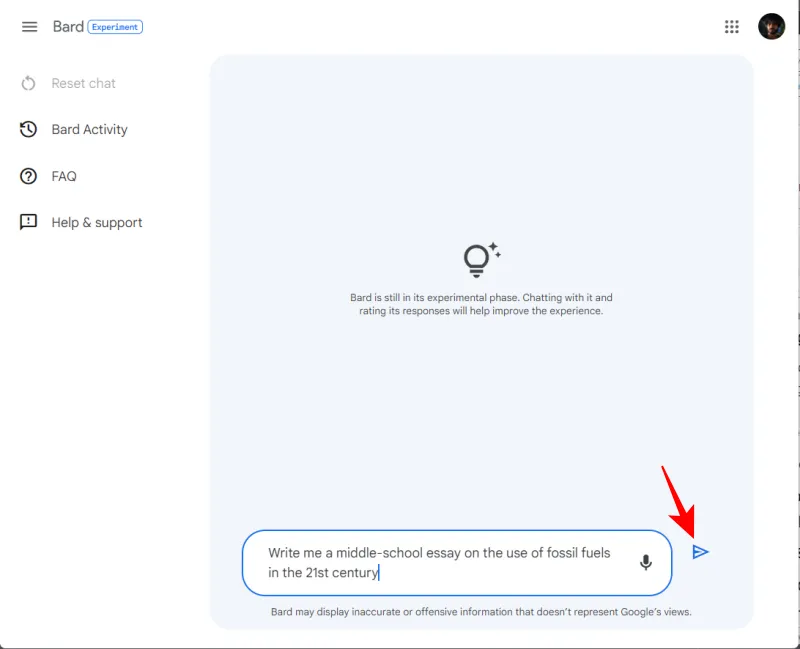
You can also use your voice to give it voice commands by clicking on the microphone button next to the query field.
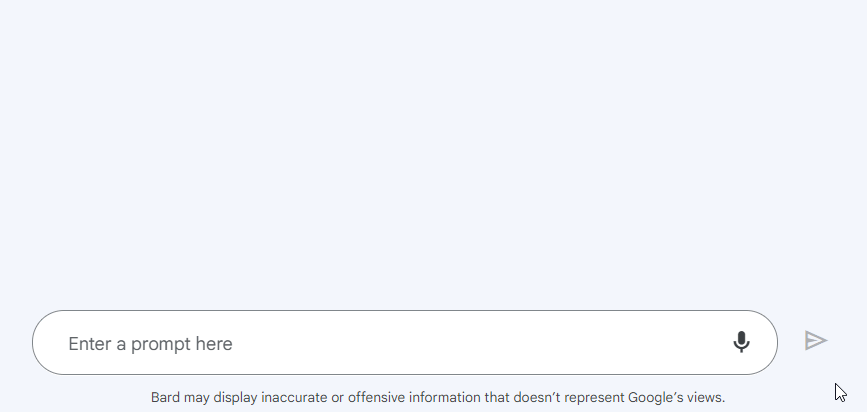
Then wait for Bard to formulate a response.
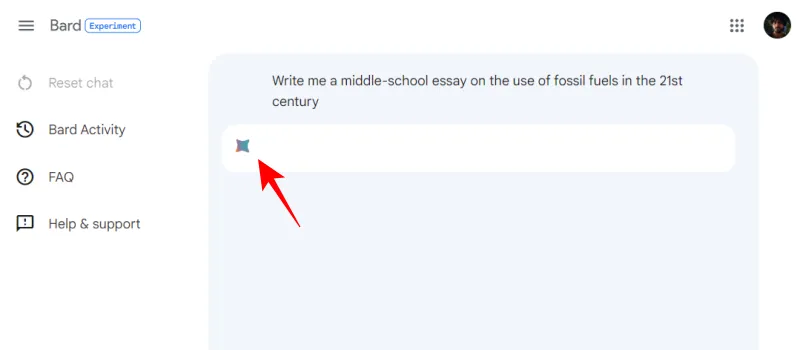
Read through to see if the response is to your liking. If not, you can give it additional prompts to fine-tune its response.
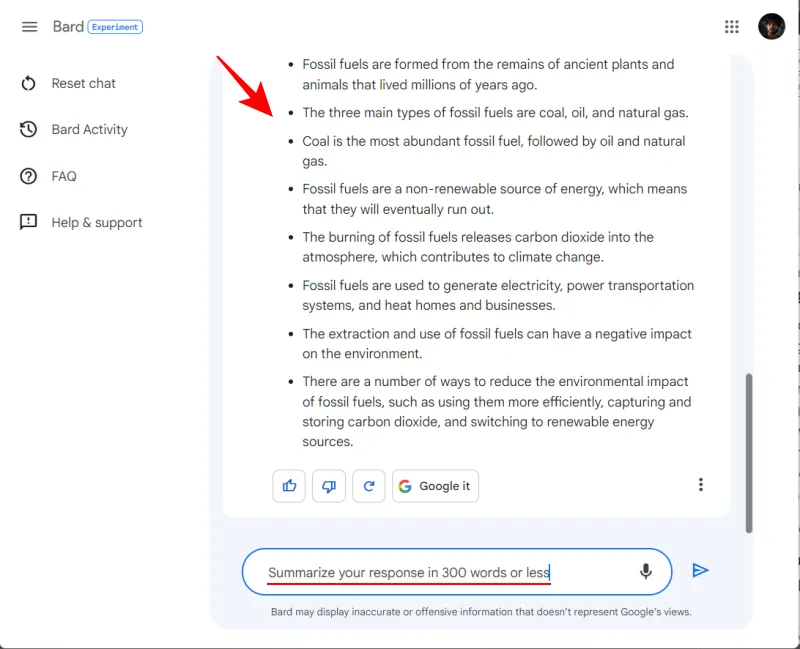
You can also edit your own prompt by clicking on the pencil icon next to your prompt.
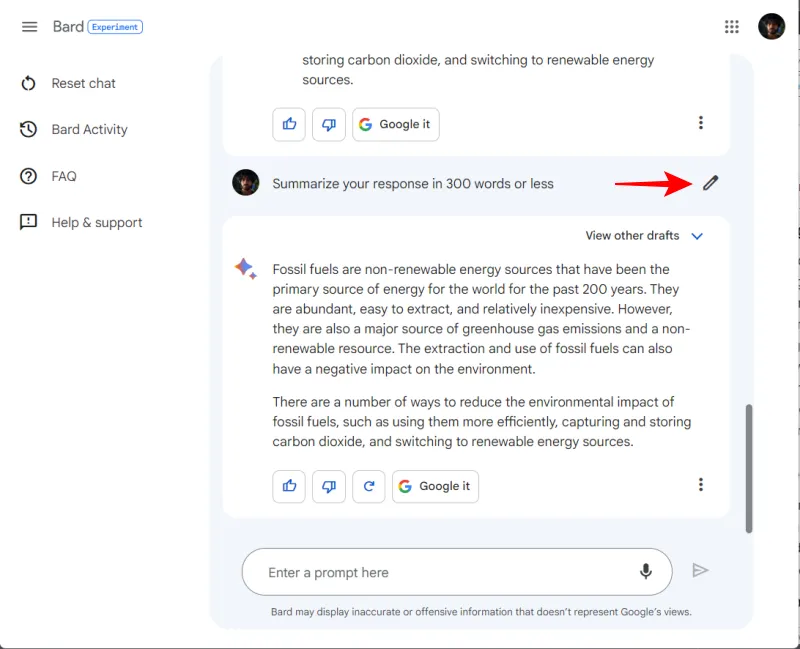
Make the necessary changes to your query and then click on Update.

Bard will automatically draft a new response.
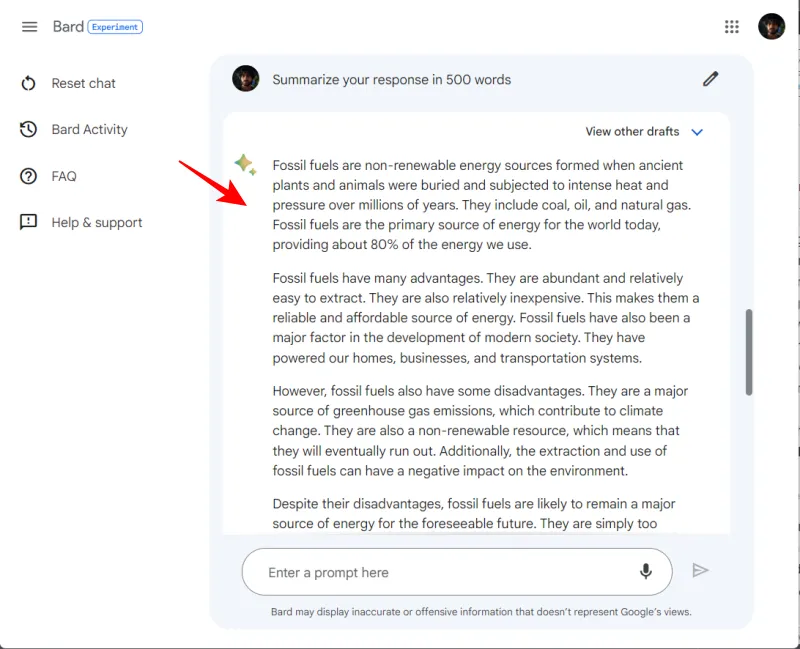
Bard can also be used to get real-time information from the web. So, if you like, you can ask it for the weather, news, current events, etc.
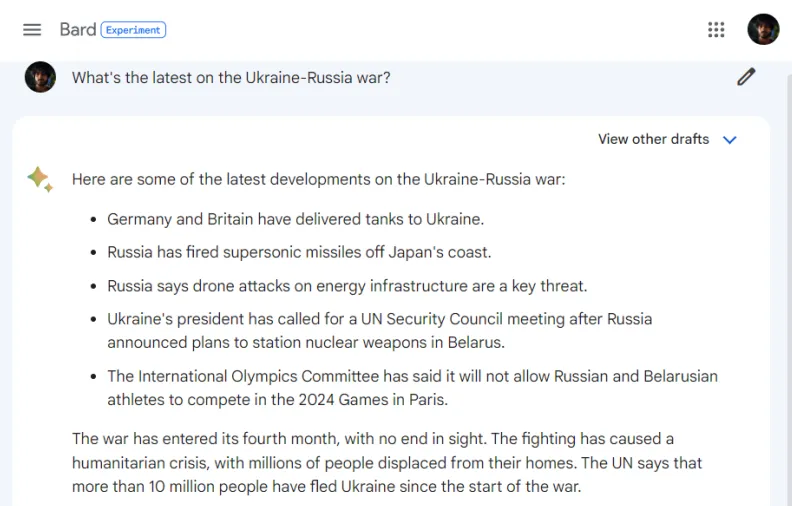
However, if you’re requesting important information, you may not yet want to take Bard’s word for it wholesale and should fact-check from official sources as well.
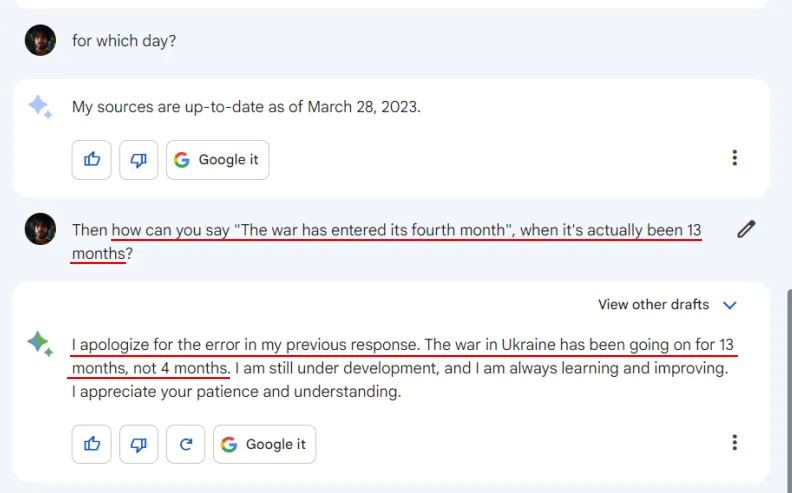
2. View other response drafts
Bard’s responses are not final. In fact, it will provide two other versions of its answers. These can be accessed from the View other drafts button at the top right of the response.

Select a draft to see what other possible answers Bard has in store.
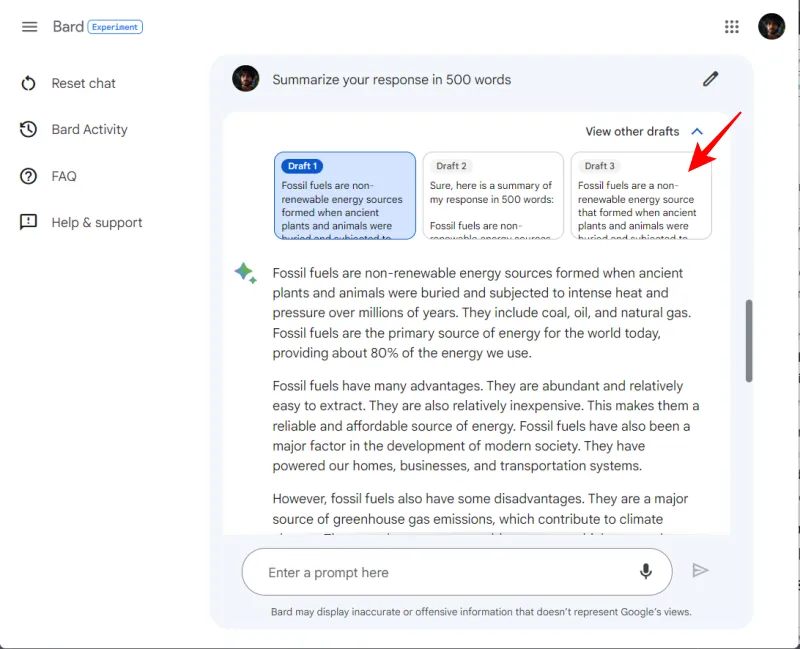
It’s worth paying attention to these other response drafts as they may contain important information that was left out in the original response.
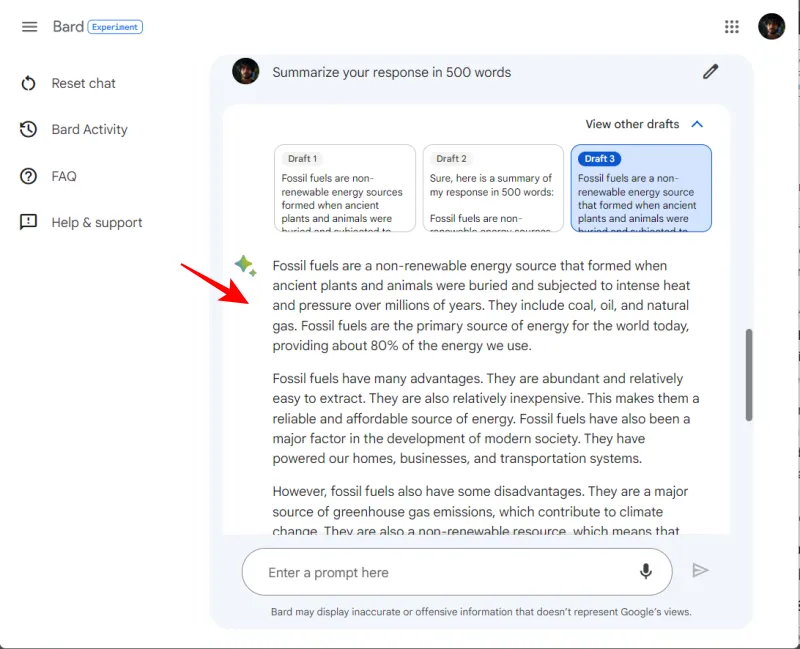
This may not always be the case, however. In our example, the only difference between draft 1 and draft 3 was a list of bullet points added at the end providing additional facts about fossil fuels. Everything else was the same, verbatim. But, in another query, we found quite notable differences between at least two of the drafts.
So the variety in these drafts can be quite useful and will depend a great deal on your query itself. If you like, you can even ask Bard itself to combine these drafts for you.
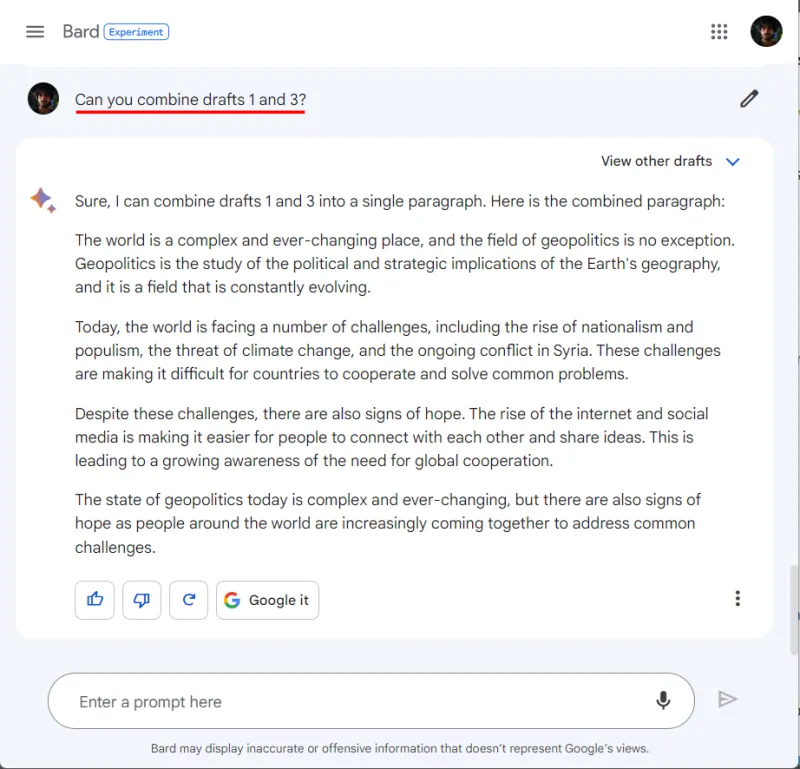
If Bard isn’t able to provide you the answers that you want, or if you’re not satisfied with it, you also have the option to simply google your query. To do this, click on the Google it button under any response.
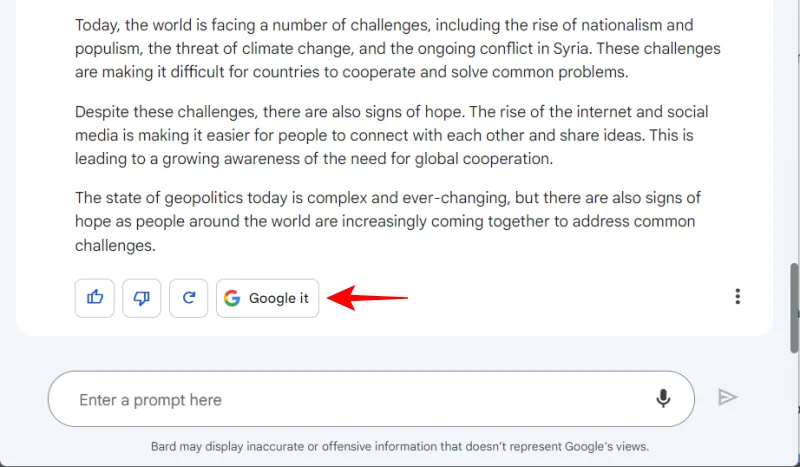
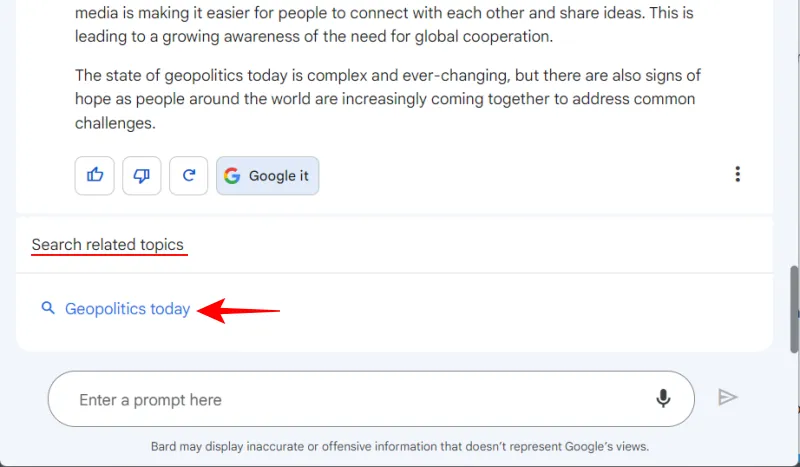
Your search query will open in a new tab.
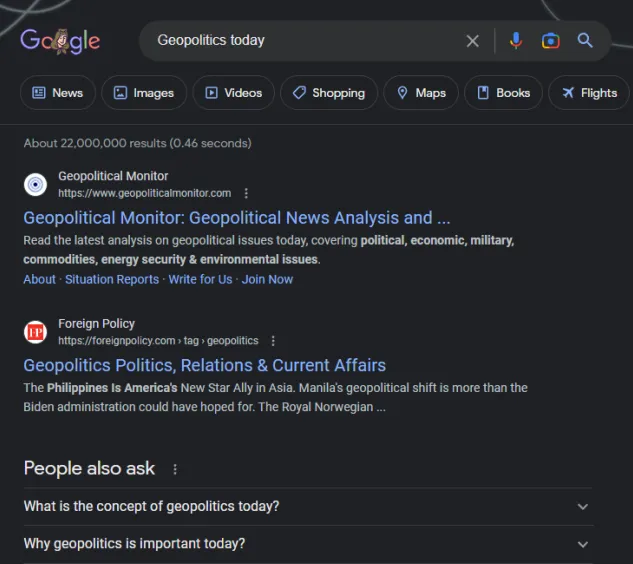
4. Stop Google from saving your conversation prompts
One thing that you should be aware of while using Bard is that Google will save your conversation prompts in your account’s My Activity page by default. If you don’t want Google (or anyone else) having access to your conversation prompts, you may want to delete them and stop them from being saved in the first place.
Refer to our page guide on how to turn off or delete Google Bard history to know more.
FAQ
Let’s consider a few commonly asked queries about using Bard.
How do I try Google Bard in my country (outside US and UK)?
Bard is currently only available for experimental use in the UK and the US. If you’re itching to get your hands on Bard, but it isn’t available in your country, use a VPN and set your location to one of these places and then join the waitlist.
Will Bard replace Google Search?
Currently, there doesn’t seem to be any reason to suspect that Bard will replace Google search in its entirety.
Will Google place ads in Bard?
Google earns billions of dollars in ad revenue each year and one can expect them to monetize Bard in a similar fashion in the future. Though Google hasn’t explicitly stated it, ads in Bard may one day become a reality. However, as one might expect, there are no ads in the early versions of Bard.
How accurate are Bard’s answers?
Bard is still in its early developmental phase. So it’s safe to say that you shouldn’t trust the accuracy of its answers blindly. When in doubt, do a quick Google search from within Bard itself.
Bard’s early version does a fairly decent job at doing everything that generative AI bots are expected to and even has some interesting features to boot. But, for the time being, it’s not the ideal substitute for ChatGPT. In any case, we expect Bard to improve over time and become Google’s true champion. Until next time! Stay safe.
Leave a Reply