How to Fix View BitLocker Keys Stuck in Loading Cycle
While Bitlocker is essential from a security point of view and encrypts data, most users don’t remember enabling the feature. And there are times when one may be required to enter the recovery key. Many users recently reported that the View BitLocker Keys option is stuck in a loading cycle.
The problem has been widespread, affecting users across the globe, and they are unable to boot Windows. Forums are filled with reports, with no viable solution in sight. Fret not! We did the hard work for you and found fixes that did the trick for others. Let’s find out!
Why is the BitLocker key not loading?
Here are the primary reasons the BitLocker key is not loading:
- Issues with the Microsoft server: The most likely problem is an issue with the Microsoft server and its inability to retrieve the key. Remember, the issue is new and hasn’t been encountered previously by anyone.
- Misconfigured account: Another possibility here is that the account is not configured properly, and, as a result, users are stuck in a loading cycle when clicking on the View BitLocker key option.
- Problems with the Internet connection: Though rare, there’s also the possibility that the Internet connection is slow, leading to a prolonged loading cycle.
How do I fix View BitLocker Keys stuck in loading cycle?
Before we head to the slightly complex solutions, here are a few quick ones to try:
- Try signing into the Microsoft servers using another browser.
- If you have a VPN configured, make sure to disable it. In case your work entails using one, choose a reliable VPN for Windows.
- Check the Internet speed and make sure you have fast Internet on the PC.
- For users who had the PC set up by an administrator, try checking with them for the BitLocker key. Though it’s stored by default in the Microsoft account, there’s also the option to print a physical copy.
In case none of these work, move to the solutions listed next.
1. Check the Azure portal
A simple solution for computers linked to an organization would be to look for the key in the Azure portal. If you have ever logged into the Active Directory domain, there’s a chance that the key might be stored there.
When you join the Active Directory domain, a copy of the key is automatically saved on the portal and can be accessed with administrative rights. Even if you don’t have the rights, get the administrator to check if you have View BitLocker Keys stuck in a loading cycle.
2. Try the Microsoft account
- Open any web browser, and head to Microsoft’s recovery key page for BitLocker.
- Input the correct credentials and sign in.
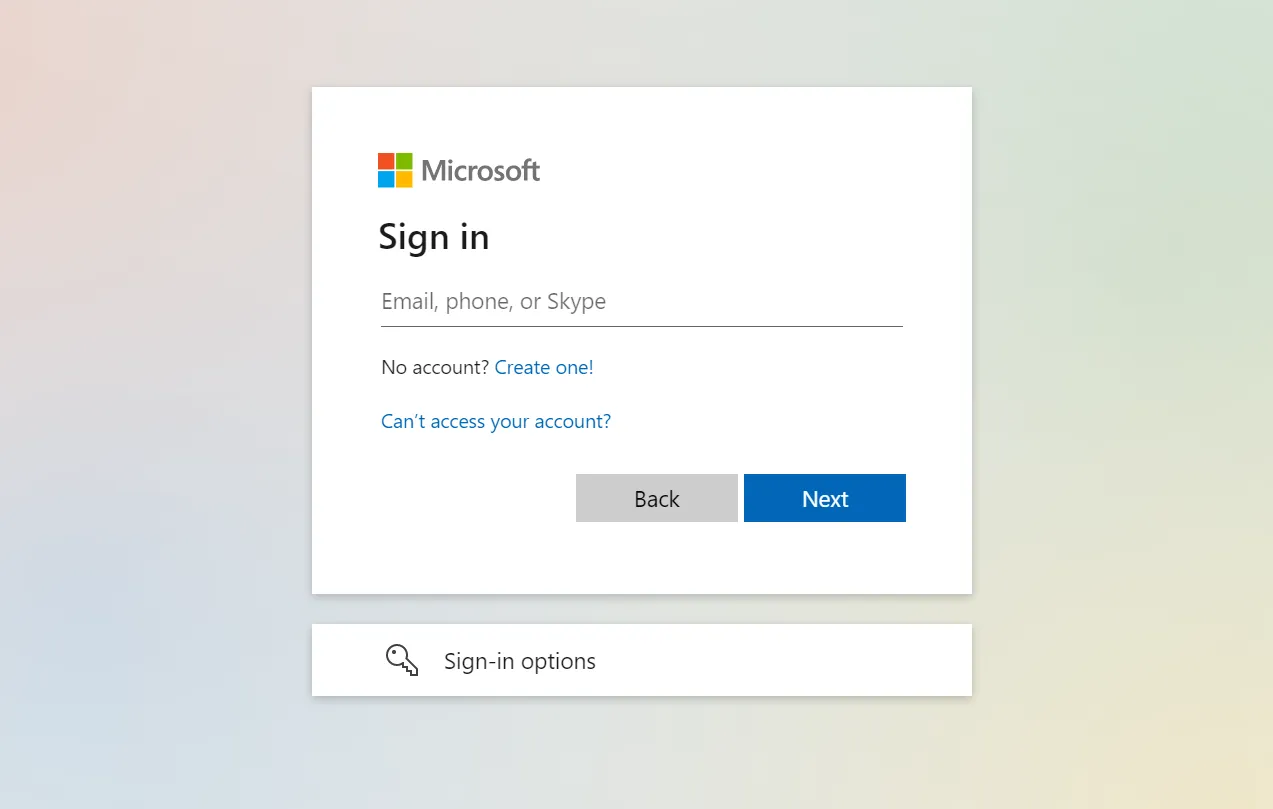
- Check if the BitLocker recovery key is listed here.
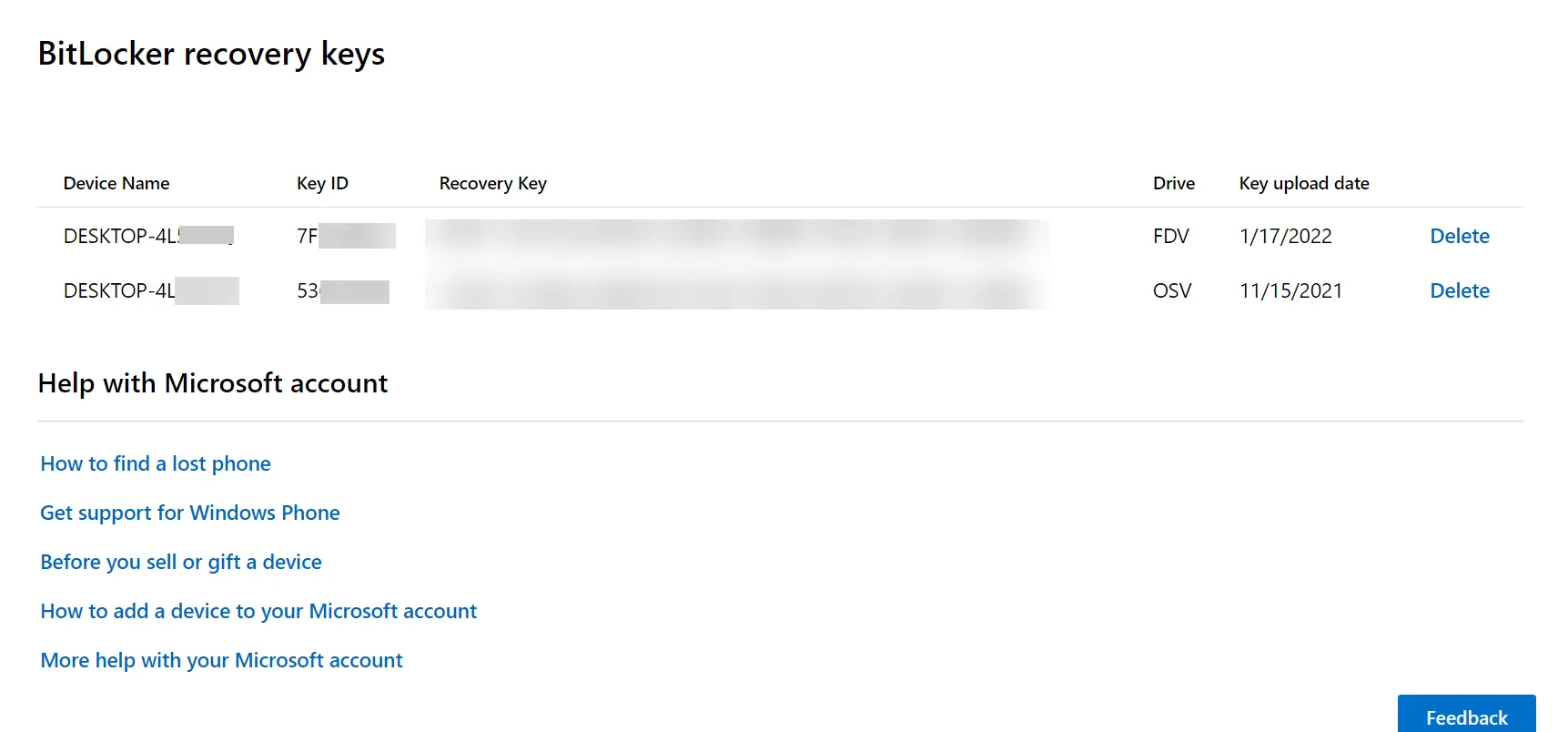
When signing into the organization’s account doesn’t work, you can try logging in via the link provided here and check the BitLocker recovery key for all devices linked to that account.
3. Reinstall Windows
In case there are no important files stored on the PC, a quick solution to BitLocker errors is to reinstall Windows. All you need to do is create a bootable USB drive, change the boot order in the BIOS to the USB drive, and then follow the instructions to reinstall Windows.
Remember, you will lose all the data stored on the computer, and since it’s currently inaccessible, there’s no way to recover the files.
But before you proceed with the reinstall, we suggest waiting for a few days because Microsoft has acknowledged the problem, which should be rectified soon. If it’s not urgent, waiting it out is the best way, with no other possible solutions.
And to prevent the View BitLocker Keys stuck in loading cycle error from arising in the future, there’s always the option to disable BitLocker in Windows.
For any queries or to share what worked for you, drop a comment below.
Leave a Reply