How to Fix Klif.sys BSOD Error in Windows 10
Did you encounter a Blue Screen of Death Error displaying a stop code Klif.sys? Well, this bug may arise due to a component existing in the “Kaspersky antivirus program“. This might sound strange, but in reality, you don’t require any external security program to safeguard your PC from malware, viruses, or trojans. In fact, using a third-party antivirus will only make your system extremely slow (if the processor is not on the higher end).
Please enable JavaScript
What does KLIF sys mean?
KLIF sys is basically a device driver that helps in better communication between the hardware and the external devices connected to your PC. This driver has direct access to both – your operating system and the hardware. So, when this somehow gets corrupted, this may trigger a blue screen error on your PC.
Klif.sys BSOD Error Solutions
Since you are getting a Blue Screen instead of the login screen, you may not boot into Windows normally. So, you need to first boot into the safe mode and then try the following suggestions –
1] Uninstall Third-Party Antivirus
The presence of a third-party antivirus program especially Kaspersky is known to cause this issue in the first place. In order to get rid of this trouble, uninstalling third-party antivirus is the best solution. You may use the Control Panel to remove any program that you have installed externally. Here’s how to perform this task –
- Launch Control Panel and click Uninstall a program.
- Right-click on the anti-virus program and select
Uninstall.
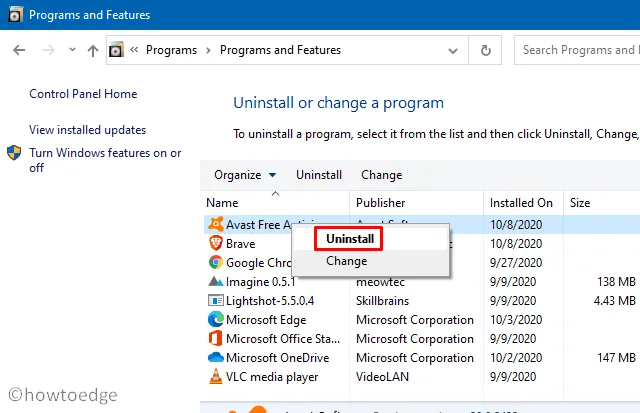
- When there appears a confirmation window, hit Yes.
- Now, follow the on-screen instructions to completely remove the application.
- Once this is over, Restart Windows to delete any leftover files as well.
In case you are not able to remove Kaspersky successfully from your computer, you may use an official tool by the company i.e. kavremover to remove this application.
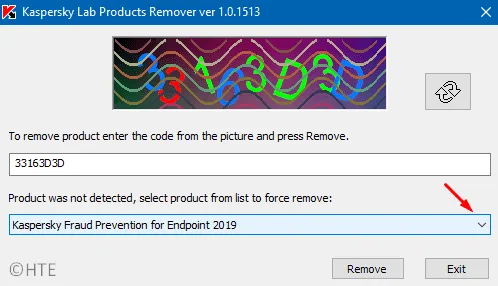
|
If you have installed any security application from the Windows Store, make sure to uninstall that as well. To do so, visit |
2] Delete Klif.sys
The Klif.sys blue screen error typically occurs when the system files get corrupted somehow. If you have already uninstalled the external antivirus program, follow the below guideline to delete the Klif.sys file –
- Right-click on the Windows icon and select Run.
- Copy/paste the below path in the text field and hit OK.
C:\Windows\System32\drivers
- Press Ctrl + F, type Klif.sys, and press Enter to initiate a search for this file.
- Once found, right-click on this file and choose to delete it.
- Similarly, delete the Klif.sys file available at the below location –
C:\Windows\System32\DRUSTORE\ folder
- After deleting this file at both locations, Restart Windows and check if the issue gets solved or not.
3] Perform SFC/DISM Scans
If the blue screen issue still persists, this might be due to corruption inside the Windows Image file. One may repair the corrupted system resources by running SFC and DISM scans. Here’s how to run these utility programs –
- Launch Command Prompt as an Administrator.
- Type
sfc/scannowand press Enter. This tool starts looking for any damaged files on the computer and if found any, this will repair them as well.
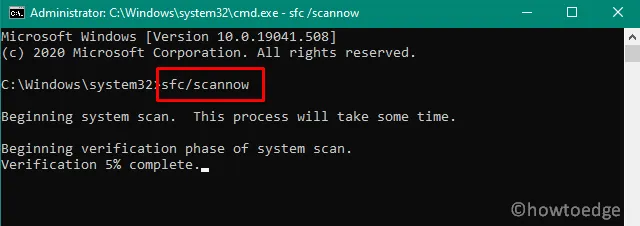
- Wait for a few minutes and restart your computer once the repair is completed.
- Next, run the below command line to check for any corruption inside Windows Image –
DISM.exe /Online /Cleanup-image /Restorehealth
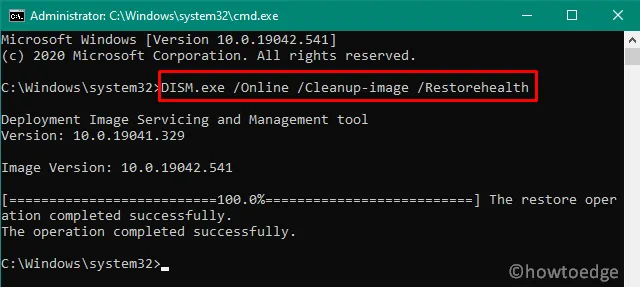
- When you receive the “Restore Operation completed successfully”, Reboot your PC to incorporate the above changes.
From the next login, you should not get the Klif.sys blue screen while starting your device.
4] Use System Restore Points
If you had previously created a system restore point, there’s no better option than reverting your PC to an earlier state when everything was running pretty normally. However, do make a copy of your personal files and folders before proceeding ahead with this option. Here’s how to perform this task –
- Open the Run dialog (pressing WinKey + R).
- Type
rstruiin the text field and press Enter. - Hit Next on the succeeding screen to view all restore points.
- Choose the latest one and click “Scan for affected programs”.
- This will check for any changes on the computer and report a list of programs that will be deleted. Make a note of such applications, close the pop-up window, and hit Next again.
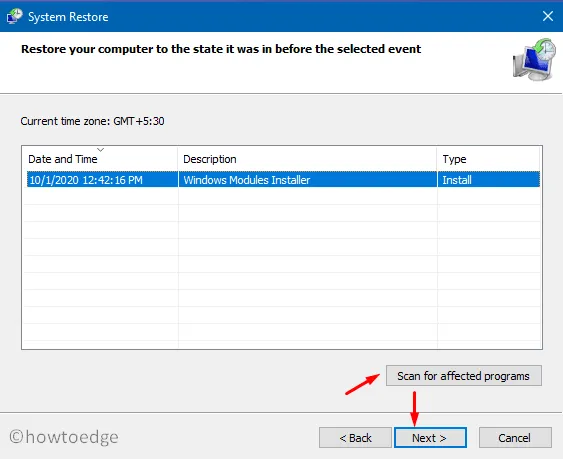
- Lastly, hit Finish to start restoring your PC. If there appears any confirmation dialog, tap Yes.
- This process typically completes in 25-30 minutes, however, the timings may vary from PC to PC depending on your backup size.
5] Clean Install Windows 10 OS
If none of the above fixes resolve the Klif.sys blue screen error, perform a clean installation of Windows 10 on your computer.
- Download and Install Windows 10 October 2020 Update
- Clean install Windows 10 1903 using Bootable Media
Leave a Reply