How to Fix Gmail Issues with QuickBooks: 4 Effective Solutions
Numerous users have experienced issues with Gmail not functioning properly with QuickBooks, making the process of sending invoices highly challenging. Fortunately, there are several solutions to resolve this problem.
What Can I Do If Gmail Is Not Working with QuickBooks?
Before trying other solutions, run QuickBooks Desktop as an administrator. Additionally, creating a new Gmail account might also help resolve the issue.
1. Update the App and Try Adding Your Account Again
- Open QuickBooks as an administrator.
- Navigate to Help and select Update QuickBooks Desktop.
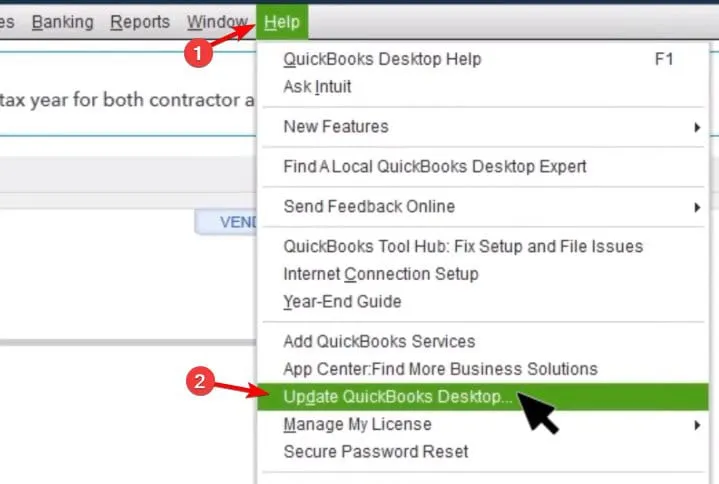
- Click on the Options tab and select Mark All, then save the changes.
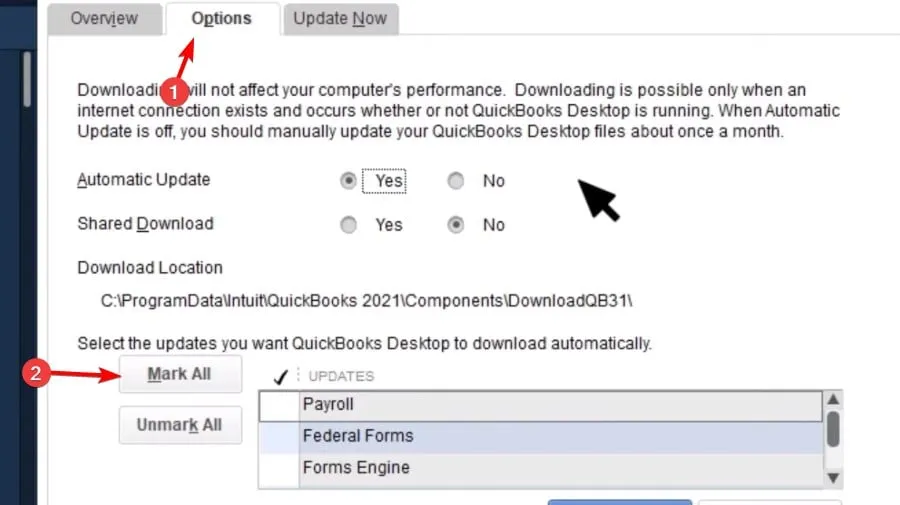
- Then, go to the Update Now tab and select Reset Update.
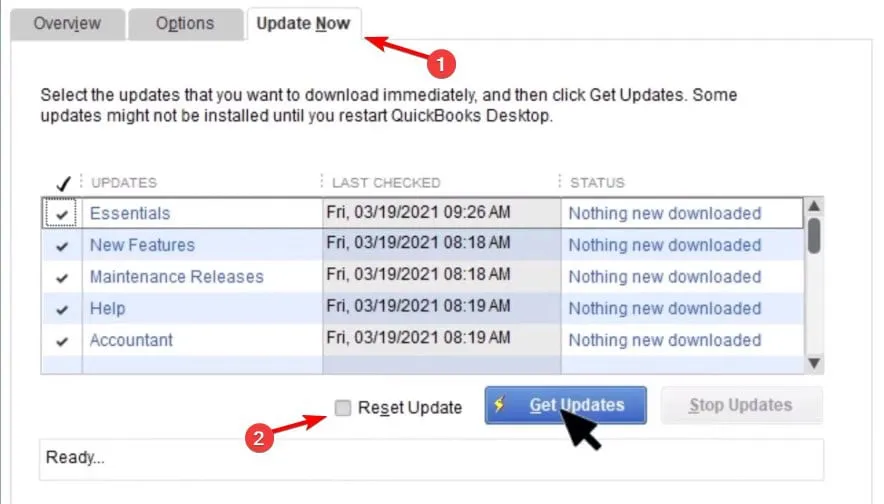
- Finally, click on Get Updates.
Once the software has been updated, re-add your account by following these steps:
- In QuickBooks, go to Edit and select Preferences.
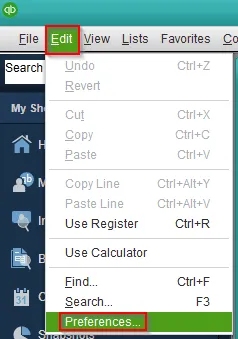
- Select Send Forms, then navigate to Web Mail.
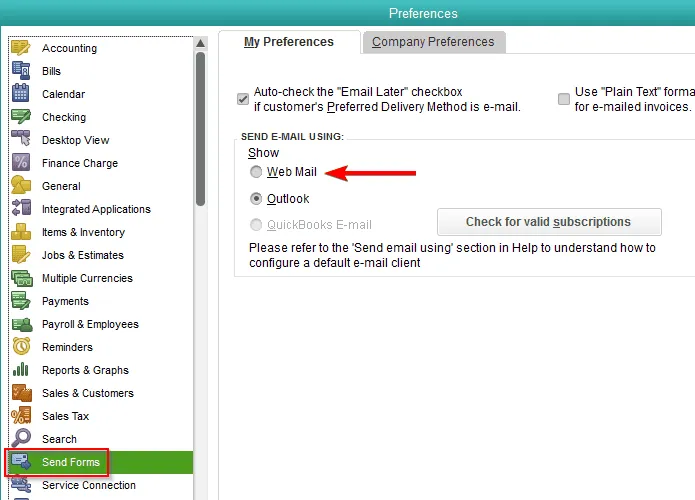
- Select your email and click on Delete.
- Next, click on Add, enter your email ID and email provider, and follow the on-screen instructions.
2. Enable Use of Enhanced Security Setting
- Activate two-step verification for your Google account.
- Open QuickBooks and select Edit, then choose Preferences.
- Select Send Forms and then Web Mail.
- Select your Gmail account and click on Edit.
- Select Use Enhanced Security and click OK.
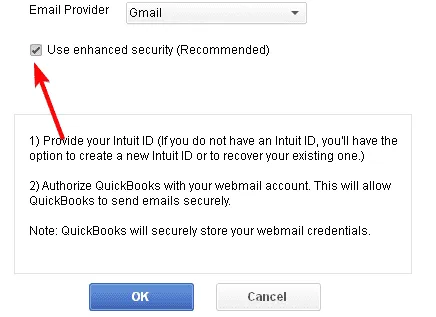
If this setting is already enabled, try disabling it and then re-enabling it.
3. Create an App Password for QuickBooks
- Visit the Create App Password page.
- Enter the app name, in this instance, it’s QuickBooks, and click Create.
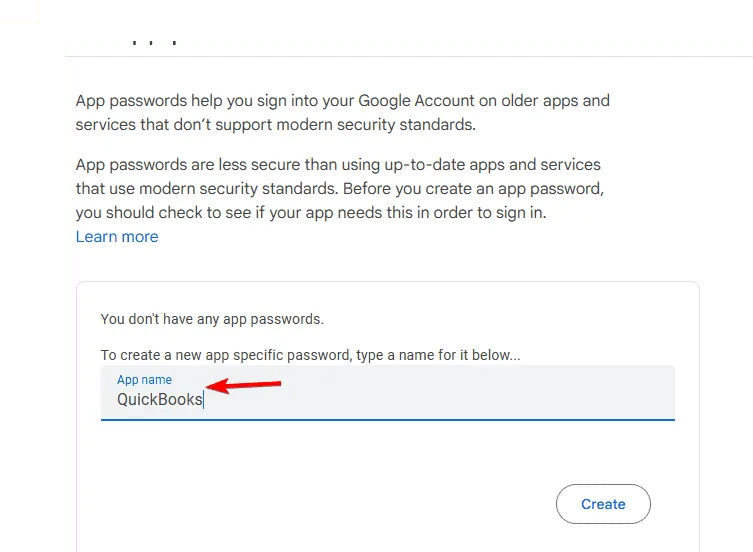
- Copy the generated password displayed on the screen.
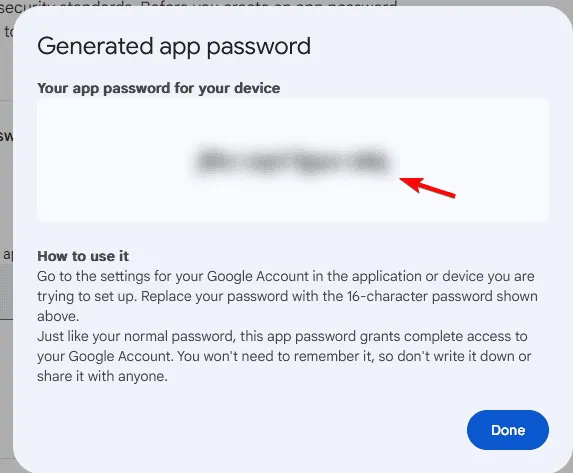
- Paste this password in your QuickBooks password dialog box.
4. Change Google Settings
- Access Google settings for Less Secure Apps.
- Enable Allow Less Secure Apps.
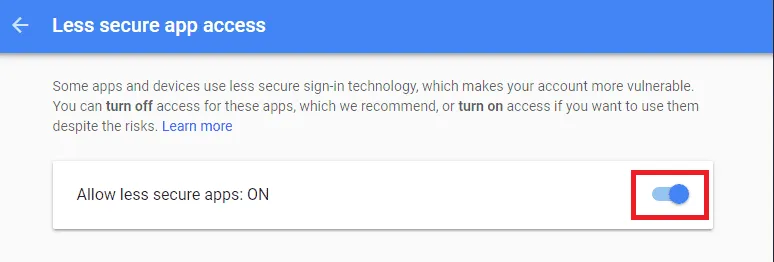
- Save the changes.
Please note that this method will not work if two-step authentication is activated on your Google account.
If you are experiencing issues with Gmail not functioning correctly with QuickBooks, it may stem from a misconfiguration in your settings, but as demonstrated, these problems can typically be resolved with the steps outlined above.
Additionally, there are other recurring issues, with many reports of QuickBooks crashing or failing to open entirely.
Leave a Reply