How to Fix ChatGPT Network Error
Several users reported facing trouble when opening ChatGPT on their default web browsers. Most of them mentioned ChatGPT failing on some network error on Windows PC. Since you are here, you must also be facing a similar issue. Worry not, as in this article, we have come up with the reasons triggering such errors and what you may do to overcome the network issues on this chatbot.
What results in ChatGPT network error?
Please enable JavaScript
There are several reasons that may invoke a network error on ChatGPT. We have included all such issues and a way to resolve them on Windows PC. Let’s have a look at these issues –
- You are connected to an unstable Internet connection
- OpenAI Server is down for a maintenance job or there have been too many requests on it
- Presence of way too many cookies or stored caches on it
- When you are using a Proxy or a VPN to surf online
Apart from these issues (which we have discussed separately), ChatGPT network error may also arise when you ask for a long query over this chatbot. In cases, you have a long query to ask this bot, make sure to break the query into sections and ask it one after another.
Since ChatGPT retains what has been asked of it previously in an ongoing conversation, you need not worry about this bot forgetting previous queries made to it.
ChatGPT Network Error, Fixed
If you are constantly getting a network error while starting or logging into your ChatGPT account, do try the following fixes, and check if any resolve this network issue on your PC –
1] Check your Internet Connection
Before you try out any solution, it is important to check if this problem is indeed occurring because of some network issues or not. One may check this simply by opening Google Chrome, and searching for “Internet speed test“.
After you search for this keyphrase, click Run Speed Test available on the top search. If you are indeed connected to a stable network, the internet speed would come in some MB/s, else this would show either in KB/s or negligible.
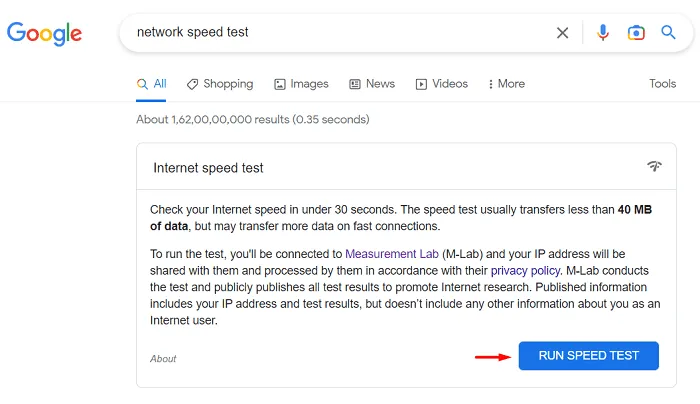
Apart from checking the internet speed, one may also check if s/he is really connected to some network on his or her device. For this, all you have to do is to click on the WiFi button or the Ethernet button and check if a network appears there.
Only when you are connected to a network and the internet speed is all good through this network, proceed ahead and try out these solutions.
2] Check OpenAI Server Status
Many a time, ChatGPT fails to start on some network errors when its Servers are down. One may confirm this simply by visiting the OpenAI status page and checking the server’s uptime.
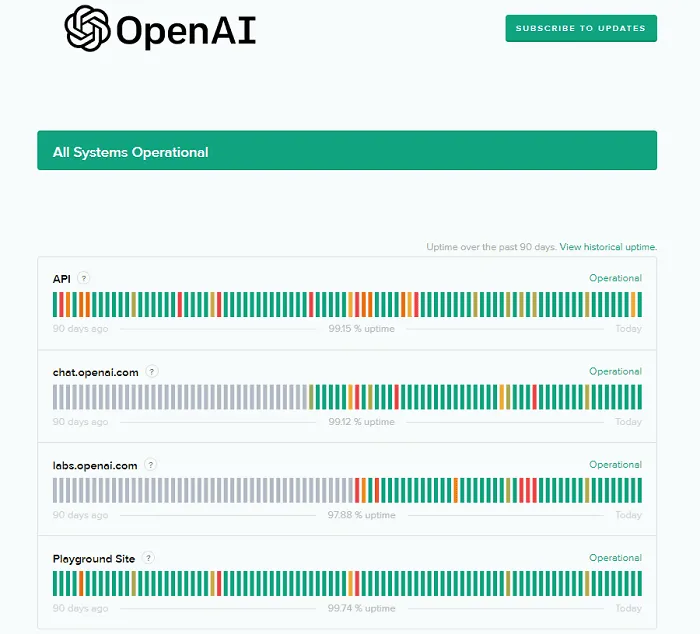
If everything is okay, you will see Operational next to API, chat.openai.com, labs.openai.com, and Playground Site. In cases where some outage is reported on this webpage, you should wait for the Server to be up and running again.
3] Clear Browsing Data
When you search for different things on a web browser, it saves some of your preferences, and as a result of this, cache and cookies are stored on it. These files help in fast opening some of the webpages that have been opened before.
However, with time, these files become a liability and they may prevent users from launching new sites or apps on your web browser. If you are encountering issues opening ChatGPT on your browser, consider deleting the stored cache and cookies on it and check if the issue resolves this way.
Follow the below instructions on how to purge the associated cache and cookies in Windows –
- Launch your default web browser first where you are facing trouble.
- Press the Ctrl + Shift + Del hotkey to open the Clear browsing data page.
- Use the available drop-down menu and select All Time under Time range.
- Next, check all the boxes, and hit Clear now.
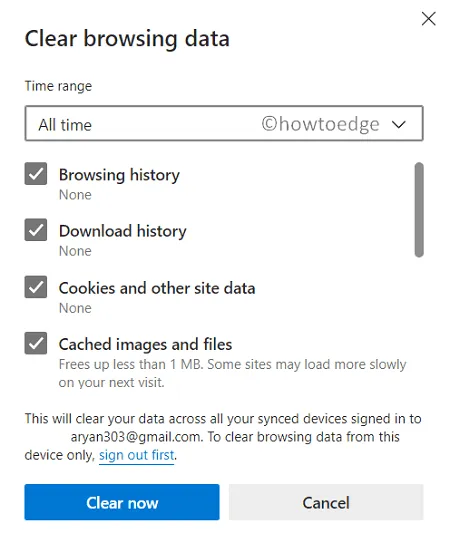
- Wait for a few seconds while the browser is deleting all the stored cache on it.
Restart your browser next and check if you can open the OpenAI site without any issues.
4] Disable using Proxy and VPN on your PC
If you use some proxy or VPN to surf online, make sure to disable them first. Using a VPN or Proxy often interferes with the existing Internet speed and thus may result in issues connecting to ChatGPT. We can’t say for this sure, but you can always check this by disabling proxy and VPN in Windows.
Here’s how to go for this solution –
- Press Windows + I to launch Settings.
- Go to Network & Internet from the left navigation, and click VPN on the right pane.
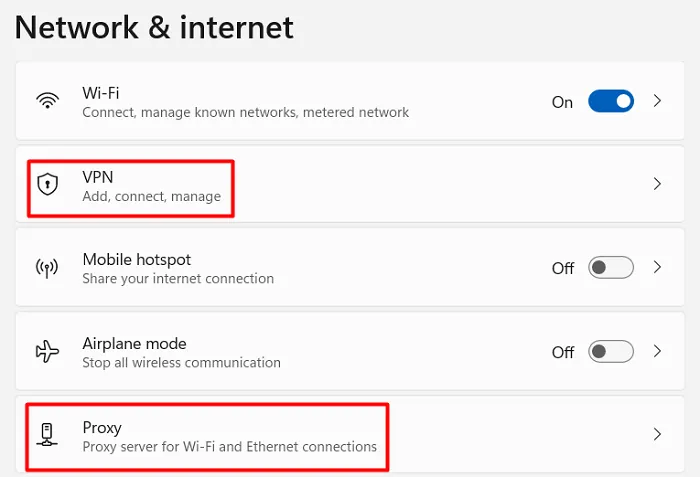
- Disable using any VPN and return back to the Network & Internet page.
- Now, select Proxy and disable using any setup script on the right pane.
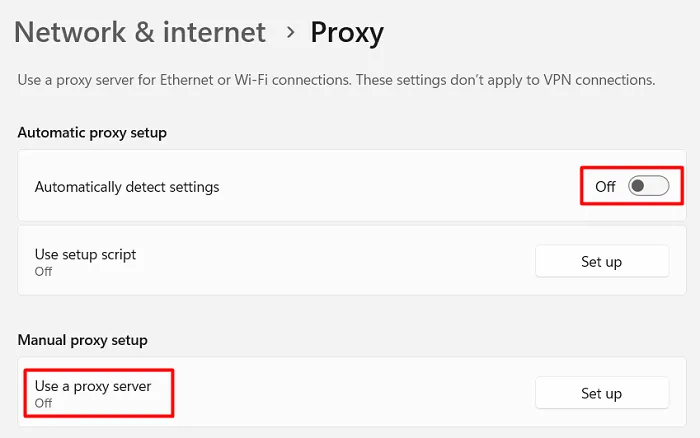
After you disable both Proxy and VPN on the right pane, check if you can access ChatGPT without encountering any network error.
5] Contact OpenAI and report your problem
Since ChatGPT is still new in the market, the network issues on it could be because of some unreported problem to its devs. One may resolve this problem by simply visiting help.openai.com and reporting your problem there.
After you visit the link provided above, click the chatbot icon available in the bottom-right corner, and select Help. You may even type your query in Search for help.
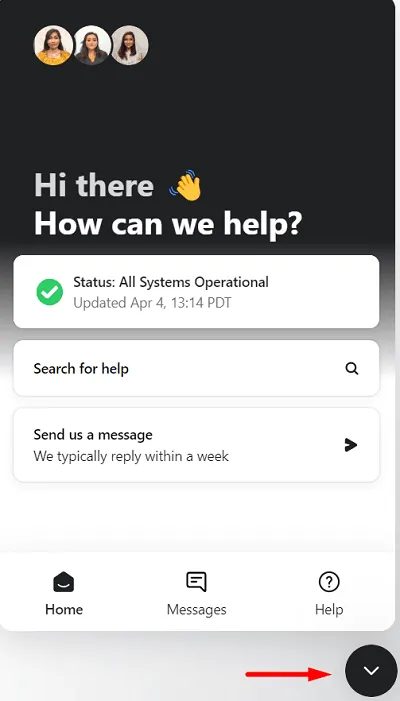
ChatGPT team will check your query and will reply with a solution instantly. Do as it says and you will be able to use this AI again on your Windows PC.
6] Try ChatGPT Alternatives
In case none of the above solutions help to resolve the network issues on ChatGPT, consider switching to a different AI. Though ChatGPT has achieved momentum and the company is sailing on it perfectly, there are other competitive AI models as well.
For example, Bard by Google, ChatSonic, Jasper Chat, Open Playground, and others. Try these chatbots well and decide for yourself if you really want to remain stuck on ChatGPT or want to upgrade to something more advanced and cool.
I hope this article helps you to solve the network issues with ChatGPT. Do let us know in the comment section if you find any solution worthy.
How do I solve Network Errors in ChatGPT?
ChatGPT is a very robust and powerful artificial intelligence that can answer all your queries quite efficiently. However, if you are encountering a network error when opening ChatGPT, the above solutions might help.
Make sure not to enquire about a query that is very long and might confuse this AI. Split your query into smaller parts and ask them separately to ChatGPT.
Leave a Reply