How to enter Disneyplus.com login/begin 8-digit code
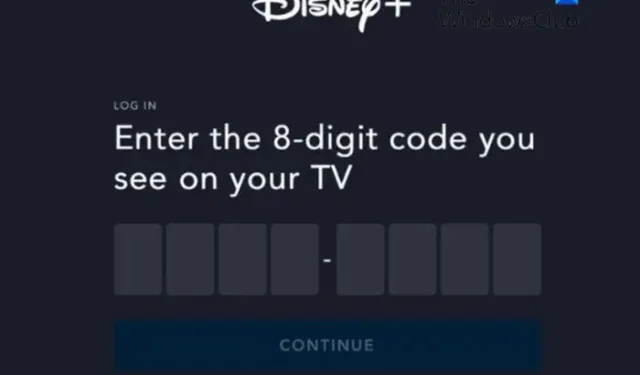
This post will show you how to enter Disneyplus.com login/begin 8-digit code. Disney+ is an American subscription video streaming service that provides users with a wide range of movies and TV shows. Users must log in or activate their devices using an 8-digit code to access this content. Keep reading this post to learn how you can do it.
Enter Disneyplus.com Login/Begin 8-Digit Code on Smart TV/Gaming Console
Follow these steps to enter the 8-Digit Code on the Disney Plus app on a Smart TV/Gaming Console:
- Launch the Disney+ app on your TV/Console and note down the 8-digit code on the screen
- Open the Disney+ website on another device and enter your login credentials or sign up for a new account
- Here, enter the 8-digit code displayed on your screen previously.
- Disney+ will now be activated, and you can start streaming.
Enter Disneyplus.com Login/Begin 8-Digit Code on Mobile/PC
You can do so by following these steps:
- Download and install the Disney+ app on your mobile device or PC.
- Open it, log in with your Disney+ account, click on the profile icon, and select your account Account.
- Here, scroll down, select Log in with code, and note the 8-digit code on the screen.
- Navigate to the Disney+ website on any other device, and enter login credentials and the 8-digit code you noted down previously.
- You’ve now successfully logged into disneyplus.com.
I hope this helps.
How do I connect my Disney Plus phone to my TV?
To connect your Disney Plus Android phone to your TV, open the Disney+ app and the content you wish to stream. Click on the Chromecast icon at the top right and select your TV. The selected content will now stream on your device.
Why can’t I enter my Disney code?
If you can not enter your Disney code, it may have expired. This is because activation codes are only valid for a limited time. If that’s not the case, check if your subscription status is active.


Leave a Reply