How to check who YOU have blocked on Facebook
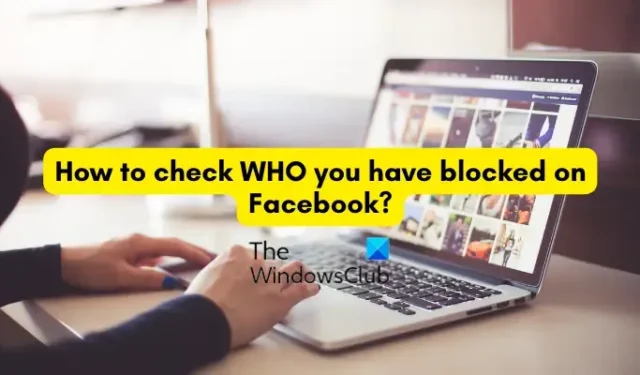
In this post, we will show you steps to see the list of users you have blocked on Facebook. Blocking is a very useful feature on Facebook. You can block a user on Facebook to prevent them from seeing your posts or tagging your profile in their post. Now, if you have blocked users on Facebook previously and want to check all blocked users, this post will interest you.
Can people see who blocked them on Facebook?
Unfortunately, no. Facebook doesn’t notify users when someone blocks them. However, there are different tricks that you can use to check whether someone has blocked you on Facebook. For example, you can check if you can see their profile name in your Facebook search or not.
How to check who YOU have blocked on Facebook
Facebook provides a dedicated Blocking option that you can use to check the users you have blocked till now and block more users. This option is accessible from your settings on the app. To check which users you have blocked on Facebook on Windows PC, you can follow the below simple steps:
- Open Facebook in your browser and sign into your account.
- Click on your profile picture.
- Select Settings and privacy > Settings.
- Move to the Blocking tab.
- Press the Edit button present next to Block users.
- Choose the See your blocked list option.
First, launch a web browser and open Facebook’s login page. Now, log into your account with the correct username and password.
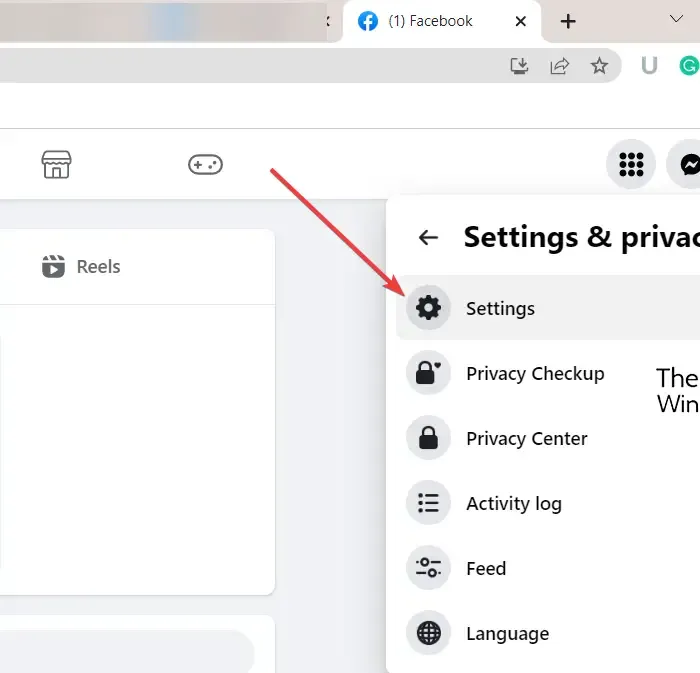
Next, click on your profile picture (Account) icon present at the top-right corner. From the appeared menu options, tap on the Settings and privacy > Settings option.
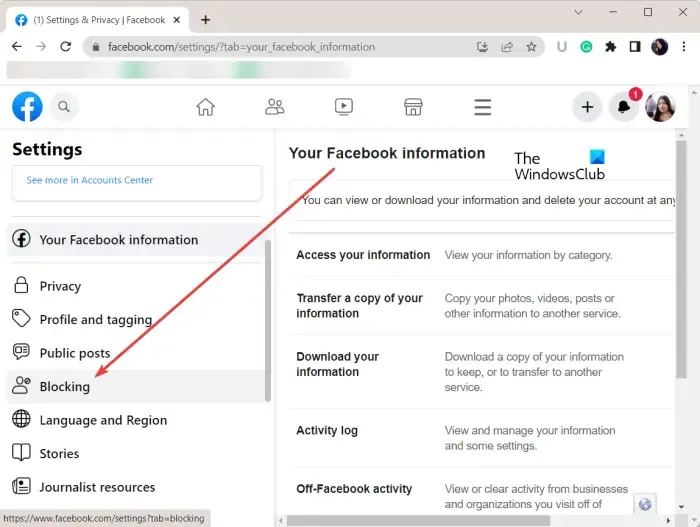
On the Settings page, navigate to the Blocking tab present on the left-side panel. After that, press the Edit button present next to the Block users option.
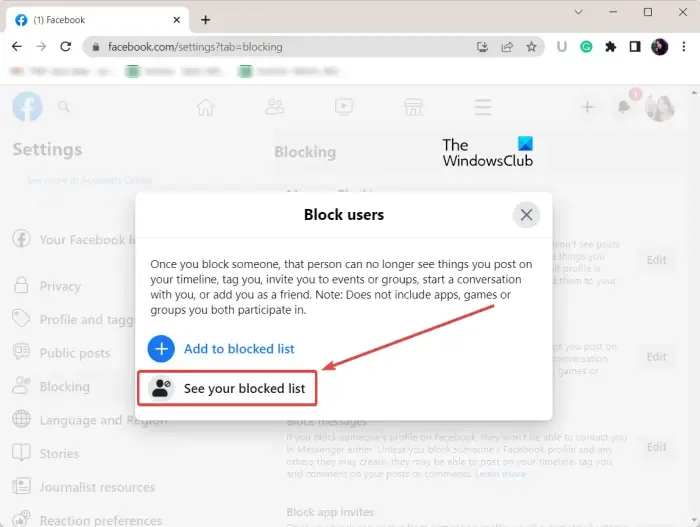
In the opened prompt, click on the See your blocked list option and it will display a list of all the users whom you have blocked on Facebook.
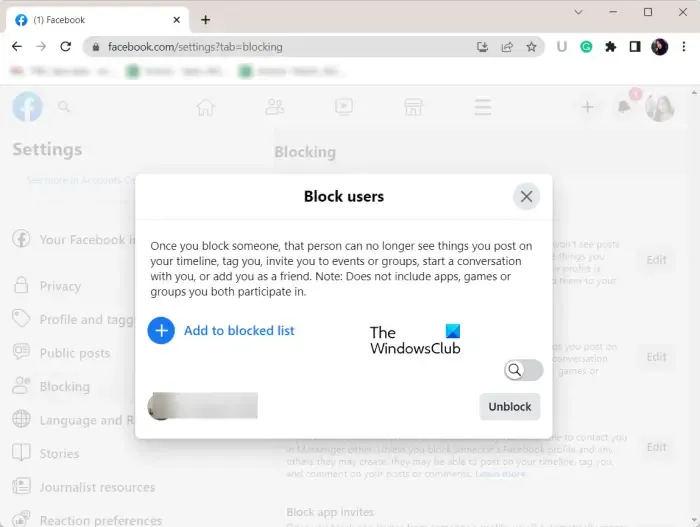
In case you want to unblock a person, you can simply press the Unblock button present next to the username of that person. Besides that, if you want to block someone, click on the Add to blocked list option.
How to see who you have blocked on Facebook on your phone?
If you have an Android phone or iPhone, you can use the below steps to check the list of all blocked users:
First, open your Facebook app and tap on the three-bar menu button present in the top right of your app on Android. If you use an iPhone, the three-bar menu button is accessible from the bottom right of the app.
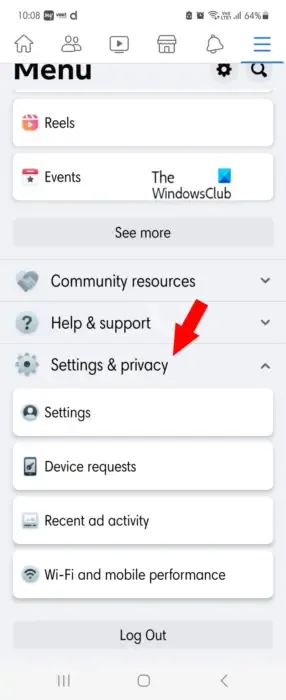
Now, scroll down towards the end and press the Settings & privacy option. After that, tap on the Settings option.
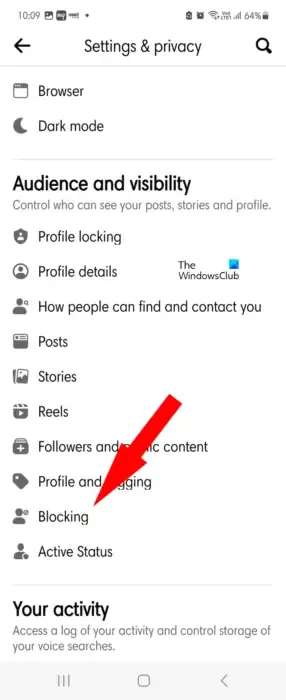
Next, under the Audience and visibility section, click on the Blocking option.
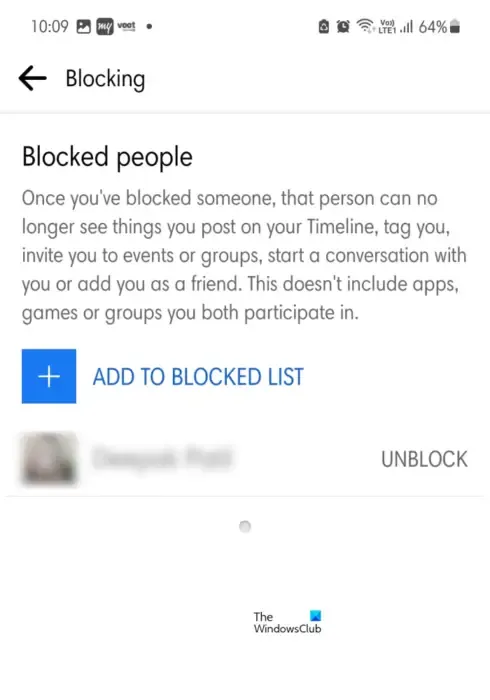
It will navigate to the Blocked people page where you can check the users you have blocked on your Facebook.
I hope this helps.
Leave a Reply