How to Check OneDrive Storage on a Computer or Mobile Device

OneDrive is a popular cloud storage service that allows us to save important files and share them with our colleagues. However, we must be aware of the storage capacity; otherwise, we may encounter OneDrive error code 0x8004def7, which is caused by a lack of storage. As a result, in this article, we will learn how to check OneDrive storage on PCs and mobile devices.
How do I know if my OneDrive personal is running on my PC?
One way to tell if OneDrive is running or not is to look for the white or blue OneDrive cloud icon in the taskbar, usually next to the notification area. If the icon is visible, it is working; otherwise, it may not be working.
How to check OneDrive Storage on a PC or Mobile
As previously stated, OneDriver provides a free 5GB storage space upon signup, which can be consumed in the blink of an eye, so we will go over how to check the storage on the PC, website, and phone below. We’ll test OneDrive Storage on the following devices.
On Windows PC
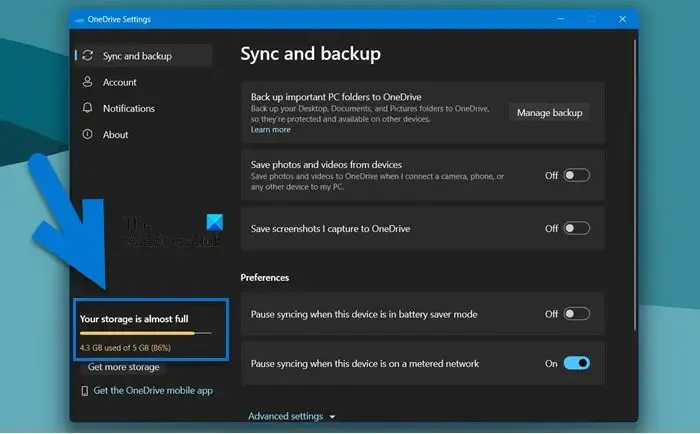
If you are a Windows 11/10 user and want to know how much space you have left, follow the steps below:
- First and foremost, log in to your Microsoft account in the OneDrive app.
- Right-click the OneDrive icon in the taskbar.
- To open the Account tab, select Settings from the Help & Settings menu.
- On the bottom-left corner of the screen, you can see the available and used storage.
If there is enough space in your OneDrive, there is nothing to worry about; if there is insufficient space, you must delete some files; click on the “Storage” link below.
On Phone
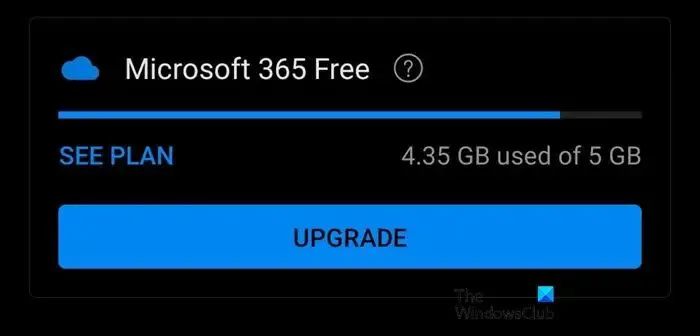
We can also check the OneDrive storage capacity using our phones, and here’s how:
- Open the Play store and App store to download the OneDrive app.
- After installing the app, launch it, log in to your profile, and then click the profile icon in the upper left corner of the screen.
- On the screen, a menu with all of the information about storage consumption will appear, from which we can examine the details.
On Web
- Navigate to its official website, i.e, onedrive.live.com, and sign in to the Microsoft account.
- In the bottom right corner, look for the storage capacity indicator. To open the storage summary, click the link.
- Finally, select What’s taking up space to see a detailed overview of the profile and the current storage plan.
If the free space provided by OneDrive runs out, we can change our plan by visiting the upgrade section on the same page.
Leave a Reply