How to adjust Column Width in Outlook
Want to resize or adjust the column width in Outlook by yourself without Outlook doing it for you? In this tutorial, we will explain how to disable automatic column sizing in Outlook. The automatic column sizing setting automatically sizes the columns in Outlook.
How to adjust Column Width in Outlook
If you want to resize or adjust Column Width in Outlook manually by yourself, you will have to disable automatic sizing as follows:
- Launch Outlook.
- On the View tab, click the Current View, then click View Settings.
- Click the Other Select the Other Settings button.
- Uncheck the Automatic column sizing check box.
- Then click Ok.
- Click Ok again.
Launch Outlook.
On the View tab, click the click View Settings button.
An Advanced View Settings: Compact dialog box will open.
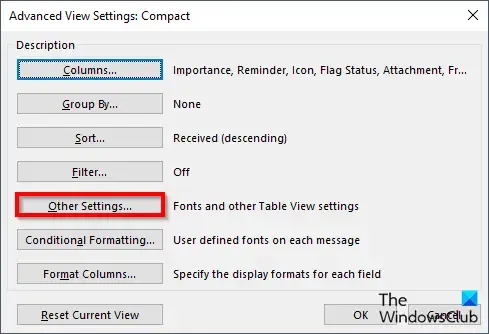
Click the Other Settings button.
An Other Settings dialog box will open.
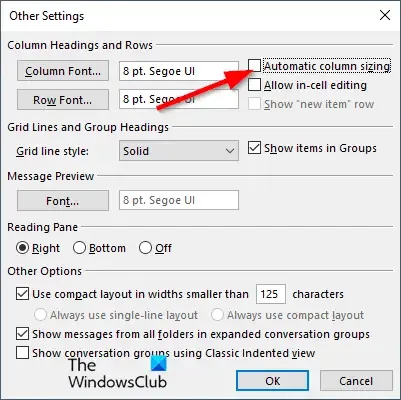
Uncheck the Automatic column sizing check box.
Then click Ok.
Click Ok again to close the Advanced View Settings: Compact dialog box.
The columns within your Outlook interface will be set to a format where you can customize the size of the columns yourself.
The scroll bar will appear at the bottom of the fields, and if the fields do not fit on the screen, Outlook will display a blank space on the right of the fields; it does not fill the width of the window completely.
If you want to enable the Automatic column sizing feature, follow the steps above and check the check box for Automatic column sizing. Then click Ok.
The format of the columns will not change, so we must reset the view. Follow the steps to reset the view.
The Advanced View Settings dialog box will open.
On the View tab, click the View Settings button.
then, click the Reset Current View button.
A message box will appear asking for permission to reset. Click Yes.
Then click Ok.
The view of Outlook window will return to the current view.
We hope you understand how to disable automatic sizing in Outlook.
How do I make an email column smaller in Outlook?
Follow the steps below to make an email column smaller in Outlook.
- Launch Outlook.
- On the View tab, click the View Settings button.
- An Advanced View Settings: Compact dialog box will open.
- Click the Format Columns button.
- A Format Columns dialog box will Open.
- In the field list, select a field and change the width.
- You cannot change the width of the Important, Remainder, and Attachment columns because in Outlook they are icons.
How do I get rid of the column bar in Outlook?
Follow the steps below to get rid of the column bar in Outlook.
- Click the View tab, then click Add column in the Arrangement group.
- A Show Columns dialog box will open.
- Choose a column from the ‘Select available columns from list.’
- In the ‘Show this column in this order list,’ choose a column, then click the Remove button.
- Then click Ok.
Leave a Reply