How to add or remove Microsoft Edge Sidebar apps
This post will show you how to add or remove apps on Sidebar in Microsoft Edge. The Sidebar is a panel on the right side of the Edge browser that lets you quickly access many tools while you continue browsing the internet. It also lets you access productivity apps to multitask while staying in your workflow. By default, you can access Search, Tools, Games, Microsoft 365, and Outlook apps. But if you want to customize the Edge Sidebar and have fewer or more apps in the panel, you can follow the methods suggested in this post.
How to add or remove Microsoft Edge Sidebar apps
To add or remove Sidebar apps in Microsoft Edge, open the Edge browser and click on the Plus (+) icon at the bottom of the Sidebar.
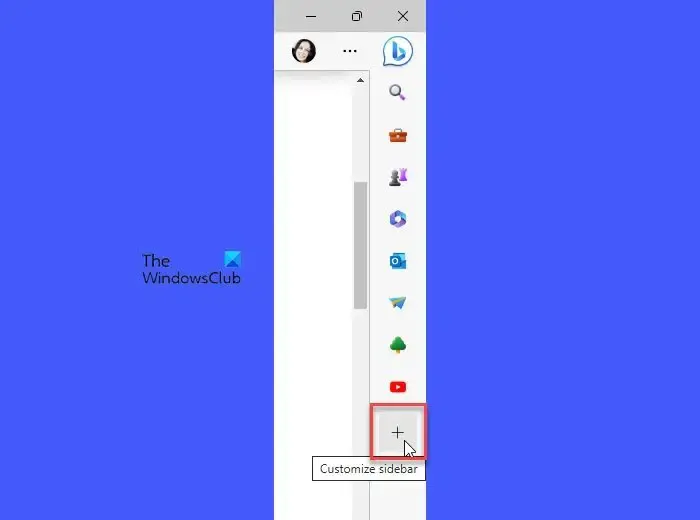
Scroll down to the Manage section. You will see all the apps listed under the Apps section.
Each app will have a toggle button next to its name. Use this button to add or remove a specific app.
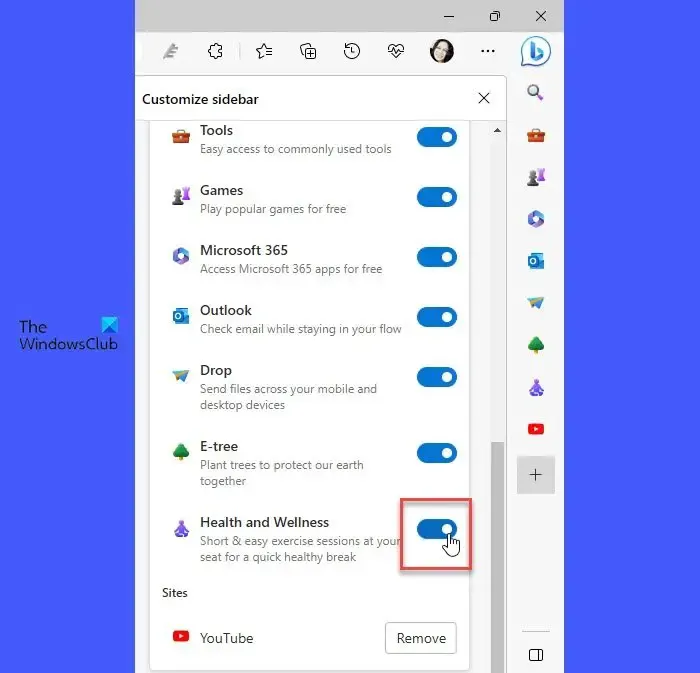
For example, to add the Health & Wellness app, click on the right side of the toggle button next to the app name. Similarly, to remove the app, click on the left side of the toggle button. You will see the changes in the Sidebar in real time.
You may also hide an app from the Sidebar using the right-click menu. Right-click on the app icon. A menu will appear. Select the Hide from sidebar option.
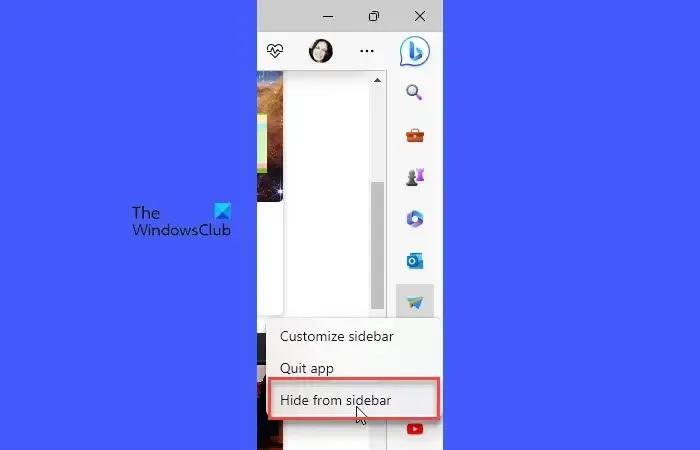
Add or Remove apps from Sidebar using Edge Settings
You may also customize the Sidebar and add or remove apps from it through the Edge Settings page.
Click on the Settings and more icon (three dots) and select Settings from the menu that appears. Then click on Sidebar in the left panel.
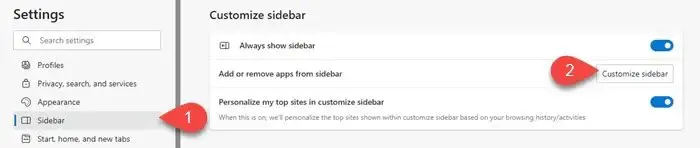
Under the Customize sidebar section, click on Customize sidebar button next to the Add or remove apps from sidebar option. A panel will appear on the right. Use the toggle buttons to add or remove apps.
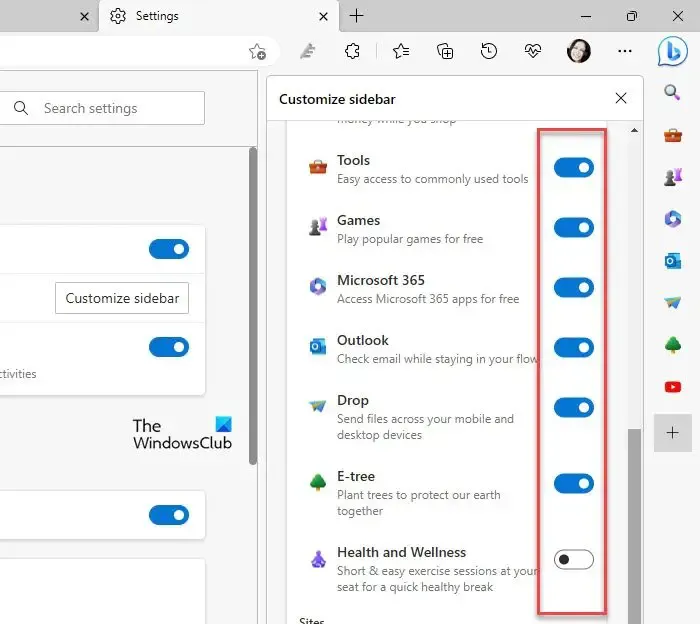
I hope you find this useful.
How do I customize the sidebar in Edge?
Click on the plus icon at the bottom of the Sidebar. A panel will appear. Scroll down to Manage > Apps. Use the toggle button next to the app names to show or hide them in the Sidebar. Alternatively, you may press Alt+F and go to Settings > Sidebar > Customize sidebar to access the Customize sidebar panel.
How do I remove an app from Microsoft Edge?
To remove an app, right-click on the app icon in the Edge sidebar and select Hide from sidebar option. You can also do this by accessing the Customize sidebar panel. Click on the plus icon at the bottom of the Sidebar and scroll down a little bit in the panel that appears. You will see a series of toggle buttons next to the app names. Use these buttons to remove the apps.
Leave a Reply