High CPU Usage on Apex Legends: 3 Ways to Lower It
Several players have recently reported that they encounter the Apex legends high CPU usage issue when starting up the game on Windows PC.
If your CPU usage rate on Apex legends has been abnormally high, do not worry as we have compiled some steps to lower it in this article to enable the game to run smoothly without crashing.
What causes high CPU usage on Apex legends?
There are a handful of reasons why you are experiencing high CPU usage on Apex legends. Below are some of these reasons:
- Corrupted or damaged game files – There is a high chance that Apex Legends’ high CPU usage issue is caused due to corrupted and faulty game files. Infected game files have a history of lowering game performance and raising CPU use on your computer.
- Outdated Graphics Driver – This problem can also be triggered by out-of-date graphics and other device drivers. Therefore, update your GPU drivers if you haven’t done so in a while. By doing this, you’ll be able to eliminate any problems or bugs that are causing CPU usage to increase.
- Corrupted Cache associated with the game launcher – The Apex Legends’ high CPU usage could be caused by a corrupted cache linked to the game launcher, such as Origin or Steam. To resolve the problem, try clearing the Origin or Steam cache if the scenario applies.
- In-game overlays – In-game overlays may also be the root of the current problem. Therefore, turn off in-game overlays.
- In-game Graphics Settings – The Apex Legends’ high CPU usage may occur if you have high graphics settings enabled. In lieu of this, modify the game’s visual settings.
Now that you know some of the possible reasons behind the Apex Legends’ high CPU usage issue, let us proceed to how you can lower it.
How can I fix high CPU usage on Apex legends?
Before engaging in any advanced troubleshooting or settings tweaks for the Apex legends high CPU usage error, try to perform the following preliminary checks:
- Restart your PC if you’re just seeing the problem.
- Update your computer drivers.
- Close unnecessary applications or windows you have opened.
If after attempting the above checks, the issue persists, you can explore the advanced solutions provided below.
1. Run Apex Legends with Administrative privileges
- Press the Windows + E keys to open File Explorer.
- Locate the main executable file of Apex Legends. Right-click on the ApexLegends.exe file and select Properties from the context menu.
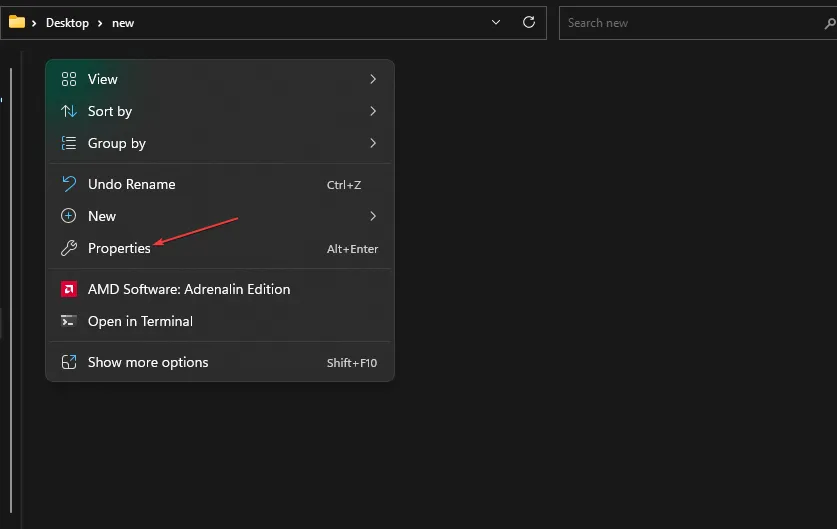
- Next, navigate to the Compatibility tab and check the box with the Run this program as an administrator.
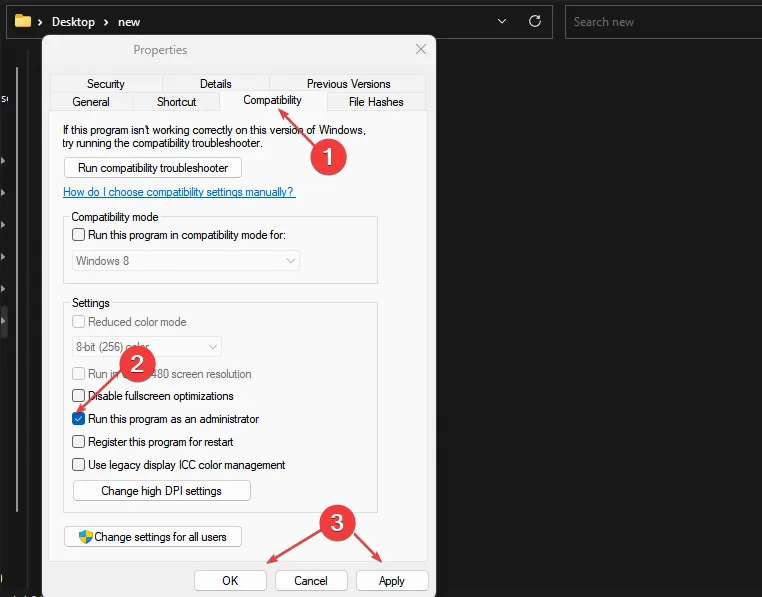
- Then, click the Apply and OK buttons to save changes.
Running Apex legends as an administrator has worked for several players. However, if it doesn’t work for you, you can check the next fix.
2. Clear Origin or Steam Cache
2.1. How to clear the Origin cache
- Press the Windows + R to open the Run dialog box. Type %ProgramData%/Origin in the text field.
- Next, in the opened directory, delete all the folders except for the LocalContent folder.
- Then, open the Run command dialog box again. Type %AppData% in the text field, and clear the Origin folder.
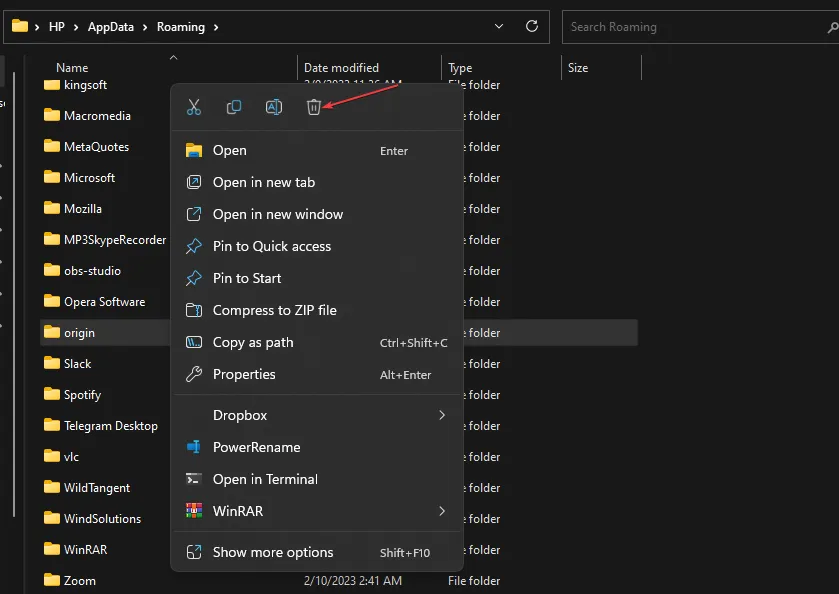
- Alternatively, open the Run command dialog again, and type %userprofile% in the box.
- Open the AppData folder, navigate to the Local folder, and delete the Origin folder.
- Restart your PC.
You can now relaunch Origin and Apex Legends to check if the problem is fixed.
2.2. How to clear the Steam cache
- Press the Windows + R keys to open the Run command dialog box. Type %appdata% in the text field.
- Locate the Steam folder in the opened location. If you can’t see the folder, you can show hidden files/folders.
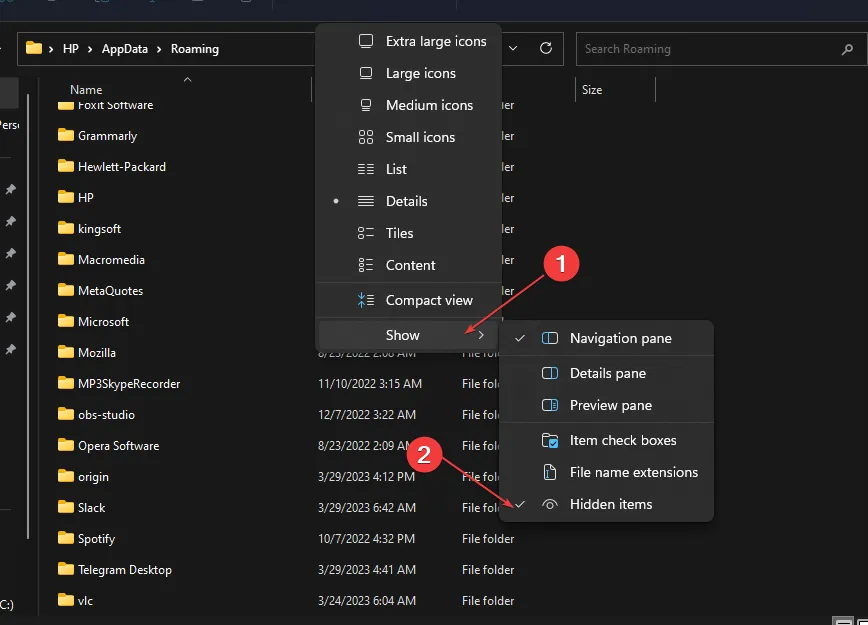
- Next, delete the Steam folder and close File Explorer.
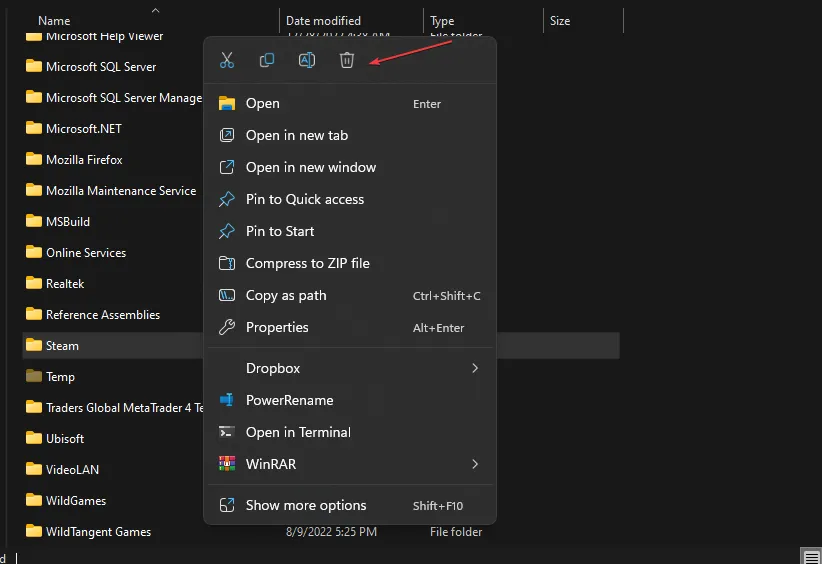
- Finally, restart your PC and launch your game1 to see if the high CPU usage problem is fixed or not.
Some users have reported that clearing the cache from Steam and Origin has helped them fo the high CPU usage. You should try it too.
3. Update your Graphics drivers
- Press the Windows + R keys to open the Run window. Type the following in the search box devmgmt.msc, and press Enter.
- Choose Display adapters by double-clicking from the search results. Right-click on the graphics driver and select Update driver from the context menu.
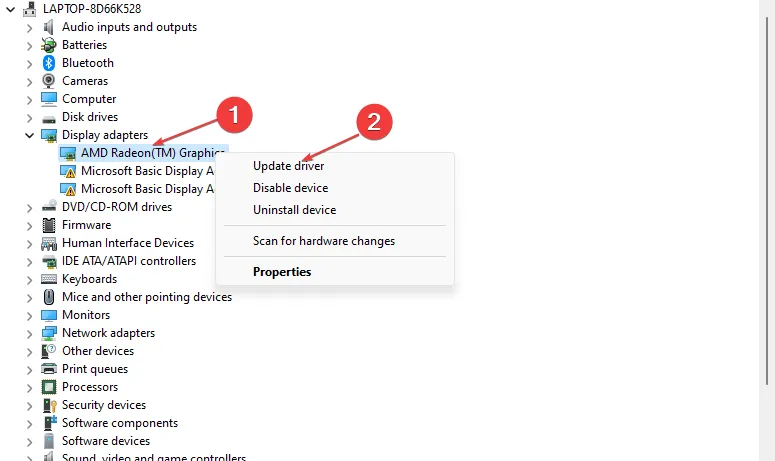
- Now, select Search automatically for drivers.
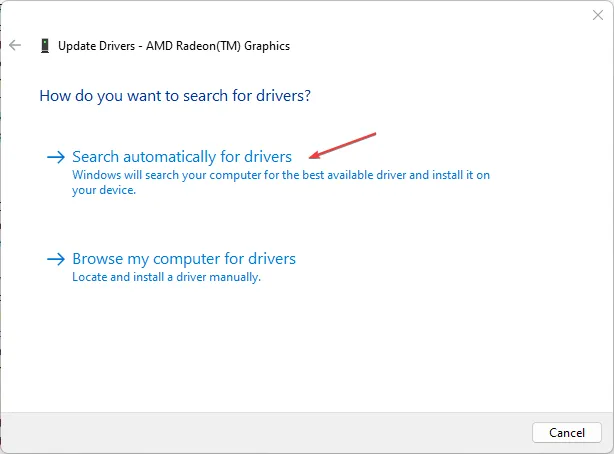
- Restart your computer after the updating process is complete.
You can also get the latest graphics driver from the manufacturer’s website, such as Intel, AMD, or Nvidia, depending on your GPU.
Instead of searching and updating the drivers manually, which can be also risky and cause other issues, you can go for a secure and automatic method.
And that’s it on how to lower high CPU usage on Apex legends. If you have any questions or further information regarding Apex Legends’ high CPU usage issue, do not hesitate to use the comments section below.
Leave a Reply