Fix GPU fans not spinning
If GPU fans are not spinning and there is no display on startup, under load, or when the PC is idle, this post will help you resolve the issue.
GPU fans are designed to cool the graphics processing unit (GPU) of a computer. As we know, GPU is the important component responsible for rendering and displaying graphics. It generates a lot of heat during its operation. GPU fans are used to dissipate the heat by blowing cool air. They are usually located above or surrounding the GPU. They ensure GPU is performing better by preventing overheating.
Fix GPU fans not spinning
If the GPU fans in your CPU are spinning, you can use the following methods to fix it and cool down your GPU.
- Check the connections and cables
- Check the physical state of the GPU fans
- Clean the GPU fans in your CPU
- Adjust the GPU fan curves
- Upgrade GPU drivers
- Replace the GPU fans.
Let’s get into the details of each method and resolve the issue.
1] Check the connections and cables
Check the connections and cables of the GPU fans are intact. They should not be loose or hindered by sloppy cables. You need to see them and verify their status physically. If the GPU fans are not spinning due to issues with the cables and connections, it can be fixed by resolving the loose connections or replacing the faulty cables with new ones.
2] Check the physical state of the GPU fans
If there are cables that are hindering the rotation of GPU fans or they are not connected properly, they might not run. You need to see if all the screws are properly fixed in the CPU and if the physical state of the GPU fans is comfortable to rotate without any trouble. If you see any issues, fix them by doing what’s necessary.
3] Clean the GPU fans in your CPU
4] Adjust the GPU fan curves
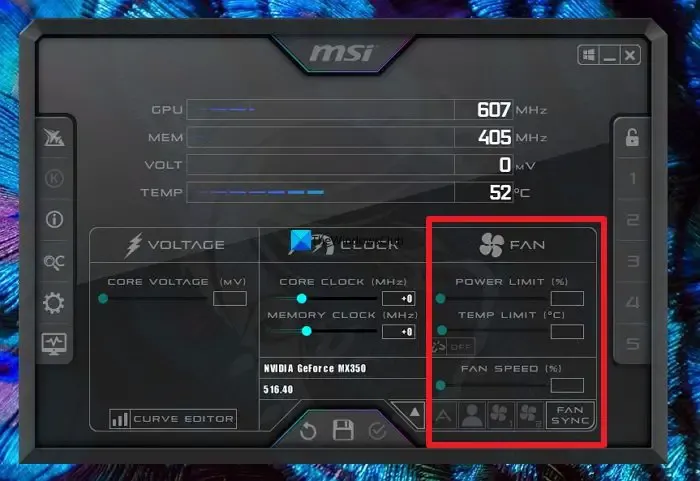
By default, GPU fans are set to start running when the GPU clocks a specified temperature. If the temperature is not reached, they will not rotate to cool the GPU down, and You can use software like MSI Afterburner to make fans run by altering the fan speed. Install MSI Afterburner software on your PC. Then, run it and click on the A button at the bottom of the FAN tab. It will enable you to adjust the Fan Speed by moving the slider. Once you have adjusted the speed to the desired level, click the Save icon to save the changes.
If you have an AMD card, you can adjust it using the AMD Radeon Software. Open it and navigate to Performance > Tuning > Custom. Then, enable Fan Tuning and Advanced Contol in it. Adjust the values to make the fans run.
5] Upgrade GPU drivers
See if there are any pending updates available in the Windows updates, and Optional updates in it to update GPU drivers, If there are any, install them as they may fix the bugs that caused the GPU fans not to run.
6] Replace the GPU fans
If none of the above methods worked, the issue might have been due to the faulty GPU fans. You need to replace them with new ones or contact the seller to see if they can fix the issue by replacing them or repairing them.
These are the different ways using which you can fix the issues when GPU fans are not running.
How do I make my GPU fan spin again?
GPU fans automatically start spinning when the GPU reaches a certain temperature. If they are not spinning for any reason, you need to physically check if everything is okay with it and check for GPU updates, as well as adjust fan speeds in the tools like MSI Afterburner.
Are GPU fans supposed to spin?
Yes, GPU fans are supposed to spin to cool down the heating of the GPU. It is the basic function of GPU fans. They need to spin when the GPU is overclocking and heating with huge tasks that run on the computer. If they are not spinning, you need to fix them and make them spin.
Leave a Reply