Fix Dev Error 6328 on Call of Duty: Modern Warfare
Call of Duty: Modern Warfare Dev Error 6328 is capable of bringing your game to a complete stop, and this error doesn’t only affect multiplayer, but single-player as well. Now, by now we should know how frustrating Modern Warfare errors can be, but luckily, Dev Error 6328 does not take a lot of effort to solve.
We understand that the error message shows itself whenever the player tries to launch Call of Duty: Modern Warfare, and it is quite annoying, especially for those who aren’t able to play on a regular basis.
How to fix Modern Warfare Dev Error 6328 on Windows PC
Fixing Modern Warfare Dev Error 6328 may require basic repairs, switching to DirectX 11, updating your graphics card driver, and more. Let us take a look at them all.
- Perform basic repairs
- Play Call of Duty: Modern Warfare without DirectX 12
- Change the priority settings of the game
- Close all services relating to the EA app for Windows
- Download the newest graphics driver for your card
1] Perform basic repairs
In many cases, Dev Error 6328 will appear as a one-time system glitch, so with that in mind, you are free to perform basic repairs and checks.
For example, you should consider restarting the Windows 11 computer system, and from there, relaunch and play Modern Warfare.
You can also check to see if a server or system outage may be affecting the game. We suggest this because server and system outages can cause error 6328 to appear out of nowhere.
2] Play Call of Duty: Modern Warfare without DirectX 12
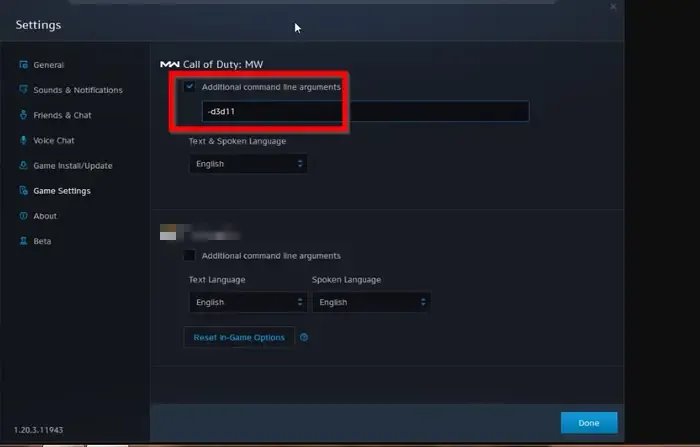
For those who aren’t aware, DirectX is an important set of APIs designed to handle the graphical elements of games and software for Windows, Xbox, and mobile. The majority of the latest video games are compatible with more than one DirectX version.
For example, Call of Duty: Modern Warfare is compatible with both DirectX 11 and 12, so the idea here is to switch to DirectX 11 since DirectX 12 is used by default.
We hope that doing this will finally get rid of Dev Error 6328, at least for a while, so let us explain how to accomplish this.
- Launch the Battle.net client.
- Look for the Gear icon that sits next to Call of Duty: Modern Warfare, and click on it.
- From there, select Game Settings.
- You should see a checkbox next to Additional Command Line Arguments.
- Please check the box right away.
- Type -d3d11 inside the command line box, then click on the Done button.
Restart the client, then check to see if the error is still a nuisance.
3] Change the priority settings of the game
Call of Duty: Modern Warfare requires the full power of your CPU to function properly. The problem is, applications running in the background will share the use of the CPU power, therefore, the plan here is to close all apps that are not necessary.
Once that is done, the next step is to change Modern Warfare’s priority setting to ensure that it always gets the majority of system resources.
- To get this done, open Task Manager.
- Click the Details tab.
- Right-click on the Modern Warfare executable file.
- From the context menu, please select Set Priority.
- A list of options will appear.
- Select the High option and avoid the others.
- Finally, click on Change Priority to confirm your decision.
From now on, Modern Warfare will continue running at optimal performance and the only way to stop this is to manually change the settings.
4] Close all services relating to the EA app for Windows
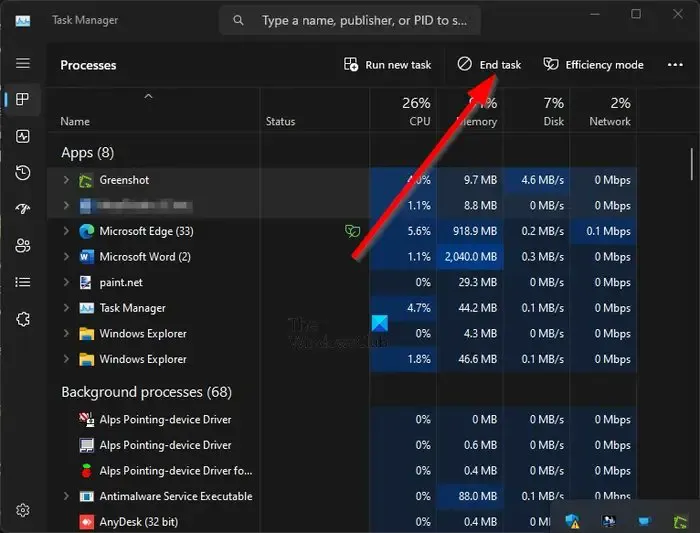
- Begin by opening the Task Manager.
- You can do this by pressing Ctrl + Shift + Esc.
- Go to the Processes tab, then right-click on the EA app icon.
- Select the End Task option from the context menu.
- Next, switch over to the Startup tab and be sure to right-click on the EA app, and from there, choose Disable.
- From now on, the EA app will never automatically start after a system boot.
Restart the computer and check to see if Modern Warfare is still showing the error.
5] Download the newest graphics driver for your card
If your graphics card driver is corrupted or outdated, you can see Dev Error 6328. Your best bet is to update the graphics card driver to the newest version. You’ll find that this is an easy task, so there is nothing to worry about.
Why does Call of Duty keep giving me a Dev Error?
Since most errors are different, then there could be a multitude of reasons why you are seeing the Dev Error. For example, maybe you’re running the game without administrator permissions, there could be conflicts with Battle.net and another client, and certain processes are eating up much of the system resources, among other things.
How do I fix Modern Warfare Dev Error on Xbox?
There is really no other way to solve the Dev Error issues on Xbox without deleting and reinstalling the game. So, as it stands, this error is more detrimental on consoles than PC due to limited options for fixing it.
Leave a Reply