Fix ChatGPT Network Error on long answer or responses
ChatGPT is a great tool released by OpenAI. Millions of users worldwide are using it for various purposes, like getting answers to their questions, writing code, etc. However, some users see a network error while trying to get long answers for their prompts on ChatGPT. In this guide, we show you how you can fix the ChatGPT network error that you may see on long answers or responses.
Why does ChatGPT keep giving me a network error?
The network errors on ChatGPT are caused by the following factors:
- Network Congestion: When a high volume of data is transmitted over a network, it can cause a delay or drop in packets.
- Server issues: ChatGPT is a complex AI model that requires significant computing resources to work properly. If the server capacity is reached or insufficient to handle the volume or requests you see this error.
- Connectivity issues: If there are any network issues on your side or on ChatGPT’s backend, you will see network errors.
- Security settings: The security settings like a Firewall or antivirus program on your computer might interfere with the traffic of ChatGPT.
Let’s see how we can fix the error and get long responses normally on ChatGPT.
Fix ChatGPT Network Error on long answer or responses
If you see network errors on ChatGPT while trying to get long answers or responses, you can follow the below methods to fix them.
- Hrad Refresh the webpage
- Check your internet connection
- Check the server status of OpenAI
- Clear the Cache of your browser
- Reduce the length of your inputs
- Disable VPN
- Try using a different browser
- Contact OpenAI support
Let’s get into the details of each method.
1] Hard Refresh the webpage
The first thing you need to do is hard refresh the ChatGPT page when you get network errors. It can fix the network error that might have happened due to network congestion.
To carry out a Hard Refresh, press the Ctrl+F5 keys or, while holding down the Ctrl key, click on the Refresh button near the address bar. You can also use Ctrl+Shift and then press R.
You can also open ChatGPT in a new tab and try getting answers. It will also work.
2] Check your internet connection
If you have any issues with the internet connection, you need to fix them. Find if the internet is slower than usual using the online speed test tools. If you experience slow speeds or any other issues with the network, fix those network issues to fix the network error on ChatGPT.
3] Check the server status of OpenAI
Check if the servers of OpenAI are working fine using the OpenAI status page. If there are any issues, you need to wait until they are fine to get rid of the network error. If everything is fine, you can use the below methods to fix the issue.
4] Clear the Cache of your browser
If you see a network error on ChatGPT, you need to clear the cache of your browser and see if it helps you fix the error. If the cache is corrupted, it can be fixed by clearing it and making space for the fresh cache.
5] Reduce the length of your inputs
Sometimes the length of your inputs or prompts might cause a network error. They may be too long or too confusing for ChatGPT. You need to break your prompt into a few smaller ones and try getting the answers. This might take more time than usual, but it is worth it.
6] Disable VPN
The location you have selected on the VPN might be the reason for the network error. You need to disable the VPN or change the location and see if it fixes the error. If you do not want to disable VPN, you can enable split tunnel in the Settings of your VPN program and add a browser to it to bypass VPN on that browser.
7] Try using a different browser
Try accessing ChatGPT on a different browser and see if it helps you get long answers or responses. The extensions or the browser settings might be causing the error. Trying ChatGPT on another browser can get rid of those causes and fix the network error.
8] Contact OpenAI support
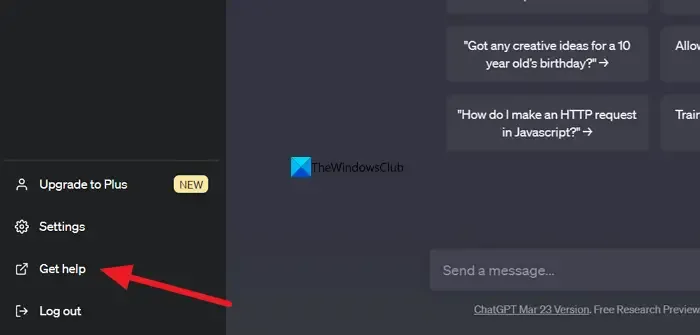
If none of the above methods helped you in fixing the error, you need to contact OpenAI support to get your issues resolved. To do that, click on the Get help button at the bottom-left of the ChatGPT page and follow the on-screen steps.
These are the different methods you can use when you see network errors on ChatGPT while you try to get long answers or responses.
How do I get longer responses on ChatGPT?
To get longer responses on ChatGPT, you need to convey what you want clearly in your prompt. Your prompt should also have the details about your need. When you get the answer, you can ask ChatGPT to continue with the answer and get a more detailed and longer response.
Leave a Reply