Fix 0x800F0906 .NET Framework Installation Error
Are you facing the .NET Framework 0x800F0906 error on your Windows computer? In this post, we will discuss why this error occurs and its solutions. Before getting into the solution part, let’s understand why this error shows. This error usually occurs when the computer can’t connect to the internet to download the necessary files from the Windows Update.
Fix 0x800F0906. NET Framework Installation Error
To resolve the. NET Framework 0x800F0906 error on your Windows computer, we suggest five different methods:
- Configure the Group Policy Settings
- Check your internet connection
- Microsoft. NET Framework Repair Tool
- Use the Windows installation media
- Alternative steps for Windows Server
Let’s understand the proper execution of these methods in detail.
1] Configure the Group Policy Settings
The. NET framework 0x800F0906 error can happen because a system administrator configures the System to use Windows server update services instead of the Windows update server for servicing.
In such a scenario, the user must enable the Specify settings for optional component installation and repair by contacting the system administrator.
It can be done with the help of Group Policy Setting and configuring the Alternative source file path value or by selecting the Contact Windows Update directly to download repair content instead of the Windows Server Update Services option.
To configure the Group Policy Settings, follow the exact steps given below.
- Press Windows + R to open the Run dialog box, type gpedit.msc, and press the OK button to open the Local Group Policy Editor.
- Expand the Computer Configuration, expand Administrative Templates, and then select System.
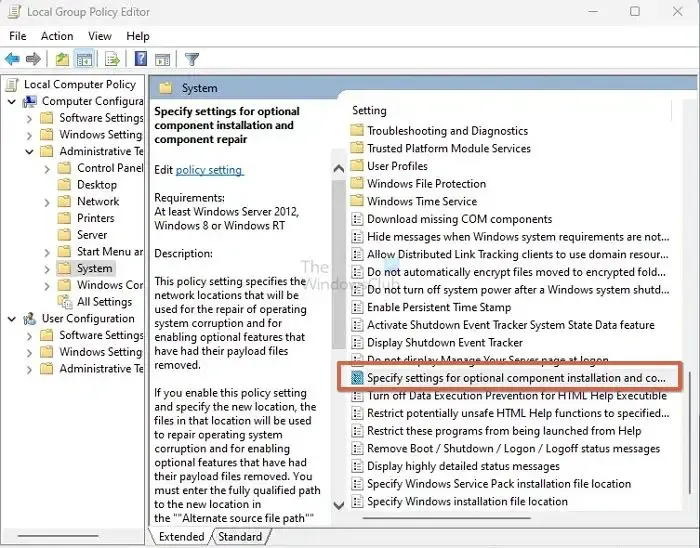
- Open the Specify settings for optional component installation and component repair Group Policy Setting, and select Enabled.
Suppose you need to specify an alternative source file in the Alternative source file path box. In that case, the user must establish a fully qualified path of a shared folder containing the contents of the \sources\sxs folder from the installation media.
For example, the shared folder path should be like \\server_name\share\Win8sxs.
Or user can also specify a WIM file. To select a WIM file as an alternative source file location, add the WIM: to the path as a prefix, and add the index of the image which you want to use in the WIM file as a suffix. For example, WIM:\\server_name\share\install.wim:3. (Here, the 3 represents the index of the image)
- Select the Contact Windows Update directly to download repair content instead of the WSUS (Windows Server Update Services). Check the box if applicable.
- Click on OK, in the command prompt, type update/force, and then press Enter to apply the policy.
2] Check Your Internet Connection
This error can also happen because of proxy, network, or firewall configuration or by proxy network or firewall failures. If you cannot access this website, check your internet connection and contact the network administrator to confirm whether a configuration blocks access to that website. If you are an administrator, we suggest troubleshooting the network connection issue on the PC and the router.
3] Microsoft. NET Framework Repair Tool
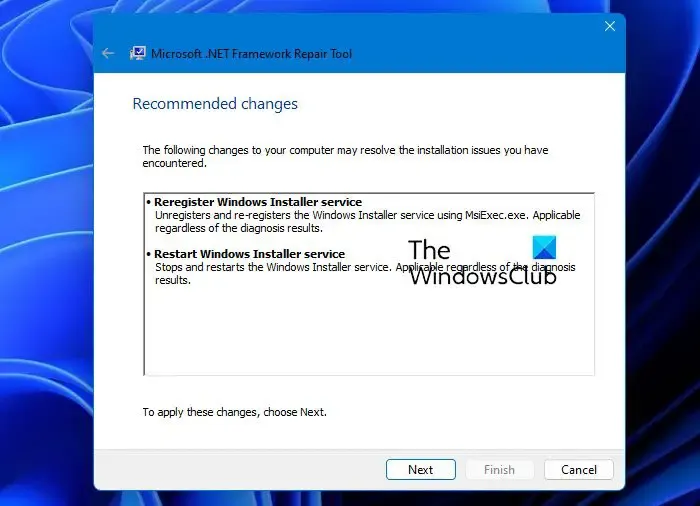
The .NET Framework Repair Tool follows a four-step process:
- Tries to troubleshoot setup issues
- Applies the fixes (requires user consent)
- Tries to repair all installed versions of. NET Framework
- Collects logs (requires user consent).
Specifically, the tool will typically carry out the following tasks:
- Re-register Windows Installer service. It unregisters and re-registers the Windows Installer service using MsiExec.exe. Applicable regardless of the diagnosis results.
- Restart the Windows Installer service. It stops and restarts the Windows Installer service. Applicable regardless of the diagnosis results.
4] Use the Windows Installation Media
To fix this error, you can use the Windows installation media as the file source when you enable the. NET Framework feature. Follow the given steps below to execute it properly.
- Insert the Windows installation media.
- Now run the given command below in the command prompt.
Dism /online /enable-feature /featurename:NetFx3 /All /Source:<drive>:\sources\sxs /LimitAccess
In this command, <drive> is a placeholder for the drive letter. For example, for D drive, you have to put the order like
Dism /online /enable-feature /featurename:NetFx3 /All /Source:D:\sources\sxs /LimitAccess
5] Alternative Steps for Windows Server
You can quickly fix the 0x800F0906 error by using an alternative source on the Windows server(2012 R2 Windows Server) with the help of PowerShell cmdlets or by using the Add Roles and Features Wizard.
To execute this process, follow the below steps.
- Insert the Windows installation media.
- Now on the Windows PowerShell command window, run the following command.
Install-WindowsFeature name NET-Framework-Core source <drive>:\sources\sxs
Here the <drive> is the placeholder for the drive letter for the Windows installation media.
For example:
Install-WindowsFeature name NET-Framework-Core source D:\sources\sxs
To use the Add Roles and Features, Wizard, follow the steps given below.
- Insert the Windows installation media, and start the Add Roles and Features Wizard.
- Select the .NET Framework features check box from the Select features page, and click Next.
- Click the Specify an alternative source path link on the Confirm installation selections page.
- On the Specify Alternative Source Path Page, type the SxS folder as a local or shared path, click OK, and click the install to finish the Wizard.
Conclusion
In this post, we have discussed four working methods to fix the 0x800F0906. NET Framework Installation Error. We recommend trying every technique to experience which one works better for you and is easy to execute.
Why is. NET Framework not installing?
There are few conditions for anyone to install the framework on the PC. The user must be an administrator on the computer; any previous installation requires your computer to be restarted; the framework version must support the OS, and so on.
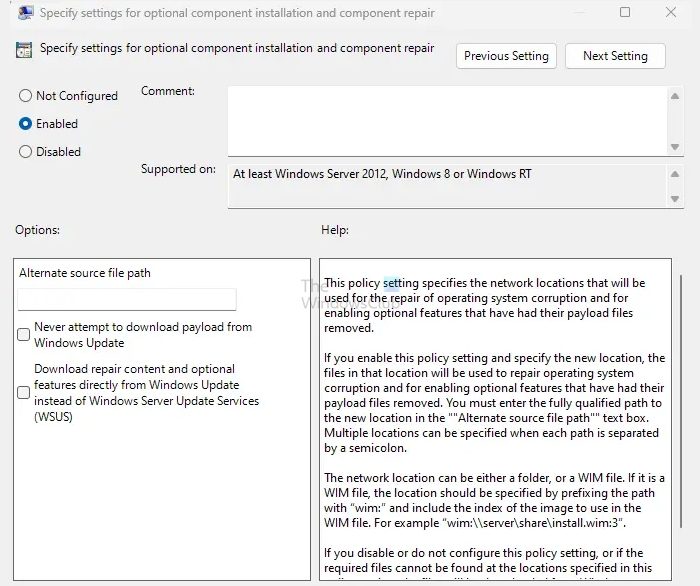
Leave a Reply