Fix 0x8007251D Windows Activation Error
This post features solutions to fix the Windows Activation Error 0x8007251D. This error code usually occurs while trying to activate Windows, indicating a problem with the activation server or that the server is unavailable. Fortunately, you can follow these simple suggestions to fix the error.
Windows Activation Error Code 0x8007251D, No records found for given DNS query
What is Windows Activation error 0x8007251d?
Windows Activation error 0x8007251d on Windows 11/10 occurs if there is a problem with the Activation server or if the server is unavailable. However, it can also occur due to an incorrect/expired product key or an unstable internet connection.
Fix Windows Activation Error 0x8007251D
To fix the Activation error 0x8007251d on Windows 11/10, verify your Activation key, or else try entering a different Activation key and see. If that doesn’t help, follow these suggestions:
- Run Windows Activation Troubleshooter
- Check Internet Connection
- Verify your Activation key
Now let’s see these in detail.
1] Run Windows Activation Troubleshooter
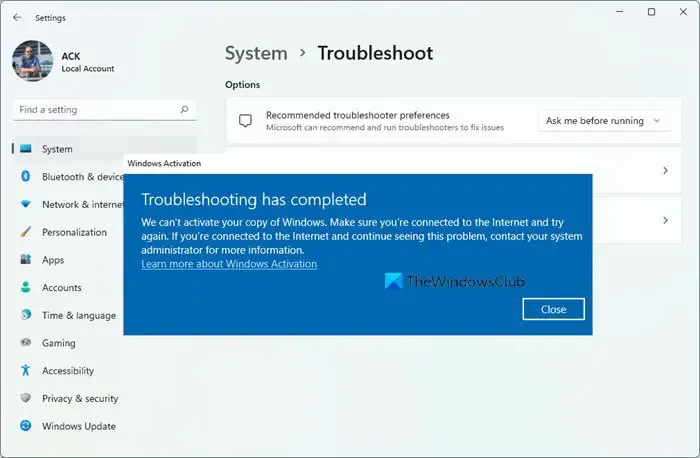
The Windows Activation Troubleshooter will help you address most commonly encountered activation issues on Genuine Windows devices including those caused by hardware changes. If you cannot activate Windows, open Settings and run the Activation Troubleshooter.
You may also run Microsoft Support and Recovery Assistant as it can help you resolve problems with Windows & Office issues. Run it and see if it helps.
2] Check the Internet Connection
An unstable internet connection can also cause the 0x8007251D Windows Activation Error. Running a speed test will make sure your internet connection is stable. If the speed is low than the plan you’ve opted for, restart your router and contact the service provider.
Troubleshoot: MAK Activation errors and issues
3] Verify your Activation key
Check if you’re entering the correct activation key. You may be entering a wrong product or activation key, and this may cause Windows Activation Error 0x8007251D. However, if that doesn’t work, you must enter a different activation/product key. Here’s how:
- Open Command Prompt as an Admin.
- Once it opens, type the following command and hit Enter.
slmgr.vbs.ipk <product key> - Next, type the following and hit Enter to activate the product key:
slmgr.vbs/ato - Windows OS will now be activated.
We hope these suggestions helped you.
If nothing help, you may have to contact Microsoft Support.
What problem occurred when Windows tried to activate error code 0x80072efd?
The error 0x80072efd can occur due to an interference with the Windows Defender Firewall or if the Windows Activation Servers are facing a downtime. To fix this, disable the Windows Defender temporarily and check if you’re entering the correct activation key.
Leave a Reply