Exploring Windows Recall AI on Windows 11: Exciting Features Now Available for Testers
Last week, Microsoft unveiled a preview version of the highly anticipated Recall feature for Windows 11. Initially revealed during the Copilot+ PC launch, this new functionality faced significant backlash due to privacy issues, prompting Microsoft to postpone its release until they could ensure robust security and privacy measures.
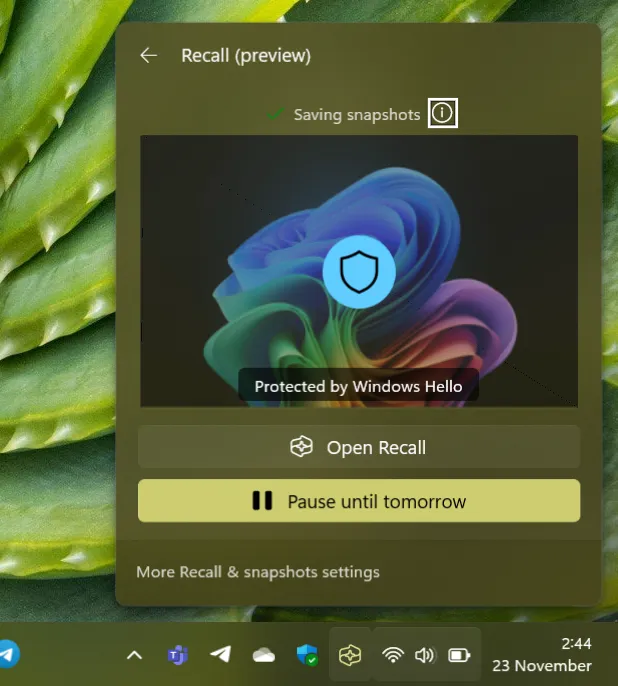
If you’re part of the Windows Insider program with access to the Dev channel and are using a Snapdragon X Series device, the time has come for you to explore the Recall feature in Windows 11. Those who meet this criteria can now opt to activate Recall on their systems.
When the Recall feature was initially introduced, I was keen to start utilizing it. In my daily routine, I manage countless windows, browser tabs, and documents. The prospect of effortlessly searching through all the content I interact with and easily returning to my tasks was incredibly appealing.
Enhanced Security with Recall
With the new iteration of Recall, security takes precedence. To use it, your system must have BitLocker enabled, alongside Windows Hello for authentication every time you access Recall. While this approach enhances security, it could become tedious if you need to use it multiple times throughout your day. It would be beneficial if Microsoft offered some controls to customize the authentication frequency.
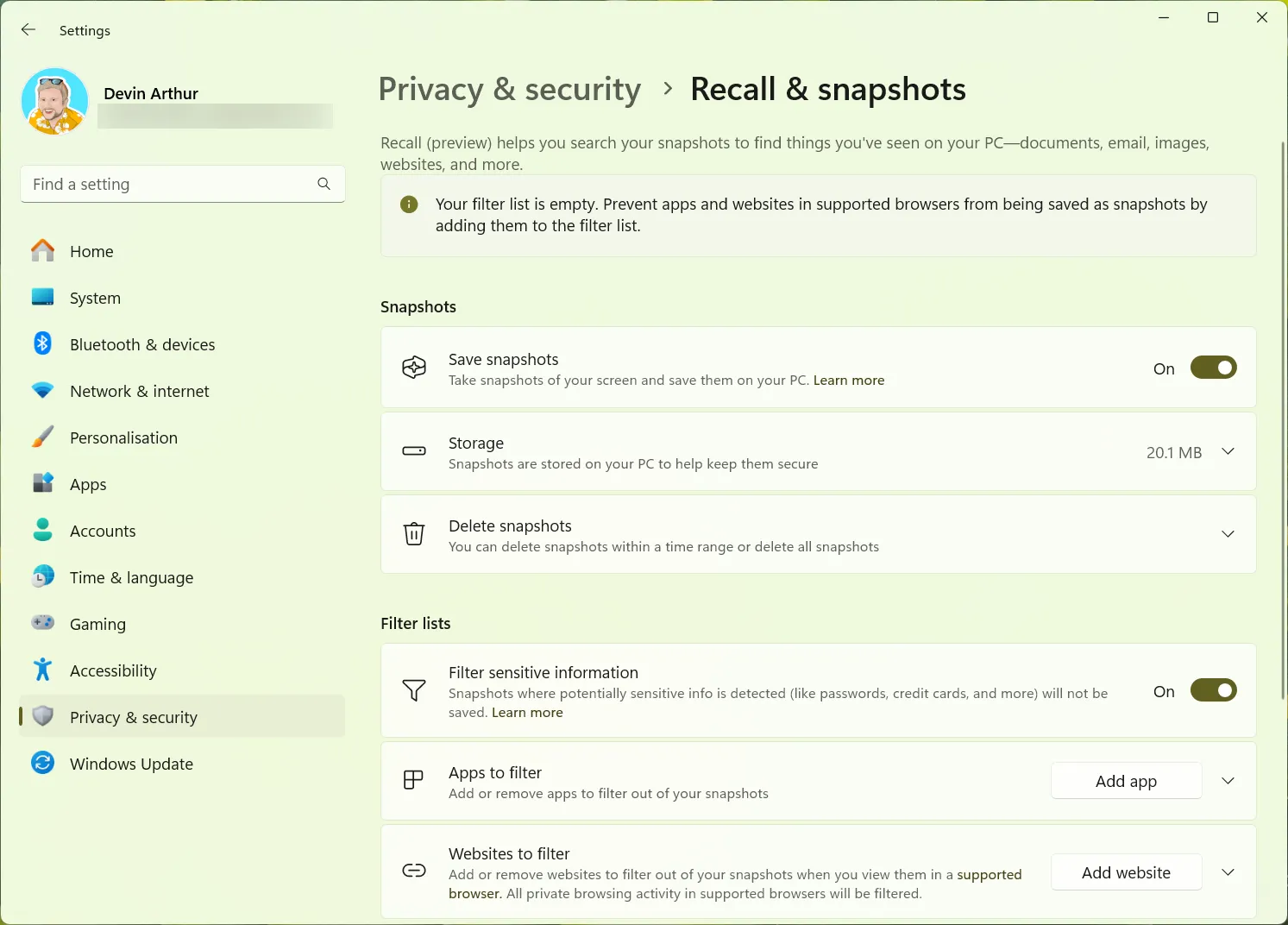
The Recall settings mirror those seen in earlier previews from Microsoft Build but now include enhanced capabilities for automatic filtering of sensitive data such as credit card details and passwords. Users can designate particular websites and applications to be excluded from saving any information. For instance, if you frequent a banking site, you can add it to the filter to prevent any data from being recorded in Recall.
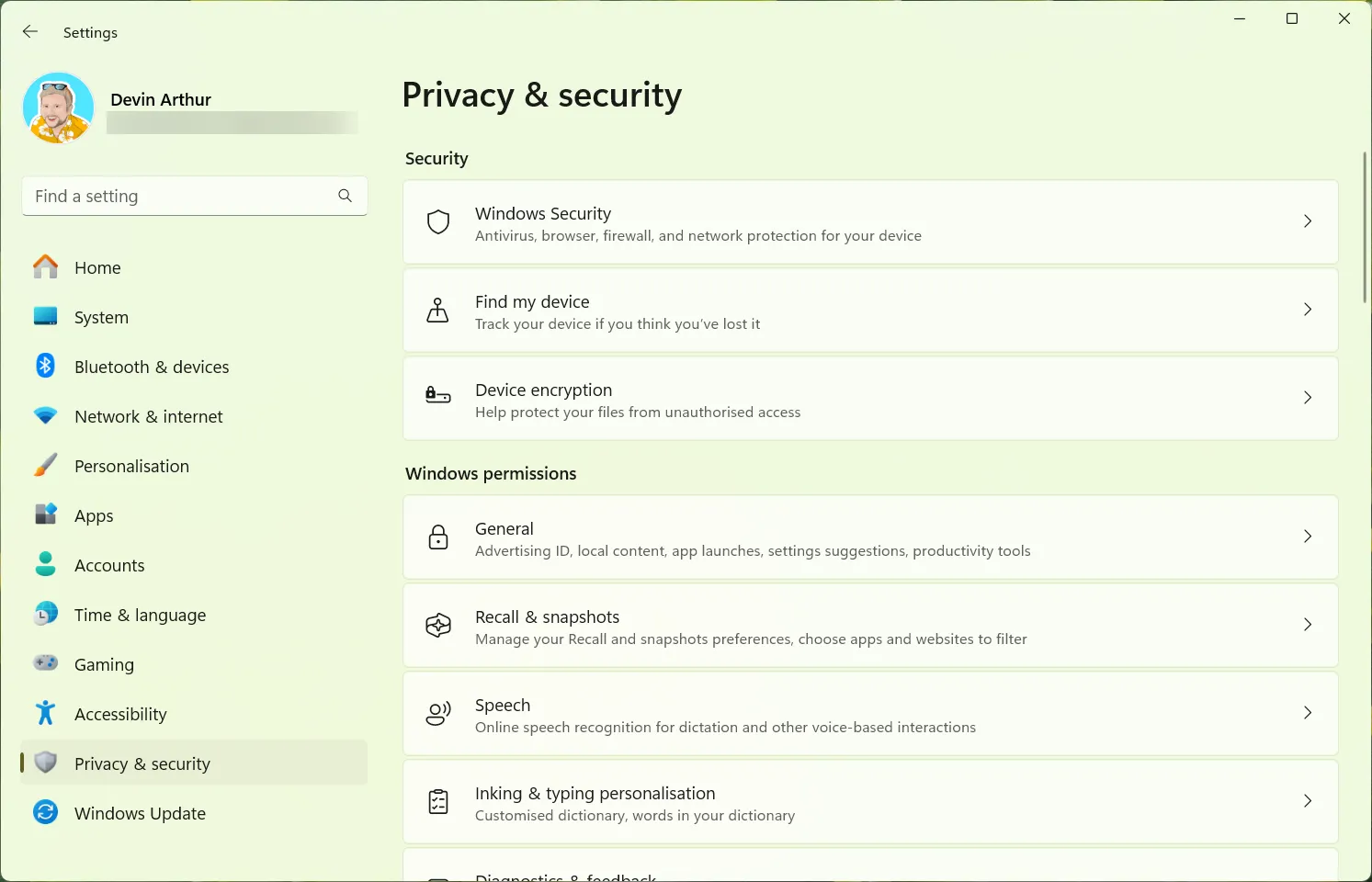
If you choose to cease using Recall, you have the option to erase all stored snapshots and deactivate the feature entirely. Microsoft has also announced plans to enable users to uninstall Recall eventually, with this capability expected in a future update prior to the public rollout.
Utilizing Recall and Click to Do
After putting Recall through its paces for an entire day, my enthusiasm for its full release endures. Searching through your timeline is nearly seamless, instantly displaying cards relevant to your search terms. Clicking on these cards will reveal what was visible on your screen, allowing you to revert to that application or use Click to Do to extract text, edit images, or perform various other tasks.
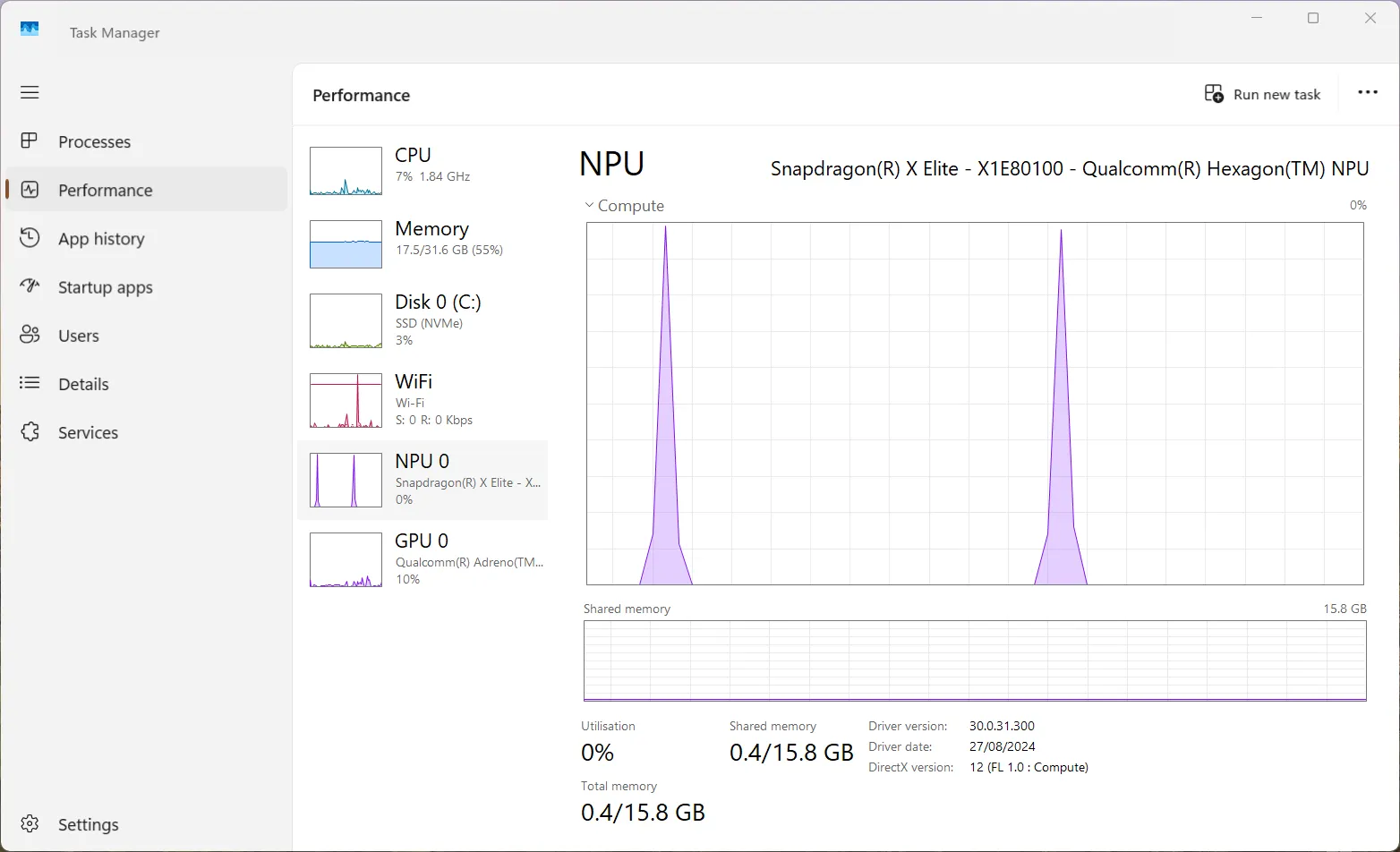
Given the requirement for Windows Hello authentication each time you access your Recall timeline, this alleviates concerns regarding unauthorized visibility of your screen content. However, it would be advantageous if Microsoft could provide additional configuration options, especially for users working from home who may be the sole user of their PC. One potential improvement could be allowing authentication to occur only when the screen is locked rather than with each Recall launch.
Video caption: The error message depicted is a recognized issue within the preview version of Recall and does not impede its overall functionality.
I am personally thrilled to finally utilize this feature that has been part of the Copilot+ PC agenda, and I look forward to experimenting more with it to fully understand how it can enhance my workflow.
What are your opinions on this? Are you inclined to try out Recall on your Copilot+ PC now that Microsoft has revamped it with a focus on security?
Leave a Reply