Exploring Microsoft Edge’s New Settings: A First Look at Upcoming Features and Changes
Recently, we reported that Microsoft Edge will receive a significant upgrade to its settings layout. Microsoft has officially announced this development on the Microsoft 365 roadmap page, with the rollout scheduled for October. We have explored the New Edge Settings in the Canary version, and here’s what is good, what’s bad, and what’s new about it.
To enhance navigation within the settings, Microsoft Edge is introducing three primary improvements. The company has stated that while the existing settings structure remains in place, accessibility has been improved through clickable sections.
The main settings page will now feature shortcuts for frequently used actions. Dense pages like Privacy, Appearance, and System will provide quick access to their most commonly used settings. Additionally, users will be able to expand sections within these pages to reveal their sub-settings, akin to a table of contents.
In our hands-on testing, as you can see in the video and screenshots included in this article, the Profiles, Sidebar, Start, Home and New Tabs, Share, Copy and Paste, Default Browser, Downloads, Family Safety, Languages, Printers, Reset Settings, Phone and Other Services, Accessibility, and About Microsoft sections remain unchanged.
First Look at New Microsoft Edge Settings Layout: Easier Navigation and Quick Access
As noted by Microsoft in the roadmap post, they have made structural changes to Privacy, Search and Services, Appearance, System, and Performance, including updates to Cookies and Site Permissions.
Privacy, Search, and Services now include clickable sub-menus for Tracking Prevention, Clear Browsing Data, Privacy, Security, and Search and Connected Experiences.
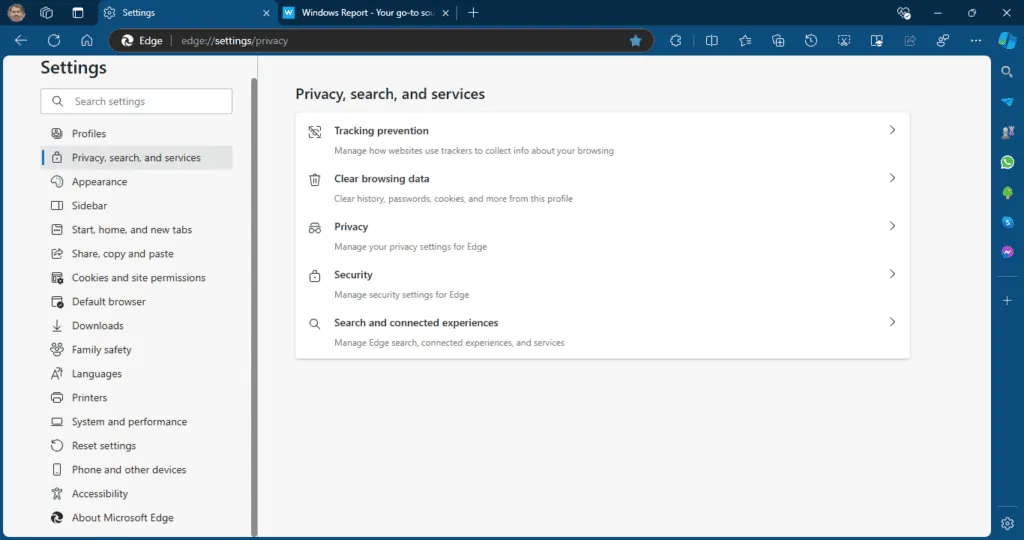
Appearance section changes now include sub-menus for Theme, Page Zoom, Touch Mode, Toolbar, Context Menus, Browser Behavior and Features, and Fonts.
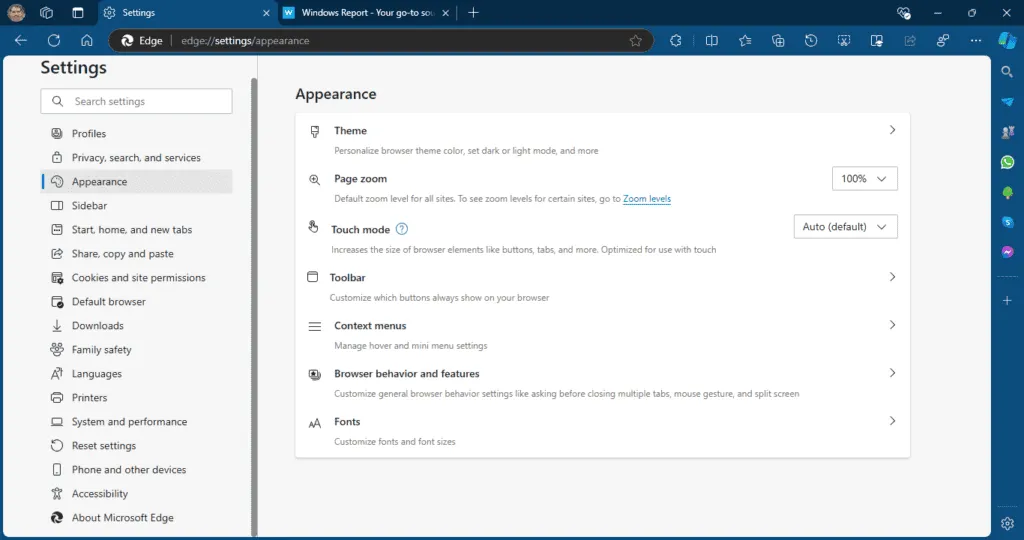
Cookies and Site Data will display Cookies and Site Data alongside site Permissions, featuring categories like All Sites, Recent Activity, and All Permissions.
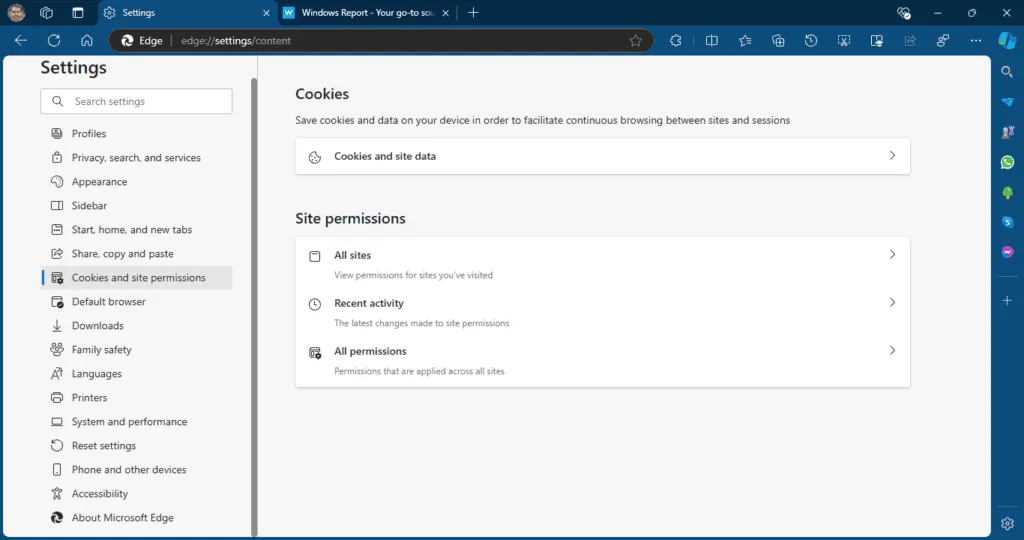
System and Performance section will comprise System, Performance, and Developer Tools sections. Clicking on each will open the corresponding Settings.
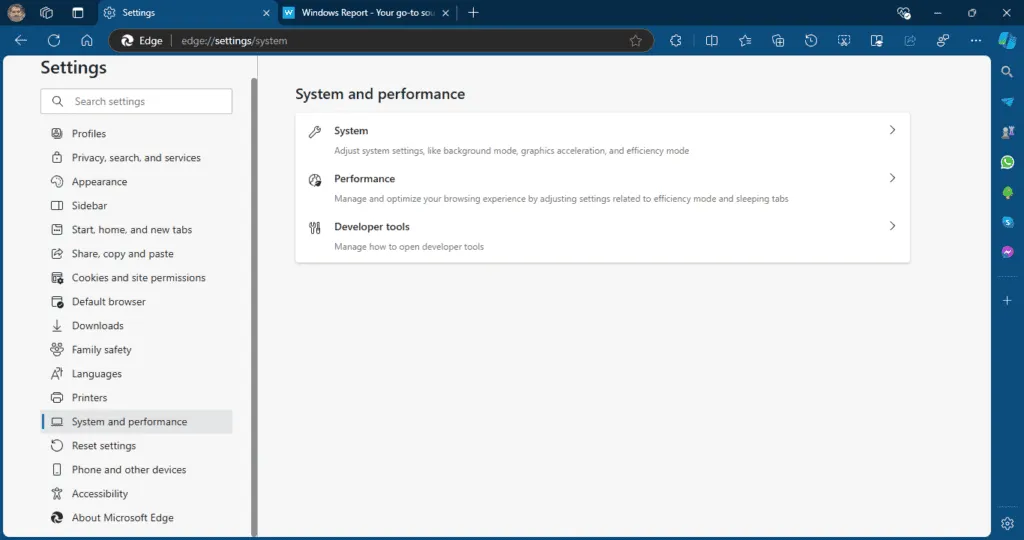
While the redesigned Edge Settings page may appear visually appealing, it requires more clicks to access the respective options. With Microsoft confirming the rollout of the new Settings layout in October, users will need to adapt to these changes, regardless of their preferences.
Video:
In addition to these updates, Microsoft Edge will enable users to search for anything on the Windows 11 desktop as part of the Circle to Copilot update. Furthermore, Edge may introduce a Windows Energy Saver feature in Edge Efficiency Mode, add a Picture-in-Picture (PiP) icon for Edge media controls on the Windows taskbar, and remove the News Feed from the New Tab Page. Additionally, Edge might notify users when they utilize too many extensions.
Leave a Reply