Download Windows 11 KB5048667 24H2 Major Update – Direct .msu File
Microsoft has released Windows 11 KB5048667 as part of the Patch Tuesday updates for Windows 11 version 24H2, introducing a variety of new features. While many features are expected, some are not yet widely accessible. Users can obtain this patch through Windows Update found in Settings, or by visiting the Microsoft Update Catalog where direct download links for the KB5048667 offline installer (.msu file) are available.
As a Patch Tuesday release, KB5048667 is categorized as “mandatory,”meaning that it will download and install automatically when users check for updates. Additionally, even without manual checks, Windows will download and prompt for installation as it routinely checks for updates in the background.
This latest update advances the Windows 11 24H2 to build 26100.2605, corresponding to the significant December 2024 update previously highlighted. Expect to see the following security update labeled as the December 2024 Patch Tuesday release:
2024-12 Cumulative Update for Windows 11 Version 24H2 for x64-based Systems (KB5048667)
Upon completing the installation, your system will operate on Windows 11 Build 26100.2605 (24H2).
Furthermore, Microsoft has issued an update for the. NET Framework versions 3.5 and 4.8.1. These frameworks receive monthly updates during Patch Tuesday to ensure the security of popular Windows applications.
Direct Download Links for Windows 11 KB5048667
Find the direct download links for Windows 11 KB5048667 here: 64-bit and ARM-64 | Microsoft Update Catalog.
New Features in Windows 11 Build 26100.2605
This update introduces a feature called “personalized offers,” designed to provide users with tailored recommendations based on their selections made during the out-of-the-box experience (OOBE). Choosing this option may unveil ads that align with your preferences.
This represents a novel method for Windows 11 to display advertisements, and we advise users to disable this feature through Settings > Privacy & Security.
While Microsoft aims to optimize the experience based on user feedback and data, the specifics of the information uploaded to Microsoft’s servers remain unclear.
1. Modifications to System Tray
Cosmetic updates to the taskbar are intended to minimize clutter and provide more space, especially beneficial for users with lower resolution displays. Following this Patch Tuesday update, the date and time displayed in the taskbar have been abbreviated, omitting the year (YYYY).
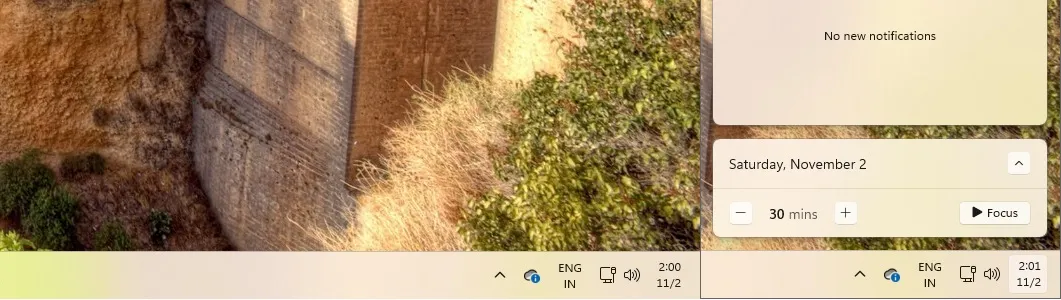
The screenshot illustrates the new format of the taskbar’s date and time, with the year and seconds eliminated. Additionally, KB5048667 disables the notification bell icon, further optimizing space on the taskbar for applications.
Notifications are still accessible by clicking the date and time on the taskbar.
To restore the full date and time display in Windows 11 Build 26100.2605, navigate to Settings > Date and Time and disable “Show abbreviated time and date.”
If you prefer to reinstate the notification bell icon, go to Settings > System > Notifications and toggle on Show notification bell icon.
Moreover, Microsoft has resolved an issue regarding the “Automatically hide the taskbar” function, which previously affected the search box’s display. While it wasn’t fully broken, a misconfiguration caused the search box to appear only as an icon.
Another significant enhancement includes the added support for Shift and CTRL shortcuts in the jump lists accessible from the taskbar and Start menu. This allows users to right-click apps to view jump lists and utilize the Shift and CTRL keyboard shortcuts to launch items as an administrator.
This functionality is particularly useful for applications like Windows Terminal.
2. Enhancements to the Start Menu
Jump lists are now applicable to apps that are pinned to the Start menu, an addition that was previously limited to the taskbar. Users can now right-click pinned applications to access their jump lists directly from the Start menu in Windows 11 24H2.
3. Updates to File Explorer
File Explorer has added a convenient “Send to Phone”feature, enabling users to quickly transfer files from their PC to a connected phone using the Phone Link feature. If Phone Link isn’t previously set up, clicking the Send to Phone button will guide you through the configuration process.
File Explorer is also receiving several bug fixes, including issues with excessive spacing on the left pane and the search box not rendering correctly when resizing the File Explorer window.

Leave a Reply