DOCP, XMP, EOCP in BIOS differences explained

DOCP, XMP, EOCP in BIOS differences explained
Before we start our discussion on XMP, DOCP, and EOCP, it is important to know about RAM SPD. SPD stands for Serial Presence Detect. It is a chip found on every RAM module that stores the default RAM configurations, including RAM frequency, timing, voltage, etc. These default RAM configurations are defined under JEDEC (Joint Electron Device Engineering Council) standard.
Today, most RAMs support XMP, DOCP, or EOCP profiles. XMP stands for Extreme Memory Profile. It is a memory profile created by Intel. The XMP profile enables RAM to run at a higher speed than its default speed. Usually, the default speed or SPD speed of RAMs that support XMP profiles is less that the speed defined under XMP profiles. This is also mentioned on the official website.
You can consider XMP profiles similar to the overclocking of RAM. Overclocking RAM means running it at higher speeds. You can use third-party software to overclock your RAM. But if your RAM supports an XMP profile, you need not rely on third-party overclocking software. You can enable an XMP profile in your BIOS or UEFI settings and make your RAM run at a higher speed than its default speed.
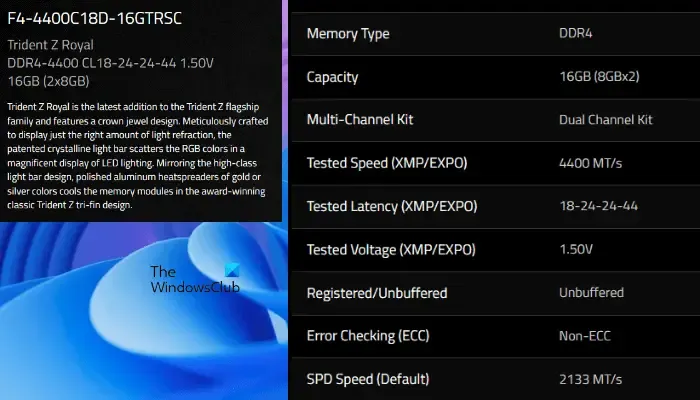
The default SPD speed and the XMP speed of your RAM are mentioned on the manufacturer’s website. You can read this information from there. For example, the above screenshot shows the specifications of Trident Z Royal RAM with model number F4-4400C18D-16GTRSC. If you see its specifications, its SPD speed is 2133 MT/s and its tested speed or XMP speed is 4400 MT/s. It is also mentioned on the manufacturer’s website whether a RAM supports an XMP profile or not.
For the Trident Z Royal RAM, the SPD speed is 2133 MT/s and the tested speed is 4400MT/s. This means that it will run at the SPD speed by default. Hence, if you want to utilize it at maximum speed, you have to enable the XMP profile in your BIOS or UEFI settings.
To utilize the full speed of your RAM, your CPU should support that RAM frequently. For example, if your RAM’s maximum frequency is 4400 MHz but your CPU can support the maximum RAM frequency of 2200 MHz, you will utilize your RAM at 2200 MHz frequency even after enabling the XMP profile. In this case, we can say that the CPU has limited the RAM frequency. To know the type of RAM supported by your CPU, you have to visit the manufacturer’s website of your CPU. For this, you should know your CPU model number.
You can view the model number of your CPU by using the Windows built-in tool called System Information. Follow these steps:
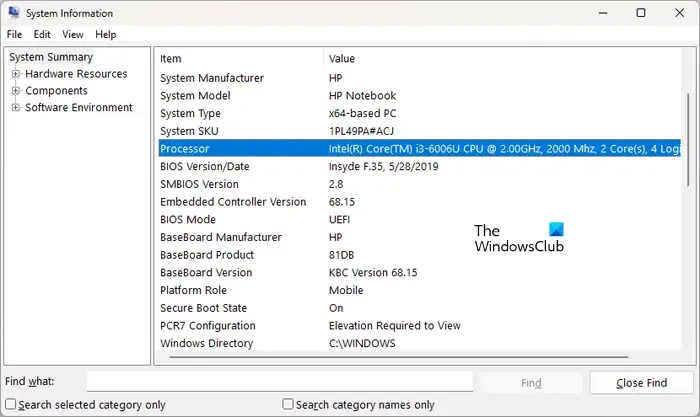
- Click on Windows Search.
- Type System Information.
- Select System Information from the search results.
- When the System Information window appears, select System Summary from the left side. You will see your Processor information on the right side.
What are DOCP and EOCP?
Above, we have explained what an XMP profile is. Now, let’s see what DOCP and EOCP are. DOCP stands for Direct Over Clock Profile. It is an overclocking profile developed by ASUS for AMD motherboards. Similarly, in some Gigabyte processors, you may see EOCP (Extended Over Clock Profile). All these terms are practically the same but have different names.
How to enable DOCP?
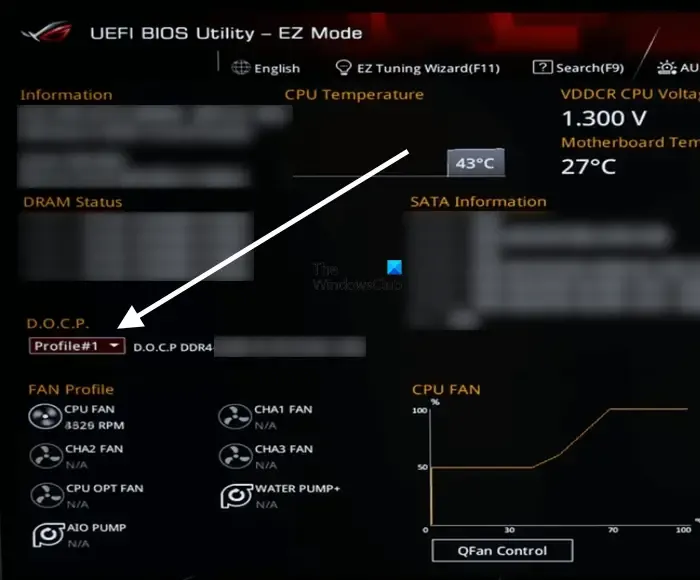
Whether you want to enable XMP, DOCP, or EOCP, you have to follow the same method, i.e., enter your system’s BIOS/UEFI. Computers of different brands have different keys to enter BIOS/UEFI. Hence, refer to your manufacturer’s website to know which key is used to enter BIOS/UEFI. Once, you enter BIOS/UEFI, you have to find the setting that shows XMP, DOCP, or EOCP. Once you find it, click on it and select the desired XMP, DOCP, or EOCP profile. Now, save the settings and exit to restart your computer.
Leave a Reply