DNS_probe_possible Error: What Is It & How to Fix It
A few of our readers have gotten the DNS_probe_possible error. As you may guess, this error is associated with the Domain Name System and affects the resolution of web resources.
The error message may read DNS address could not be found. diagnosing the problem. DNS_probe_possible. We explore it and show you the best solutions in this guide.
What is DNS probe possible?
This error shows a problem with resolving the DNS when apps or your web browser can’t reach a requested domain. Any of the following often triggers it:
- Network connectivity issues – These are often problems with your internet connection, especially a weak or unstable network.
- DNS server issues – If you connect to a server that is down and nonresponsive, you may experience the error.
- Incorrect DNS settings – If you have a poorly set up DNS on your system, errors in contacting the DNS are common.
- Firewall or antivirus – An overly restrictive firewall will stop some legitimate processes from running. We only recommend the most compatible antivirus software for your devices.
Once you can point out the cause, it is easy to know which recommended solutions we now present will work.
How can I fix the DNS_probe_possible on Windows?
Before jumping into the fixes we will recommend, you may try these pre-solutions:
- Restart your device – If a minor bug causes the error, a restart is often powerful enough to fix it and get you back on track.
- Check your internet connection – You may need to switch ISPs since a bad network can trigger the error. This easy step may save you further troubleshooting.
- Disable your antivirus – Since you may be using a very restrictive antivirus, temporarily disabling it may be the perfect workaround.
- Disable your VPN – Using a VPN, especially third-party solutions, may cause the DNS_probe_possible error if there is an excessive load on your selected server, so disable it.
If none of the above works, please proceed to our main solutions below.
1. Allow the app through the firewall
- Press the Windows key, type firewall, and select Firewall & network protection.
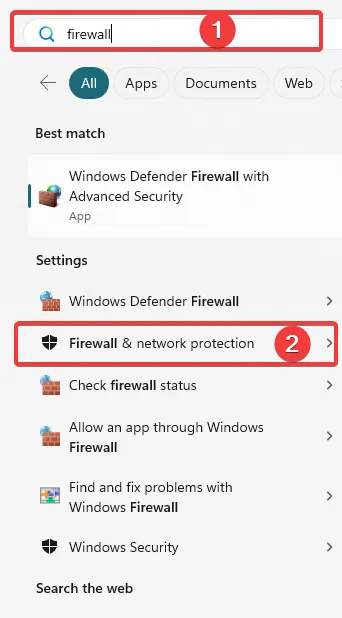
- Click on Allow an app through firewall.

- Select the Change settings button on the new window to activate the Allow another app button.

- Click Allow another app, then Browse the selected app or browser where you get the error.
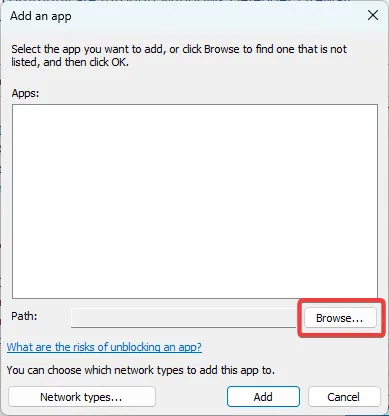
2. Modify the DNS settings
- Press the Windows key, type network, and select View network connections.

- Right-click on your adapter and select Properties.
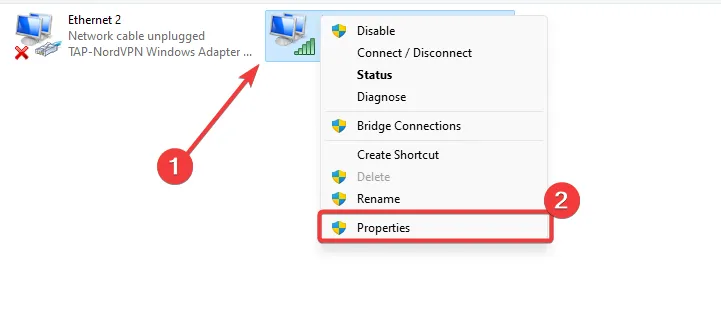
- Double-click Internet Protocol Version 4 (TCP/IPv4). Select Use the following DNS server address, and for Preferred DNS server and Alternate DNS server, use the values below respectively:
8.8.8.8
8.8.8.9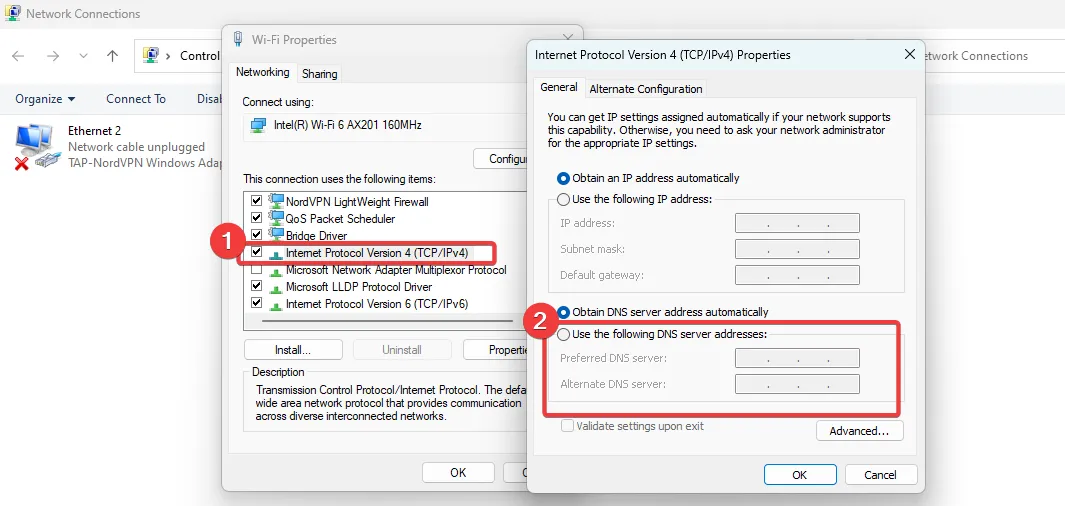
- When you are done, press OK, and the DNS_probe_possible error should be resolved.
3. Reset the internet connection
- Press Windows + R , type cmd, and hit Ctrl + Shift + Enter .
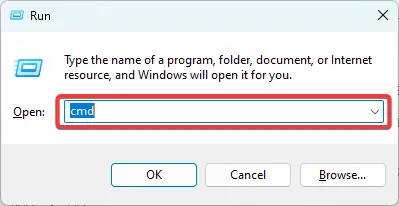
- Type the scripts below, hitting Enter after each one:
ipconfig /flushdns
ipconfig /registerdns
ipconfig /release
ipconfig /renew
netsh winsock reset
- Wait for the command to execute, then close your Command Prompt and verify DNS_probe_possible is fixed.
That will be all for this guide. While all solutions will not work for every reader, you should use what you think is the most relevant to your situation.
Also, tell us what worked for you in the comments section below.
Leave a Reply