Comparison of Chrome Remote Desktop and Microsoft Remote Desktop
This article will compare Chrome Remote Desktop with Microsoft Remote Desktop, highlighting the main distinctions between these two tools.
We will explore significant features and advantages regarding compatibility, cross-platform capabilities, security measures, and more. By the conclusion of this overview, you’ll be equipped to determine which application aligns best with your requirements.
Chrome Remote Desktop versus Microsoft Remote Desktop
System Compatibility & Requirements
Chrome Remote Desktop boasts support for a wide array of devices and operating systems. It is compatible with Windows, macOS, Linux, Chrome OS, Android, and iOS.
Moreover, there’s no necessity to install the application; you can easily utilize the browser-based version instead.
In contrast, Microsoft Remote Desktop is mainly built for Windows and lacks robust cross-platform support.
Although it’s available on Windows, macOS, iOS, Android, and Chrome OS and functions within browsers, some features are not uniformly available across all platforms.
For instance, features related to integrated applications, external display support, and media redirection are exclusive to Windows environments.
Installation and User-Friendliness
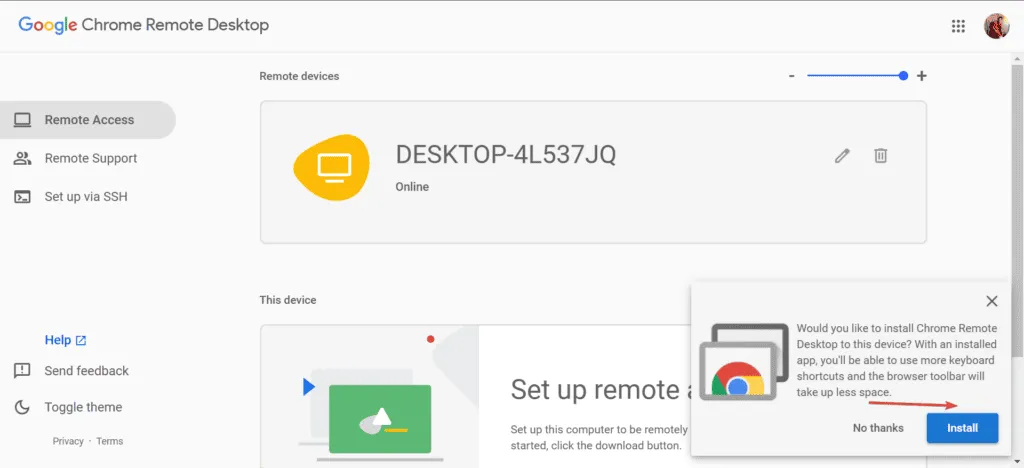
Setting up Chrome Remote Desktop is relatively straightforward. You can utilize the browser extension or opt to install the application directly on your computer.
There is no notable difference in functionality between the web version and the standalone application.
To begin, you simply sign in with your Google account and permit remote connections. This is followed by a straightforward configuration process where you establish a Remote Connection PIN.
Once configured, you can seamlessly connect your devices.
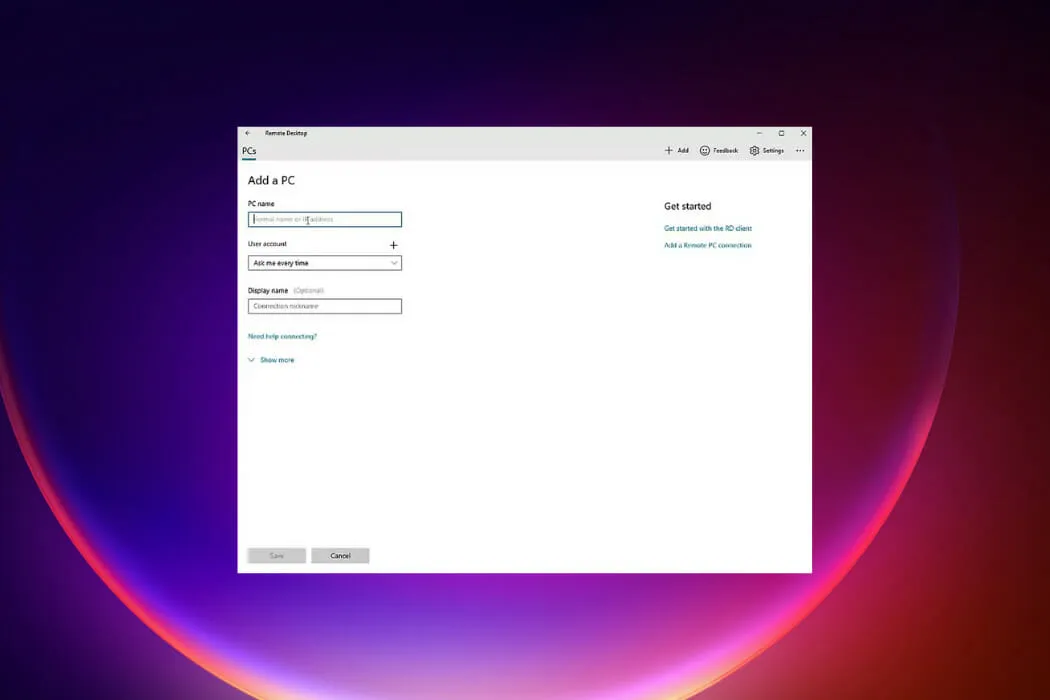
On the contrary, Microsoft Remote Desktop’s setup is more intricate and requires additional steps.
To configure Microsoft Remote Desktop, you must enable the Remote Desktop feature on the host system followed by configuring port forwarding and security settings.
The interface is more sophisticated, requiring a bit of technical knowledge. Nevertheless, it offers more customization possibilities and supports managing multiple connections simultaneously.
Security Features
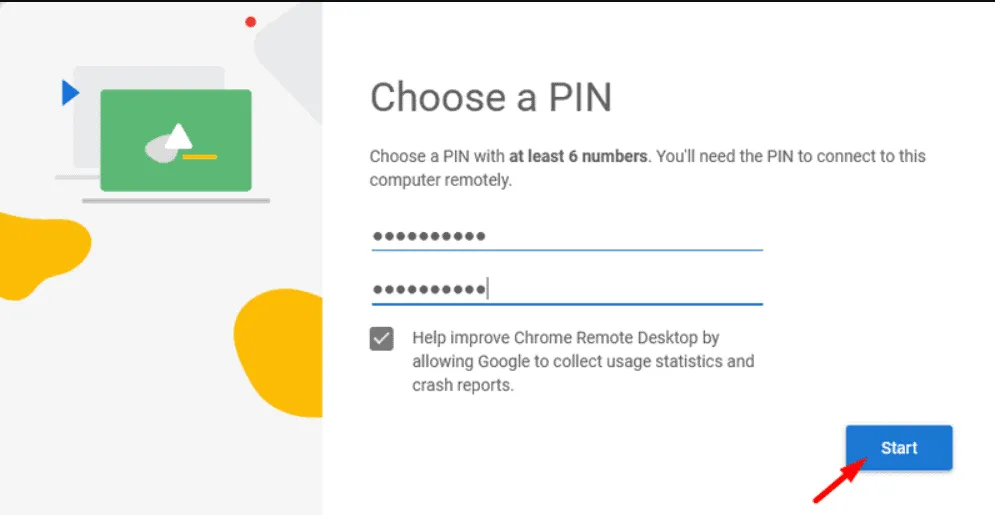
Google’s Remote Desktop employs encryption protocols established by Google, securing communications between devices with SSL (Secure Socket Layer).
In addition, accessing your Google account requires two-factor authentication (2FA), enhancing the security of your connection.
However, options to modify security levels are limited. For most casual or home users, these standard protections are usually sufficient.
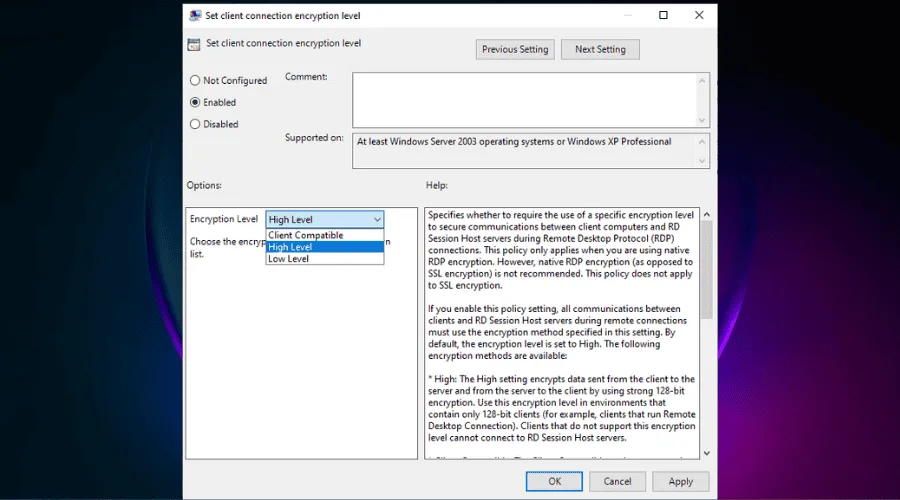
In comparison, Microsoft Remote Desktop utilizes RDP encryption and supports multi-authentication options.
This platform offers greater control over security settings than Google Remote Desktop, allowing users to enable NLA (Network Level Authentication) for additional protection.
Moreover, users can customize firewall settings and incorporate a VPN within their RDP framework.
Support for Multiple Sessions
Google Remote Desktop is limited to a single user connection at any time, making it ideal for individual use cases.
Conversely, Microsoft Remote Desktop facilitates concurrent sessions, particularly on Windows Server editions. This enables multiple users to access and utilize the same machine simultaneously, rendering it a superior option for business environments.
File Transfer Capabilities
For fundamental file transfer needs, Chrome Remote Desktop suffices, allowing users to copy and paste files between local and remote systems.
While it is user-friendly and efficient, transferring larger files may prove cumbersome.
In contrast, Microsoft Remote Desktop provides more robust options, including local drive mapping and seamless file access on connected machines.
Conclusion: Chrome Remote Desktop vs Microsoft Remote Desktop
Both Chrome Remote Desktop and Microsoft Remote Desktop are dependable solutions, and the choice between them hinges on your specific requirements.
Chrome Remote Desktop is ideal for casual users seeking simplicity and quick setup across various devices.
If you require support for multiple user sessions, enhanced security features, and advanced file transfer capabilities, then Microsoft Remote Desktop is likely the superior choice for you.
Leave a Reply