Chrome vs. Safari: The Benefits of Switching to Chrome for Better Browsing
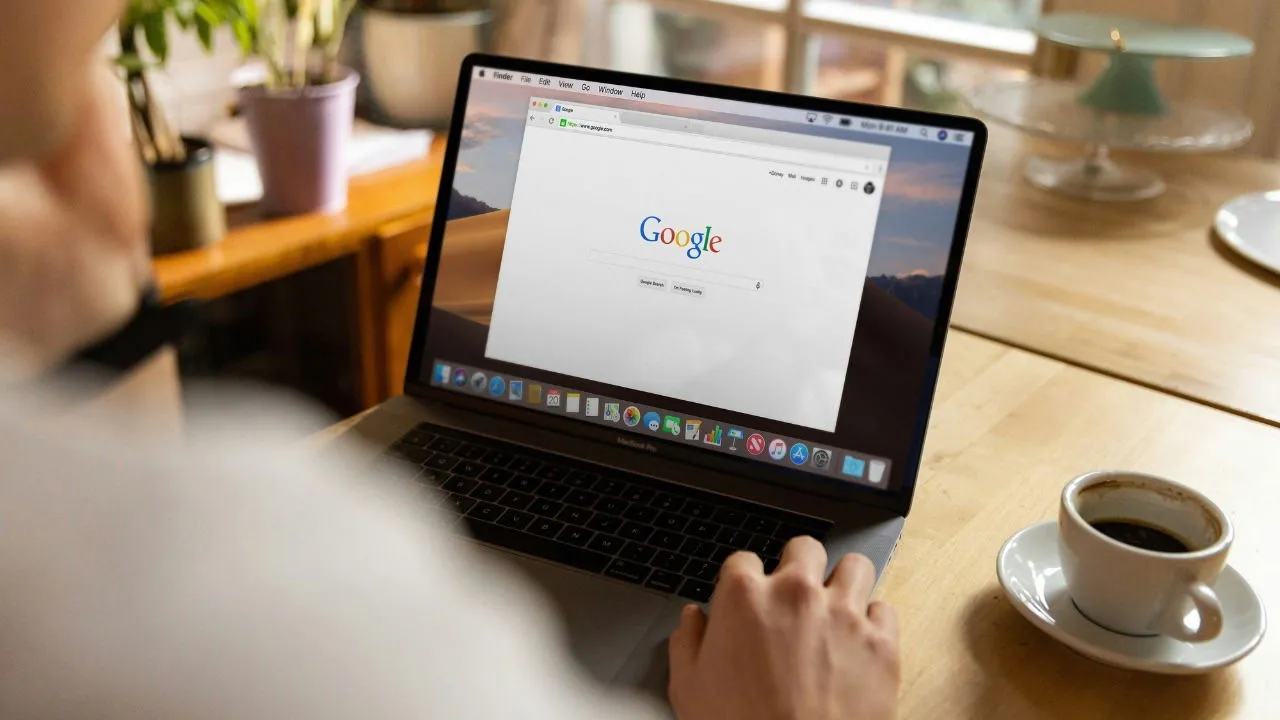
While you can find numerous comparisons of Chrome and Safari online, the best way to determine which browser is right for you is to try both. After using Safari for almost a decade, I made the switch to Chrome in 2023. Here’s why I have no regrets.
1. Superior Plugin Performance in Chrome
My experience with extensions in Safari was often disappointing, with frequent crashes. For example, when using Grammarly, it would freeze my computer. Uninstalling the plugin resolved the issue, confirming it was the source of the problem.
In contrast, all my plugins function seamlessly in Chrome. I have used productivity extensions like Todoist, along with AdBlock, Evernote Web Clipper, and Cold Turkey, and consistently noticed better performance in Chrome.
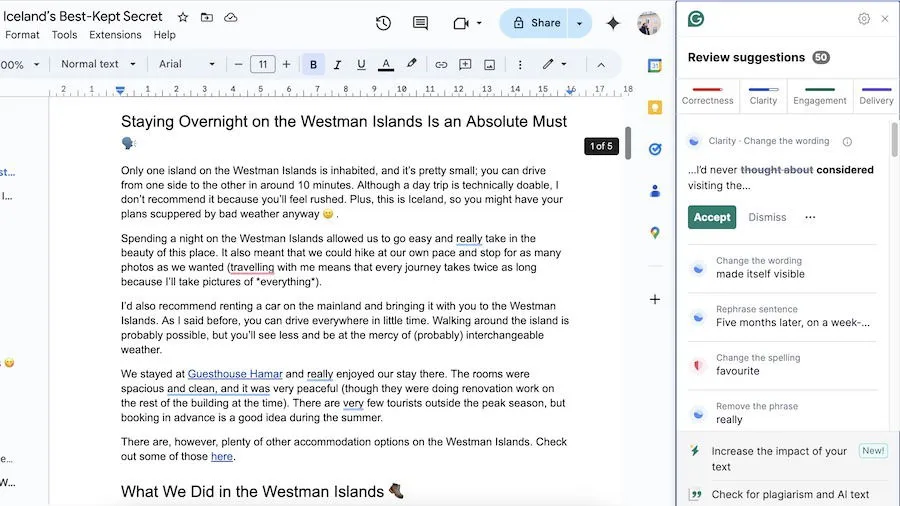
Chrome offers a more extensive range of extensions compared to Safari, making it an excellent choice for various tasks.
2. Enhanced Customization Options in Chrome
One of the limitations I faced with Safari was its lack of customization options. While you can change the background and a few other settings, it pales in comparison to Chrome’s flexibility. Besides a plethora of plugins, Chrome allows you to personalize its appearance with various color palettes.
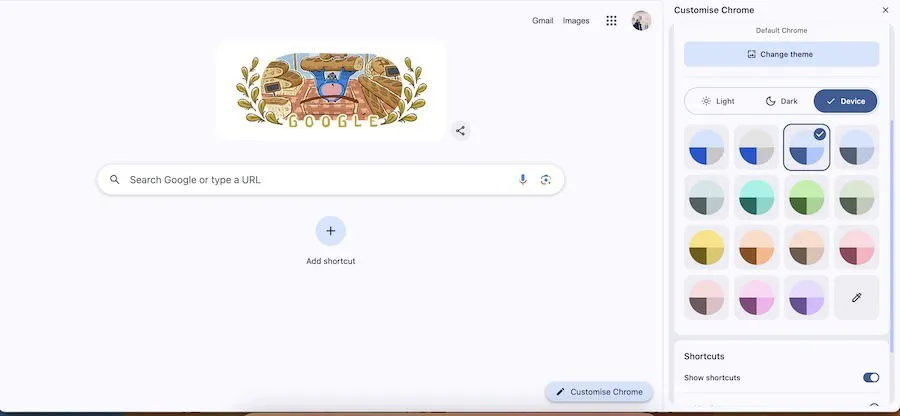
Additionally, Chrome lets you create shortcuts that complement its many keyboard shortcuts, enhancing productivity. Although Safari allows for some customization, it cannot compare to Chrome’s offerings.
3. A Better Writing Experience in Chrome
I initially wrote all my articles using Safari but grew dissatisfied with the overall experience. The inability to use spellchecker plugins was a significant drawback, along with a general lack of comfort while writing.
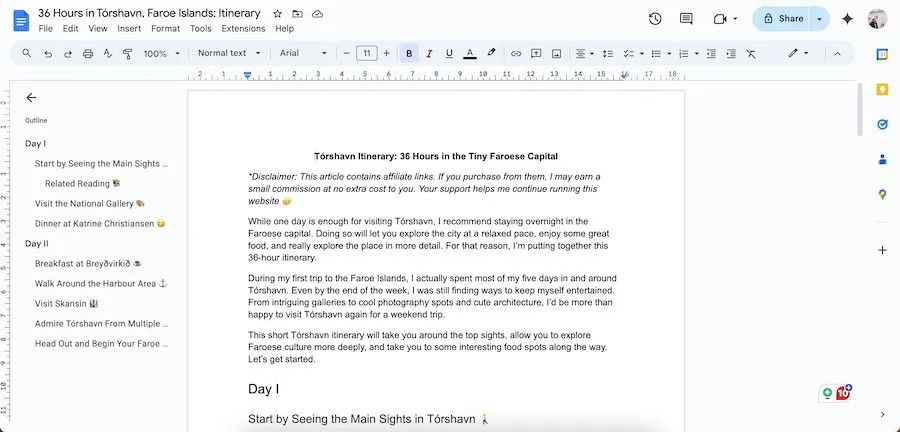
Since I write primarily in Google Docs, I’ve found typing in Chrome to be smoother than in Safari, which often felt jumpy. I also experienced fewer crashes during critical writing sessions.
The seamless integration of plugins is another factor that contributes to a more satisfying writing experience in Chrome, as opposed to Safari.
4. Fewer Search Result Errors in Chrome
I seldom type full search engine URLs like “google.com” because it is time-consuming. Instead, I prefer searching for terms directly in the URL bar.
Unfortunately, I often encountered errors in Safari during such searches, despite customizing my settings. Additionally, recent updates to iOS and iPadOS have led to slower search result delivery in Safari.
In contrast, I have never experienced these issues in Chrome on any device.
5. Safari Crashes More Frequently
While I have faced issues with Chrome crashing at times, these problems are less common than my experiences with Safari, which often crashed due to “significant energy” notifications.
I’ve seen Safari crash even with only a few tabs open, particularly while watching videos or browsing image-heavy sites.
Choosing a browser with stability and performance is essential, which is why I transitioned away from Safari. I previously switched from Internet Explorer to Firefox as well.
6. Pinning Websites is Easier in Chrome
Both browsers allow you to save favorite websites, but I prefer the process in Chrome. In my opinion, Chrome’s saved pages look better and are more accessible. Pinning extensions to the toolbar is also more straightforward in Chrome.

Seeing all my pinned pages in Chrome as soon as I launch the app simplifies navigation, especially for freelancers or students. In contrast, accessing saved sites in Safari requires expanding the sidebar, which I find cumbersome.
Additionally, Chrome’s drop-down menu for saved pages is easy to use, allowing for straightforward organization.
7. Quick Access to Google Apps in Chrome
Accessing Google apps from Safari typically requires typing in their URLs, which can be inefficient. As a regular user of Google Drive and other services, I appreciate the quick access Chrome provides.
In Chrome, you can easily find numerous Google apps by clicking the Google apps icon, revealing not just familiar tools but also others like Google Analytics, Google Travel, and Password Manager.
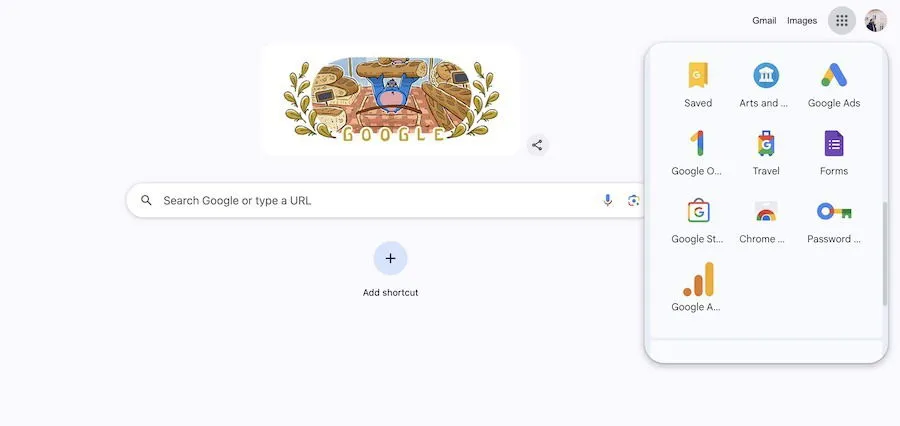
Although Safari has its own merits, I don’t foresee it replacing Chrome as my primary browser. The stability, customization options, and easy access to my essential apps make Chrome the ideal choice for my needs. The availability of extensions that facilitate automation and improve functionality further enhances its appeal.
Image credit: Unsplash.
Leave a Reply