ChatGPT Bad Gateway: What Does It Mean & How to Fix It
Since it was first launched to the public, Chat GPT, the AI-powered chatbot, has taken the world by storm. In the initial days, users encountered a network error, but recently, the Bad Gateway error on ChatGPT has been widely reported.
Users across the globe are facing the error, and while for some, things started to work fine in an hour or two, others reported extended outages for over two days. So, let’s learn about it and check the solutions that worked for others.
What is the Bad Gateway error on ChatGPT?
The Bad Gateway error on ChatGPT indicates an issue with the backend server. In this case, there isn’t much users can do except wait for the downtime to pass.
And the error may appear at any point out of the blue without any prior indication. At least, that’s what we understood from the previous outage, which resulted in many ChatGPT Plus subscribers being unable to access the AI-based tool.
Besides, the accounts that were able to access ChatGPT during the previous spell of the Bad Gateway error couldn’t view the chat history.
How do I fix the ChatGPT Bad Gateway error?
Before we start with the slightly complex ones, here are a few quick things you can try:
- Press Ctrl + Shift + R on the browser window to do a hard refresh.
- Restart the computer.
- Connect to a different network. Try a wireless one or use a mobile hotspot to access ChatGPT using the mobile data and verify whether it works.
If the error persists, head to the solutions listed next.
1. Login using a free account
A common observation made during the previous phase of the Bad Gateway error on ChatGPT was that the users with a free account were able to sign in rather quickly, while it was the Plus subscribers who had a hard time.
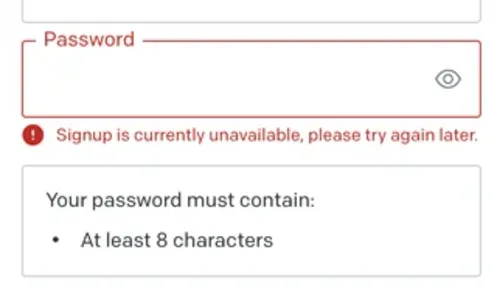
So, use your free account to access ChatGPT. However, if you haven’t yet created a free account and are trying to register during the downtime, chances are, the Signup is currently unavailable, please try again later error may appear.
2. Disable the VPN
If the Bad Gateway error on ChatGPT is region-centric, i.e., being faced by users in a particular state or country and not worldwide, using a VPN might help. When routing the connection via a VPN, select the servers for the country where the chatbot is running.
There are several free and paid VPN tools available, though the free options usually have limited features and servers. Also, Opera has a built-in free VPN, so you could try using the browser.
3. Clear browsing data or use the incognito mode
- Launch your browser, and press Ctrl + Shift + Del to open the Clear browsing data option.
- Now, select All time from the Time range dropdown menu, tick the checkboxes for all three, Browsing history, Cookies and other site data, and Cached images and files, and then click on Clear data.
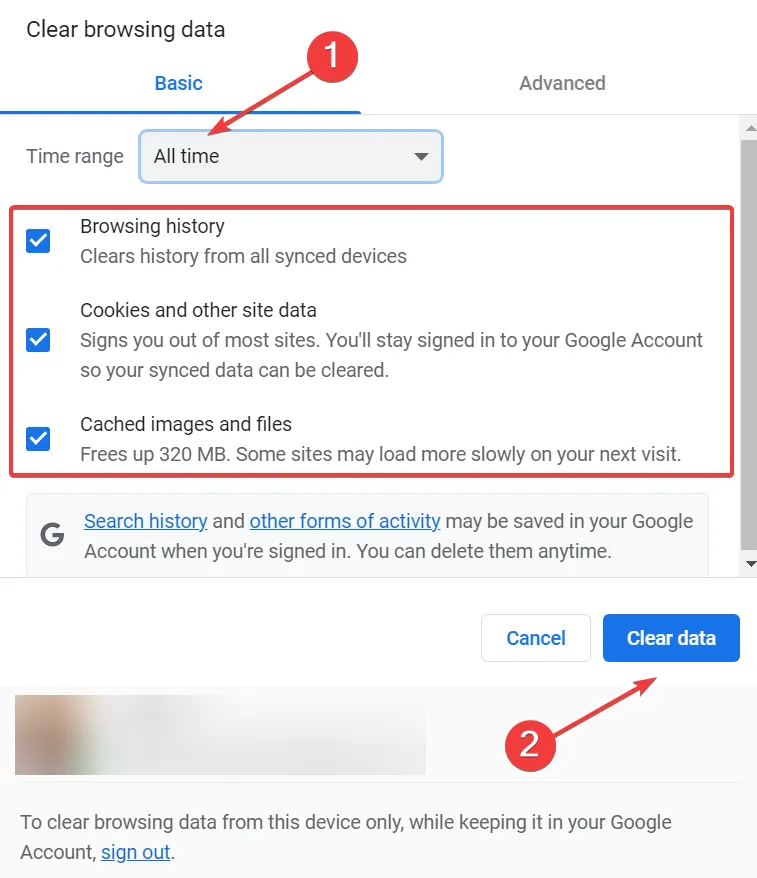
- Finally, restart the browser for the changes to fully apply and try accessing ChatGPT.
In case others are able to access ChatGPT while you are the only one facing the Bad Gateway error, it’s likely to do with the browser cache and cookies, and clearing them should do the trick. Alternatively, you could use the incognito/private mode in your browser.
That’s all we have on the error! If these don’t work out, we recommend you wait out the downtime or contact ChatGPT support for a resolution.
We will keep adding more solutions as soon as they are found. Until then, if you know any, drop them in the comments section below.
Leave a Reply