Best Password Manager for Edge: 7 Picks That Are Easy to Use
What are the best password managers for Microsoft Edge?
When looking for a good password manager, you’ll need one that protects your sensitive information and hasn’t had a sizable data breach. It’s for that reason LastPass is not recommended.
You should also look for apps sporting unique protection features like AES-256 Encryption, which you’ll learn about later.
1Password – One of the best overall
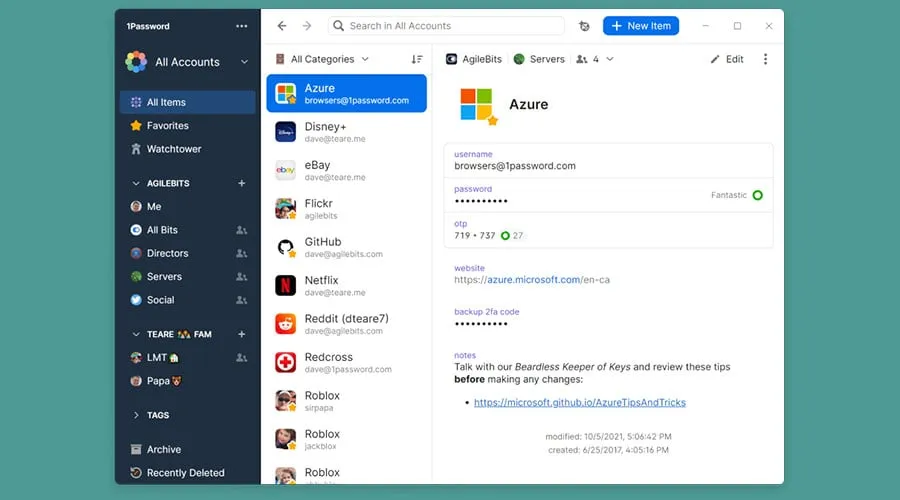
It comes with two-factor authentication plus end-to-end encryption as part of its basic package. In addition to storing passwords, the app can store other types of sensitive information.
Credit card information, important notes, and even software licenses are just some of the credentials protected by 1Password, making it effective at being an all-in-one solution.
When it comes to Microsoft Edge, it can easily integrate with the browser for it to quickly autofill login credentials for your favorite websites, saving you a lot of time and hassle.
1Password even offers cross-device synchronization. This means your password can be shared amongst your other devices, from another Windows PC to an iPhone or Android device.
You can’t go wrong with 1Password. The main problem with this manager is you have to pay to use it if you’re going to want it for an extended time.
Roboform – Greatest password hub
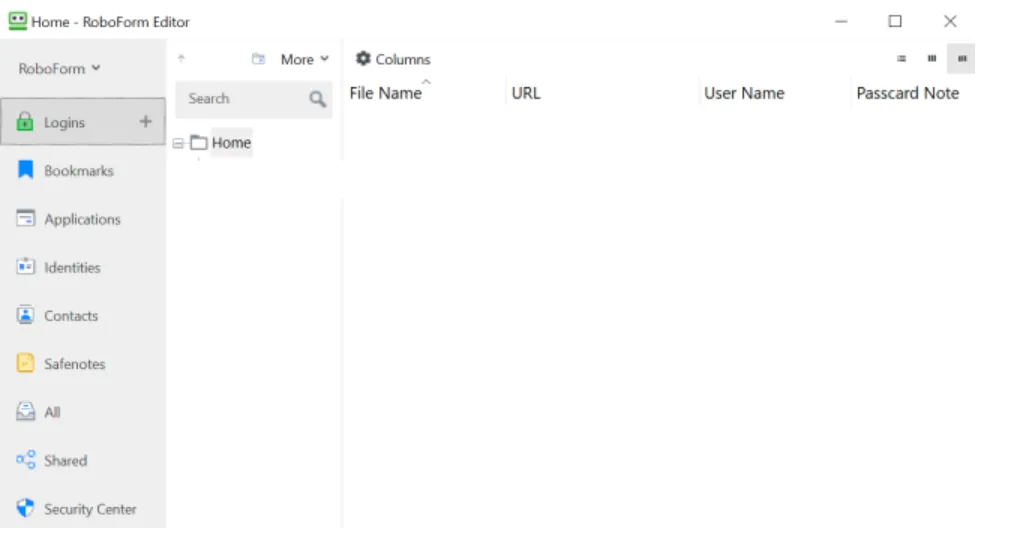
The next password manager is not only suited for your Edge browser, but it comes with multi-platform support for other devices.
You can utilize this password solution for flawless browsing on Edge and keep all your online credentials secured in one place.
In the first place, let’s see about the interface. Roboform comes with a simple UI and easy-to-follow menus for more structure and clarity.
Hence you can efficiently store as many passwords as you need, and use them with one click while browsing online. The autofill option allows you to click ones and complete the section automatically.
In addition to this, there are helpful features you can benefit from such as password syncing in the cloud to use them across any browser, including Edge and others.
It’s also likely to organize all your web passwords in folders, pin essential logins, or a password search utility.
NordPass– Comes with powerful data encryption
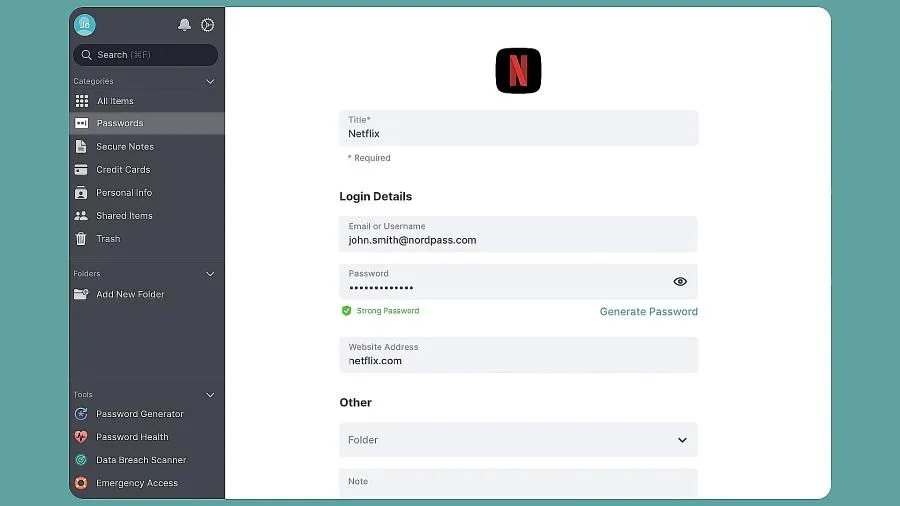
Like Dashlane, Nordpass has a unique form of password encryption called XChaCha20 Encryption, a form of protection that Google uses for its services.
XChaCha20 is a fairly new technology with several benefits that make it better than AES-256. For example, AES-256 requires computers to have special hardware acceleration.
It can run without this specification, although performance will suffer. XChaCha20, on the other hand, doesn’t require any special requirements or features to operate.
Modern computers typically have this special hardware acceleration, so it’s not a big obstacle. But if you have an older computer, there’s a good chance it doesn’t have the necessary tools.
It has a Password Health feature to scan all passwords in your vault to check their vulnerability. If it discovers any weak passwords, the app will recommend updating them.
So if you looking for a password manager that can quickly encrypt information on an old computer, NordPass is highly recommended.
Dashlane – Sports government-grade encryption
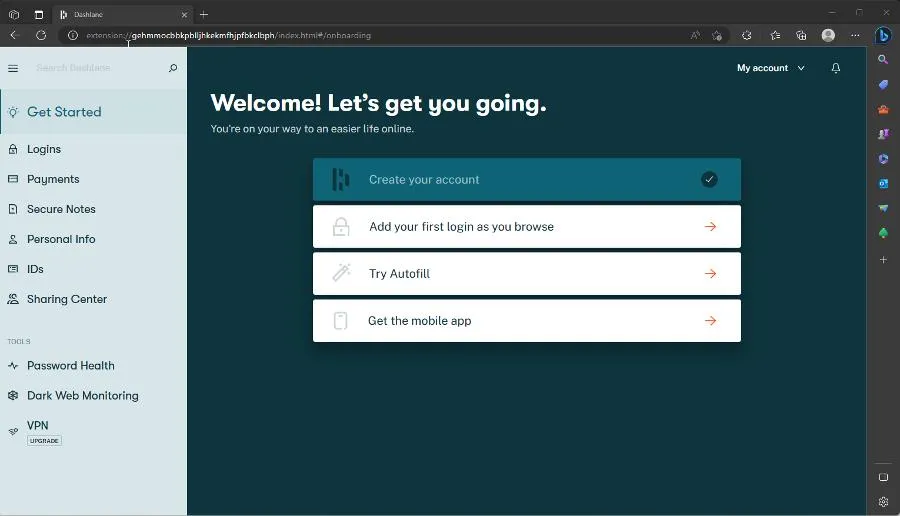
What makes Dashlane a particularly good password manager is that it incorporates AES-256 (Advanced Encryption Standard) Encryption into its service. But what does that mean?
Without getting too technical, AES-256 Encryption utilized a 256-bit key to turn your information into a cipher. In other words, it scrambles up your data into something indecipherable.
Well, indecipherable to bad actors. Dashlane has the tools to put your information back together. It’s also worth mentioning AES-256 Encryption is used by the US government to protect classified info.
Dashlane users are getting some powerful protection. Besides AES-256, the manager can seamlessly integrate with Microsoft Edge via a browser extension.
This will allow you to autofill login credentials for websites to save you a ton of time and hassle.
Do note there isn’t a desktop version of Dashlane. It’s all done through the browser extension, or you can create a desktop shortcut.
Keeper – Also works with smartwatches
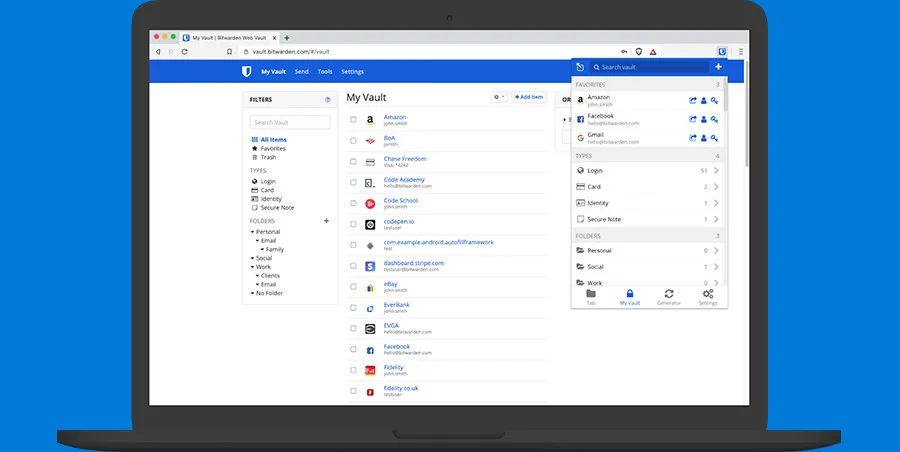
Keeper may not be as well-known as the other entries on this list, but it’s no slouch when it comes to protecting its users. It has the same two-factor authentication tool as the others.
It can integrate with Microsoft Edge to autofill login credentials for websites. Its browser extension offers password sharing allowing you to give out your password to trust people securely.
And the cherry on top of Keeper is its AES-256 encryption protecting your sensitive information just like Dashlane. The service also has cross-device synchronization to access passwords on any device.
Unique to Keeper is its Keeper DNA feature, which uses biometric authentication to provide an extra layer of security — for smartwatches only.
Keeper DNA might not mean much for Microsoft Edge users, but it’s something to consider if you own a smartwatch.
Bitwarden – Best open-source alternative
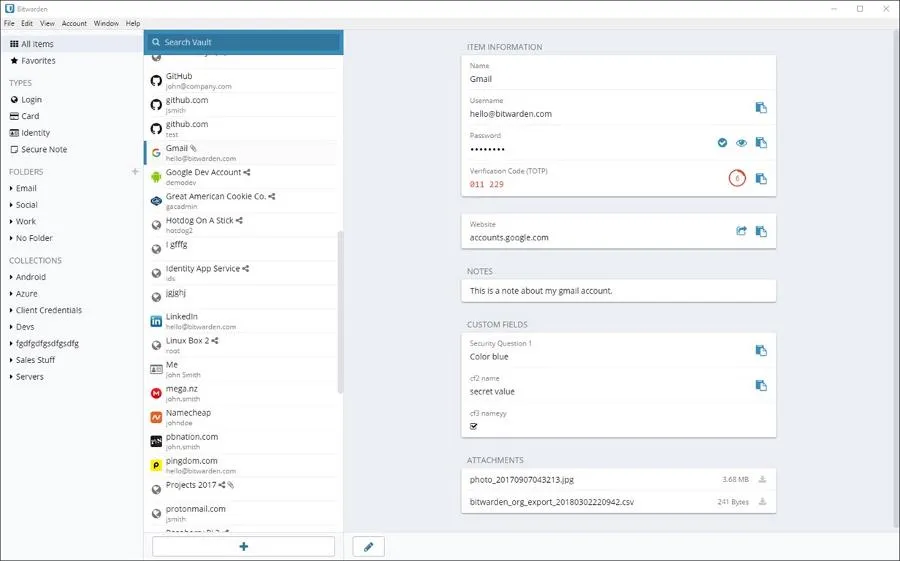
Next on our list is Bitwarden, another popular password manager with much in common with 1Password. It also has two-factor authentication and end-to-end encryption as part of its package.
Additionally, the service has cross-device synchronization allowing users to their passwords from any device like other PCs, Macs, iPhones, or Android devices, allowing for easy management.
Unique to Bitwarden is its free version, which gives you access to some basic features like password storage and autofill. And you can keep it as long as you wish. 1Password’s free trial lasts two weeks.
The paid version adds important tools such as encrypted file storage. Its construction is also unique as Bitwarden is completely open source meaning anyone, like security experts, can read its code.
This is an important aspect every password manager should have. It’s crucial for developers to feel so confident in their password manager that they’re transparent with how it works.
Also, Bitwarden has a user-friendly interface, and it can integrate with the browser to autofill credentials for other services.
Passbolt – Best for businesses
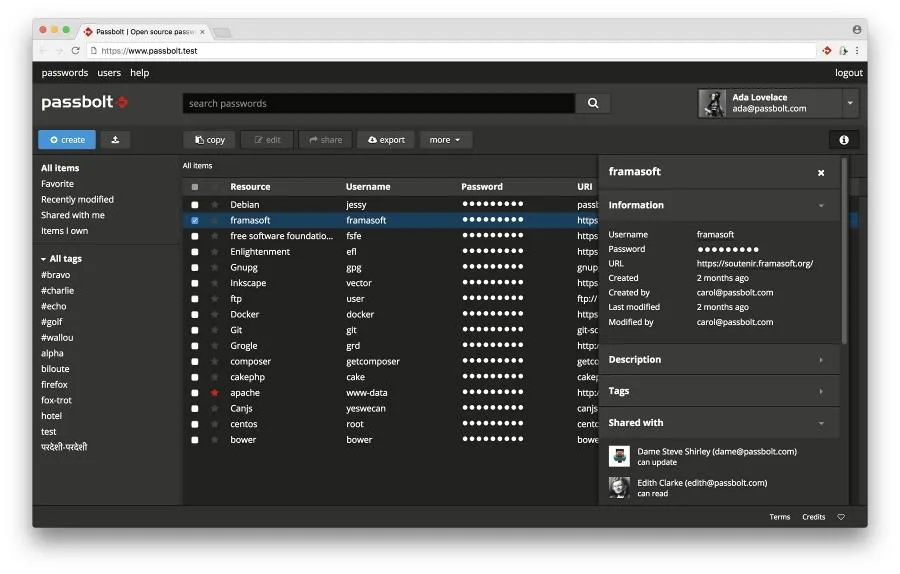
Passbolt is another great password manager that is also open source, like Bitwarden. And like Bitwarden, the goal of being open source is to show users the company has nothing to hide.
It aims to be as transparent as possible with people and assure everyone their passwords are being managed securely. The main difference between the two is Passbolt is meant for businesses.
The free version, Passbolt Community, gives you access to private and shared folders, password management and sharing, plus two-factor authentication, to name a few things.
For about $40 a month, Passbolt Business adds the ability to synchronize users with your company directory and account recovery in case someone loses their passphrase.
There is a premium version called Passbolt Enterprise, allowing businesses to create a tailor-made manager to meet their needs.
Pricing can differ according to what you’re looking for, so you’ll need to contact a sales representative from Passbolt first. Features for this tier include disaster recovery consulting.
Even if you’re looking for something just for you, Passbolt is still a good option. It integrates with Edge to autofill your login credentials, plus the browser extension has password sharing.
You can’t go wrong with any of these password managers, however, if we have to choose one to put on our computer, it would have to be 1Password. Consider it to be the golden standard in the industry.
If you want something a little different, try out NordPass and its XChaCha20 Encryption. Feel free to leave other suggestions on your favorite password manager in the comments below.
Leave a Reply