Best free Photo Noise Reduction software for Windows PC
This article lists the best free Photo Noise Reduction software for Windows 11/10. Noise is a type of visual disturbance in photographs. Noise in photographs makes them look distorted. Therefore, it is important to reduce noise from the images to improve their quality. The free software in this article will help you reduce noise from your images.
Best free Photo Noise Reduction software for Windows PC
We have the following best free Photo Noise Reduction on our list that will work great on your Windows 11/10 PC:
- Free Photo Noise Reduction
- FastStone Image Viewer
- Photo Pos Pro
- Paint.NET
- Image Noise Remover
Let’s start.
1] Free Photo Noise Reduction
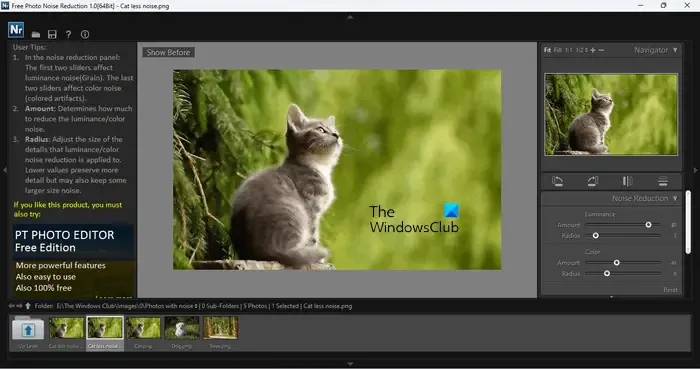
Free Photo Noise Reduction is a free dedicated tool to reduce noise from images. It is easy to use. You can easily reduce noise from images by using this free software. To get started, open an image you want to reduce noise from. After unloading the image, you can reduce noise by moving the sliders under the Noise Reduction section available on the right side. To reset the image, click on the Reset button.
The Navigator section on the right side shows the changes in the image in real-time. You can zoom in and out of the image by clicking on the Plus and Minus icons on the Navigator. The Free Photo Noise Reduction tool also allows you to adjust the color of your image. The Color Adjust section is available below the Noise Reduction section. Move the Exposure, Saturation, and Contrast sliders to change the color of your image.
After applying changes to your image, you can also compare it to the original image. When you hover your mouse cursor on the image, you will see a Show Before button on the top left side. Press and hold this button to view the original image and release it to view the processed image. When you are done, you can save the image in JPG format.
You can download it from photo-toolbox.com.
2] FastStone Image Viewer
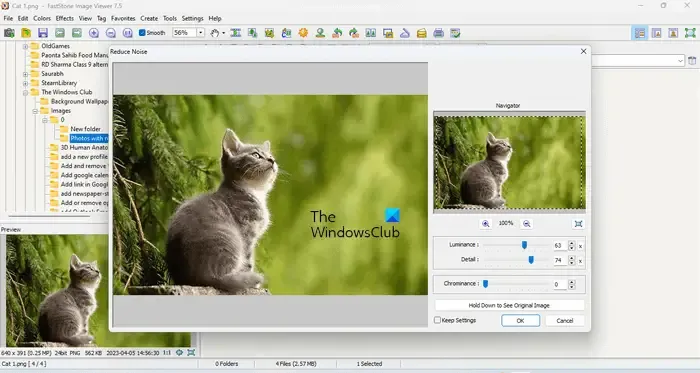
FastStone Image Viewer is another free photo noise reduction software for Windows 11/10. It is an image viewer software that has many image editing options. Hence, in addition to removing noise, you can also use it for different image editing purposes. The instructions to remove noise from images by using FastStone Image Viewer are provided below:
- Go to File > Open and select the image to reduce noise. Alternatively, you can also select the folder containing images by navigating the tree on the left side.
- Once you select the folder, all the images inside it will appear on the right side. Now, you can easily select the image you want to reduce noise from.
- Select an image and go to “Colors > Reduce Noise” or you can press the Ctrl + J keys.
- A new Reduce Noise window will appear where you can move the Luminance, Detail, and Chrominance sliders to reduce the noise from the image.
If you want to see the original image, press and hold the “Hold Down to See Original Image” button. When you are done, click on the Save As button on the toolbar or go to “File > Save As” to save the processed image.
You can also add an image watermark to your images by using this free software. To do so, go to “Effects > Watermark.” By default, it adds the FastStone watermark to the image. You can change it by selecting your image watermark by clicking on the browse button.
Visit faststone.org to download FastStone Image Viewer.
3] Photo Pos Pro
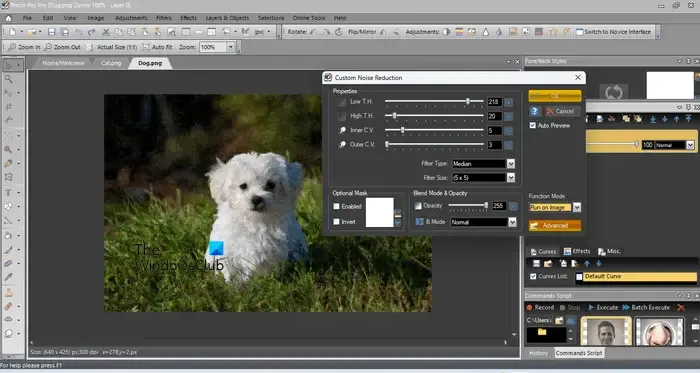
Photo Pos Pro is a free photo noise reduction software that lets you work with multiple photos at a time. You can open multiple images in new tabs in this software. It is good software for images that have a low level of disturbance (noise). It has different noise reduction levels, including:
- Normal Auto Reduce
- Super Auto Reduce
- Moderate Median Filter
- Extreme Median Filter
To reduce noise, first, open the image, then go to “Filter > Reduce Noise.” Now, select any one of the noise reduction levels. You will see the changes applied to your image in real-time.
It also has a custom noise reduction feature using which you can reduce noise from an image by moving the sliders. Go to “Filters > Reduce Noise > Advanced.” The Custom Noise Reduction window will appear, where you will get different options to reduce noise.
You can download Photo Pos Pro from photopos.com.
4] Paint.NET
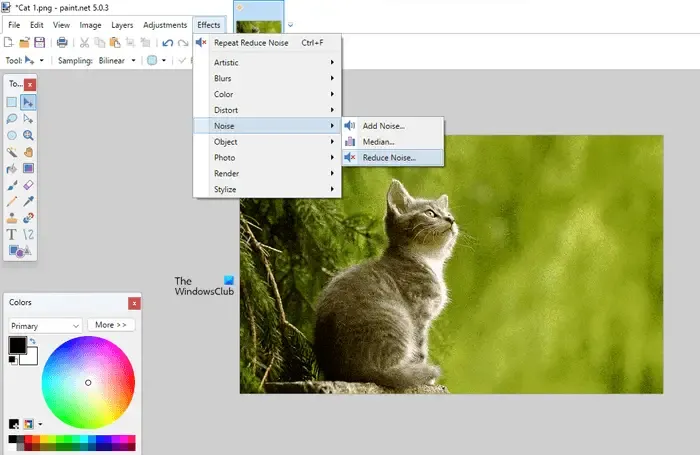
Paint.NET is a popular image editing software available for Windows devices. You can also use it to reduce noise from images. To reduce noise from an image, follow these simple steps:
- Open an image in Paint.NET. Go to “File > Open” and select the image. Alternatively, press the Ctrl + O keys.
- Once the image is opened, go to “Effects > Noise > Reduce Noise.”
- The Reduce Noise window will appear, where you can move the sliders to reduce the noise in your image.
You can save the processed image in multiple formats, including PNG, JPEG, BMP, TIFF, etc. The desktop version of Paint.NET is free for all users but the Microsoft Store app is paid. You can download it from its official website, getpaint.net.
5] Image Noise Remover
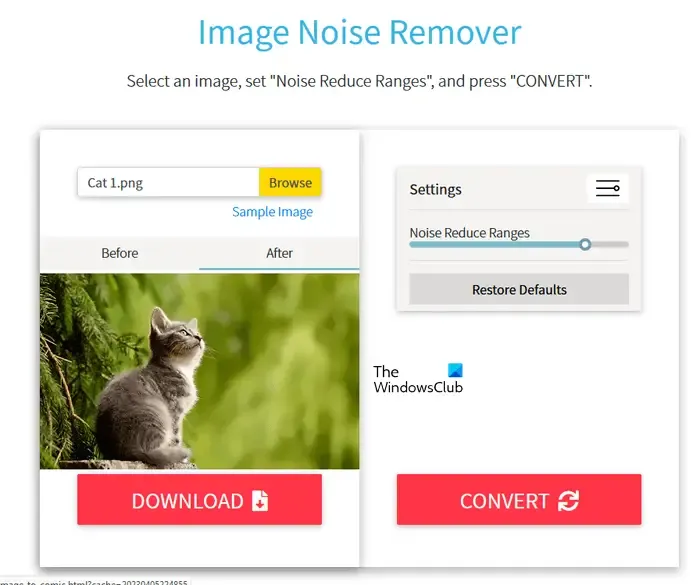
Image Noise Remover is a free online tool to reduce noise from images. It is easier to use. You have to upload an image and then click on the Convert button. After that, it will process your image and produce the output. After the processing gets completed, it shows both before and after images. You can compare the original and the processed image by clicking on the Before and After tabs.
There is a slider on the right side that lets you set the level of noise reduction in your image. The Restore Defaults button will restore the image to the default. You can download the converted image in PNG format. To use this free online tool, visit tech-lagoon.com.
What program reduces noise in photos?
The programs that remove noise from photos are called noise remover tools or software. There are multiple free noise remover software and online tools. You can use any of them to reduce noise from your photos.
How do you make a noisy picture clear?
To make a noisy picture clear, you have to remove noise from it. For this, you can use either a dedicated noise remover program or a program that has a noise reduction feature. How clear a picture becomes after reducing the noise depends on the type of software you are using and the level of noise the image has.
Leave a Reply