Autocomplete not working in Firefox address bar [Fix]
![Autocomplete not working in Firefox address bar [Fix]](https://cdn.thewindowsclub.blog/wp-content/uploads/2023/04/autocomplete-not-working-firefox-address-bar-640x353.webp)
By default, Firefox should automatically complete the typing request in the URL or address bar. However, if the autocomplete is not working in the Firefox address bar, here is what you can do to troubleshoot the issue. Here we have discussed all the possible causes along with the solutions so that you can eliminate the problem within moments.
Autocomplete not working in Firefox address bar
If autocomplete is not working in the Firefox address bar, follow these recommendations:
- Verify Address Bar settings
- Check Search Suggestions setting
- Check browser.urlbar.autoFill value
- Check Firefox History setting
- Disable all add-ins
To learn more about these solutions, keep reading.
1] Verify Address Bar settings
It is the first thing you must check when the autocomplete is not working in the Firefox address bar. Firefox has an in-built option that allows users to turn on or off a specific thing from appearing automatically in the address bar.
For example, you can allow or block browsing history or bookmarks from appearing automatically when you start typing in the URL bar in the Firefox browser. That is why it is recommended to verify the Address Bar settings manually. For that, do the following:
- Open the Firefox browser on your computer.
- Open the Settings panel.
- Switch to the Privacy & Security tab.
- Head to the Address Bar section.
- Tick all the checkboxes.
After that, your problem should be resolved. If not, follow the other solutions.
2] Check Search Suggestions setting
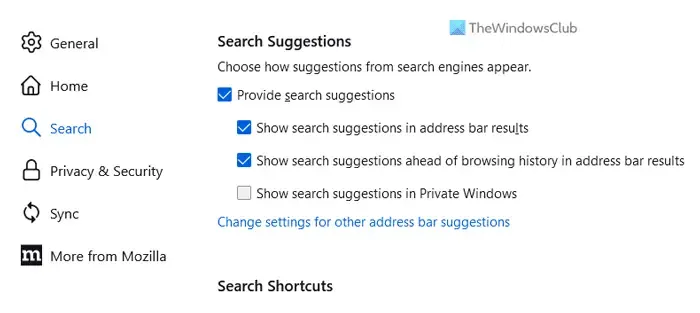
Firefox browser comes with another option that allows users to enable or disable suggestions while searching through the address bar. For your information, you can show or hide search suggestions in the address bar results, search suggestions ahead of browsing history in the address bar results, etc.
To check the Search Suggestions setting, follow these steps:
- Open the Settings panel in the Firefox browser.
- Go to the Search tab on the left-hand side.
- Head to the Search Suggestions section.
- Tick the Provide search suggestions checkbox.
- Ensure that all the corresponding checkboxes are ticked.
3] Check browser.urlbar.autoFill value
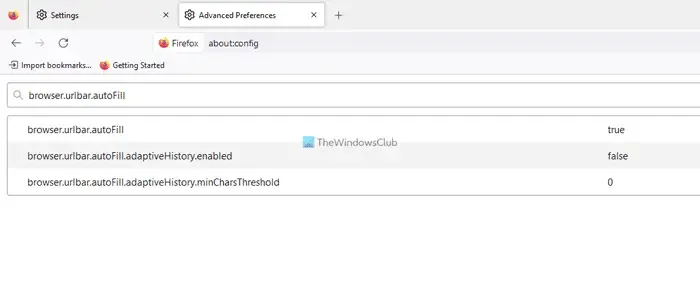
This setting helps you enable or disable autofill functionality in Firefox’s address bar. If this feature is disabled by mistake by you or any adware, you cannot use the autofill functionality even if you enable it via the Settings panel. That is why you need to follow these steps to verify the autofill setting:
- Open the Firefox browser.
- Enter about:config in the address bar.
- Click on the Accept the Risk and Continue button.
- Search for browser.urlbar.autoFillEnsure that the value is set to True.
- If not, double-click on it to set it to True.
4] Check Firefox History setting
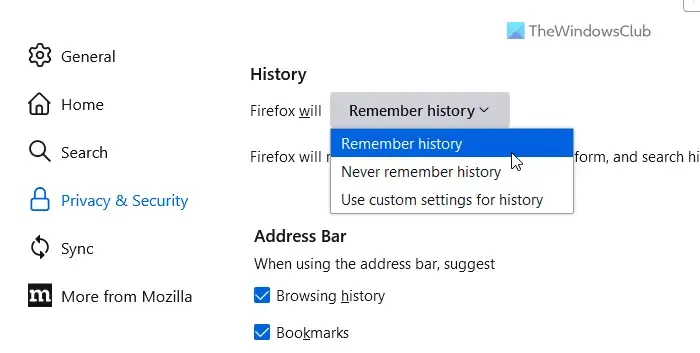
In order to show suggestions or get to the autocomplete feature, you need to allow Firefox to remember your browsing history. If you have disabled this feature, Firefox won’t show any suggestions or automatically complete your typing. That is why you need to check the Firefox History setting. For that, do the following:
- Open the Settings wizard in the Firefox browser.
- Go to the Privacy & Security tab.
- Find the History section.
- Expand the drop-down list and choose the Remember history option.
5] Disable all add-ins
At times, this problem may arise when you have installed countless add-ons, and they are set incorrectly. Some overlapping settings could cause this problem on your Firefox browser. That is why it is suggested to disable all installed add-ins at once and check whether it resolves the problem. If yes, you need to enable one add-in at a time to find the culprit.
How do I turn on autocomplete URL in Firefox?
To turn on autocomplete URL in Firefox, you need to open the about:config panel first. Then, search for browser.urlbar.autoFill setting using the corresponding search box. Next, check if the value is set to True or not. If not, you need to double-click on it to set it to True. After that, Firefox will start showing suggestions while typing in the URL bar.
Why doesn’t Firefox autocomplete?
There could be numerous reasons why Firefox doesn’t autocomplete when you type something in the address bar. However, the most common reason is the incorrect setting set by you. That is why you need to check the address bar settings that are mentioned in this article.
Leave a Reply