Api-ms-win-downlevel-kernel32-l2-1-0.dll Missing [Fix]
![Api-ms-win-downlevel-kernel32-l2-1-0.dll Missing [Fix]](https://cdn.thewindowsclub.blog/wp-content/uploads/2023/05/api-ms-win-downlevel-kernel32-l2-1-0-dll--640x375.webp)
The API-ms-win-downlevel-kernel32-l2-1-0.dll missing error arises when the file isn’t available for the app to use including Epic Games Launcher.
It appears when you try to launch the app, causing it to crash or freeze. However, this guide will take you through some ways to resolve the error on your PC.
Why is API-ms-win-downlevel-kernel32-l2-1-0.dll missing?
Numerous factors can cause This application failed to start because API-ms-win-downlevel-kernel32-l2-1-0.dll was not found error. Some notable ones are:
- Accidental deletion or misplacement of the DLL file – The file could be missing due to users deleting it from the system or moving it from its original directory to another folder. It makes it unavailable when requested by the apps on the system.
- Installation of programs – You can also encounter the error if a recently installed app deletes the file. It may be uninstalled as a shared file of another program, causing the DLL not found error.
As we go further into this article, we’ll discuss how to fix the issue and make the DLL file available for the system.
What can I do if API-ms-win-downlevel-kernel32-l2-1-0.dll is missing?
Before trying any advanced troubleshooting steps, go through the following:
- Reinstall the program prompting the file missing error.
- Update the software responsible for the error.
- Run the game in DX11 mode to prevent this error.
Proceed with the fixes below if you can’t resolve the error:
1. Use a dedicated DLL repair tool
Api-ms-win-downlevel-kernel32-l2-1-0.dll is a Microsoft Windows Operating System file developed by Microsoft. Users running into the file not found error can cause issues with the programs using it. However, repairing the file can be challenging if you don’t have prior tech knowledge.
Furthermore, it doesn’t require prior professional experience in tech-related tasks. All you need to do is to begin the scan, and it’ll find and repair the missing file.
2. Move files into the Bin/Binaries folder of the app
- Press the Windows + E key to open File Explorer.
- Go to the following directory:
C:/Windows/System32/CompatTel - Right-click the API-ms-win-downlevel-kernel32-l2-1-0.dll file and select Copy from the drop-down.
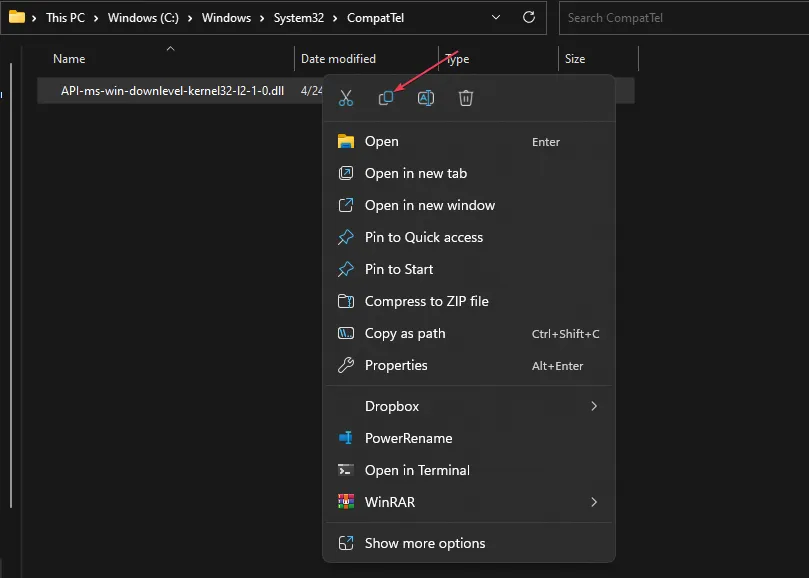
- Go to either of the following paths and paste the file:
C:\Program Files (x86)\Epic Games\Launcher\Portal\Binaries\Win64C:\Program Files (x86)\UE_4.26\Engine\Binaries\Win64C:\Windows\System32\C:\Program Files\Krita (x64)\Bin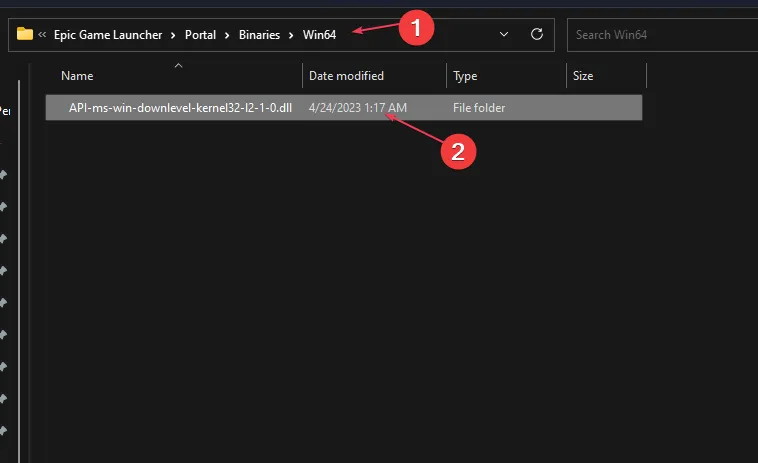
- Since different programs cause the error, you may need to try each of those paths or paste the file into the Bin/Binaries folder of the app prompting the error.
- Restart your PC and check if the error persists.
Because users encounter the error when using the Epic Games Launcher, pasting the file in its directory can fix the error.
If you have other questions and suggestions, kindly drop them in the comments section.


Leave a Reply