AirDroid Business Review: Remote Android Device Management Made Easy
Many businesses today rely on strategically positioned mobile devices in point-of-sale terminals or interactive kiosks to gather data regarding what drives consumer satisfaction and loyalty, measure the success of a marketing campaign or show off new features and products. In this context, mobile device management (MDM) solutions have become available to support efforts to control and secure on-site mobile devices. If your business employs Android endpoints, you may want to consider taking a look at AirDroid Business: a cloud-based platform that offers a smooth enterprise device management experience.
This is a sponsored article and was made possible by AirDroid. The actual contents and opinions are the sole views of the author who maintains editorial independence, even when a post is sponsored.
Getting Acquainted with AirDroid Business
AirDroid Business is a software designed to facilitate remote Android device management and troubleshooting. It offers an advanced set of features, accessible from an intuitive interface, capable of satisfying the needs of any enterprise.
To get started, administrators need to first install the AirDroid Business client on a Windows or Mac controller device. Alternatively, you can access the service via a web browser. Endpoints can be controlled via an Android or iOS device.
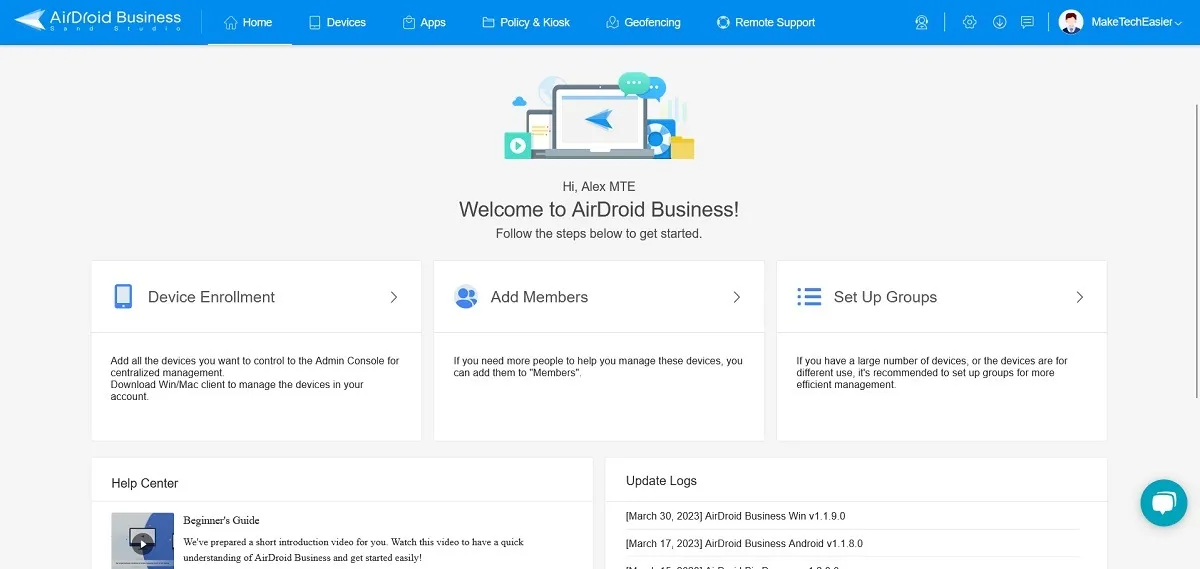
The next step is to download AirDroid (in the form of the BizDaemon app) on the field Android devices that are to be managed. The app is in APK format.
Be warned that you’ll need to bypass a few security warnings, as Google may tag this app as “unsafe” and try to prevent the device from installing it. This is to be expected given the app’s functionality and shouldn’t be taken as a sign that it’s up to no good.
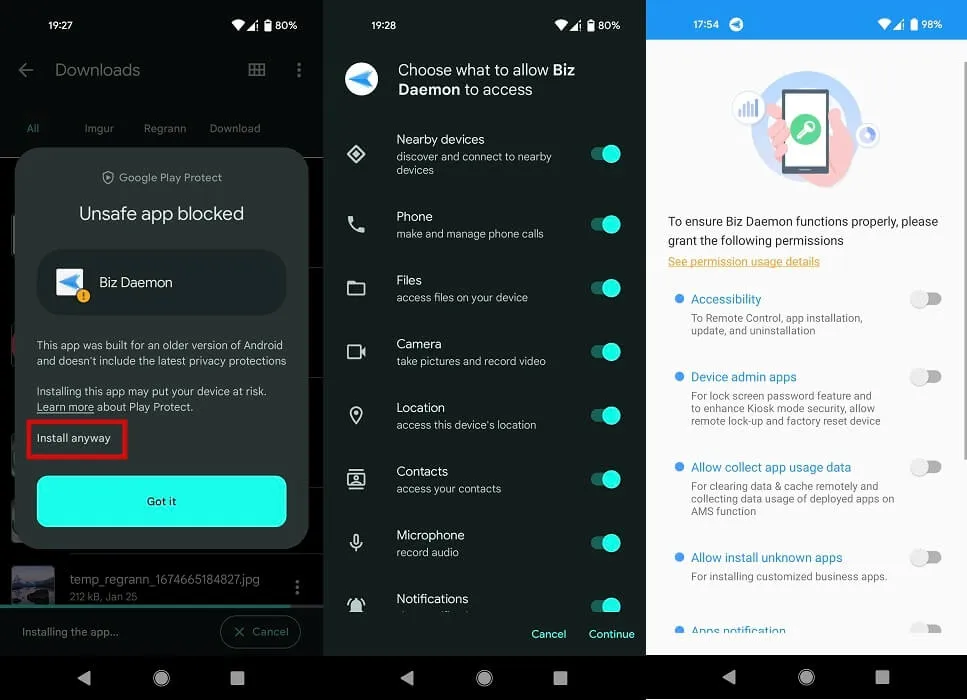
Once the app is finally installed, you’ll need to grant various permissions. Some really dig into your settings, but fortunately, BizDaemon automatically takes you there, so you won’t have to waste time searching for them. With all permissions granted, make sure AirDroid Business is open on your controller device. If that’s the case, the two devices should “bind” automatically by virtue of a self-generating deployment code.
This is what constitutes “Regular Enrollment,” and we found it quickly and easily. Despite sounding a bit complicated, it’s really not, and we managed to enroll our devices in record time.
Enrollment via Device Owner Option
A couple of additional options to enroll your devices are available, but they have a few more steps involved and may not be so straightforward for some users. The first alternative is enrolling via USB. For this, your device will have to meet a few requirements:
- Run Android 5.0 and above
- Feature a USB connection
AOSP devices are supported, and no GMS is needed for this to work. You’ll have to enroll the devices via the Windows or Mac client and connect the Android endpoint to the controller device via a USB cable. You’ll also need to make sure that USB debugging is on the Android phone or tablet. If you’re unsure of how to do that, we have a guide that can help you enable USB debugging before you connect to a computer.
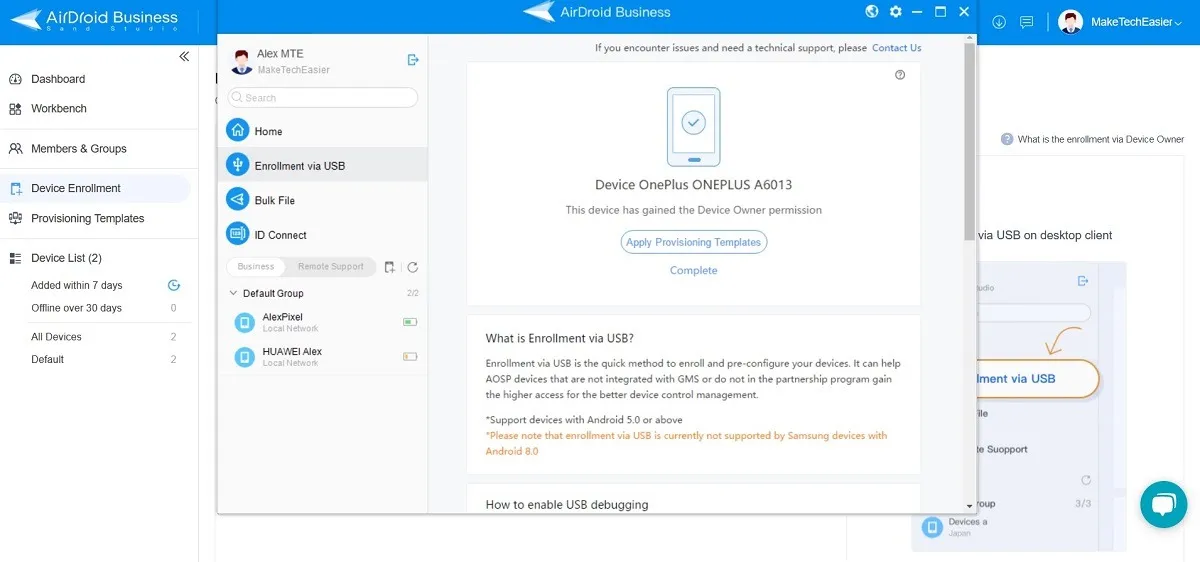
This method may require you to log out of any applications that have been previously installed on the Android device, such as TikTok, Instagram, etc. If you are logged in with a Google or OEM account (Vivo, Oppo, Huawei, etc.) you’ll also need to log out. In some cases, you may have to delete these applications altogether from the endpoint to achieve full enrollment. If the device has been recently wiped out, you shouldn’t encounter any issues.
The third enrolling method can be handy if the Android endpoint just received a factory reset in preparation for its new function. This method entails tapping six times on the phone’s welcome page/screen, then scanning a QR code to enroll. You can attempt this method if you have an Android 7 or above phone that has a camera and supports GSM.
What Can AirDroid Business Do?
AirDroid Business offers a 14-day trial, so you can explore and get accustomed to how it operates before purchasing. The service offers an impressive selection of features that can cover most use cases. Best of all, you can try almost all of them for free before making a commitment. Below we highlight some of the most convenient options that AirDroid Business puts at your disposal.
1. Device Information at a Glance
From AirDroid’s Web interface, you can easily access comprehensive device information by clicking on your list of devices (on the left side of the console), then selecting a specific endpoint from the list.
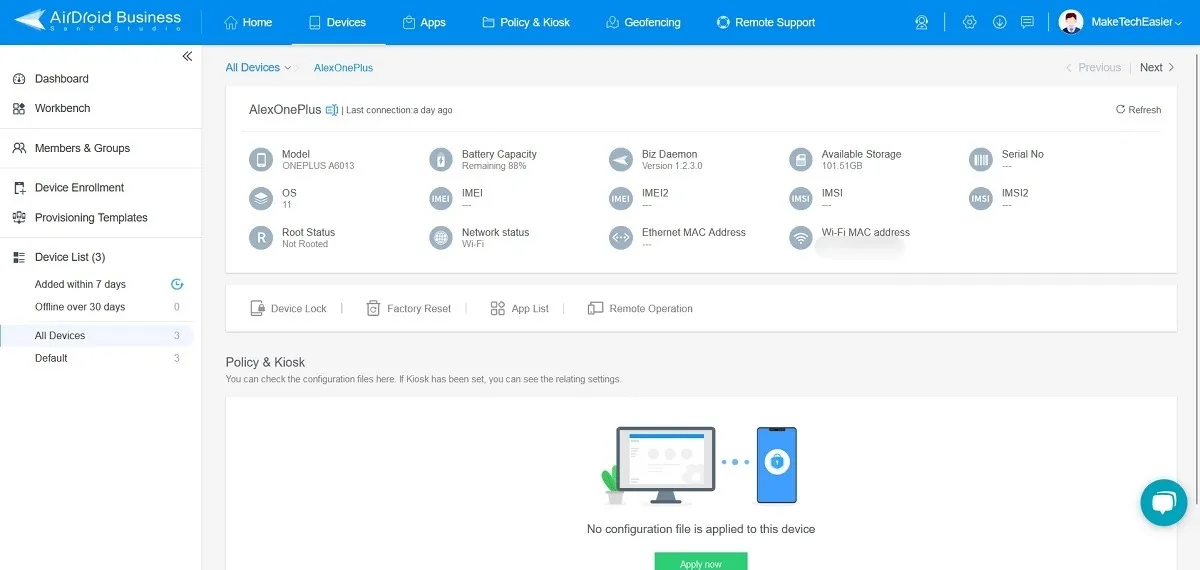
From there, you can view device information, such as OS version, battery capacity, MAC address, available storage, and more.
2. Control Devices and Perform Remote Operations
Underneath the device information, you’ll notice a few buttons that allow you to control and perform remote operations on the Android endpoints, including:
- Device Lock – allows you to remotely lock an endpoint. Once done, the device can only be unlocked by entering its lock screen on-site.
- Factory Reset – this option will reset the phone/tablet to factory settings, so all the data will be erased. You won’t be able to restore it, so proceed with caution. At the same time, the phone will be removed from the AirDroid Business console.
- App List – you can view all the apps installed on the remote Android devices and uninstall them remotely if needed. At the same time, you also have the option to clear app data and cache, which is super useful. This can help ensure that the devices don’t get slower with use.
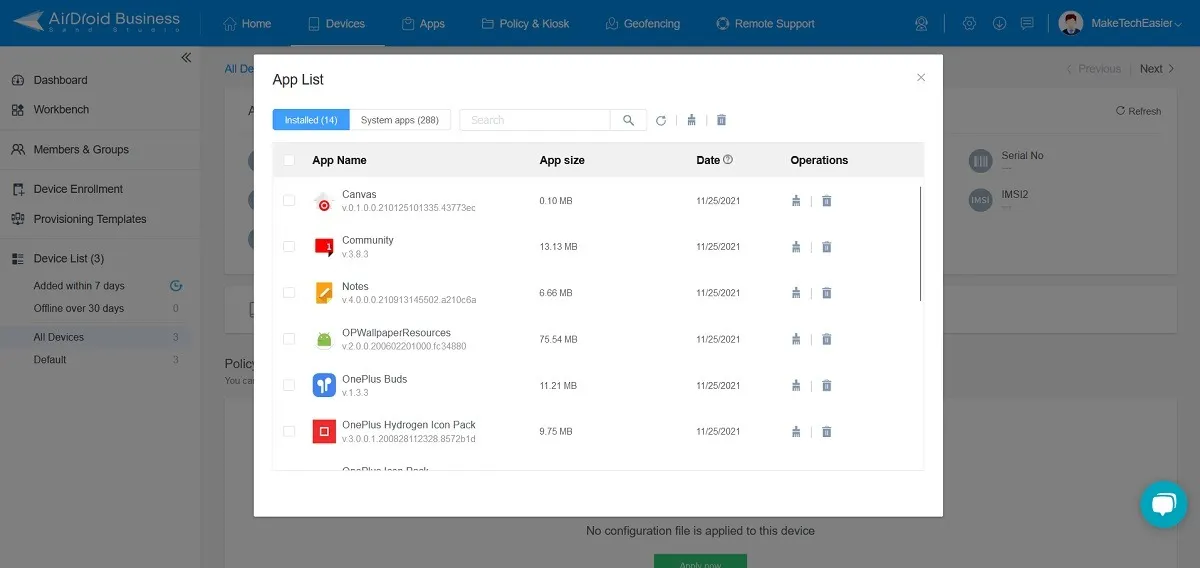
Remote Ops
In AirDroid Business’s Web console, you also have the “Remote operations” button that gives access to more options. To take advantage of all available features under this section, we recommend using the AirDroid Business desktop client. (Press on a device model to access them.)
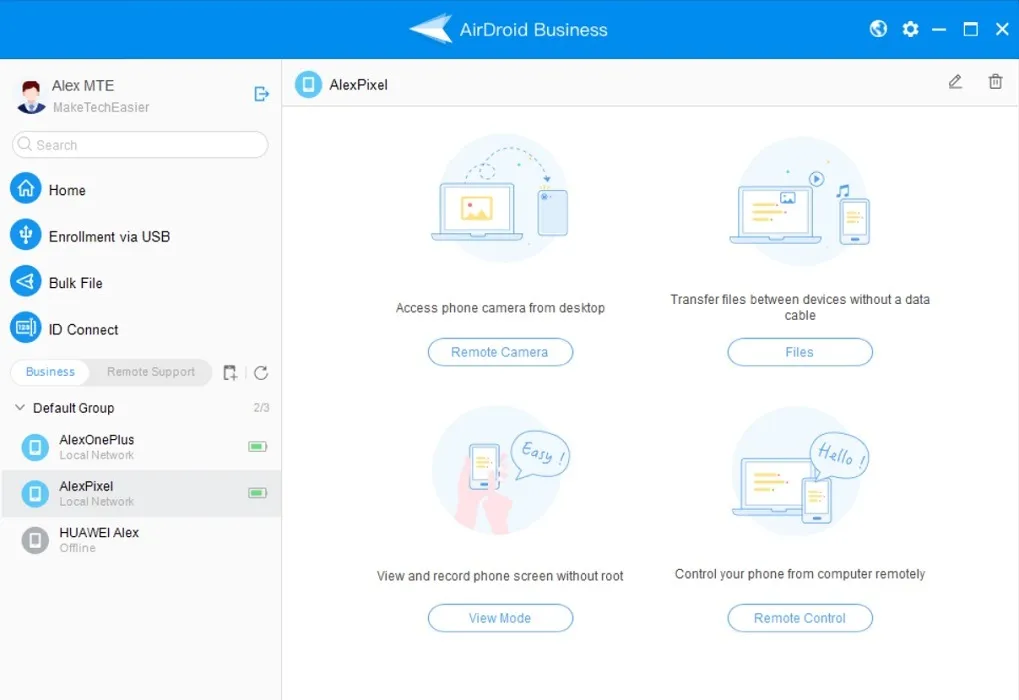
“Remote Camera” allows administrators to access an endpoint’s camera. You can perform a number of additional operations from there, such as rotating the screen, switching the flashlight on/off, or capturing a screenshot.
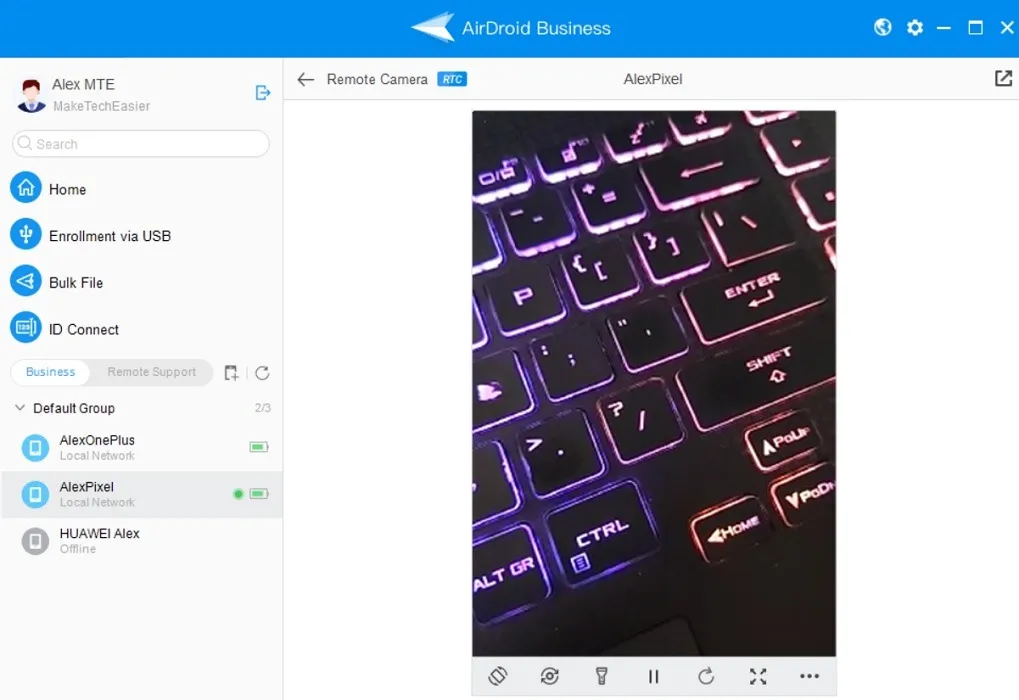
“Transfer Files” is an extremely useful feature that allows you to easily copy or delete files back and forth via the file manager.
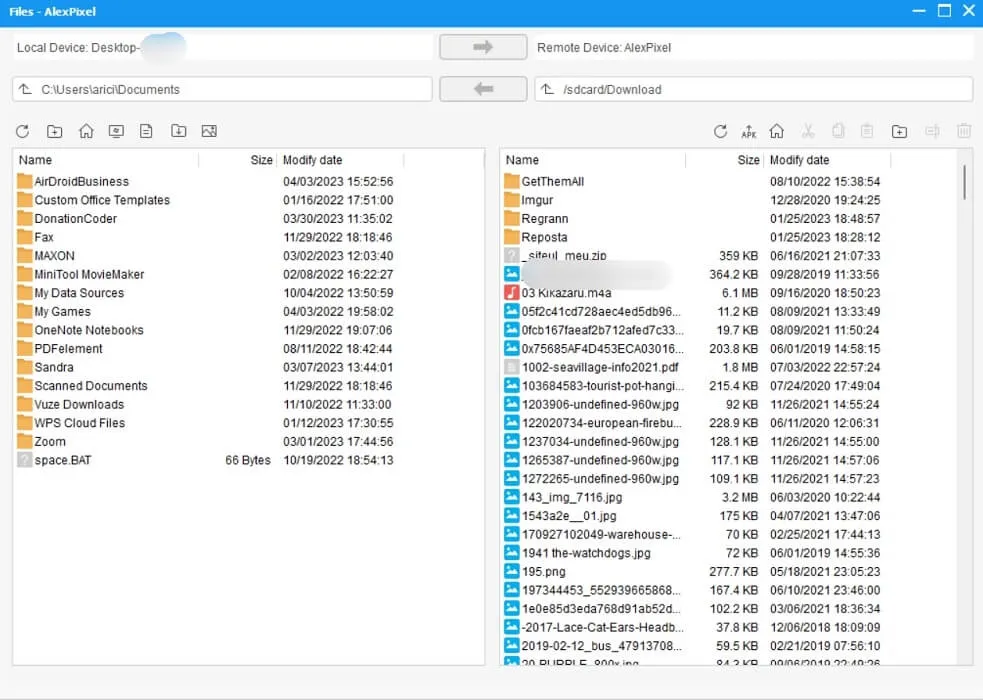
“View Mode” enables administrators to access the endpoint even if its screen is turned off. Note that this feature doesn’t work if the Android has a screen lock in place. You can do various things from “View Mode,” including changing display quality or making a phone or video call.
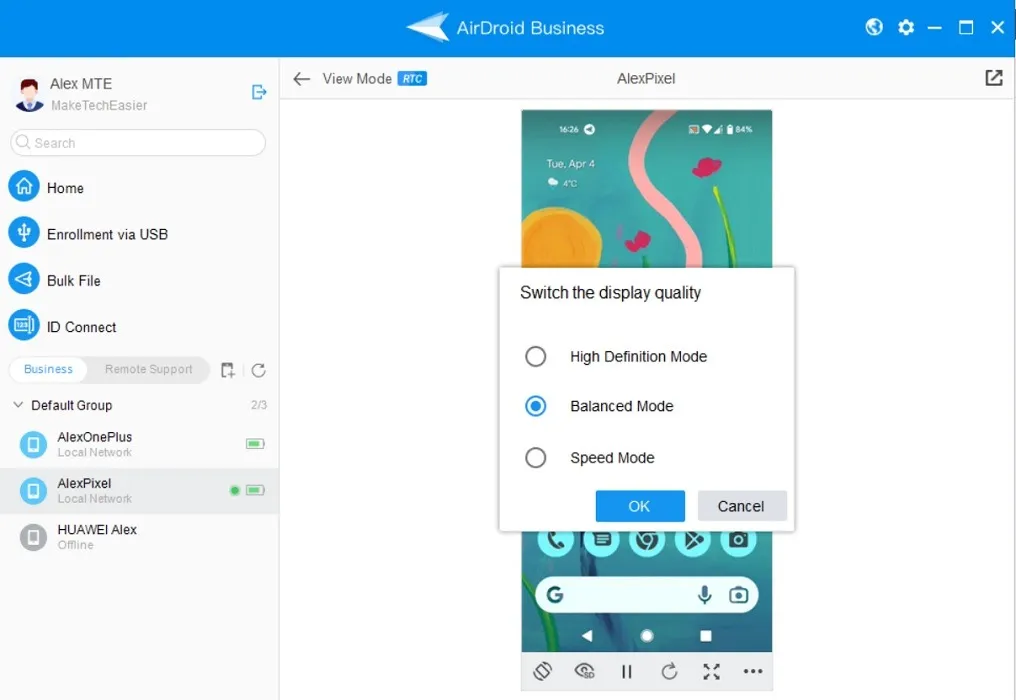
Finally, “Remote Control” gives you full admin control over the endpoint. Listed below are a few things you can do:
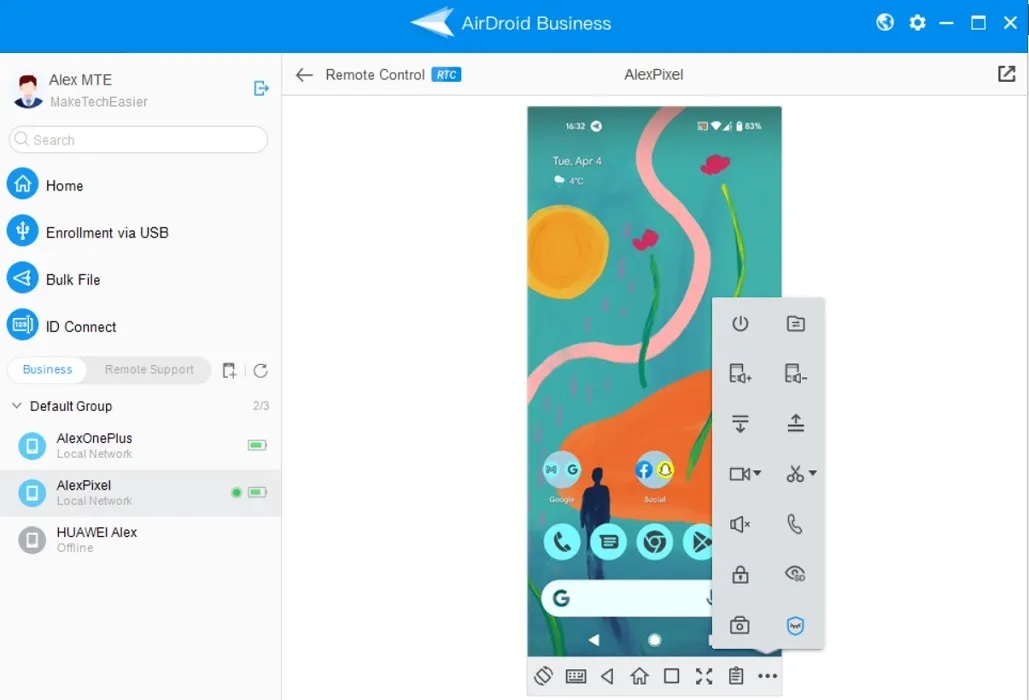
- Rotate screen
- Switch the virtual keyboard and control the endpoint using a mouse and keyboard via your PC
- Swipe up/down
- Lock screen
- Turn the volume up/down
- Turn “Black Screen Mode” on/off: this uses a patented AirDroid technology to allow administrators to darken the endpoint’s screen at the remote location so that the contents aren’t visible anymore. When in this state, the device becomes inoperable.
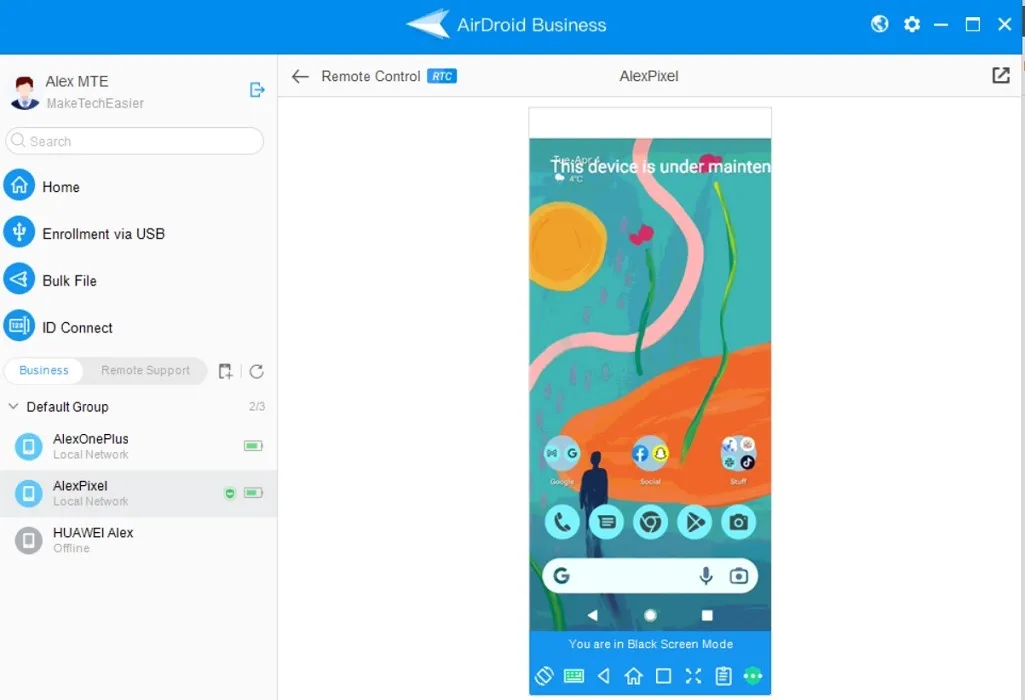
All of the features mentioned in this section have worked seamlessly on our test devices without noticeable lag or dropped connections. We didn’t experience any freezes or other similar problems.
3. Set Up Alerts
AirDroid Business allows you to set up alerts in case something of interest happens on one (or more) of the controlled devices. For example, you can set up an alert so that you can get notified if an endpoint’s battery is discharging rapidly. You can select which course of action you’d like to activate when this happens, such as turning the “Device’s screen off.”
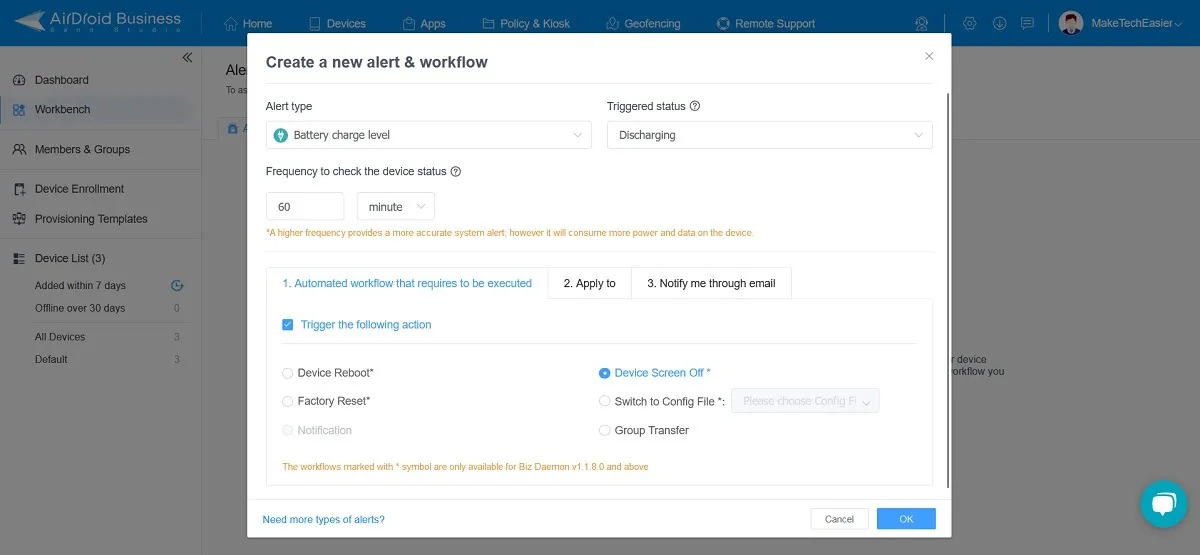
4. Create Custom Templates
For administrators working with a large number of devices, this option will prove extremely useful. It enables them to create and apply custom templates on all of the new devices they are planning to enroll in the AirDroid Business console. When creating the template, you can decide which apps should be installed on any new device, as well as set additional settings such as default language or time zone.
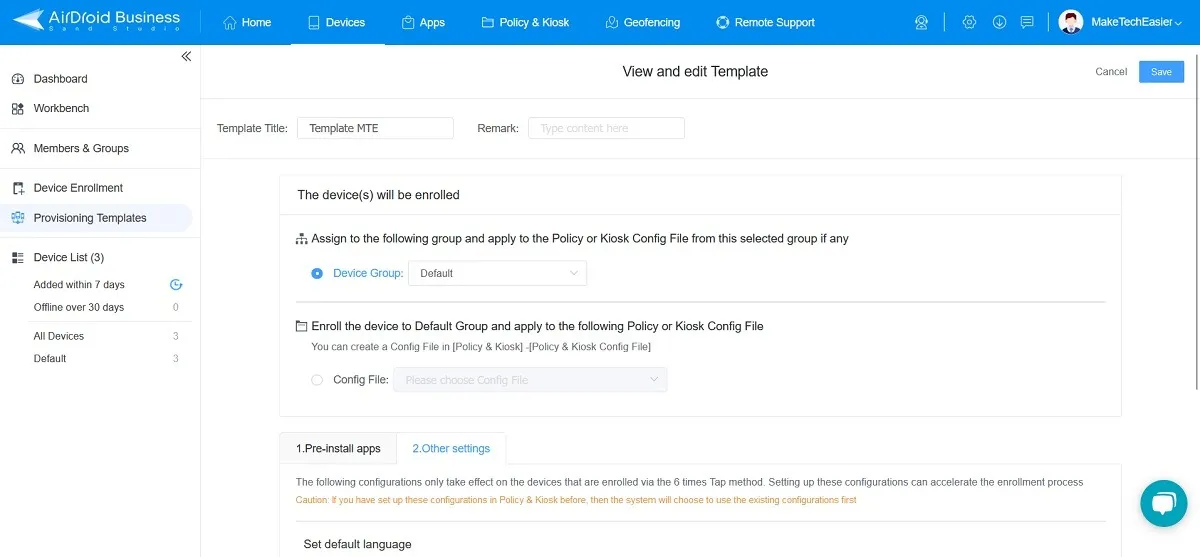
5. Policy and Kiosk
Kiosk is a particularly powerful option that allows administrators to set up a customized experience on company devices. This involves locking down the devices and includes a limited number of apps, a native Kiosk browser, and launcher. Companies can also create a brand and implement it with the help of AirDroid.

Working hand-in-hand with Kiosk is Policy, which helps admins manage general safety options, such as lock screen passwords, as well as manage restrictions and general settings. To give you an example, with Policy, you can decide whether you want users on-site to have access to turning on the device’s camera. Many more options are available, and there’s nothing you can’t configure with the duo: it’s quite impressive.
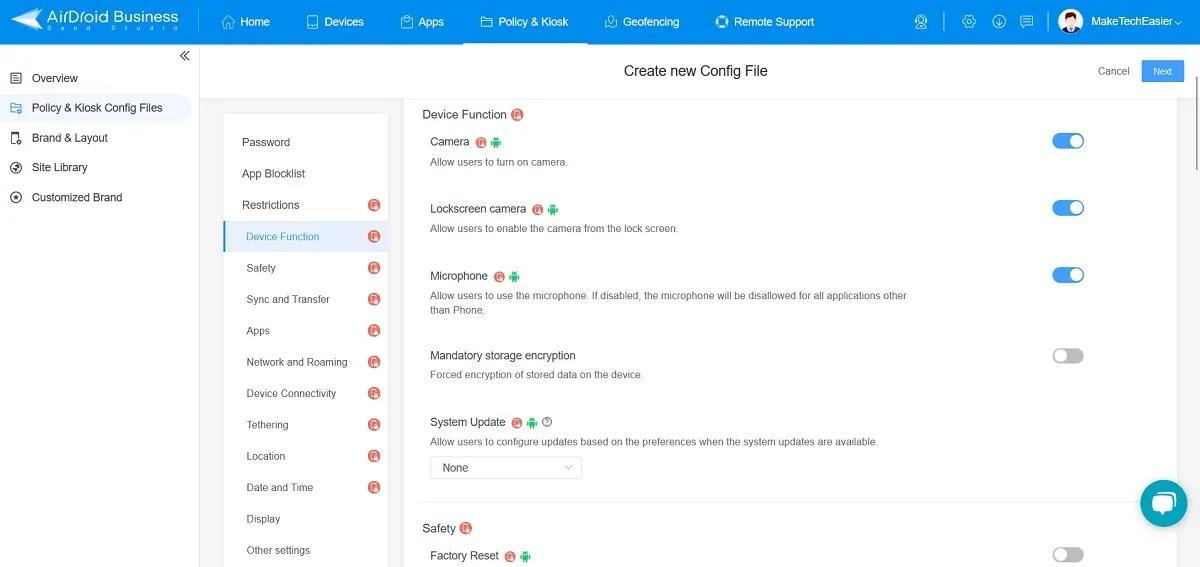
Once they create a Config file, administrators can then apply it to all enrolled devices. This makes it much easier to implement policies to prevent network security breaches and safeguard essential company information.
Despite the possibilities, Policy & Kiosk have a learning curve, especially if you want to use them at their full potential. At the same time, these options work better with Device Owner Permission, so you may need to devote a bit more time when enrolling your device(s).
6. Location Tracker
AirDroid Business allows administrators to easily keep track of their devices. From the Web interface, click on the “Geofencing” option to open a map. Select a device from the right side of the screen, and a pin will show the exact location of the endpoint.
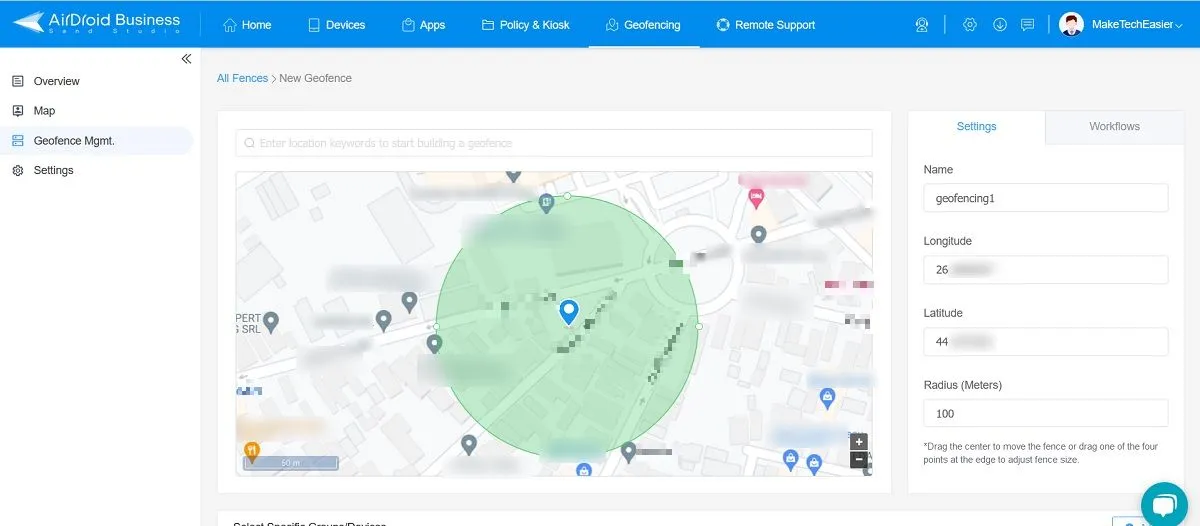
Device managers can also set up a “Geofence” that creates a virtual boundary around the devices’ geographical location. In the event an endpoint (or more) exists (or enters) this perimeter, an action such as factory reset or screen off can be triggered. This helps track any suspicious activities, such as unauthorized device removal from the site, and prevent critical enterprise data leaks.
7. Application Management Options
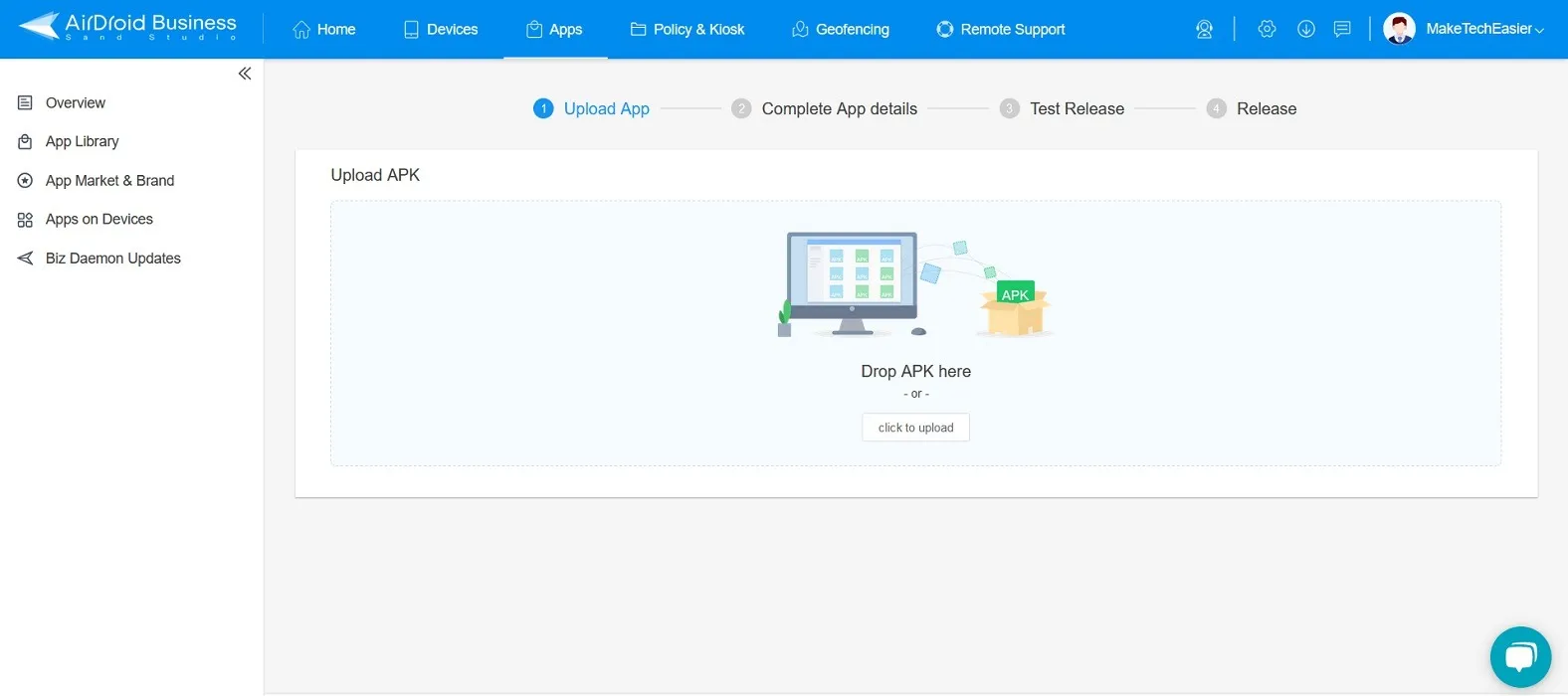
8. Bulk Transfers
We mentioned file transfers in one of the sections above, but AirDroid Business also supports bulk operations, such as transferring large files on all selected devices or mass deleting multiple files. Even better, these transfers are encrypted. For those companies that are managing hundreds to thousands of field devices, this option can be a godsend. This feature is only available in the desktop client.
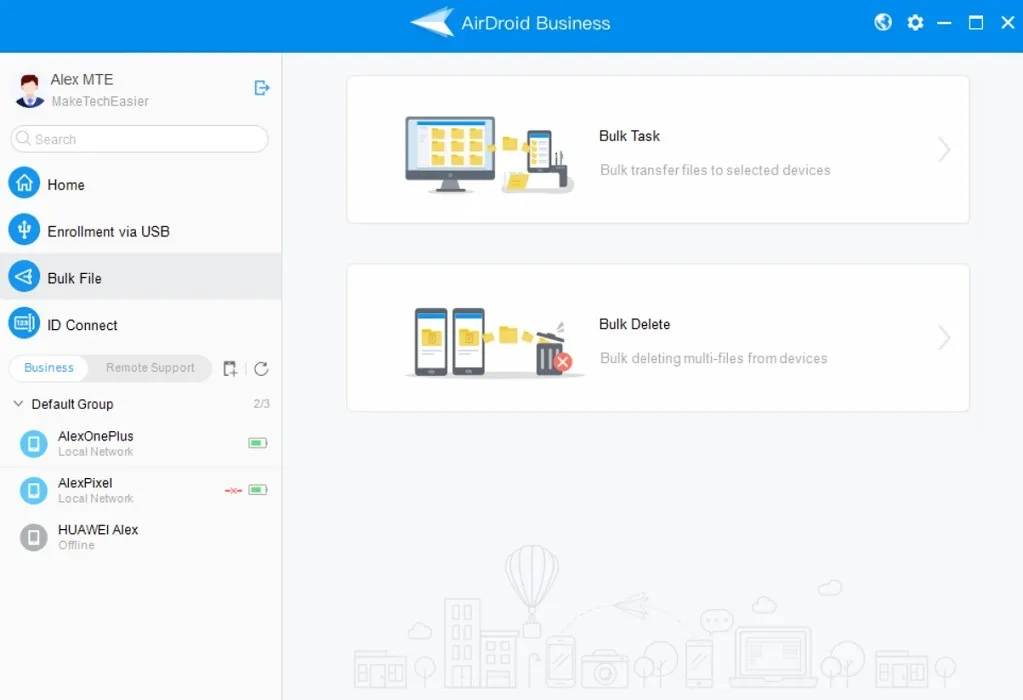
9. Even More Goodies
AirDroid Business packs even more features, including the ability to generate reports, configure security policies and assign roles to various members of your team, and grant separate permissions. Administrators can even “tag” their devices to differentiate them by status, for example. Moreover, the AirDroid Business console enables admins to manage and troubleshoot employee devices.
Pricing
Surprisingly, for a service that offers so much, AirDroid Business is quite competitively priced, compared to similar solutions, starting at $12 per device for a Basic package. This does not include more advanced features, such as Black Screen Mode, Alerts & Workflows, or Remote & Device Lock, so if your company needs those features, you will have to opt for the Standard package, which charges $21 per device, or an Enterprise package, which will set you back $33 per device.
Our Verdict
After testing AirDroid Business, we can attest that it’s super easy to set up, even for novice administrators, and covers every aspect of remote device management in the book. We may even venture to say that AirDroid Business makes managing remote devices so easy that you don’t even have to be an expert to do it. Even if you can’t figure out how to do something, there are tons of tutorials on the official webpage that show you how to achieve the things you want.
- Tweet
Leave a Reply