What is OpenAI Playground and how to use it?
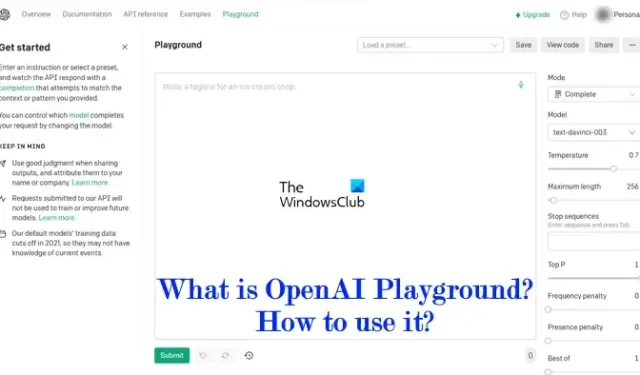
OpenAI has launched an AI-powered chat platform called ChatGPT. ChatGPT is a chat-based platform that gives answers to the questions you ask. You can type any question on the ChatGPT platform, and it will give you the answer. ChatGPT became popular in the shortest period of time. OpenAI Playground is another AI model developed by OpenAI. It has more advanced features as compared to ChatGPT.
What is OpenAI Playground and how to use it?
OpenAI Playground is an online platform that has different machine learning models. ChatGPT allows users to enter their queries and then it generates responses. There is no option in ChatGPT to modify or customize the generated response. On the other hand, OpenAI Playground has different options that help users customize the response.
To use OpenAI Playground, you have to create an account. If you are already a user of ChatGPT, you can sign in to OpenAI Playground using the same account. After signing into OpenAI Playground, you can use it for free. But wait a minute, is OpenAI Playground really free for users? Let’s see.
Can I use OpenAI Playground for free?
When you create an account on OpenAI Playground or sign in to OpenAI Playground, $18 is credited to your account. Every response that you generate on OpenAI Playground costs some amount that will be deducted from $18. The amount deducted from your account is based on the number of Tokens used to generate the response.
You will see the total credits used and the remaining credits on your OpenAI Account page. Also, these $18 are valid for up to three months from the date they are credited to your account. All your free credits will expire after three months. This means that OpenAI Playground is not free for users. Instead, it is offered to the users for a free trial of up to three months.
How to view OpenAI Playground credits

To view OpenAI Playground credits, follow the below-mentioned instructions:
- Go to OpenAI Playground in your web browser.
- Sign in to your account.
- Click on your account con on the top right side and then click Manage Account.
- You will see all your credit usage history there. Scroll down to view the remaining credits and the total credits used.
How to use OpenAI Playground
Let’s see how to use OpenAI Playground. When you land on the OpenAI Playground website, you will see a box where you can enter your questions. You can ask any question by typing in that box. When you are done, click on the Submit button. After that, OpenAI Playground will generate the response.

I asked for some tips regarding scoring high in exams and it generated 10 useful points to prepare well for examinations. There are some useful buttons next to the Submit button, have a look:
- Undo: Click on this button to undo the changes.
- Regenerate: The regenerate button will generate the response again. Every time you click on the Regenerate button, you will get a different response. But keep in mind, your credits will be consumed every time you generate a response.
- Show history: As the name implies, you can view all the history by clicking on this button.
- Poor completion and Useful completion: By hitting on these two buttons, you will give your feedback about the response generated by OpenAI Playground.
Presets

OpenAI Playground has different presets. You can use these presets depending on the type of your query. Some of these presets include:
- Q&A: This is a Question and Answer preset. Here, you can type your question and it will generate a one-liner answer to that. If the question is not clear to the bot, it will show Unknown in its response.
- Chat: As the name implies, you can chat with the bot by selecting this preset.
- English to other languages: Here, you can convert the English language to other languages.
To see the complete list of available presets, click on the drop-down and select More examples. You can also save a preset, share it, and view its code.
Modes
OpenAI Playground has 4 different modes. These are:
- Complete
- Chat
- Insert
- Edit
You can switch to another mode by clicking on the drop-down available on the right side. The Complete mode is the default mode. When this mode is selected, you can type any query in the text box and OpenAI Playground will generate its response.

If you want to chat with the OpenAI bot, you can select Chat mode. The Chat mode has a different interface than the Complete mode. To start a chat, you can type a message either in the Add message section on the right side or in the System box on the left side. After typing your message, click Submit.

You can use the Insert mode to insert the text where you want. For this, you have to use [Insert]. I used it to generate the steps to print from a Windows 11 computer. For this, I provided the beginning and the end, and I wrote [Insert] in between. Refer to the above screenshot to understand the Insert mode more clearly.
You can use the Insert mode in different ways, like generating steps in a manufacturing process of a product, steps to hire an employee, etc.

The Edit mode is used for editing your existing content. You have to provide the instructions to the bot for what you want to edit in your content. For example, if your content has grammatical mistakes, you can give an instruction to correct the grammar. If your content has punctuation mistakes, you can give an instruction to correct punctuation mistakes. I wrote a small paragraph and gave an instruction to capitalize the first letter of Microsoft and Microsoft Word in the content (see the above screenshot).
OpenAI Playground Models
OpenAI Playground has four different models, namely, Davinci, Curie, Babbage, and Ada. Out of these models, Davinci is the most capable model. It can do any task that other models can do. Also, the content generated by this model has the highest quality among all the other models. Curie is also a capable and faster model. Its cost is less than the Davinci model. Babbage is capable of doing straightforward tasks and is available at a lower cost than the previous two models. Ada is available at the lowest cost. Therefore, it is capable of doing the simplest tasks.
You can read about a particular model by hovering your mouse cursor over it.
OpenAI Playground miscellaneous settings
Let’s see some miscellaneous settings of OpenAI Playground.
- Temperature: It is the setting that controls randomness in the AI-generated content. In other words, if you want a more creative response, you can increase the Temperature value by moving the slider and vice versa.
- Stop sequences: Here, you can make the OpenAI Playground model stop at a particular point, such as the end of a sentence or a list.
- Frequency penalty and Presence penalty: The Frequency penalty setting is used to lower the repetition of the word(s) in the AI-generated content. Whereas, on the other hand, the Presence penalty setting is used to lower the repetition of a particular concept or idea in the content. I used this setting to generate 5 lines on the cow. When I set the Frequency penalty to zero, the model used the word Cow in every line. When I increased the Frequency penalty, it replaced the word Cows with Cattle and the pronoun They in the content.
- Best of: By default, this setting is set to 1. If you increase it and set it to 2 (for example), the bot will generate 2 responses and show you the best of them.
This is all about how to use OpenAI Playground.
How do I access GPT Playground?
To access OpenAI Playground, you have to visit platform.openai.com. After visiting the website, sign up and create a new account or sign in by using your ChatGPT account. Once you sign in, click on the Playground category to access the OpenAI Playground.


Leave a Reply