How to View Recently Deleted Apps on Mobile
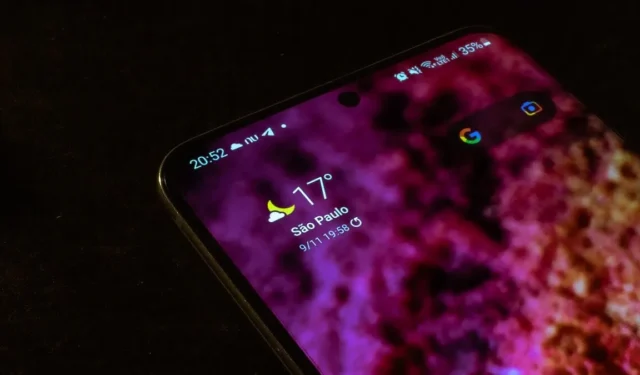
Want to install a new app on your mobile phone but are not sure whether you tried it before? Do you want to know if an app has been installed on a certain device? Whether you’re using Android or iOS, you can view the list of your recently deleted apps using built-in methods or a third-party app. This tutorial walks you through all of the methods.
View Recently Deleted Apps on Android via Google Play Store
- Navigate to the Google Play Store on your phone. Make sure you’re logged in with your main Google account.
- Tap on your Google account profile image in the upper-right corner.
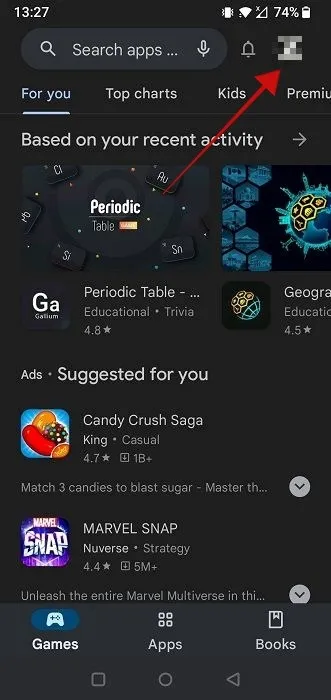
- Select “Manage apps & device” in the new window.
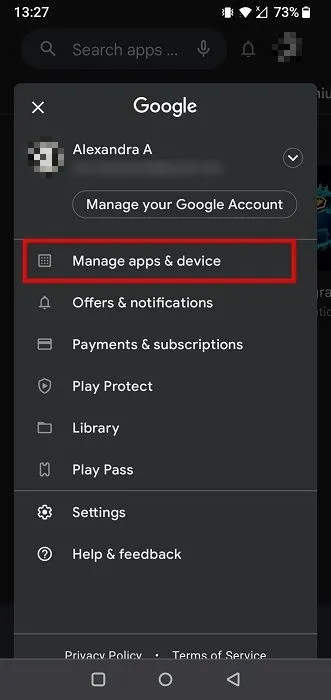
- Switch to the “Manage” tab.
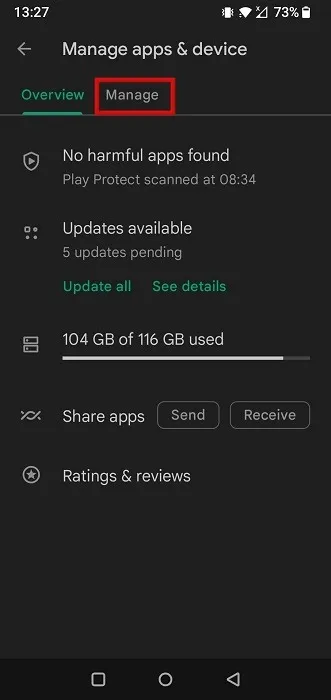
- By default, you’ll see a list of all your installed apps. To change this, tap on “Installed” at the top.
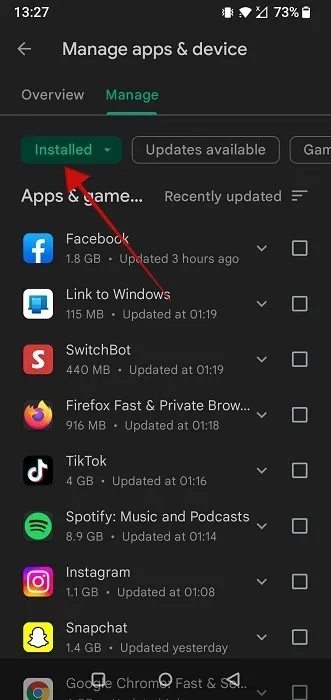
- Select “Not installed” from the bottom.
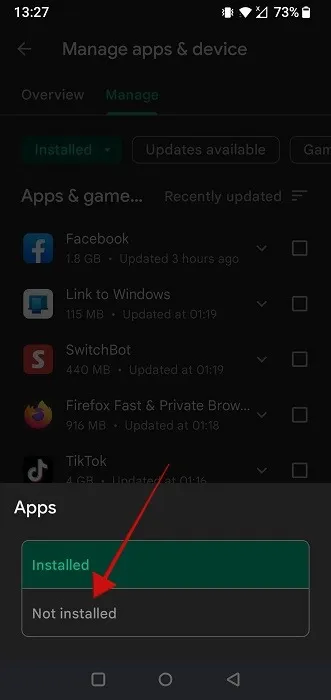
- The list of uninstalled apps will become available.
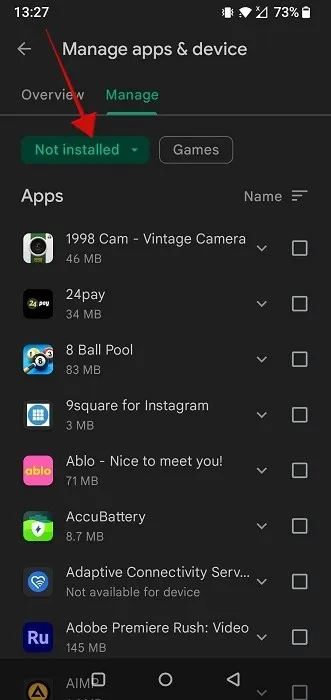
- From here, you can easily reinstall the app again on your device. Just tick the box next to it and press the Download button at the top.
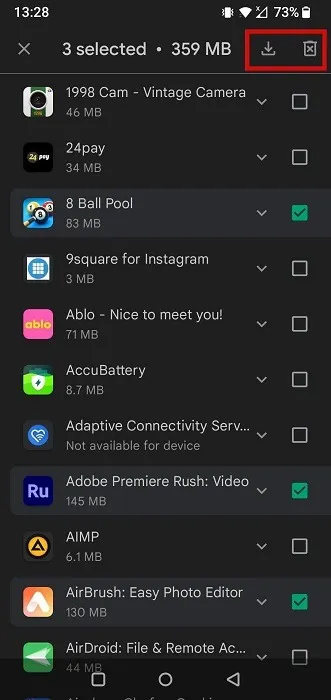
- Alternatively, press Delete and remove these apps from the list.
Keep in mind that this deleted app history covers an extended period of time, dating back to when you started using that particular Google account with the Google Play Store.
View Recently Deleted Apps on Android via the Galaxy Store
If you have a Samsung phone, you may have sourced some apps via the Galaxy Store. It’s preinstalled on Samsung phones along with Google Play Store. Make sure to check the Galaxy Store as well for a complete list of your recently deleted apps.
- Open the Galaxy Store app on your Samsung device.
- Tap the hamburger menu in the lower-right corner.
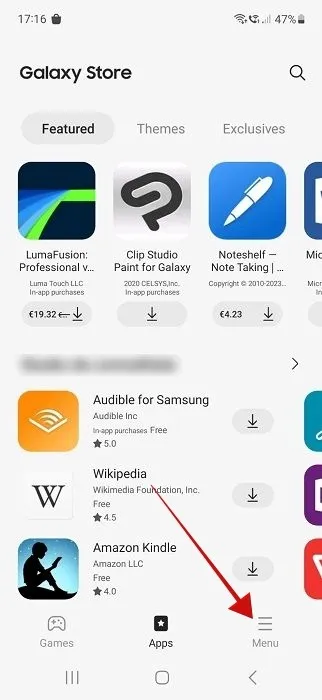
- Tap on the “My Apps” tile at the top.
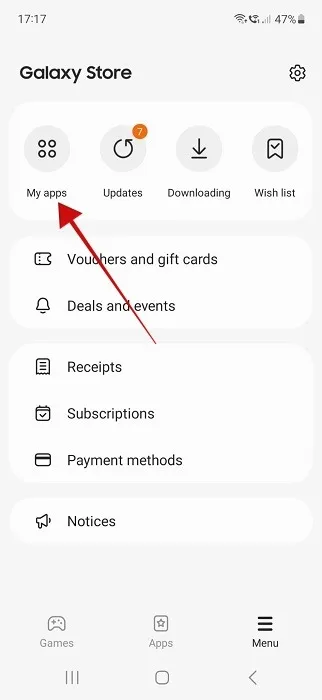
- Press on the icon next to “My apps.”
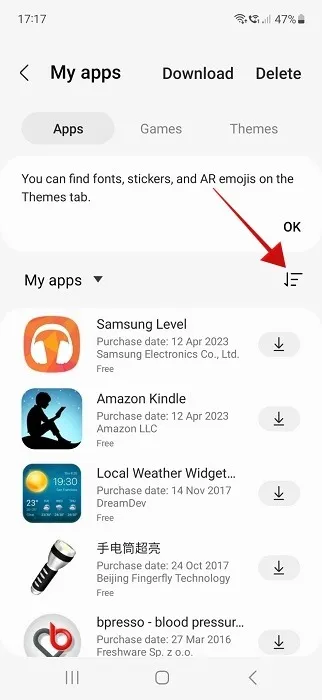
- Disable the “Show installed apps” option.
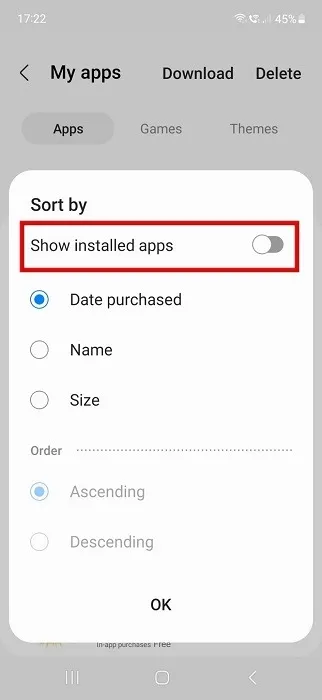
- The remaining apps are the ones you’ve recently uninstalled.
- From here, you can easily reinstall them on your Samsung phone by pressing the “Download” icon next to the app’s name.
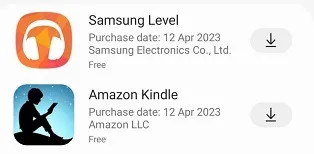
- If you wish to delete apps from this list, tap on “Delete” at the top.
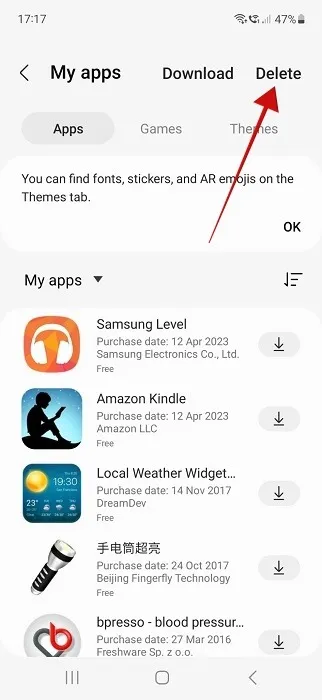
- Select the apps you no longer need, then hit the “Delete” icon at the bottom.
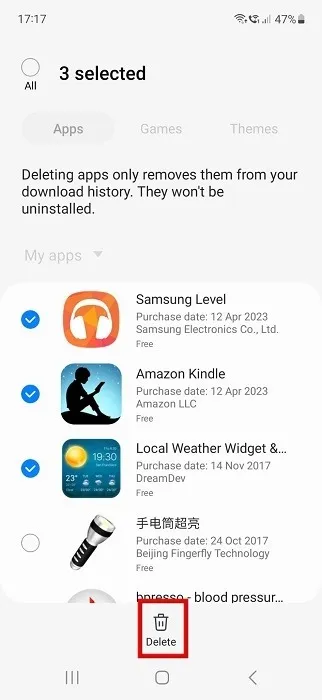
View Recently Deleted Apps on Android with Third-Party App
On Android, you can also employ a third-party app to view your recently deleted apps. Note that these apps don’t work retroactively, meaning you won’t be able to see the deleted apps you removed prior to installing the dedicated tool. Despite the limitation, this may be a good solution if you tend to install quite a few APKs or XAPKs on your Android device. For the purposes of this tutorial, we are using the App Manager app.
- Install the app on your device and open it.
- The first time you use the app, you won’t see any information regarding deleted apps. But after this point, App Manager will begin to keep track of your deleted apps.
- Once you’ve deleted a few apps, check the App Manager again and tap on the hamburger menu in the upper-left corner.
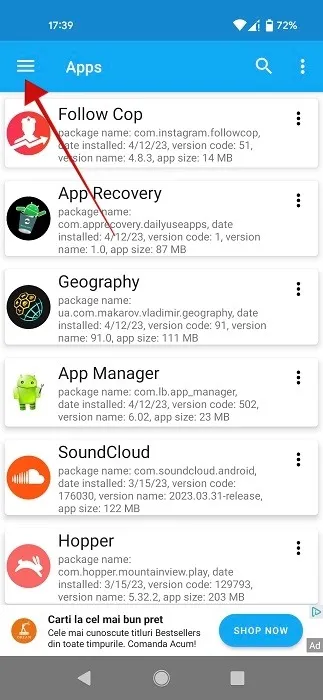
- Select “Removed apps” from the menu on the left.
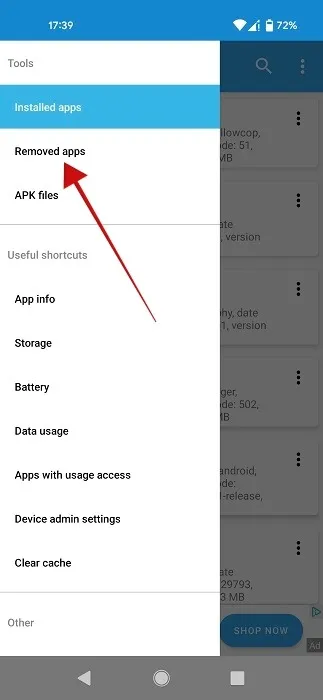
- A list of your recently deleted apps (including APKs) will appear.
- Tap on the three dots next to an app to bring up a few options, including “Open in Play Store” and “Open in Amazon AppStore.” This allows you to quickly reinstall the apps.
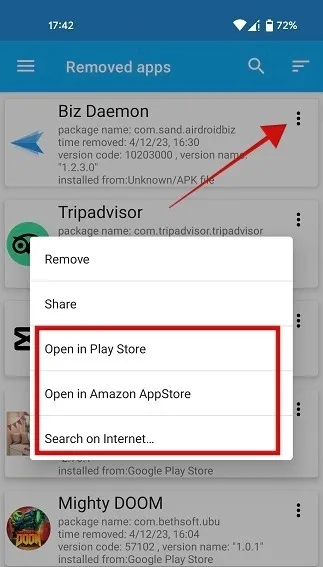
- For APKs, you can select the “Search on Internet” option to find the installer again.
App Recovery is another app that you can use to track deleted apps. Unfortunately, it’s riddled with ads, but if you’re willing to look past that, the app does its job quite well. Note, however, that App Recovery only tracks deleted APKs for apps that are also available in your area via the Google Play Store. APKs that don’t have an equivalent in the Store won’t be listed.
View Recently Deleted Apps on iOS via the App Store
iOS device users usually source their apps via the App Store, so you need to go through it to see the list of recently deleted apps.
- Open the App Store on your iPhone.
- Tap on your profile picture in the upper-right corner.
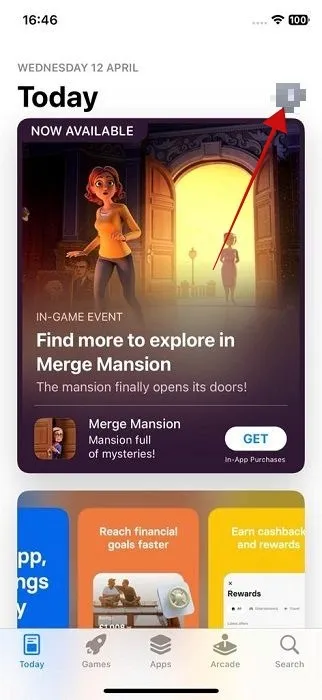
- Select “Purchased.”
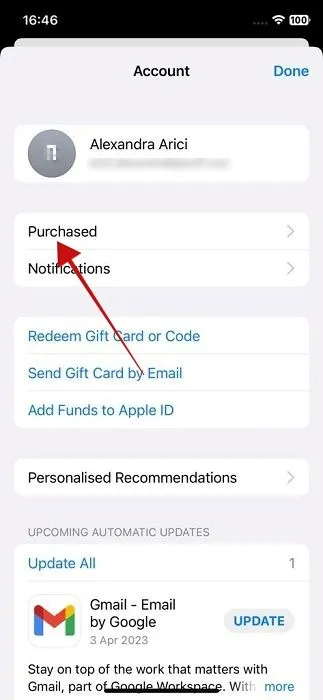
- You’ll see a list of all the apps you have ever had on your iPhone.
- To view only the ones that are no longer available on your device, switch to the “Not on this iPhone” tab.
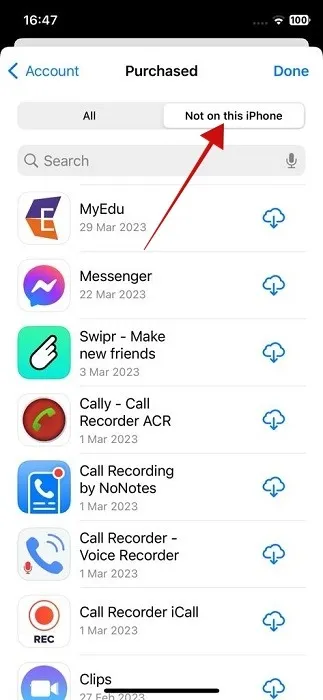
- If you wish to redownload and reinstall one of the apps, even apps that you paid for earlier, simply press the “Download” icon next to it.
Frequently Asked Questions
What if I accidentally delete the Google Play Store?
If you accidentally deleted the Google Play Store, don’t worry about it, as you can reinstall it on your device. Technically, you can only disable the Store, as it’s a preloaded app on most Androids. If you’ve done so for any reason, we can show you how to enable the Google Play Store again or how to install it from an APK file.
Why can I not redownload an app?
If this has happened to you in the Google Play Store, you need to be aware that if much time has passed since you first downloaded the app on your phone, it may not be available anymore. Alternatively, Google may have decided that the app’s status in the Play Store should be revoked for safety or privacy reasons.
What can I do about apps missing from my iOS device, even though I have not deleted them?
If you’re sure you haven’t deleted the app, perhaps they were removed due to inactivity. With iOS 11, Apple introduced the “Offload unused apps” feature that automatically removes unused apps. If the option is enabled, it could be the reason some of your apps are missing. To disable it, go to “Settings -> App Store -> Offload Unused Apps,” then reinstall all the offloaded apps from App Store to bring them back to your device.
Image credit: Unsplash. All screenshots by Alexandra Arici.
- Tweet

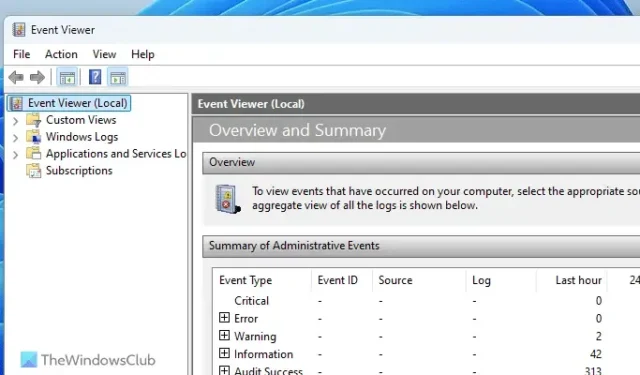

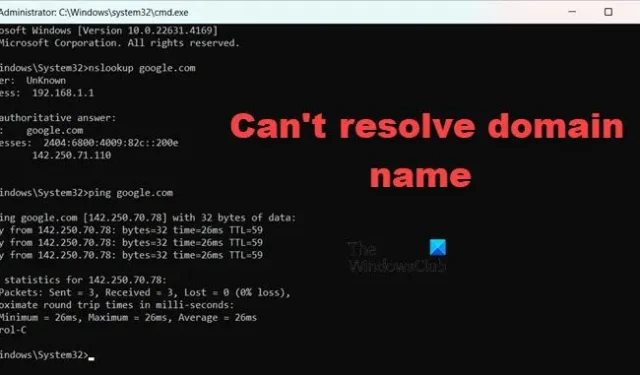
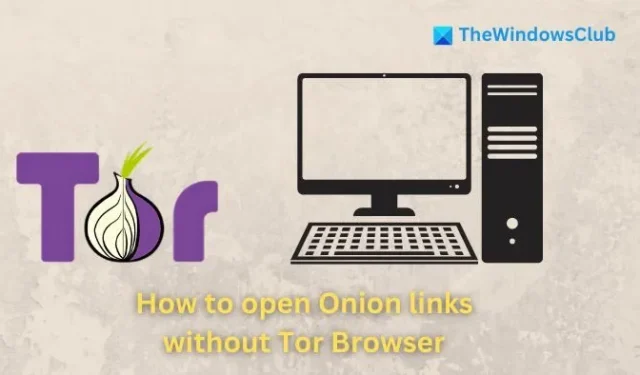
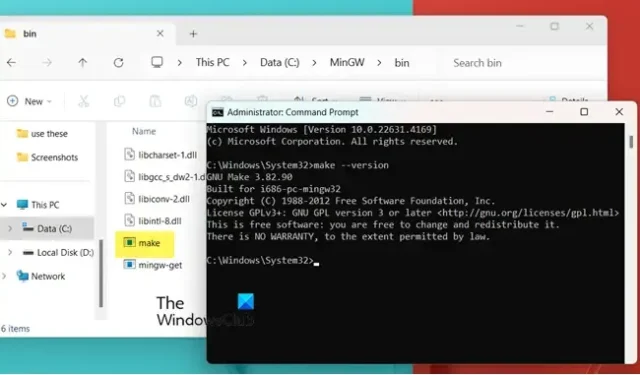

Leave a Reply