Windows Widgets may soon be able to be moved to the right in Windows 11.

The News and Interests feature in Windows 10, the spiritual predecessor to what we have in Windows 11, is located on the right side of the taskbar, next to the notification area. The weather widget and its periodic notifications are always visible in the left corner of Windows 11. Microsoft wants to change that, so it is experimenting with relocating widgets to the right when users switch to the traditional left-aligned taskbar.
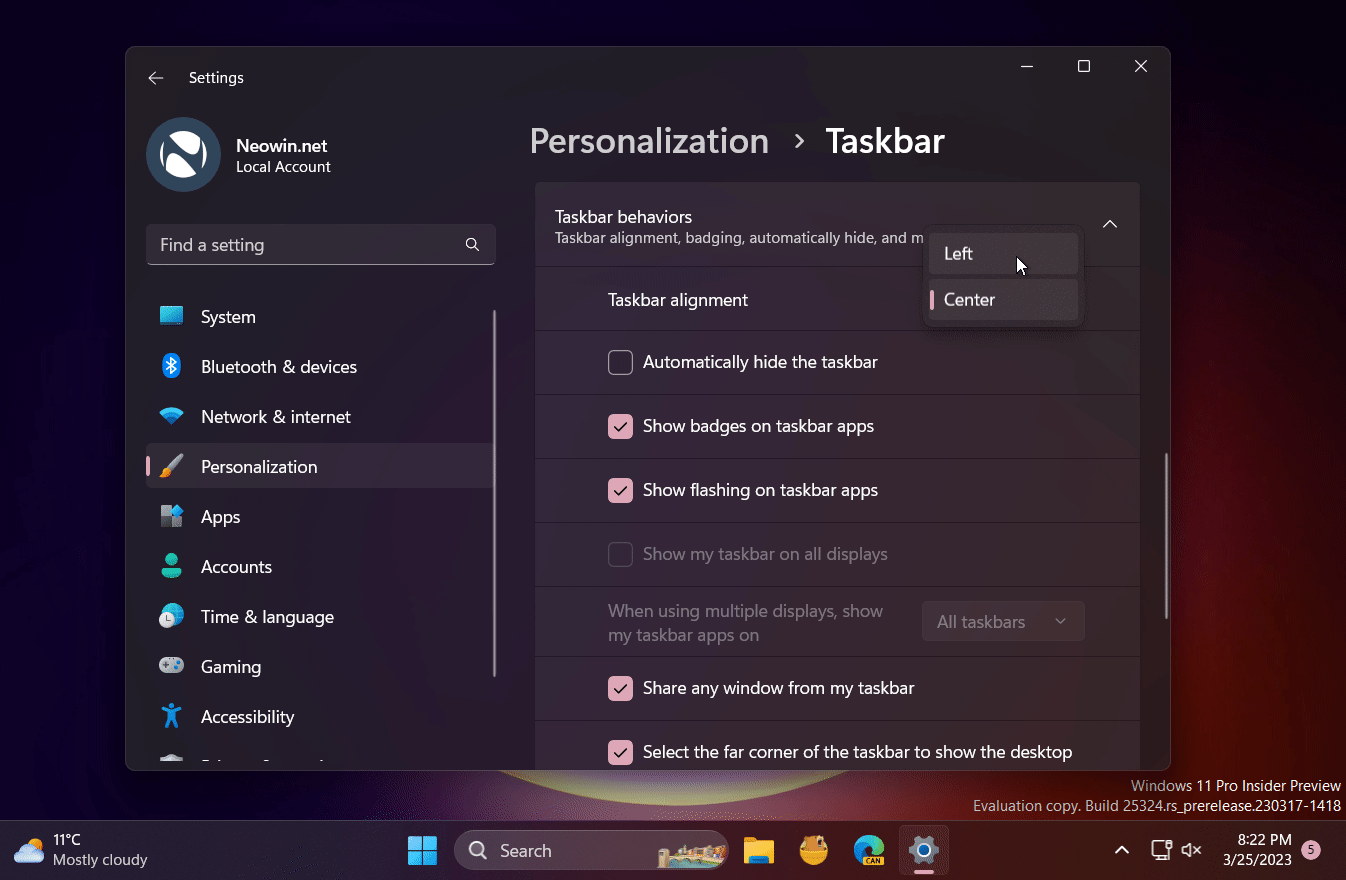
Microsoft has yet to reveal a new location for Windows Widgets. You can, however, test the new variant using the ViVeTool app. (via @PhantomOfEarth on Twitter).
Caution: Unannounced features are frequently raw, unstable, or nearly unusable. Before experimenting with the ViVeTool app, make a backup of any important data. Keep in mind that using stable Windows 11 is the best way to keep your system as bug-free as possible.
How to Enable Widget Updates in Windows 11 Build 25324
- Download ViVeTool from GitHub and unpack the files in a convenient and easy-to-find folder.
- Press Win + X and select Terminal (Admin).
- Switch Windows Terminal to the Command Prompt profile with the Ctrl + Shift + 2 shortcut or by clicking the arrow-down button at the top of the window.
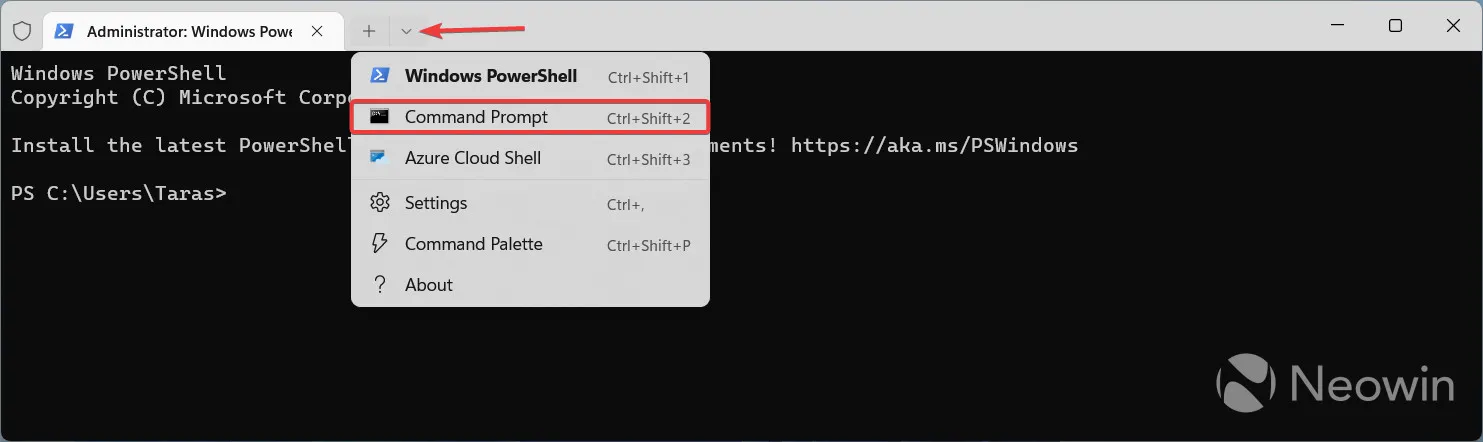
- Navigate to the folder containing the ViveTool files with the CD command. For example, if you have placed ViveTool in C:\Vive, type CD C:\Vive.
- Type vivetool /enable /id:43214488 and press Enter.
- Restart your computer.
- Go to Settings > Personalization > Taskbar > Taskbar behaviors and set taskbar alignment to the left.
- Watch Windows Widgets go to another side of the taskbar.
The updated “widgets entry point” (what Microsoft calls the widgets button on the taskbar) is a little undercooked, as is typical in articles like this—clicking it or pressing Win + A still results in the widgets board sliding from the left side. Perhaps Microsoft will address this in future updates.
Source: NeoWin


Leave a Reply