7 Ways to Fix ChatGPT Error: Your Account Was Flagged for Potential Abuse

What to know
- Keeping basics right can fix the error for you.
- Using a VPN and trying different IP addresses seems to be the easiest solution.
- Check out the other methods to fix the issue below.
It’s no secret that OpenAI’s ChatGPT chatbot has been creating quite a buzz in the consumer tech industry. Many users are eager to try out ChatGPT, but some have reported encountering an error “Your account was flagged for potential abuse.” Not to worry, though – there are several methods you can try to fix this issue.
The simplest solution is to use a VPN service to access openai.com through a different IP address. However, if that doesn’t work for you, there are other options to consider before reaching out to the support team for assistance. Be sure to exhaust all possible solutions before contacting support.
Your account was flagged for potential abuse: What does it mean?
In the event that you’ve received a notification that your account has been flagged for potential abuse, it means that something you’ve said or asked has triggered the system to flag your interaction as abusive. ChatGPT has made this clear in their terms and conditions, stating that if there are any indications of trolling, spamming, or the use of inappropriate language, they reserve the right to flag your account as potential abuse and terminate your services.
However, it’s also entirely possible that you didn’t engage in any of the aforementioned activities. No system is perfect, and sometimes they may falsely flag an account as potential abuse. The good news is that this is a fixable issue. Here are some suggestions for fixing the problem.
ChatGPT: Your account was flagged for potential abuse: 7 fixes explained
If you haven’t violated their terms and conditions, there’s a good chance you can get your ChatGPT account back to working status. Try these fixes and see which ones work.
Fix 1: Make sure you are in the support region or country
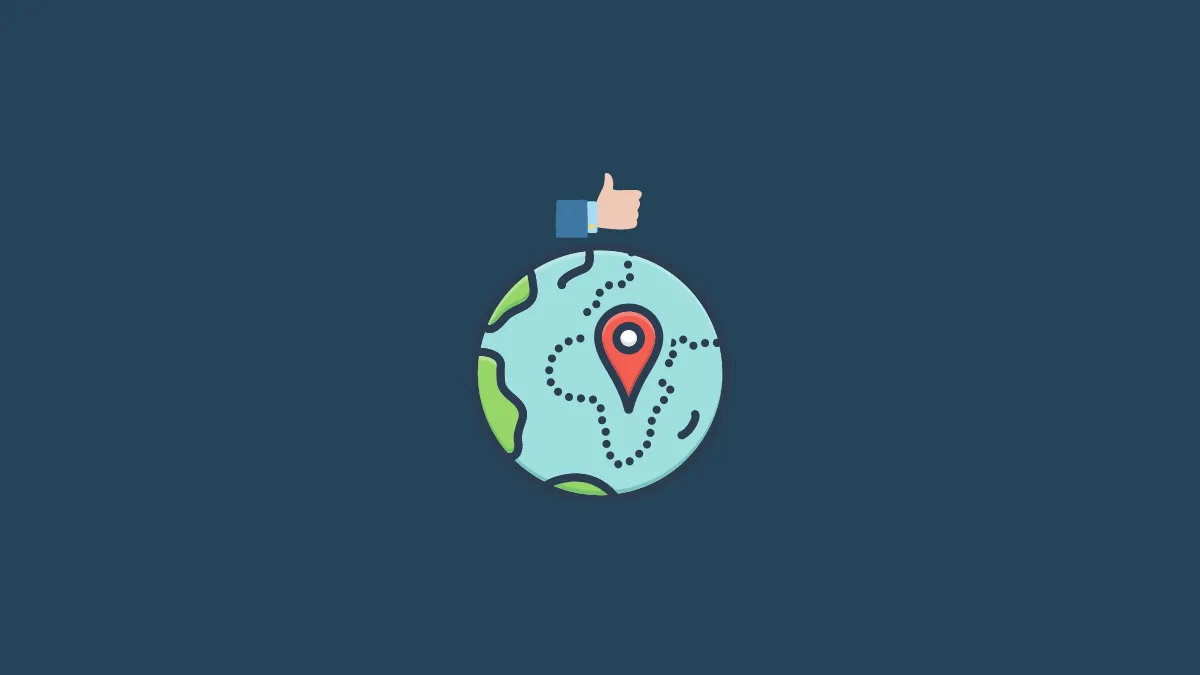
Just a short while ago, Italy imposed a ban on OpenAI, which means that people who are located in Italy won’t be able to use this service. If you happen to be using a VPN that is set to Italy, then you may encounter an issue when trying to access OpenAI. But there is a solution! You can use a VPN and select a different country where ChatGPT is available. For example, you could choose to connect through a server in the US or any other country that works for you.
Fix 2: Sign up again after a short break
A lot of people seem to be running into an error message that warns about potential abuse when they try to sign up. If the system detects any suspicious behavior, it will flag the account and prevent further sign-up attempts. It’s important to remember that repeatedly attempting to sign up may actually make the situation worse and raise more red flags. The best course of action is to take a break and come back to try again later. By doing this, you’ll give the system enough time to review any suspicious activities and make sure everything is secure. And, if the issue was a bug on OpenAI’s side, it’s possible that it will be resolved soon, so your next attempt may be successful without any error messages popping up.
Fix 3: Use a VPN to access from any other IP address
- One option is to connect to a VPN server. This will give your system a new IP address. You can use a VPN extension or add-on for your browser, or you could try using the default VPN provided with the Opera browser if you don’t trust third-party extensions.
- Another possibility is to change your Internet’s proxy settings to obtain a new IP address. However, you’ll need to acquire a new IP address first, which usually involves paying for one.
- You could also try restarting your internet router or modem to get a new IP address allocated to you. If you have a dynamic IP address, which is the case for many, this method may work. If your IP address doesn’t change, leave your router unplugged for a while before plugging it in and restarting it.
- Finally, you can always call your Internet Service Provider (ISP) and ask them to provide you with a new IP address. Explain that your IP address has been falsely flagged on some sites, preventing you from accessing them. Your ISP may be able to assign you a new IP address.
Fix 4: Try using a different phone number
In today’s digital age, it’s common for online accounts to be linked to a phone number as a security measure against hacking. However, this can sometimes cause problems, as some sites only allow one account per phone number. If you’ve already used your phone number to create an account on a particular site, this may be the reason you’re experiencing issues during the signup process. In this case, it’s worth considering using a different phone number when attempting to sign up for a new account.
Fix 5: Disable private DNS (if any)
If you have been using some private or paid DNS, that could also cause issues when signing up for ChatGPT. Using a private DNS or a paid DNS gives you a lot of benefits, including AdBlock, but some sites don’t like that. Try disabling or removing any DNS you may have on the system, which should fix the issues. There’s an easy way to remove DNS. Follow these steps.
Right-click on your start menu.
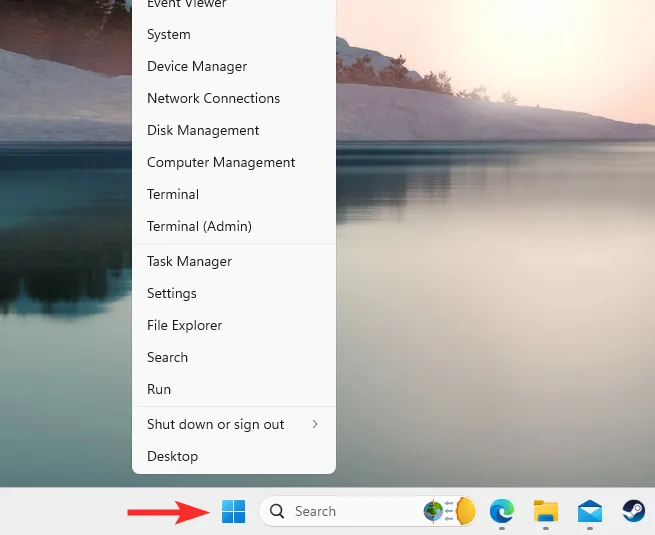
Click on Terminal(Admin).
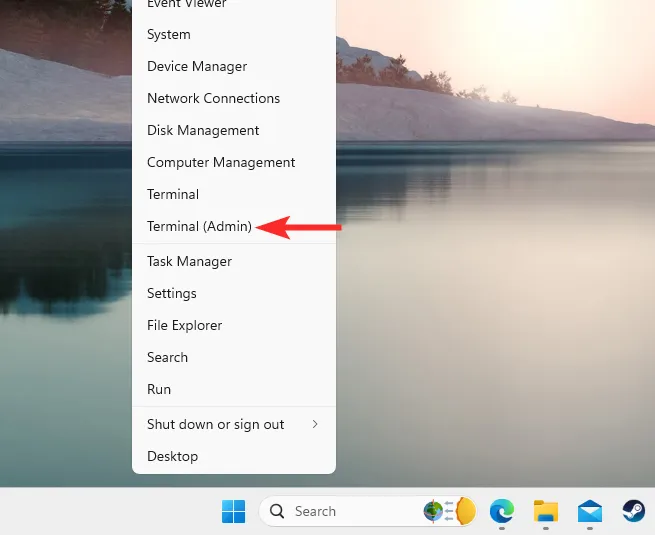
If it asks for administration permission, select Yes.
Once the new window opens, type ipconfig /flushdns. You will have to type this command as it is shown and press Enter on your keyboard.
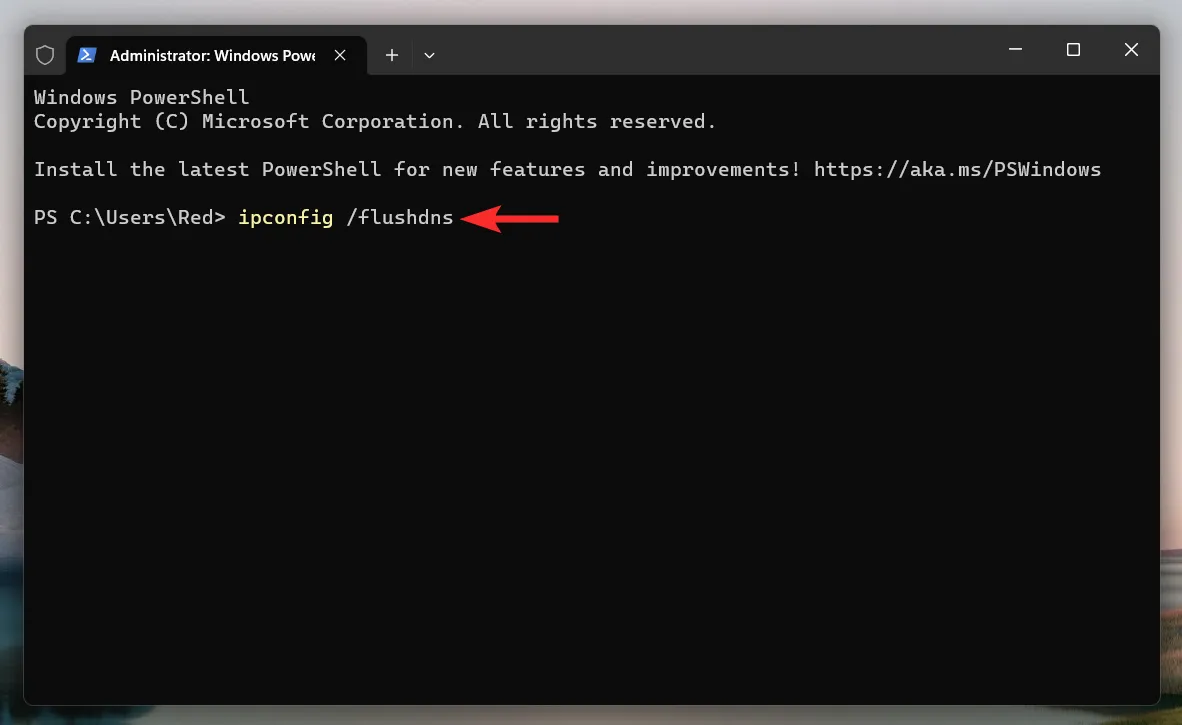
Now all DNS settings should be removed, and ChatGPT errors should be gone.
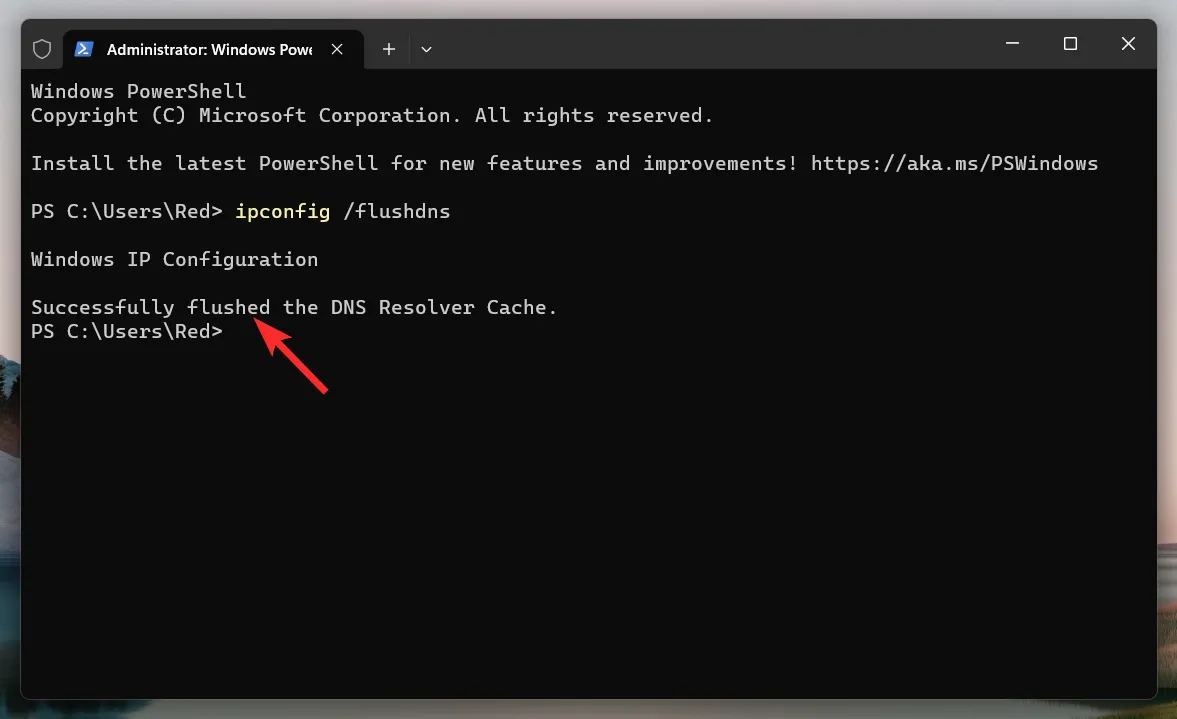
Fix 6: Contact the ChatGPT support team for assistance
Try contacting the ChatGPT support team. It’s the best way of getting help regarding issues with your account. Here’s how to contact their support team.
Fix 7: Ask OpenAI support to whitelist your IP address
It is also possible that the ChatGPT systems falsely reported your IP address as suspicious, which should get resolved soon. But, in case it doesn’t, you can try sending an email regarding it. Follow these steps.
First, visit a site called whatismyipaddress.com and note down your IP address.
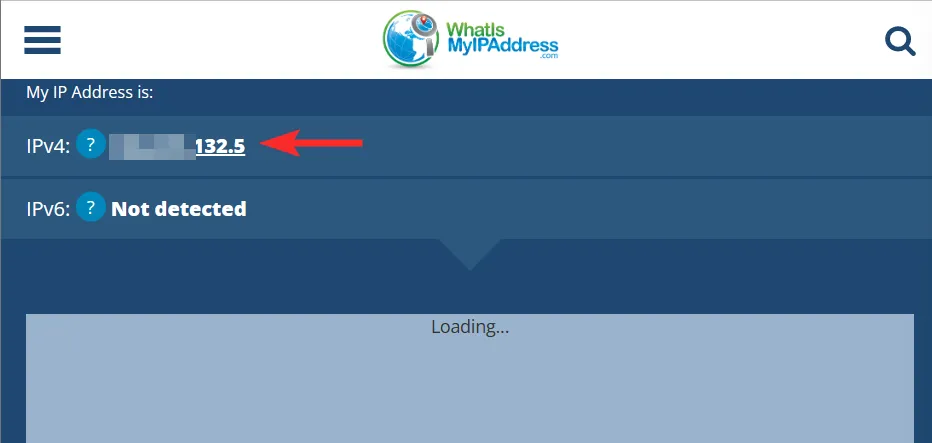
Next, compose a mail regarding the same and ask the support team if they could whitelist your IP address. You will have to mention the IP address in the email.
Next, send that mail over to [email protected].
What causes OpenAI to flag a particular account?
ChatGPT’s systems are constantly analyzing questions and requests sent to the platform. This is an effort to enhance the responses provided by ChatGPT, while also keeping an eye out for any potentially abusive texts that may be sent by certain users. When such instances are detected, the systems will flag the account and issue a warning. Repeated violations of the warning may result in the account being barred from using ChatGPT’s services.
It’s worth noting that the system may sometimes falsely flag an account. This is an occasional occurrence, and if it happens to you, don’t worry. Simply follow the steps outlined above to rectify the issue.
How to avoid getting flagged for potential abuse in the future
- How to Remove ChatGPT Restrictions and Get Restricted Answers
- 6 Best Free and Paid ChatGPT Detector Tools [2023]
- How Is ChatGPT Able to Generate Human-Like Responses, and How Reliable Is It?
- Does ChatGPT Plagiarize? Tested and Explained.
- Github Copilot vs ChatGPT: Basic Differences to Know


Leave a Reply