How to increase FPS and reduce Lag in Minecraft
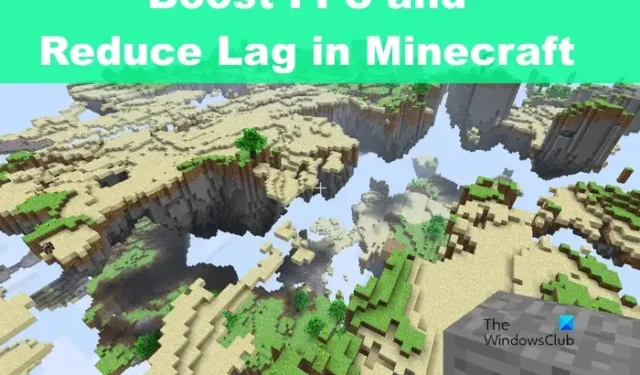
Minecraft on Windows may look like an easy game to run due to the blocky, less impressive graphics. But it is known for low FPS, and gamers all around the world have always been trying to find new ways to boost their FPS & reduce lag in Minecraft.
The thing is, Minecraft is less about the graphics and more about the world. There are a lot of things happening within the world of Minecraft that can put a strain on your computer. Luckily, there are ways to get things under control where your FPS is no longer affected.
For those who are unaware, an FPS boost can give your game smooth visuals and fluid animation. The days of sluggish and choppy gameplay will be no more, and that’s a good thing because it means mouse inputs and clicks are registered without any noticeable delay whenever you’re playing online.
How to increase FPS and reduce Lag in Minecraft
To boost FPS for Minecraft to run optimally, you must change the video settings, adjust the graphical effects, and disable all add-ons.
- Change Minecraft’s video settings
- Adjust Minecraft’s graphical effects
- Play vanilla Minecraft
1] Change Minecraft’s video settings
After determining that your FPS is low, it is now time to make a few adjustments that are capable of boosting your FPS to favorable numbers.
Turn off Vsync: If you are using a variable refresh rate monitor, then we suggest enabling FreeSync or G-Sync technology via the GPU settings instead. Now, please understand that doing this will result in better FPS, but at the same time, it will cause screen tearing. So, as it stands, you must check to see if the benefits here are worth it.
Decrease resolution: Turning down your resolution allows your game to render images in the world faster. That’s because resolution determines how many pixels a game is rendered in. So, higher resolution means more stress on the GPU, and that can cause a drop in your framerate.
Enable full-screen mode: In most cases, when full-screen mode is active, many of the apps running in the background will either close or go into suspended animation where they are not using up a lot of system resources. This will in turn allow your Minecraft game to have access to resources capable of boosting your FPS.
Turn down render distance: One of the best ways to increase your FPS is to reduce the render distance in Minecraft. We suggest setting it between low and medium for the best performance. Now, when this is turned down, it will substantially lighten the load on your computer resources since the distance at which 3D objects are rendered is lower than before.
2] Adjust Minecraft’s graphical effects
There are several graphical effects you can live without. By going to the Video Settings section of the game, you will find several settings that can be changed to ease the pressure on your GPU.
Decrease mipmaps layer: The mipmaps can be lowered in a bid to increase FPS. It gives the world a greater sense of depth, this is true, but if the layer is not decreased then a less-than-ideal computer system could face issues with running the game properly.
Disable the clouds: Here’s the thing, clouds are not important to the game, but they do help with the richness of the world. If you want to boost your FPS, then consider disabling these clouds to accomplish your task. Alternatively, you could set it to Fast, which will flatten the floating masses into simple 2D objects. Those who are using the Minecraft Bedrock Edition version of the game will want to navigate to the Settings area and select Beautiful Skies. From here, you can disable clouds along with the sun, stars, and moon.
Lower graphics settings: If the settings of your graphics are set to a level that is detrimental to performance, then your FPS will go below the required number. The best way to solve this is to decrease the settings to a level that is more manageable. So, via the graphics setting area, please switch from Fancy to Fast, and right away, you should notice changes.
3] Play vanilla Minecraft
Finally, if you’re the type of player who loves to customize the experience by adding mods, data packs, resource packs, and other user-created enhancements, then remove these add-ons because they, in many cases, are well-known for increasing stress on your computer system.
Why is my FPS low on Minecraft?
If you spawn a large number of mobs all at the same time, then such actions may cause your FPS to drop. The same goes if you detonate several TNTs at similar intervals. Note that blowing up several TNTs at the same time will only temporarily decrease your FPS.
Why is my Minecraft so laggy with high FPS?
So, your Minecraft game has high FPS but is laggy, nonetheless? That sounds like a situation where you have demanding apps running in the background. Disable these apps and things should return to normal.


Leave a Reply