How to see WHO blocked you on Facebook?
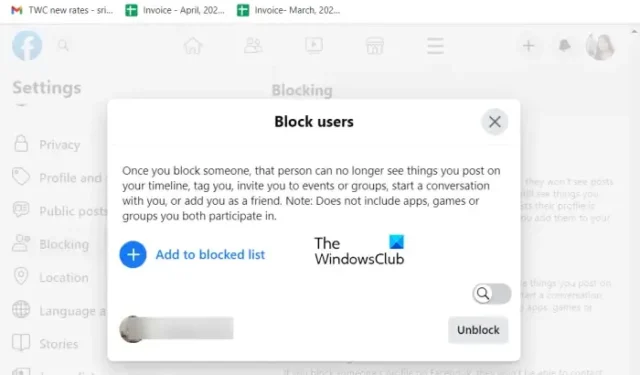
If you are wondering who has blocked you on Facebook, this guide will help you. Here, we will be showing you different methods using which you can figure out if a certain someone has blocked you on Facebook.
How to know if someone blocked you on Facebook or deleted their account?
When someone deletes their account on Facebook, no other user on the platform can access their user profile using the Facebook search option. While if a person has blocked you on Facebook, only the blocked accounts won’t be able to check or access the user profile. Rest others can access the profile of the user provided that their privacy settings are not too strict.
How to see WHO blocked you on Facebook?
To check who has blocked you on Facebook, you can use the below-listed methods:
- Find out who has blocked you on Facebook through its Search.
- Check who has blocked you using Facebook Messenger.
- Check the friend list of a mutual friend.
- Use some other generic methods like contacting a mutual friend.
1] Find out who has blocked you on Facebook through its Search
If you want to know if a particular user has blocked you on Facebook, you can use its Search feature. How? Let us know.
In case the person you suspect has blocked you on Facebook, he/she won’t appear in your search results. So, open your Facebook and enter the name of the suspected person in the Search box. If the user doesn’t show up under the search results, it is likely that you have been blocked by that person.
However, you won’t see that person in your search results if he/she has deactivated their account, or the user has configured his/her privacy settings so that others can’t search them on Facebook.
If this method doesn’t help you figure out whether a user has blocked you on Facebook, use the next method.
2] Check who has blocked you using Facebook Messenger
Have you previously sent messages to the suspected person and had a conversation on Facebook Messenger? If yes, you can use Messenger to find out if the user has now blocked you on Facebook or not.
To use this method, open Facebook in your web browser and click on the Messenger icon present at the top-right side. This will open up a prompt showing your Facebook Chats with your friends.

You now need to click on the See all in Messenger button present at the bottom of the prompt. Doing so will open up the Messenger page.
Now, from the left-side panel, find and select the person with whom you previously had a chat and now suspect that he/she has blocked you.

Next, press the i (Conversation information) button present at the top of the conversation window. It will display several options including Chat info, Profile, Mute, and more. Just tap on the Profile button and it will open up the user’s profile in a new window.
In case the profile doesn’t open, the link is broken, or you get an error like “This content isn’t available right now”, etc., there can be two possibilities. One, the user has blocked you. Second, the user has deleted their account from Facebook. To confirm if you are blocked, you can now ask a mutual friend to check whether the profile of the suspected user is accessible to them or not.
If this method didn’t answer your question, move on to the next method to check whether you are blocked by someone on Facebook or not.
3] Check the friend list of a mutual friend
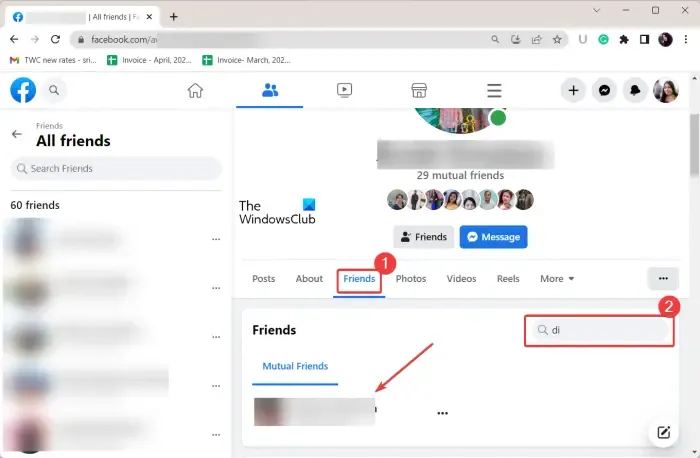
Another method you can use to check if a person has blocked you on Facebook is using the friend list of a mutual friend. It is an easy way to make sure whether or not someone has blocked you on Facebook.
If you and the suspected person have a mutual friend, go to the profile of the mutual friend. On your Facebook page, click on the Friends option from the left-side pane and look for the mutual friend. Or, you can simply type the name of your mutual friend in the Search box and click on his/her profile. Next, go to the Friends tab on your friend’s profile page and then the Mutual Friends list. It will display all the mutual friends you both have on Facebook. Now, inside the Search box, enter the name of the user who you think has blocked you.
If you don’t find the name of the suspected user under the Mutual Friends list of a common friend, it is likely that you have been blocked by that person. Another possibility of the same is that the user has deactivated their account from Facebook.
4] Use some other generic methods like contacting a mutual friend
If you have tried the above methods and are still confused about whether the suspected person has blocked you or deleted their Facebook account, you can try contacting a mutual friend personally. You can ask your mutual friend about the whereabouts of the suspected user and whether he/she can access the Facebook profile of the suspected person or not. If they can access the user profile, you can be sure that you are blocked by that person.
You can also check the social media accounts of the suspected person on Twitter, Pinterest, etc., and see if the account is still active. If not, it might be the case that the person has deleted his/her accounts from social media platforms.
If you are still wondering and want to know the same, contact the suspected person directly and ask them if they have blocked you. It might be a long-term friend who has suddenly blocked you intentionally or unintentionally. So, it is better to contact them personally and ask straight away.
I hope this helps.
Can you see who you’ve blocked and unblocked on Facebook?
Yes, you can check the users you have blocked on Facebook. For that, open your Facebook account in a web browser, click on your profile picture, select the Settings and privacy option, and choose the Settings option. Now, from the left-side pane, navigate to the Blocking section and press the Edit button next to Block users. After that, click on the See your blocked list option and you will be able to see all blocked users. To unblock an account, you can simply press the Unblock button present next to the account name.
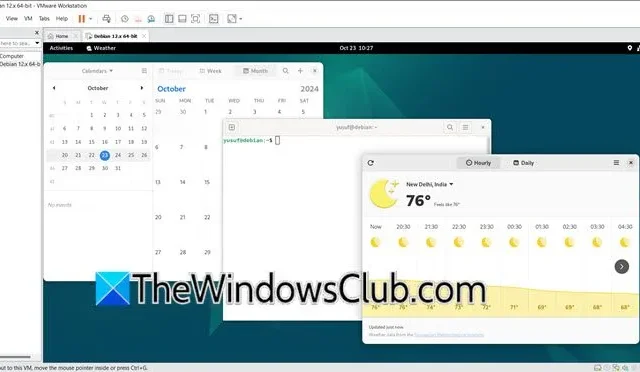
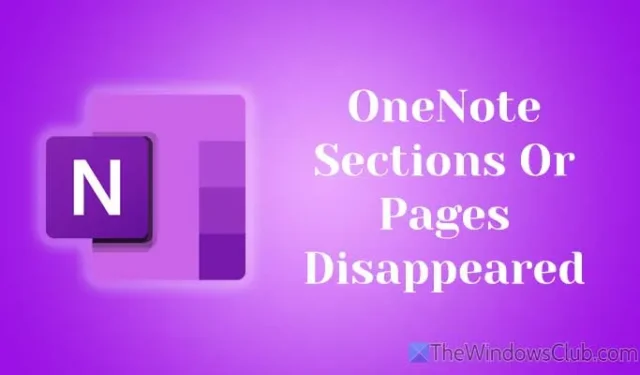
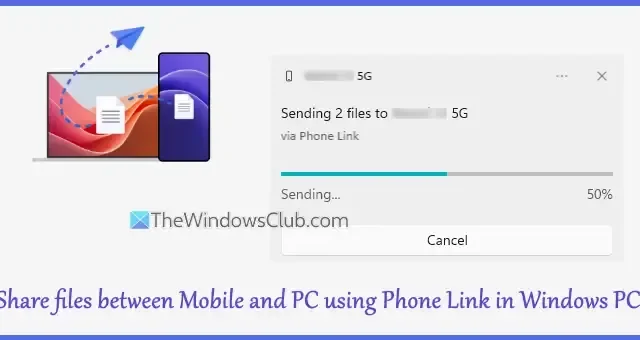
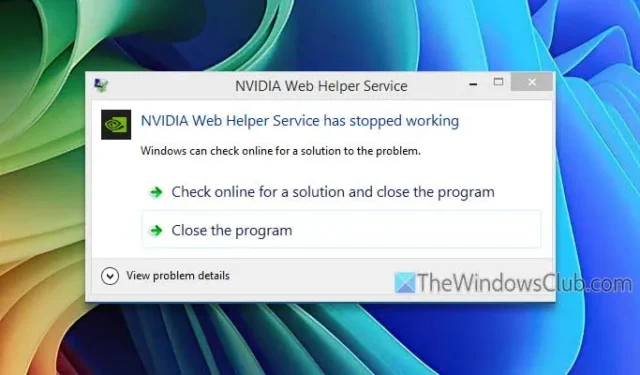
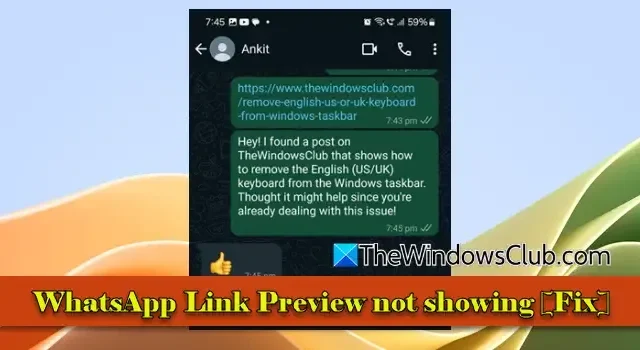
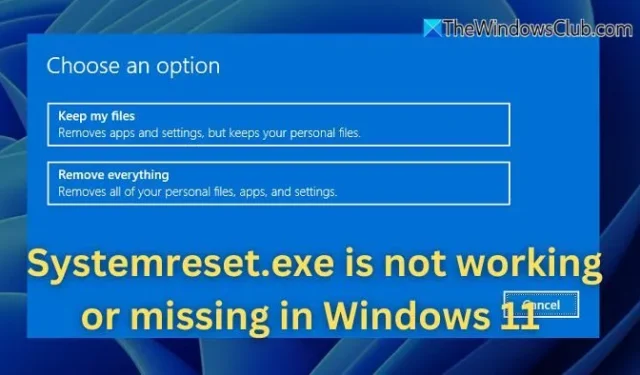

Leave a Reply