How to Set Time duration for Status in Teams
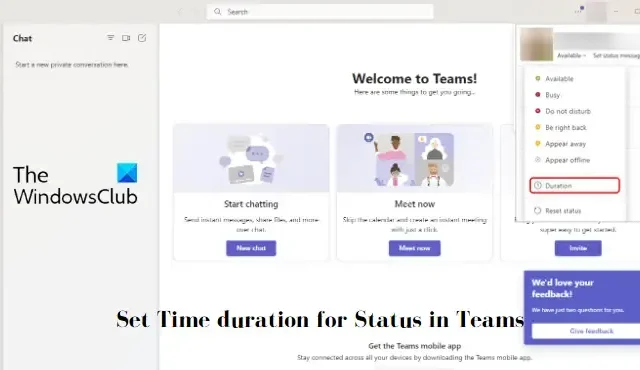
This post will show you how to Set the Time duration for Status in Teams. Microsoft Teams is an online workspace that allows people to hold meetings, share ideas and content. Teams allows users to set statuses to let others know what they’re up to. It also offers a feature to set a duration for your shared status. Keep reading this post to learn how you can do it.
How to Set Time duration for Status in Teams?
Follow these steps to set the time duration for status in Teams:
- Open Microsoft Teams and select your profile picture.
- Now, select your current status, and then select Duration.
- Under Status, select the status you want to select the time duration for.
- Now click on the dropdown below Reset status after and select the time after which you want the status to reset.
- To set a custom time, select Custom under Reset status after and set the duration manually.
I hope this helps.
How do I stop Microsoft Teams from showing away?
You can manually change your status to available by clicking on your profile picture above. Click on the dropdown below Status and set the status to Available. To stop this permanently, open the Team’s settings. Then navigate to General > Application and adjust the Show me as Away when my status has been inactive for this many minutes, according to your preference.
Why does my Teams status change to away after 5 minutes?
Microsoft Teams automatically sets a user’s status to away after 5-10 minutes of inactivity. It’s a default feature in Teams that lets people know that the user is currently unavailable.


Leave a Reply