Yes, Your Samsung Device Is an Android: But There Are Differences

If you are planning to purchase a new Android phone, you may be a little confused, especially when it comes to Samsung devices. Are they really running Android? Samsung phones offer a distinctive interface and software but are still based on Google’s mobile operating system. This guide discusses the differences between Samsung and Android to help you make a more informed choice.
Manufacturer vs. Operating System
All modern gadgets run on some kind of software. MacBooks have macOS, PCs run on the Windows operating system, and iPhones have iOS. Similarly, Android is a popular mobile operating system. It is a free and open-source operating system developed by Google. Since it is open-source, anyone can adapt and make changes to it. That’s what many mobile phone manufacturers do, including Samsung.

Currently, there are two popular mobile operating systems on the market: iOS and Android. iOS runs exclusively on Apple iPhones. In contrast, you will find many more mobile phones running the Android operating system. These come from brands like Motorola, OnePlus, Nokia, Xiaomi, Google, and Samsung.
Software
In addition to what was mentioned above, the next important difference lies in the software. Basically, Android is an open-source software that anyone can modify. Brands like Samsung alter the Android operating system and use a customized version of it on their phones. Samsung’s own software is known as One UI, whereas pure Android is known as stock Android. It’s available on Google Pixel phones and some phones from Motorola.
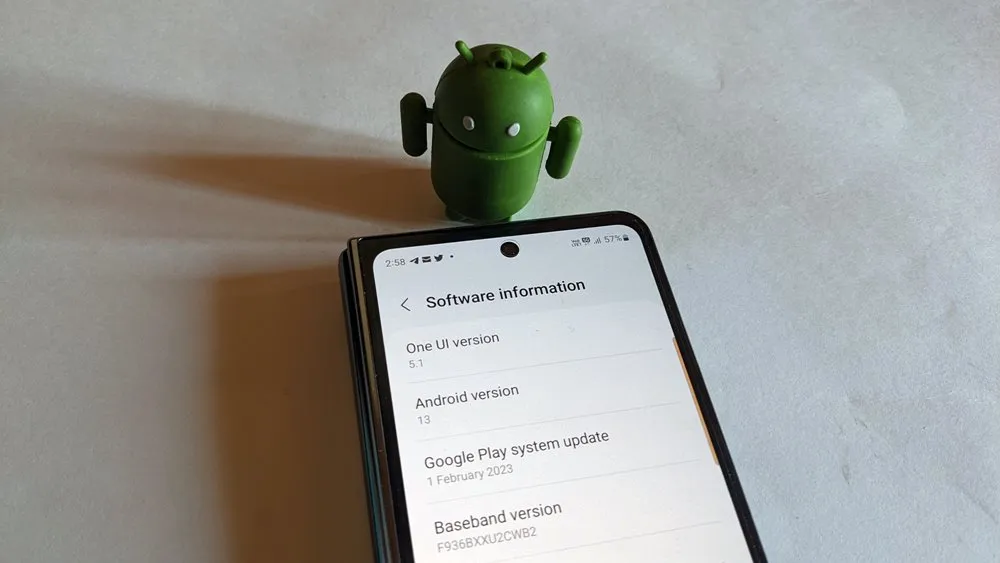
The customized Android operating system has all the features offered by stock Android – but also extra features, depending on the manufacturer. Basically, Samsung offers the Android experience on steroids on its devices.
The following is a list of customized Android operating systems from other brands:
- Xiaomi – MIUI
- OnePlus – OxygenOS
- Vivo – Funtouch OS
- Oppo – ColorOS
User Interface
Overall, the interface of all Android phones, including Samsung, is the same. There is a home screen where you can add app icons and widgets, an app screen showing all of the installed apps, and the Quick Settings panel that can be accessed by swiping down twice from the top edge. There’s also a status bar at the top where you have different icons, like notification, time, battery, Wi-Fi, etc. A notification panel where you can see unread notifications and take action from there is included as well.
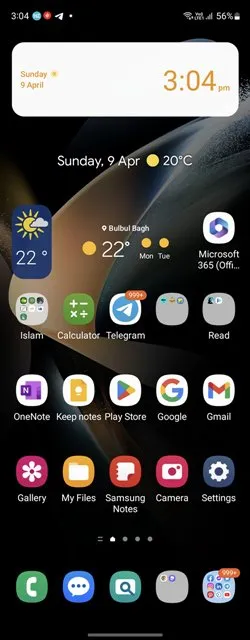
The difference between the user interface of stock Android and Samsung phones lies in the fact that Samsung offers additional features.
For instance, take the example of the Samsung home screen, which uses the Samsung One UI launcher. You can customize the number of rows and columns on the home screen, in the app drawer, and in folders separately. Stock Android, on the other hand, uses the same customization for both the home screen and app drawer. Moreover, you cannot customize the folder grid on stock Android.
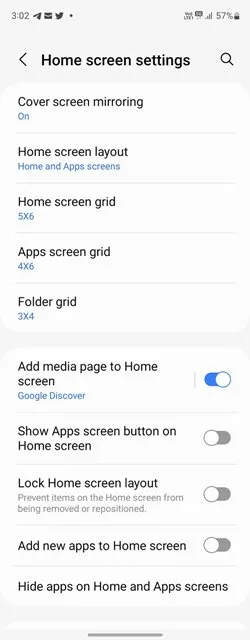
Further, the app drawer on Samsung Galaxy phones moves horizontally, whereas, on stock Android phones, you have to scroll up and down. Of course, you can use a third-party launcher to achieve the same on stock Android phones (and even on Samsung Galaxy phones). These are just a few of the minor differences between the two in terms of the user interface.
App Store
Apps are essential for smartphones, and to download them, you need an app store, which is Google Play Store on Android phones. Yet, all Samsung phones come with Play Store preinstalled.

However, you also get the Galaxy Store on Samsung Galaxy phones and tablets. You can use this store as well to download apps and games to your Samsung device. It mainly has apps that are exclusive to Samsung phones, but you will find many popular apps on Galaxy Store that you can also find on Play Store, such as Instagram, Skype, Adobe Reader, etc.
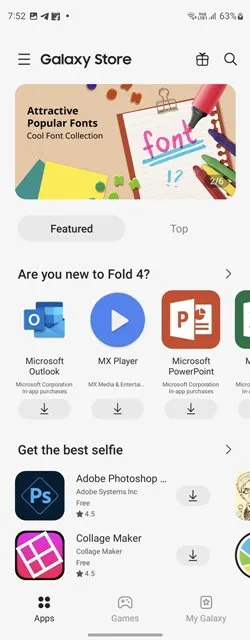
You still need the Galaxy Store, regardless, to update Samsung apps like Samsung Internet, Good Lock, etc.
Apps
Samsung Galaxy phones also have all the popular Google apps preinstalled that are available on most Android phones, like Google Photos, Keep, Drive, Google, etc. However, Samsung phones come with their own set of apps. For instance, Samsung Keyboard is preinstalled instead of Gboard, Samsung Contacts is preinstalled instead of Google Contacts, and other apps like Samsung Notes, Messages, Camera, Gallery, File Manager, Calculator, etc. are also preinstalled.
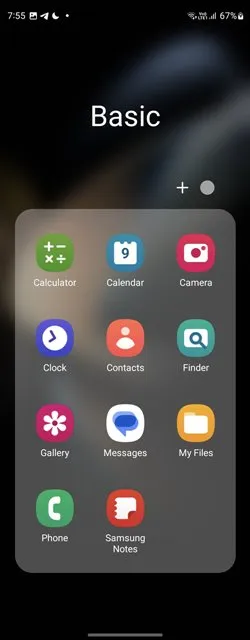
It doesn’t work in reverse, though. While Samsung Galaxy phones support all of the apps available for Android phones, most Samsung apps cannot be installed on other Android phones.
This is a drawback, especially if you like Samsung apps. Let’s say you prefer using Samsung Notes over Google Keep and decide to move to a new Android phone, such as a OnePlus. In such a situation, you will have to manually transfer your notes from Samsung Notes to a note-taking app on OnePlus. But if you use Google Keep, your notes will automatically show up in the Google Keep app on your new phone, provided you log in with the same Google account.
Updates
Each year, Google releases an updated version of its Android operating system, but Samsung also updates its One UI every year, following in Google’s footsteps. As of this writing, the latest update is Samsung One UI 5, which is powered by Android 13.
Years ago, Samsung used to be quite slow to update its devices to the newest Android software version. However, that has changed. The Korean giant has become quite diligent when it comes to quickly updating its phones to a new version of Android.
Additional Features
On Galaxy phones, there is a huge list of additional features that aren’t available on stock Android: Edge Lighting, Samsung DeX, continue a pps on other devices, separate app sound, edge panels, the ability to hide apps, dual apps, call backgrounds, enhanced multitasking, and more.
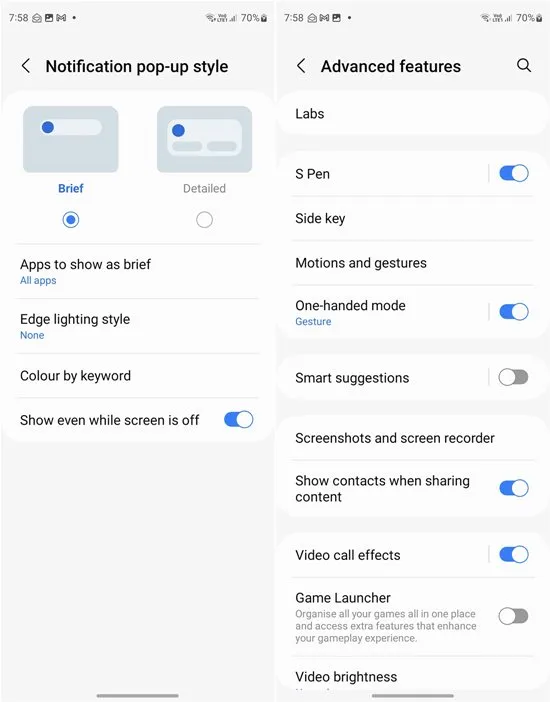
Ecosystem
Like Apple, Samsung also has its own ecosystem: Samsung Galaxy phones and tablets, Galaxy Watch, Galaxy Buds, and even Galaxy laptops known as Galaxy Books. If you own any of these devices, you can purchase more Samsung devices and enlarge your Samsung ecosystem, using the same account and getting additional features.
Which Is Better: Samsung vs. Android
To summarize, Samsung is a manufacturer of smartphones, whereas Android is an operating system for smartphones. All Samsung Galaxy phones and tablets run a modified version of the Android operating system known as One UI, where you get additional features.
Everything that works on Android phones generally will work and is the same on Samsung Galaxy phones. However, not everything that’s available on Samsung Galaxy phones will work on other Android phones.
In a nutshell, you won’t be losing out on anything if you get a Samsung Galaxy phone. In fact, you will only gain extra features. The only disadvantage is that the large number of additional features may confuse a new user. Additionally, if you like the clean stock look, you may not be satisfied with a Samsung device.
Frequently Asked Questions
What are the other popular mobile OS?
Currently, only iOS and Android are used widely. Other mobile operating systems that are not popular or no longer developed include Windows Mobile, BlackBerry OS, and KaiOS.
Can you uninstall stock Samsung apps from your phone?
No, you cannot uninstall the majority of the preinstalled Samsung apps, like Phone, Contacts, Messages, Notes, etc., unless you opt to root your device or know how to use ADB. However, removing these apps from your phone carries risks, so proceed with caution. If that sounds too advanced, you can still uninstall select apps like Samsung Wallet, Smart Switch, etc.
All images and screenshots by Mehvish Mushtaq.
- Tweet


Leave a Reply