A Comprehensive Guide to Instagram Highlights and Their Effective Use on Your Profile

Instagram Highlights allow you to showcase your favorite Stories prominently on your profile. In this article, we’ll guide you through the process of creating Highlight collections.
Here’s how to do it.
Understanding Instagram Highlights
Instagram Highlights is a feature that enables you to categorize and display Stories you’ve shared previously on your profile. You can locate the Highlights section just below your bio, where they manifest as distinct circular icons.
While Stories may often be less polished than traditional posts, you might have some that you’re especially proud of. This is the perfect moment to utilize Highlights to keep those Stories accessible on your profile.
Incorporating Highlights into Your Instagram Profile
Integrating Highlights into your profile is straightforward if you have a consistent collection of Stories. Instagram archives your Stories automatically, unless you’ve deactivated this option. Here’s how to check whether this feature is enabled.
Start by opening the Instagram app and navigating to your profile page. Click on the hamburger menu located in the top-right corner.
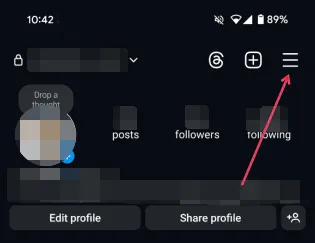
Locate the Your app and media section and tap on Archiving and Downloading.

Ensure that the Save story to archive option is activated.
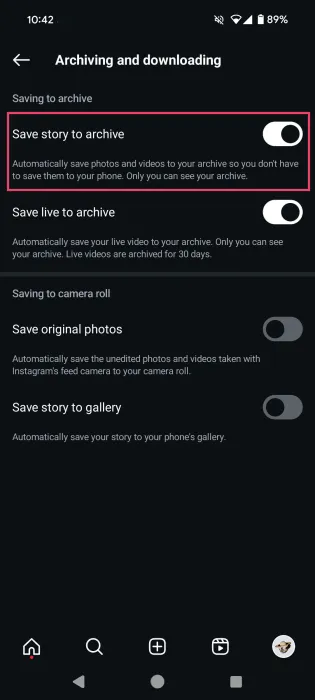
Steps to Create a New Highlight
On your Instagram profile, tap the + icon in the top-right corner. Select Story Highlight from the menu that pops up.
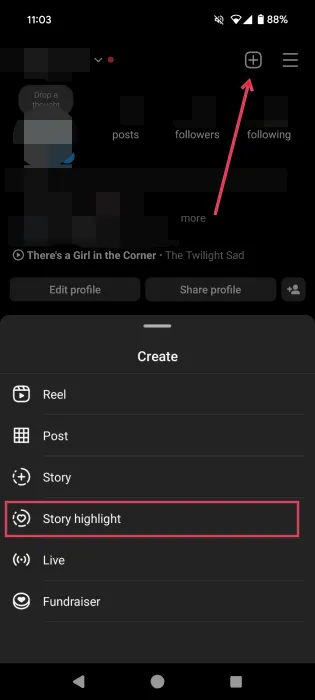
On the next screen, choose the Stories you’d like to include in your Highlight and tap Next.
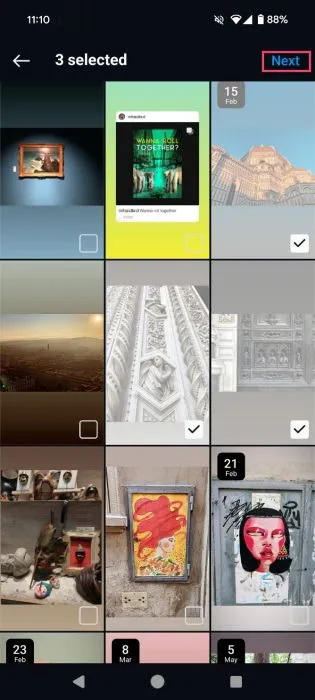
Assign a title for your Highlight, and if desired, you can Edit Cover by uploading a custom image from your device. Instagram will default to one of the images in your Highlight collection for the cover. Once you’re done, tap Done.
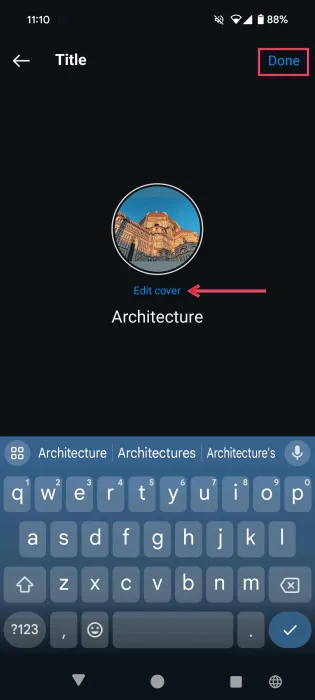
Your Highlight is now added to your profile, and you can see the collection of Stories by clicking on the specific bubble below your profile details.

You can also create Reels directly from a Highlight by tapping Create at the bottom.
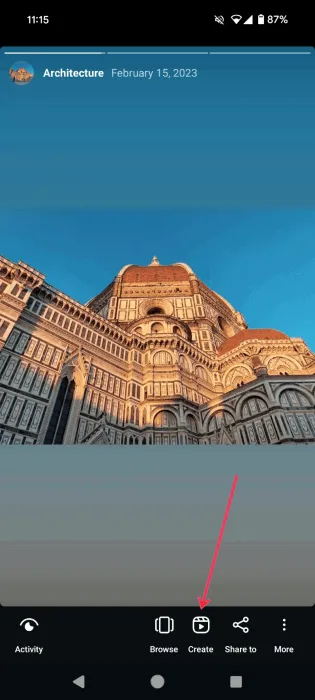
This will automatically convert your Highlight into a video slideshow complete with your chosen background music. You can further edit the Reel as usual before posting it to your Instagram profile.
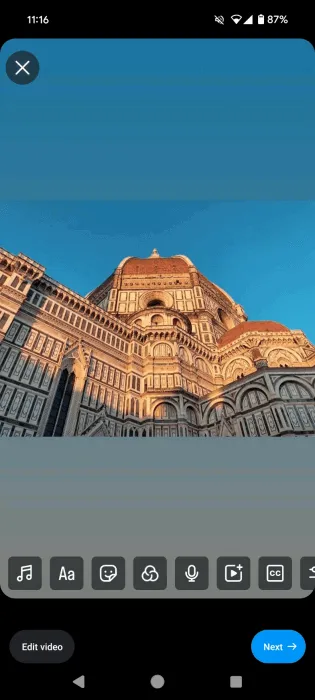
If you already have existing Highlights and wish to add a new one, simply press the New button which appears after the last bubble.
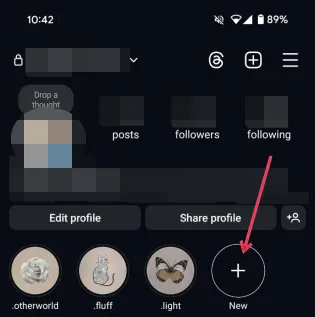
You can also add a new Highlight using the Instagram PC version. Just click the New button when you access your profile.
Including an Active Story in Highlights
If you have an active Instagram Story, you can conveniently add it to a Highlight without needing to return to your profile.
Open the Story you wish to add and tap the Highlight button at the bottom of the screen.
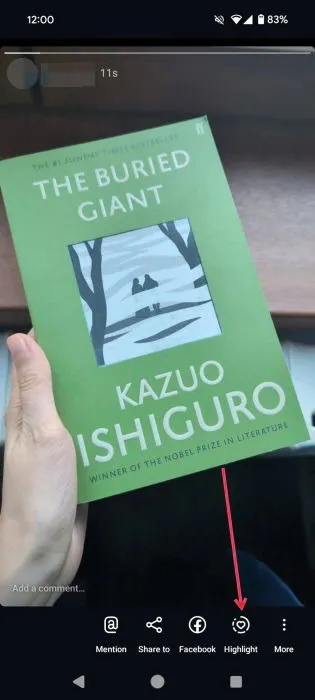
Select the Highlight to which you’d like to add the Story. You can even create a new Highlight from this menu.
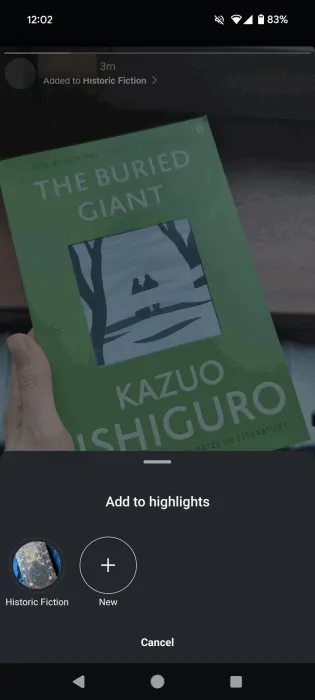
That’s it! The Story has been successfully added to the chosen Highlight.
Incorporating Additional Stories into Highlights
If you overlooked adding certain Stories to your Highlights or if you’ve recently shared a Story that fits an existing Highlight, it’s simple to include it.
Tap the Highlight on your Instagram profile that you want to expand. Then click the three dots in the bottom-right corner.
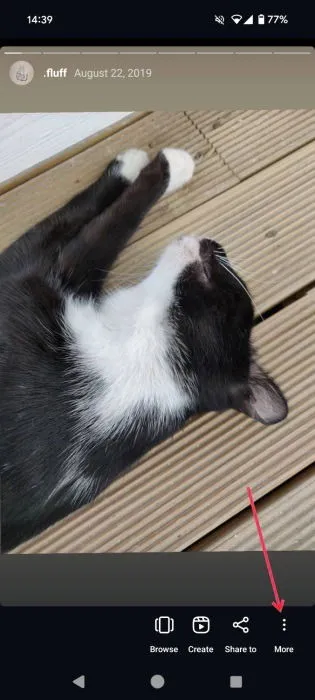
Choose Edit Highlight.
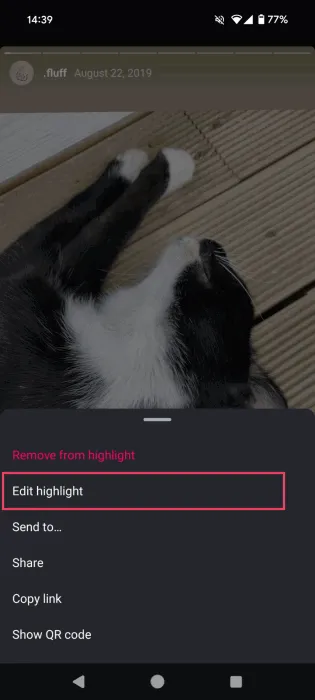
Switch to the Stories tab, add your desired Stories, and tap Done. The new Stories will now be a part of that Highlight.
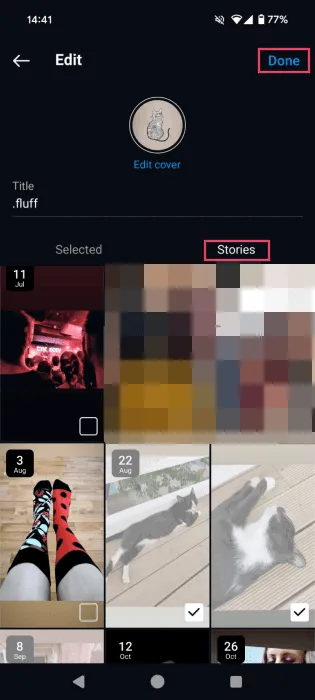
For those using Instagram on a PC, open a Highlight gallery, click the three dots in the upper-right corner, and select Edit.
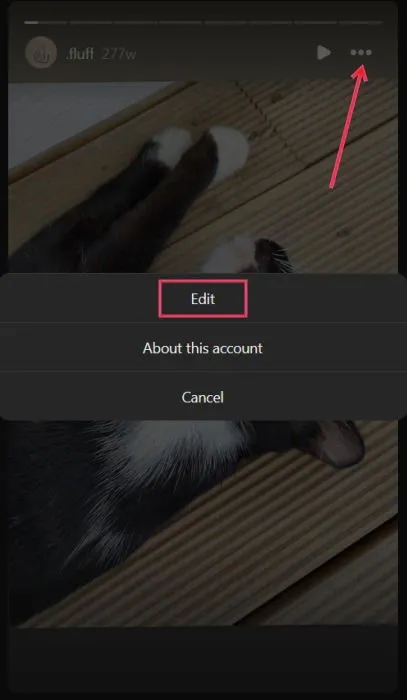
Click Next on the pop-up that appears.
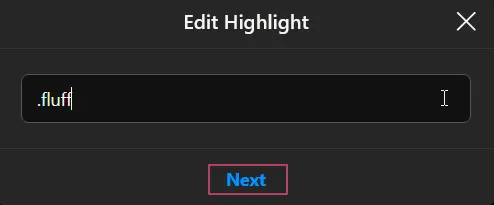
Switch to the Stories tab, add your additional photos, and then select Next.
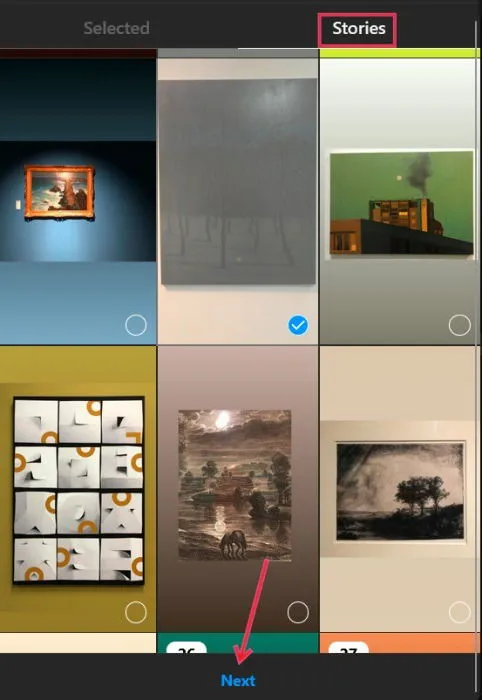
If you wish, you can also modify the Highlight cover before pressing Done.
Removing Highlights from Your Profile
To delete a Highlight from your Instagram profile, find the particular Highlight and long-press it until you see a list of options. Select Delete Highlight to remove the entire collection from your profile.
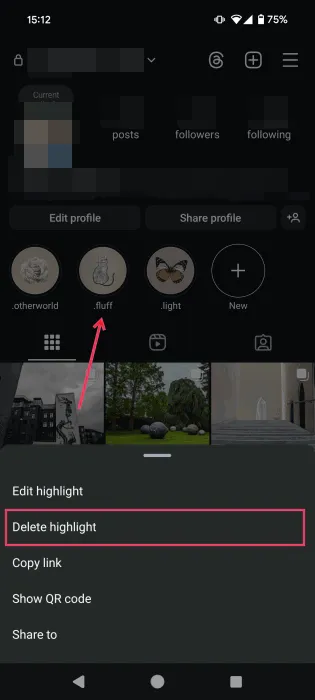
Alternatively, you can remove specific Stories from a Highlight. Tap on the Highlight bubble, find the Story you want to take out, click the three dots in the lower-right corner, then choose Remove from Highlight from the menu that appears.
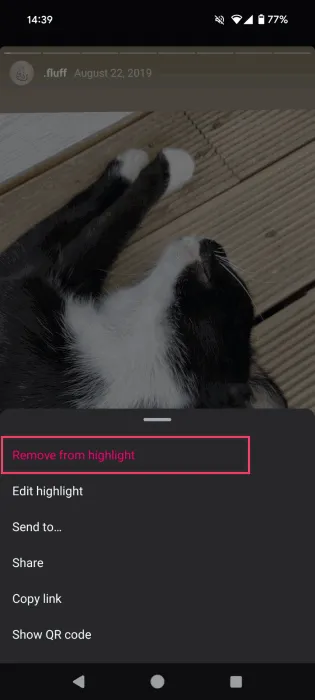
The Story will be eliminated from that Highlight.
You can also delete Stories from Highlights on the PC version of Instagram. Open the Highlight and click Edit.
Next, remain in the Selected tab and uncheck the Stories you wish to delete, then click Next to apply the changes.
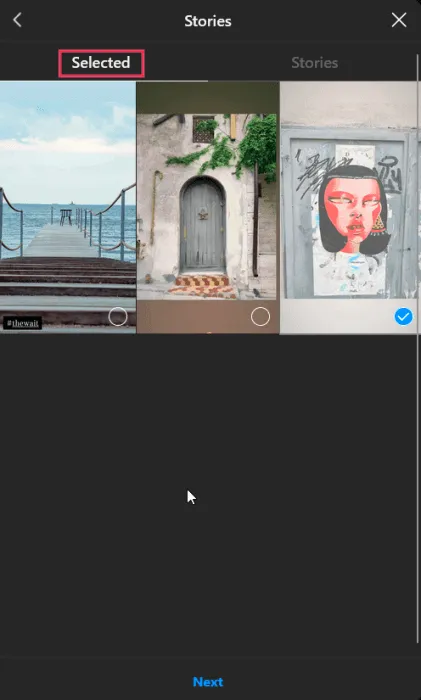
Personalizing Highlight Covers
Instagram Highlights provide an excellent way to organize your content by themes and categories, prominently displaying them on your profile. This feature is particularly vital for brands, as it enhances interaction with your audience. You can utilize Highlights for numerous purposes:
- Offering more details about your brand
- Providing helpful tips and tricks
- Spotlighting new product arrivals
- Advertising special offers and discounts
- Showcasing client testimonials and reviews
- Hosting Q&A sessions or polls
By default, Instagram selects one photo from your Highlight as the cover image. However, if you prefer a more curated or stylish look, you can download custom Highlight cover templates online. Below are three tools that enable you to access free templates:

- Canva – Canva provides a vast library of Highlight cover templates, which can be easily modified if you want to make changes.
- Freepik – Recognized for its extensive collection of free images, Freepik also offers templates for Highlight covers. While some require payment, many styles are available for free.
- Highlight Cover Maker – This mobile app allows users to easily browse a range of Highlight templates and edit them prior to downloading on their device.
If you are uncertain about how to kick off your Highlight setup, simply explore the app to find inspiration. Many profiles do an exceptional job with their Highlights. Here are a few examples that stood out:
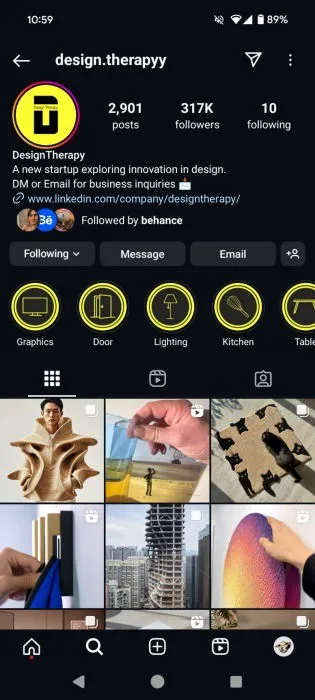
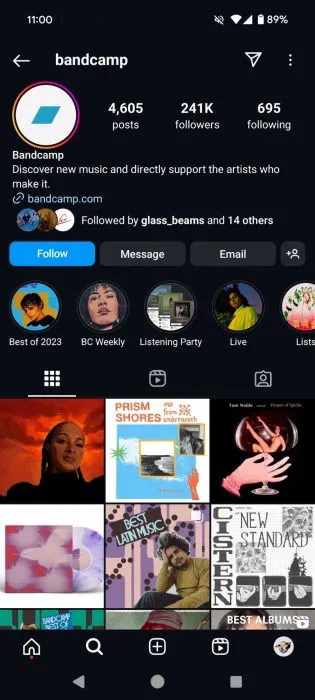
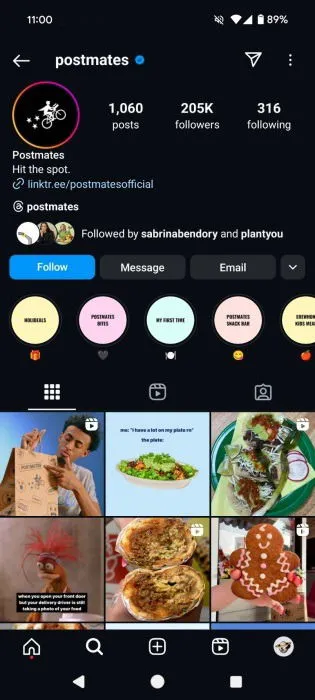
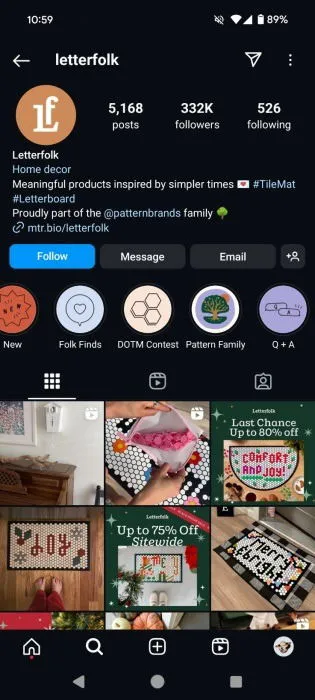
Common Questions
What is the maximum number of Highlights I can have on my Instagram profile?
While Instagram places no official cap on the number of Highlights you can create, there is a limit of 100 Stories per individual Highlight.
Can I track who has viewed my Highlights like I can with Stories?
If your Story is currently live and included in a Highlight, you will see who has viewed it. This visibility lasts for 24 hours. However, once that time has passed, you can’t track views for older Highlights.
Do Highlights vanish after 24 hours like Stories?
No, Highlights remain on your profile indefinitely unless you decide to remove them yourself.
Image credit: DepositPhotos. All screenshots provided by Alexandra Arici.
Leave a Reply