Fixing CPI Firmware Watchdog Timeout Error 0x000001D0

Experiencing BSOD (Blue Screen of Death) errors like CPI_FIRMWARE_WATCHDOG_TIMEOUT can lead to system crashes and the unfortunate loss of any unsaved work. Fortunately, there are several strategies you can employ to resolve this problem.
How Can I Resolve CPI_FIRMWARE_WATCHDOG_TIMEOUT?
1. Update Windows and Drivers
- Launch the Settings application.
- Navigate to the Windows Update section and click on Check for updates.
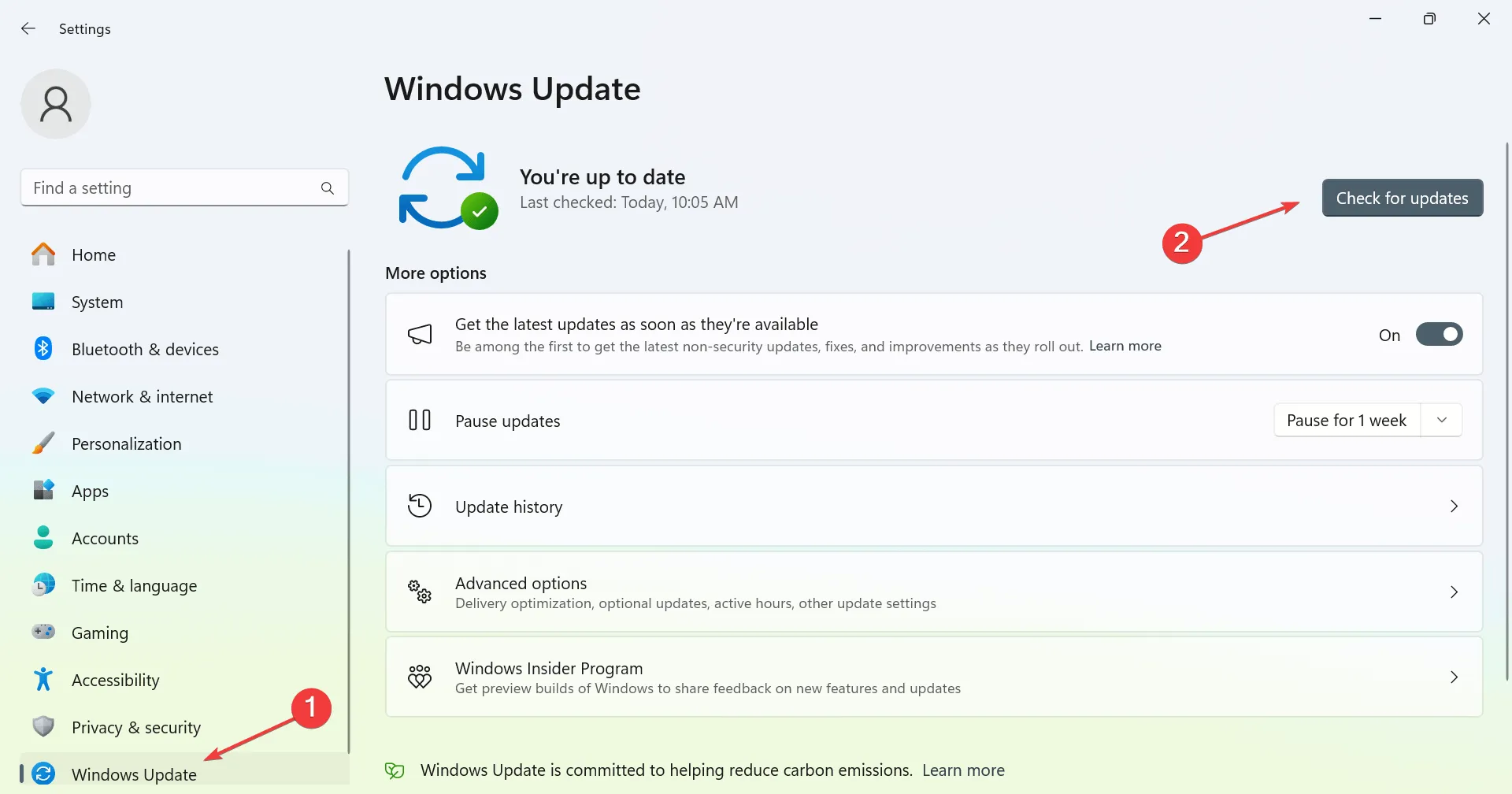
- Any available updates will be automatically downloaded and installed.
It’s vital not only to keep Windows updated but also to ensure that your drivers on Windows 11 are up to date, guaranteeing all devices are functioning with the latest drivers.
2. Repair Your System
- Press the Windows key + S to bring up the search, type in cmd, and select Run as administrator.
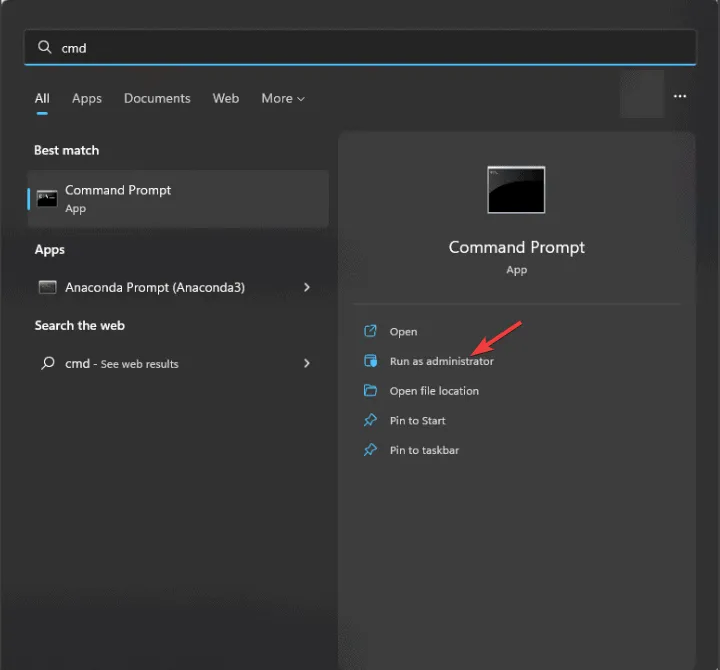
- Execute the command:
sfc /scannow
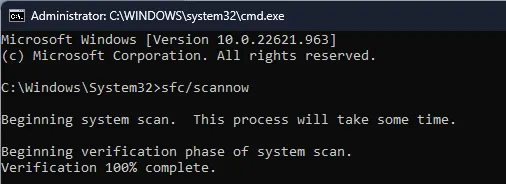
- Allow the scan to complete.
- Next, run these commands:
DISM /Online /Cleanup-Image /CheckHealthDISM /Online /Cleanup-Image /ScanHealth - If any issues are detected, execute:
DISM /Online /Cleanup-Image /RestoreHealth
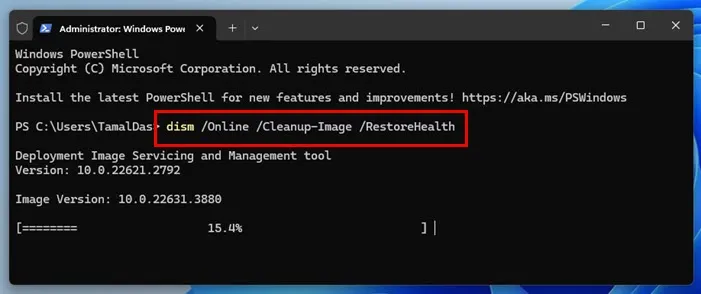
Be aware that these commands may take time to process, so it’s important not to interrupt them.
3. Remove Overclock Settings
- Reboot your PC and repeatedly press F2 or Del to enter the BIOS settings.
- Navigate to the AI Tweaker section.
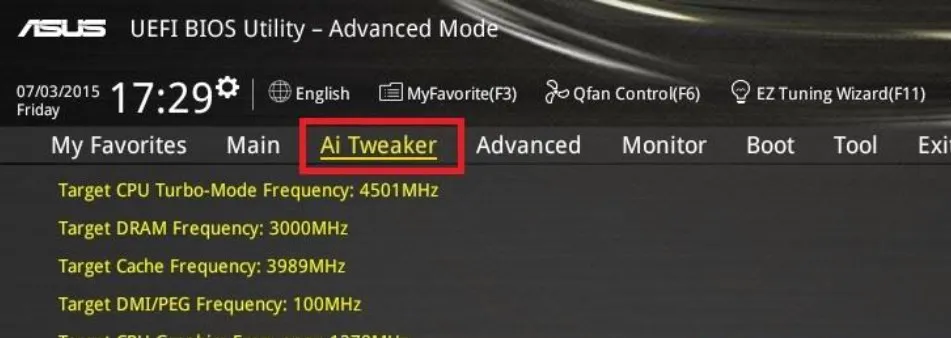
- Reset values to their default state.
- If the issue persists, consider resetting the BIOS back to its factory settings.
4. Update the BIOS
- Verify the current version of your BIOS.
- Visit the website of your motherboard manufacturer.
- Search for your motherboard model and download the latest firmware available.

- Format a USB flash drive and copy the firmware onto it.
- Restart and enter the BIOS, then find the EZ Flash or Q-Flash option.
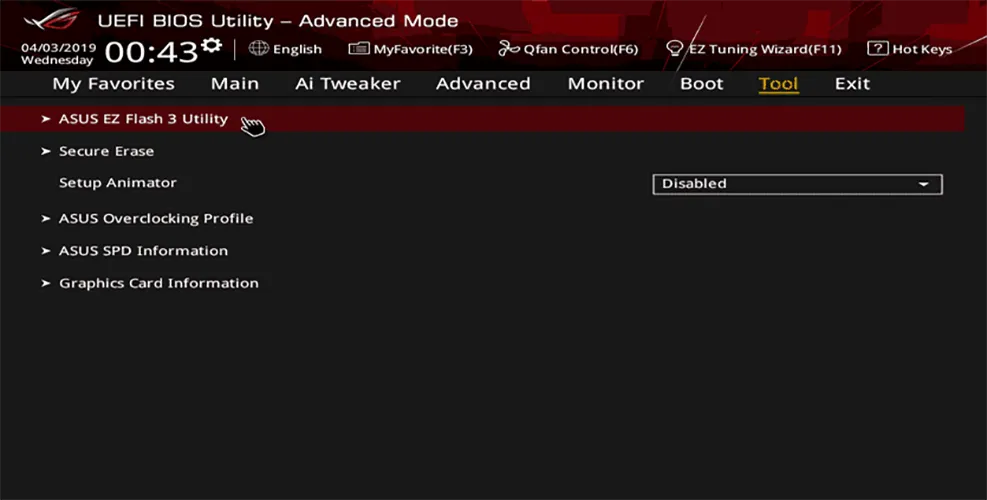
- Select the update and allow the process to complete.
5. Perform an Upgrade Repair
- Obtain the Windows 11 ISO from Microsoft’s official site.
- Double-click the ISO file to mount it.
- Inside, locate and run setup.exe.
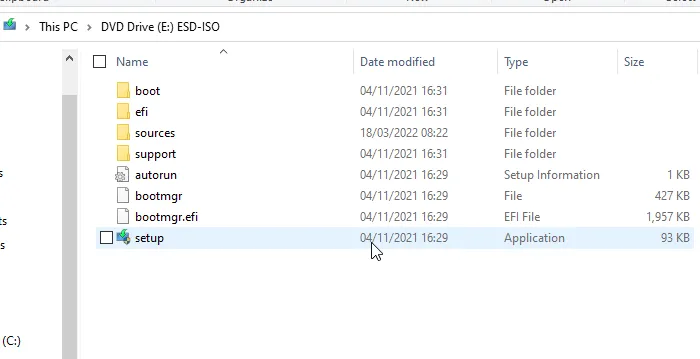
- Follow the on-screen prompts until you encounter the “Choose what to keep”screen.
- Select Keep personal files and apps.
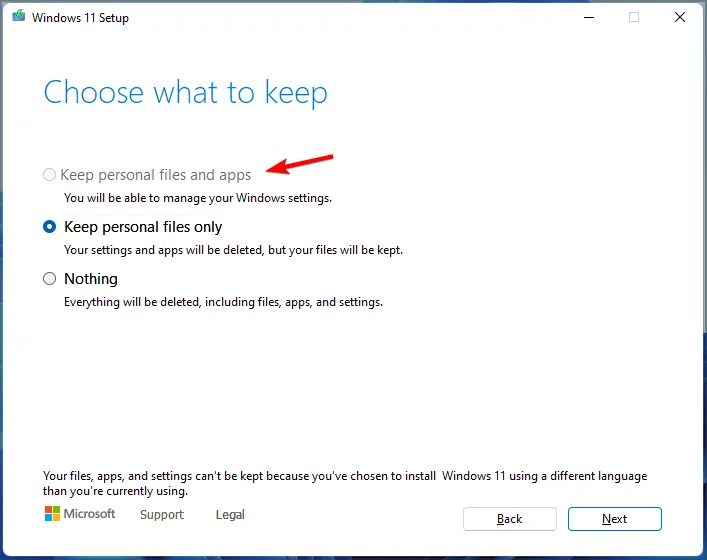
- Follow the remaining instructions to finish the upgrade.
If the issue remains unresolved, it may indicate a potential hardware problem, requiring a thorough inspection of your components.
While the CPI_FIRMWARE_WATCHDOG_TIMEOUT error can be troublesome, we hope our suggested solutions helped you address it effectively.


Leave a Reply