Windows 11 Update KB5046716 Introduces New Snap Layouts Features
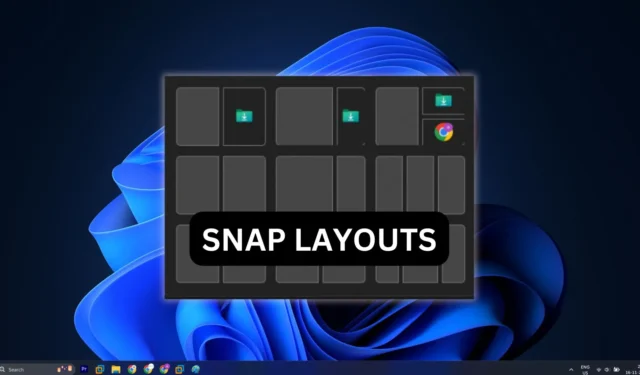
Snap layouts have emerged as one of the standout features in Windows 11, especially on my own setup. This function allows for the effortless arrangement of multiple windows into predefined layouts, eliminating the need for manual adjustments. However, Microsoft aims to enhance this feature further by making its functionality clearer for users.
Upon pressing the Win + Z key combination to display Snap Layouts, users are greeted with various layout options. However, a notable absence is any descriptive label elucidating their use. In the most recent Beta version 22635.4510, Microsoft is experimenting with several new labeling concepts for this feature.
The change was highlighted by Phantomofearth, who discovered multiple experimental labels associated with the Snap Assist flyout. The proposed labels include:
- Select a position for this window
- Designate where to position this window
- Identify where to snap this window
- Choose an application layout for your screen
As illustrated in the accompanying screenshot, the labels are positioned above the layout suggestions and feature a mention of the keyboard shortcut for activating the function. Although it might not seem like a significant update, we appreciate this change as it enhances user understanding.

In a previous update, Microsoft improved Snap Layouts by including icons of open applications within the layout suggestions, facilitating easier identification of where a specific app will appear in the arrangement.
Furthermore, File Explorer has integrated labels for frequently used functions like copy, paste, and delete, underscoring the importance of clear labeling in the user interface.
Additional Enhancements in Beta Build 22635.4510
Following the integration of sharing capabilities into the Start menu, users can now directly share files via the Taskbar jump lists. Right-clicking an icon on the Taskbar reveals a share icon next to any file, as demonstrated in the screenshot that shows the share option for a previously accessed document in Notepad.
Other notable upgrades include an updated gamepad layout for the on-screen keyboard. Once selected, users can employ their Xbox controller to swiftly navigate and input text.
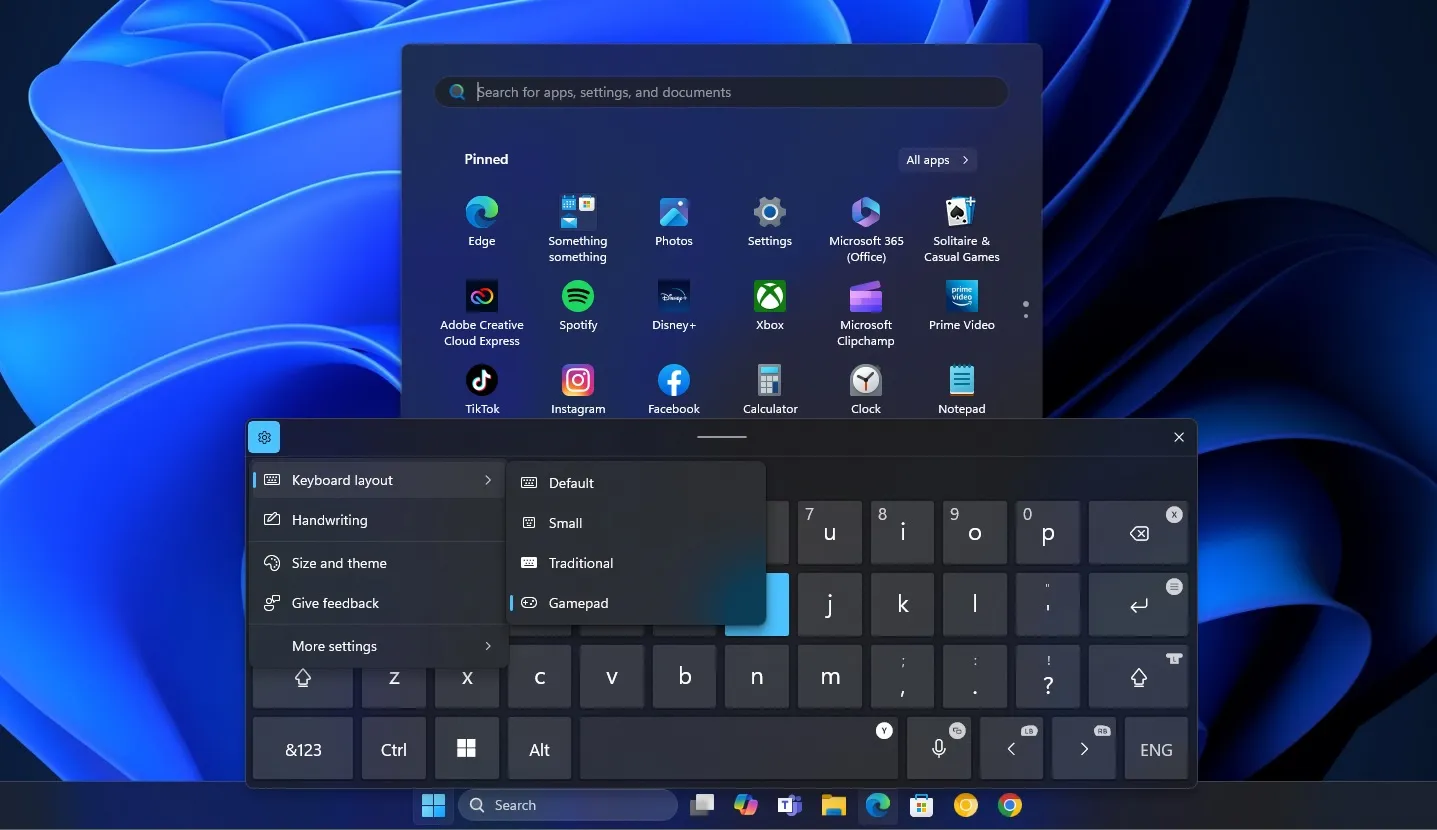
Additionally, the latest improvements to Narrator now allow users to skip links within text documents and jump directly to any lists or table of contents sections.


Leave a Reply