Using the Drafts Feature in WhatsApp: A Complete Guide

In today’s world, where instant messaging platforms are essential for keeping both personal and professional relationships intact, WhatsApp has finally rolled out a long-awaited function: message drafts. This uncomplicated yet impactful enhancement guarantees that you will never overlook sending an incomplete message again.
Understanding How Message Drafts Operate
Visible Alerts:
Whenever a draft is created within a chat, you will notice the term “Draft” prominently displayed in bold green text at the top of the chat preview in your message list. This feature simplifies the process of locating conversations that contain uncompleted messages.
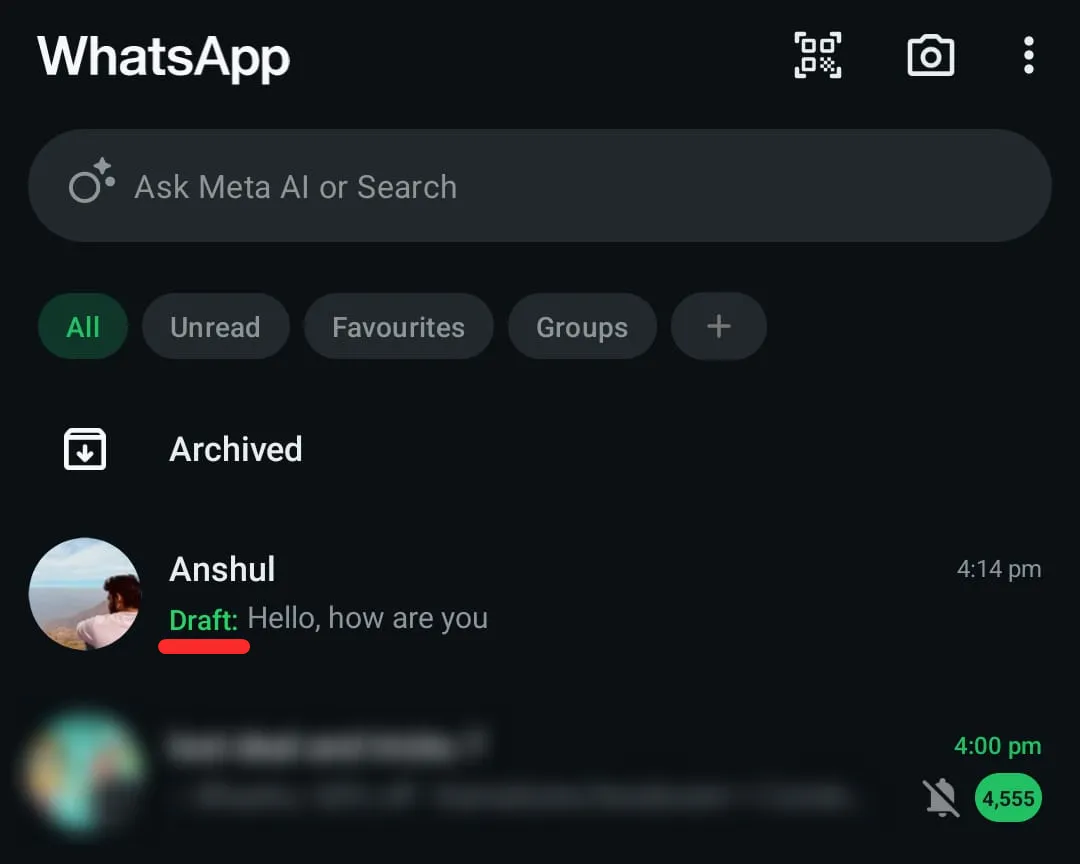
Chat Prioritization:
Conversations that have drafts automatically rise to the beginning of your chat list. This means you won’t have to scroll through countless chats to find your unfinished messages. This functionality keeps pending messages conveniently accessible, encouraging timely responses.
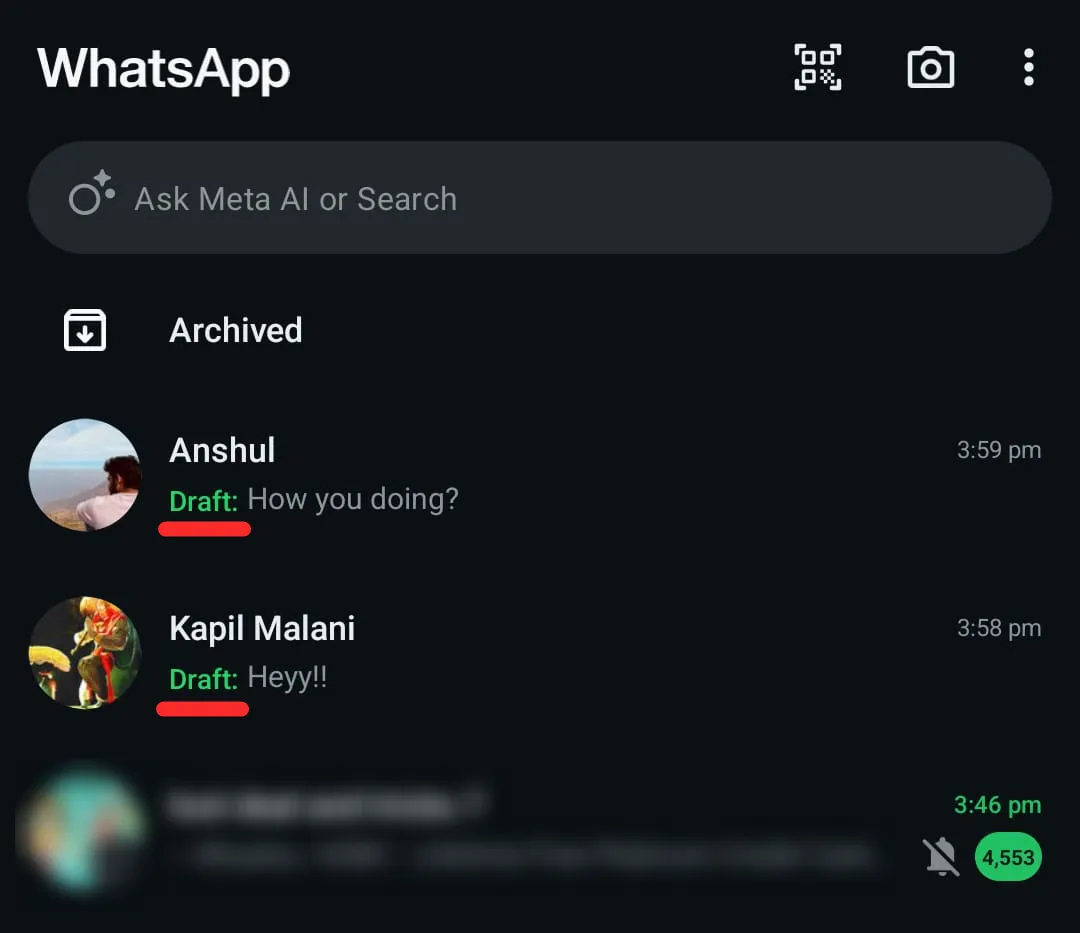
Effortless Continuation:
When you enter a chat that has a draft, the unsent message will appear in the text input area, allowing you to effortlessly continue writing or simply send it.
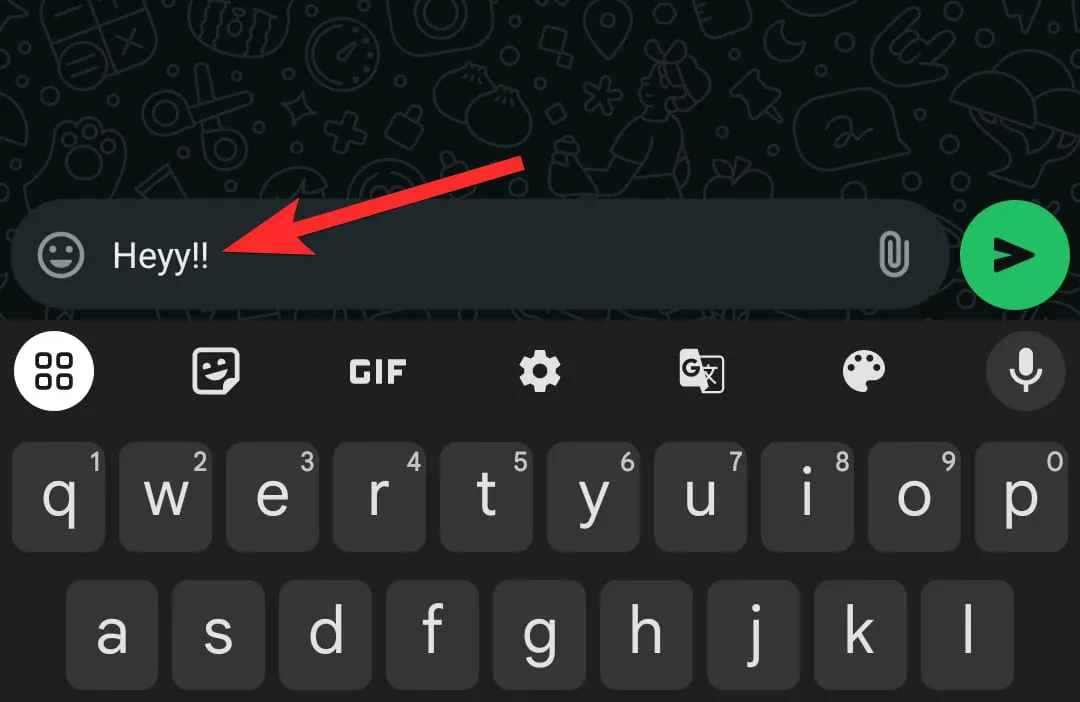
Automatic Preservation:
Drafts are saved automatically without any extra action required on your part; leaving the chat will store the text that you’ve entered.
Steps to Utilize the Drafts Function on WhatsApp
Step 1: Launch WhatsApp on your device and select an existing conversation or initiate a new one.
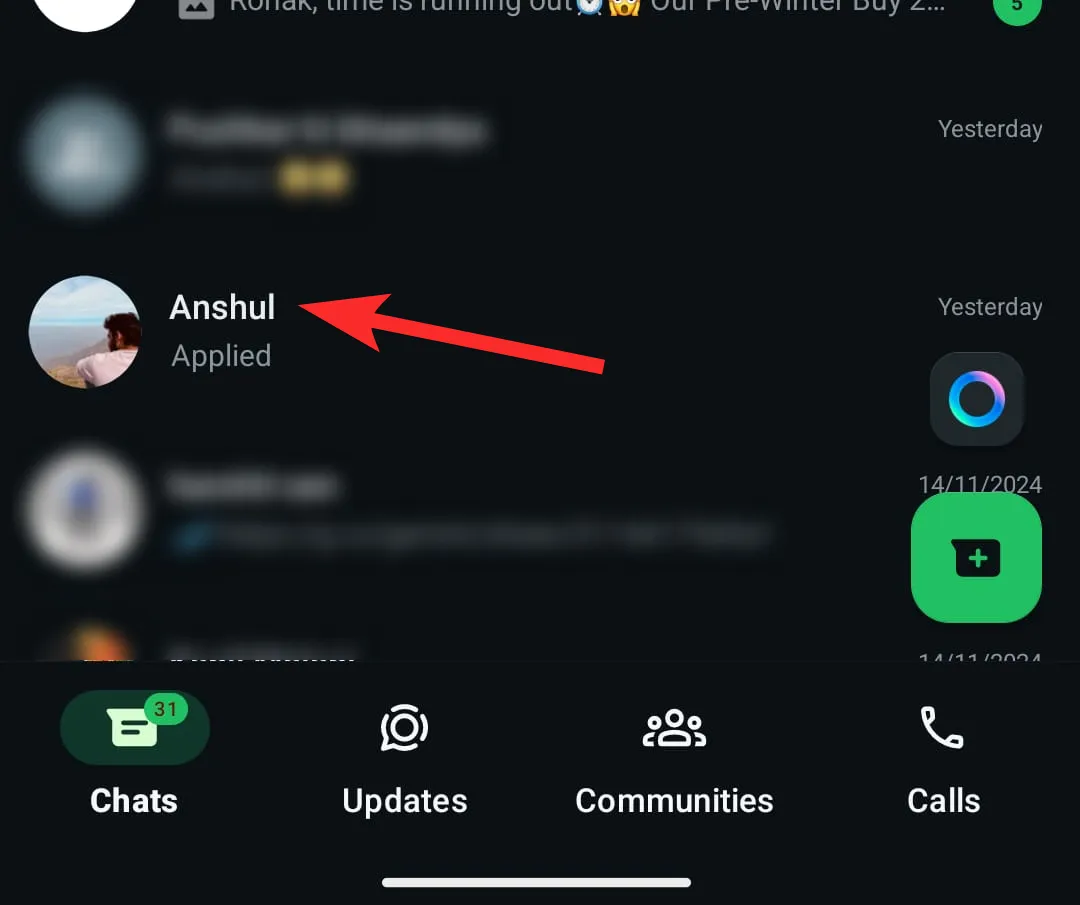
Step 2: Start composing a message in the text box. If you choose not to send it right away, exit the conversation by tapping the back button or moving to another chat. WhatsApp will automatically save your text as a draft.
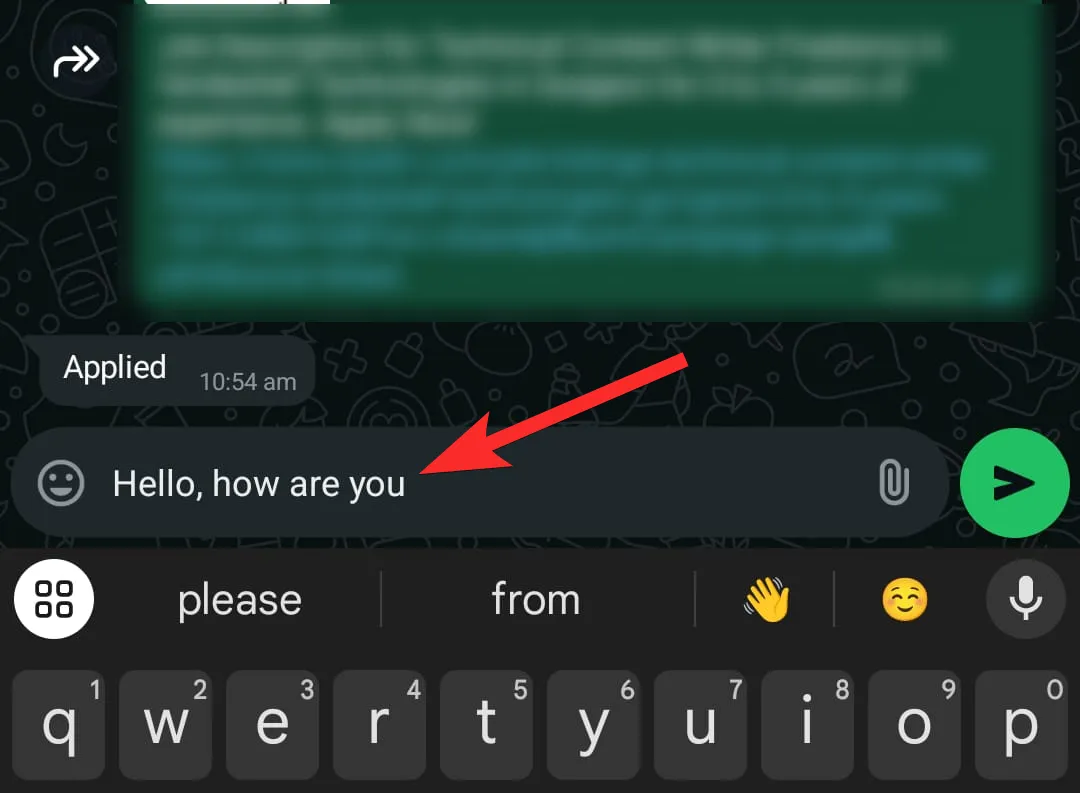
Step 3: Return to your main WhatsApp screen and browse your chat list for the conversation marked with a “Draft” tag in bold green text.

Step 4: Click on the chat labeled with “Draft” to open it.
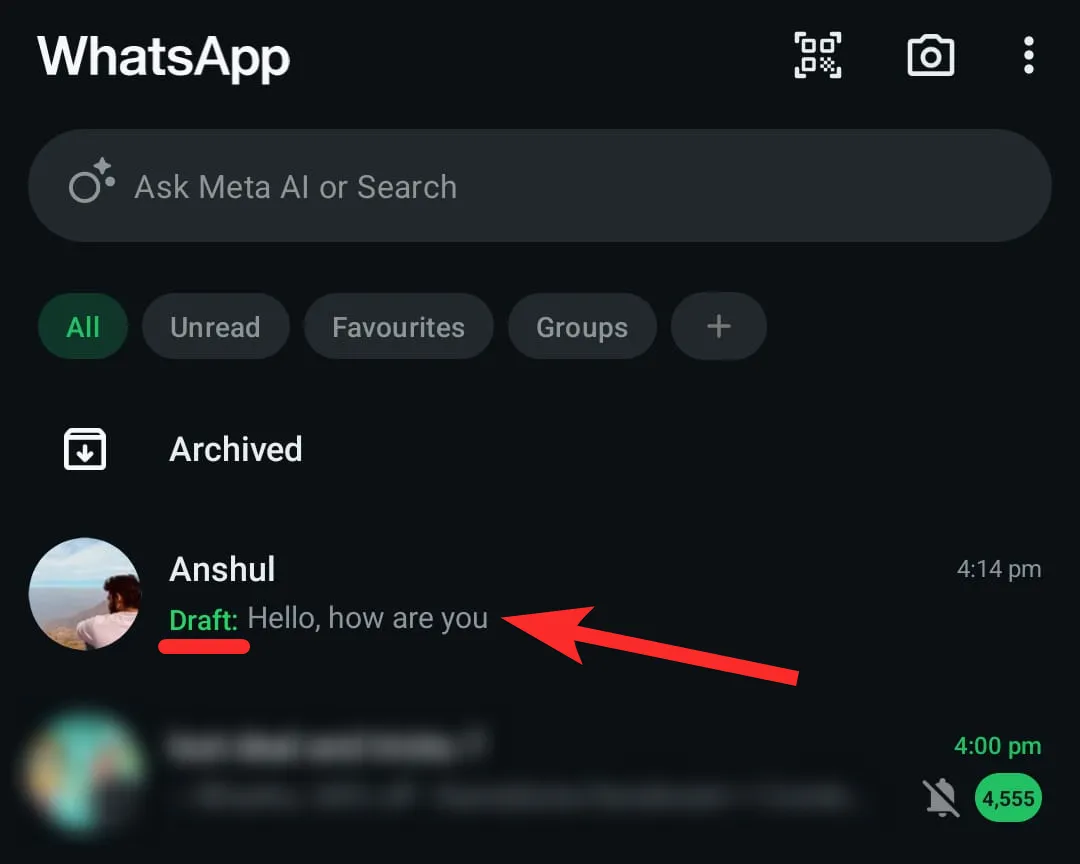
Step 5: Your unsent message will load in the text box.
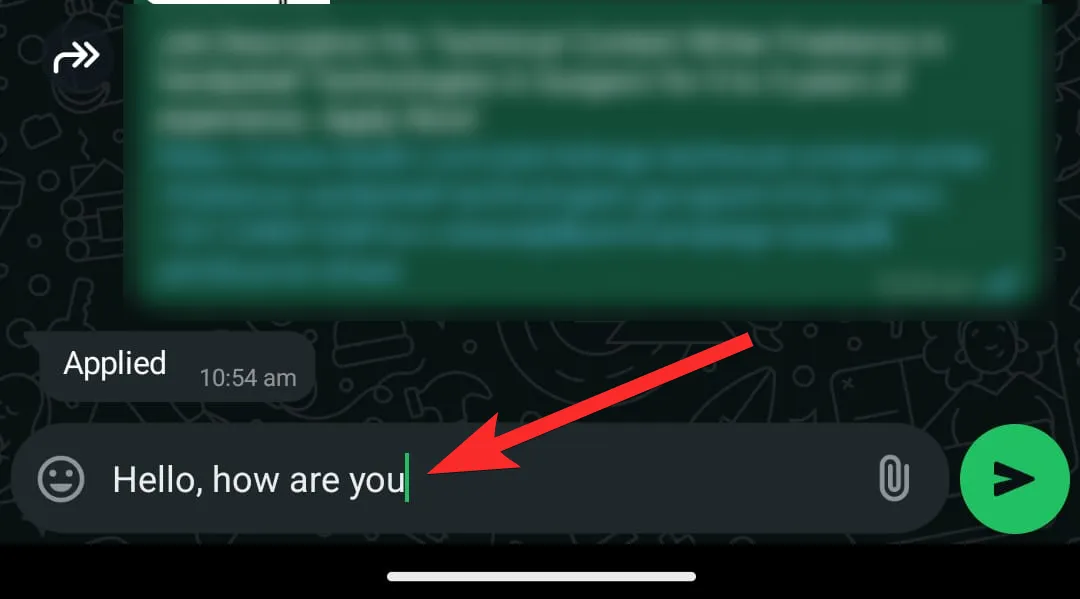
Step 6: Make any edits or complete your message as needed.
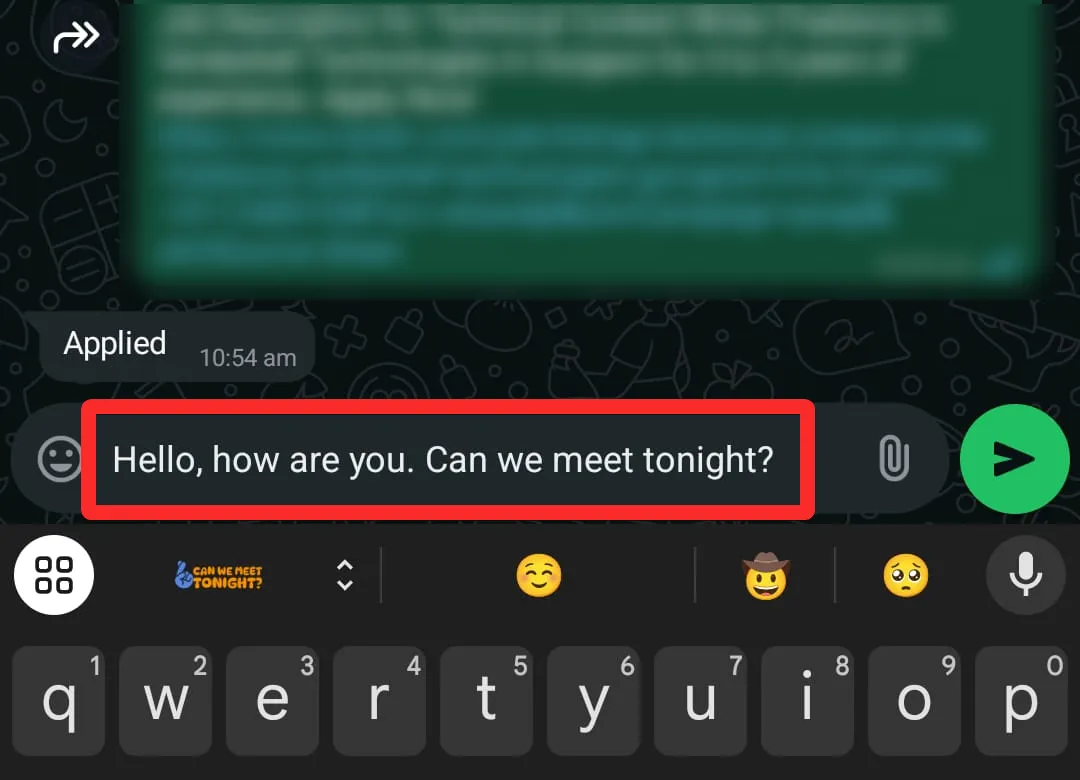
Step 7: When ready, press the send icon to dispatch your message.
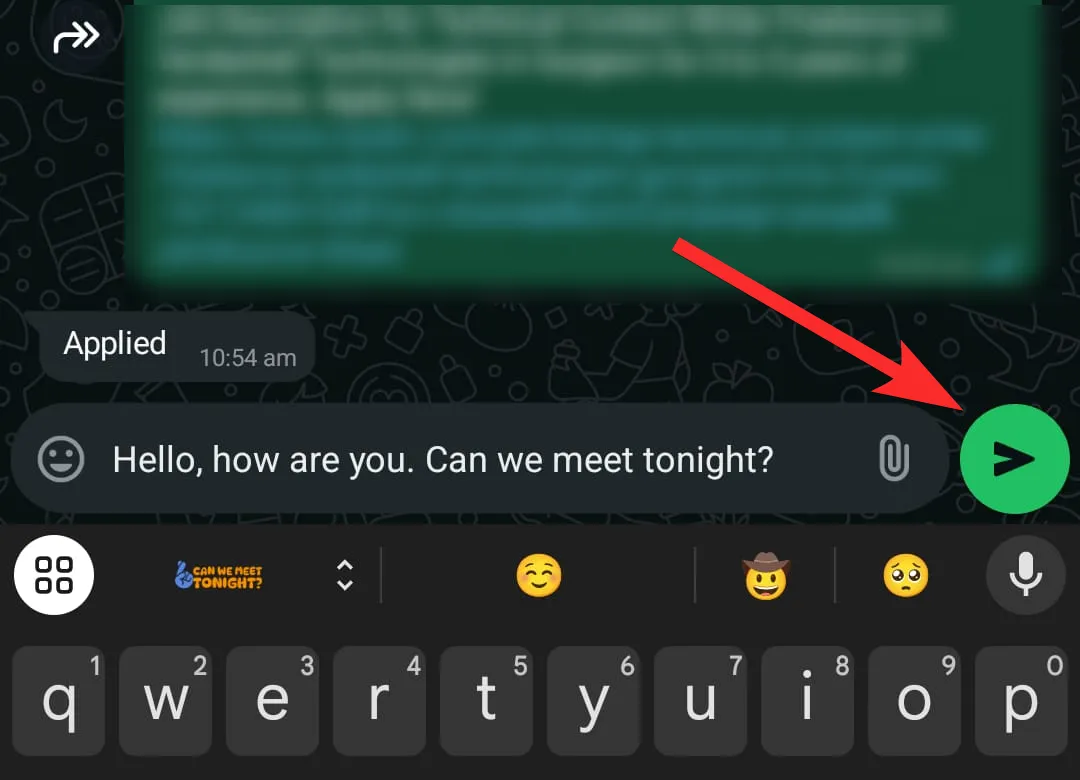
Step 8: If you opt not to send the draft, simply tap the text box, clear the text, and exit the chat.
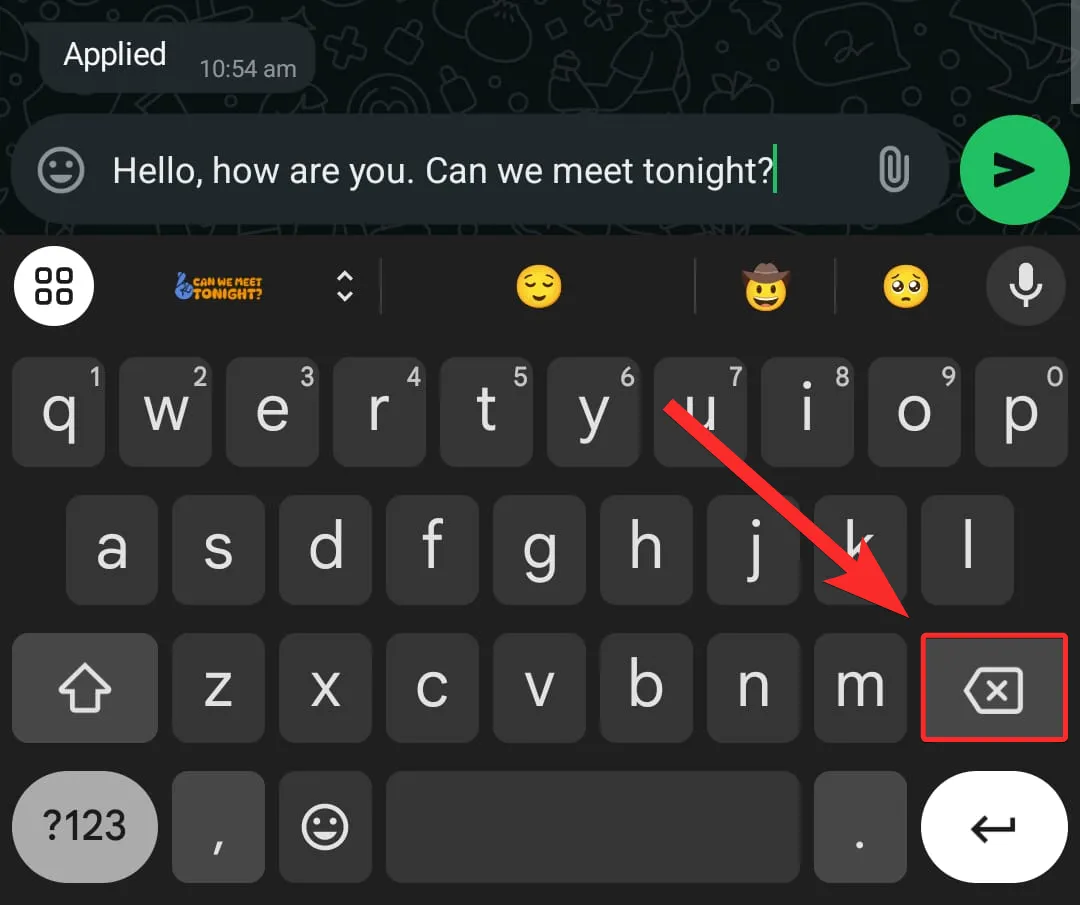
Resolving Common Draft Issues
No Draft Saving:
Ensure that your WhatsApp app is up-to-date. The draft feature may not function correctly on older app versions.
Draft Unable to Locate:
Investigate whether the draft might have been deleted unintentionally.
Invisible Draft Feature:
If the “Draft” label is absent, check that your app is updated through the Google Play Store or Apple App Store.
Final Thoughts
The implementation of message drafts by WhatsApp is a clear indication of its dedication to enhancing user experience. By resolving the annoyance of forgotten messages, this feature aids users in staying organized and communicative. Alongside its recent updates, WhatsApp continues to fortify its status as a premier messaging service.
Whether you’re juggling numerous work tasks or catching up with friends, message drafts ensure that no communication goes unsent. Make sure to update your app today and take full advantage of this beneficial feature!


Leave a Reply