Best 10 Windhawk Customizations for Windows 11
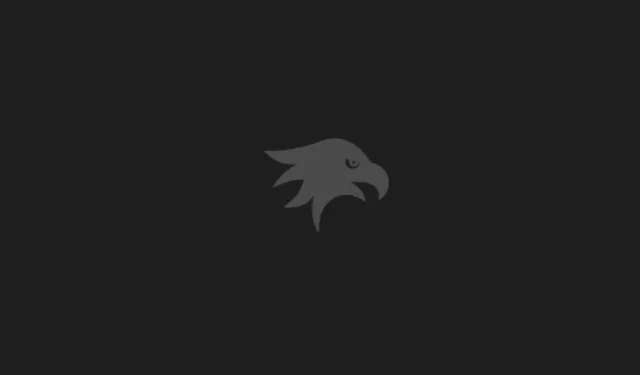
Essential Information
- Windhawk stands out as a leading Windows personalization tool, featuring numerous mods designed to enhance the default Windows interface.
- This application provides a variety of modifications to change Windows UI components and unlock additional features.
- From refining the taskbar and Start Menu to enhancing File Explorer, Windhawk offers countless mods to elevate your Windows 11 experience.
When it comes to tailoring the Windows 11 experience, Windhawk is unmatched, serving as a comprehensive hub for a plethora of mods created by passionate users and endorsed by the community. In comparison to other well-known Windows customization tools like Stardock and StartAllBack, Windhawk remains one of the most user-friendly options, facilitating numerous enhancements simultaneously without compromising performance.
With a continuous stream of newly developed mods, sifting through all available options can become overwhelming. Therefore, we’ve compiled a list of the top 10 Windhawk mods that are essential for transforming your Windows 11 experience.
Top 10 Windhawk Mods You Should Try Today!
Windhawk has gained immense popularity recently, thanks to an influx of fantastic community-based mods, making it an ideal time to join in and enhance your Windows 11 interface, bypass frustrating limitations, and unlock new functionalities.
Before we dive into our recommendations, ensure you download and install Windhawk. After installation, launch the app and select the ‘Explore’ feature to discover the mods listed below. To install a mod, simply click on its Details and then hit Install.
1. Enhanced File Size Display in Explorer
If you’ve ever wished for Windows File Explorer to consistently display folder sizes, this mod is exactly what you need.
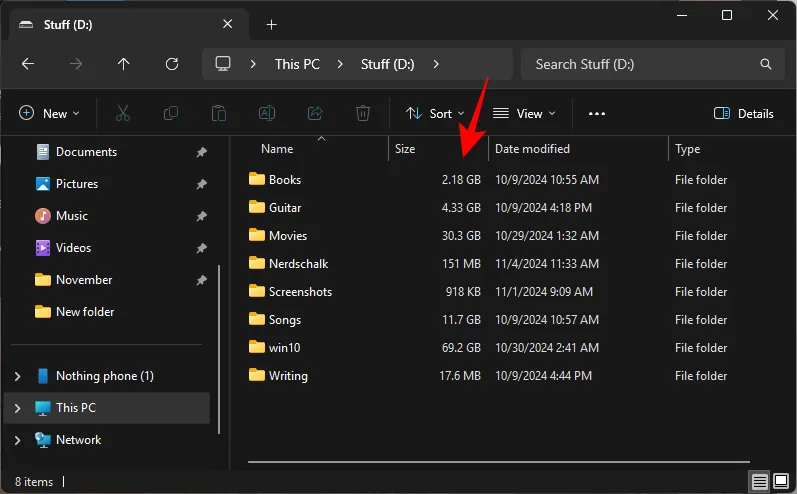
Determining and showing folder sizes can drain system resources, which is why it’s not a default Windows feature. However, based on personal experience, it doesn’t significantly impact system performance, and the advantage of being able to view folder sizes without going through properties each time is invaluable.
This mod presents file and folder sizes in MB/GB as required, as opposed to the standard KB display in Windows. If preferred, you can also utilize International Electrotechnical Commission standards to see file and folder sizes.
2. Taskbar Button Grouping Disabler
No matter if you combine taskbar buttons or not, Windows restricts you to a single button per application by default. This is where this mod proves beneficial.
Upon installation and activation, each new window of an application will create its own button on the taskbar.
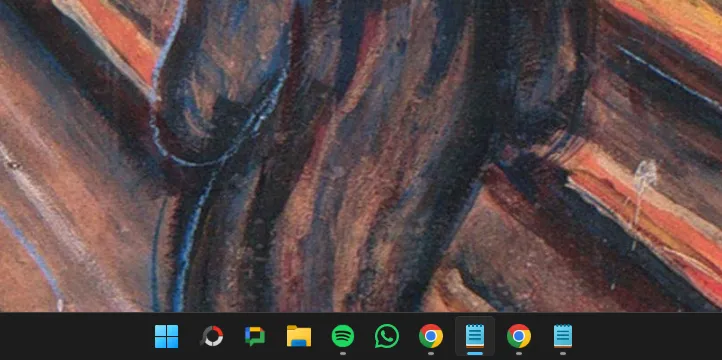
With dedicated buttons for multiple app instances, your workflow becomes more efficient, clearly linking each button to its corresponding app instance.
However, Windows 11’s native taskbar grouping can be quite peculiar; you have the option to either display labels without combining buttons or hide labels while merging them. If you want to show labels with combined buttons or hide them without combining, there’s a separate mod titled “Taskbar Labels for Windows 11” available as well.
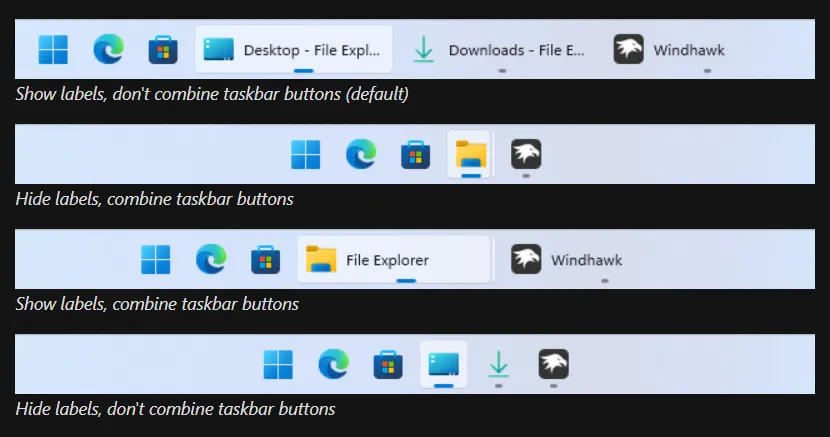
3. Rearranging Taskbar Thumbnails
Even for those who appreciate taskbar grouping, it’s undeniable that Windows 11 doesn’t always arrange thumbnails in the correct order in relation to their screen positions. Additionally, you have no option to rearrange them. This is where this mod comes in.
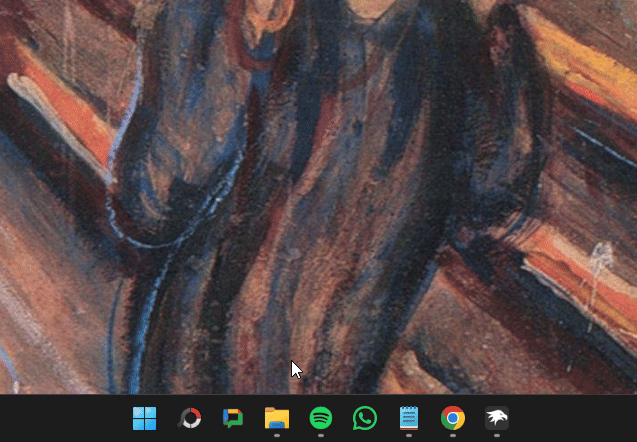
When you hover over grouped app windows and the thumbnails aren’t in correct order (which is a common issue), you simply click and drag the thumbnails to reorder them seamlessly.
4. Tweaks for Taskbar Tray Icons
The system tray icons may not seem crucial, yet Windows restricts complete removal of these icons. From notifications to Wi-Fi, volume, and Bluetooth icons, they appear fixed. Thankfully, this mod allows you to modify their visibility.
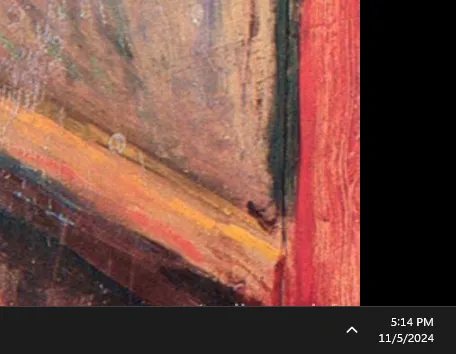
This mod not only lets you hide all tray icons but also provides the option to conceal icons that appear when active, such as location, microphone, and language bar icons. This enhances your Windows 11 presentation and minimizes accidental clicks.
5. Volume Control from Taskbar
If you’re someone who prefers quick volume adjustments, then this mod is perfect for you. It allows you to simply hover over the taskbar and use the mouse wheel to modify the volume.
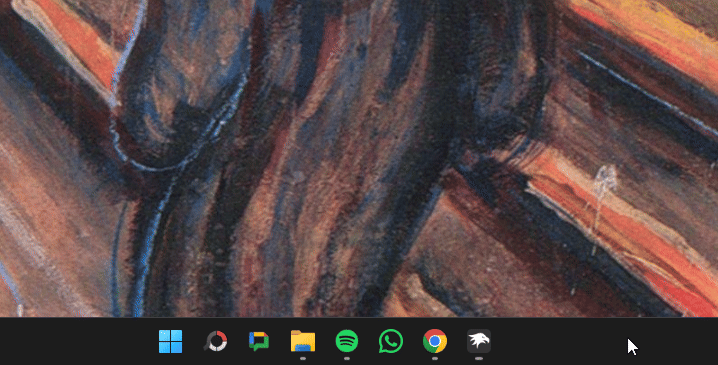
No longer will you need to access quick settings to change the volume; this method is even easier than using dedicated volume keys on your keyboard.
6. Scroll Through Chrome/Edge Tabs with Mouse Wheel
This mod is similar but focuses on navigating through browser tabs. If you often have numerous tabs open, and the need to click to switch between them is cumbersome, this feature streamlines the process, allowing you to scroll through tabs with your mouse wheel.
7. Customization of Windows 11 Notification Center
The next few mods are aimed at enhancing the visual appeal of your desktop. Beginning with the notification center, this mod alters its appearance.
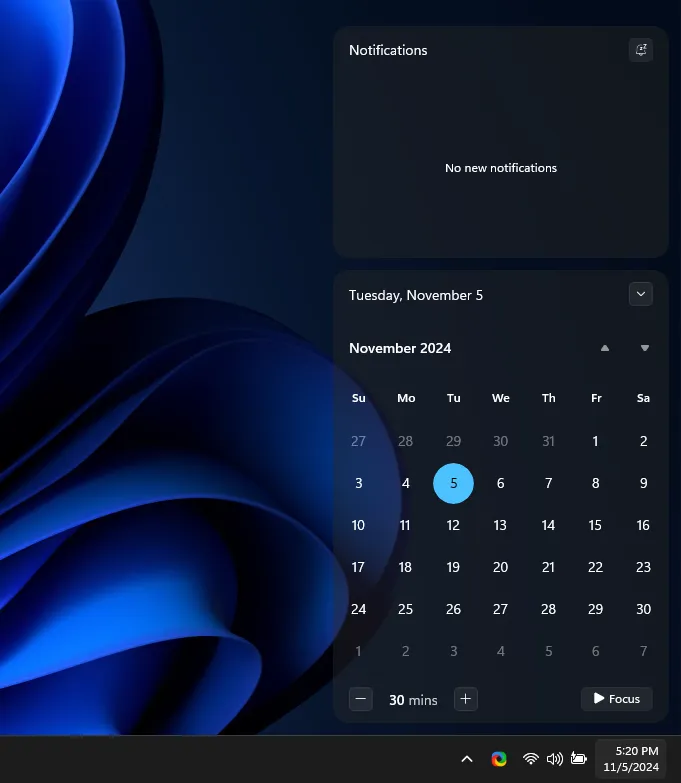
Currently offering two styles, the TranslucentShell option provides a visually striking transparency-based look.
While many Start Menu customization tools exist, this mod offers unmatched simplicity. It lets you style your Start Menu in ten unique ways.
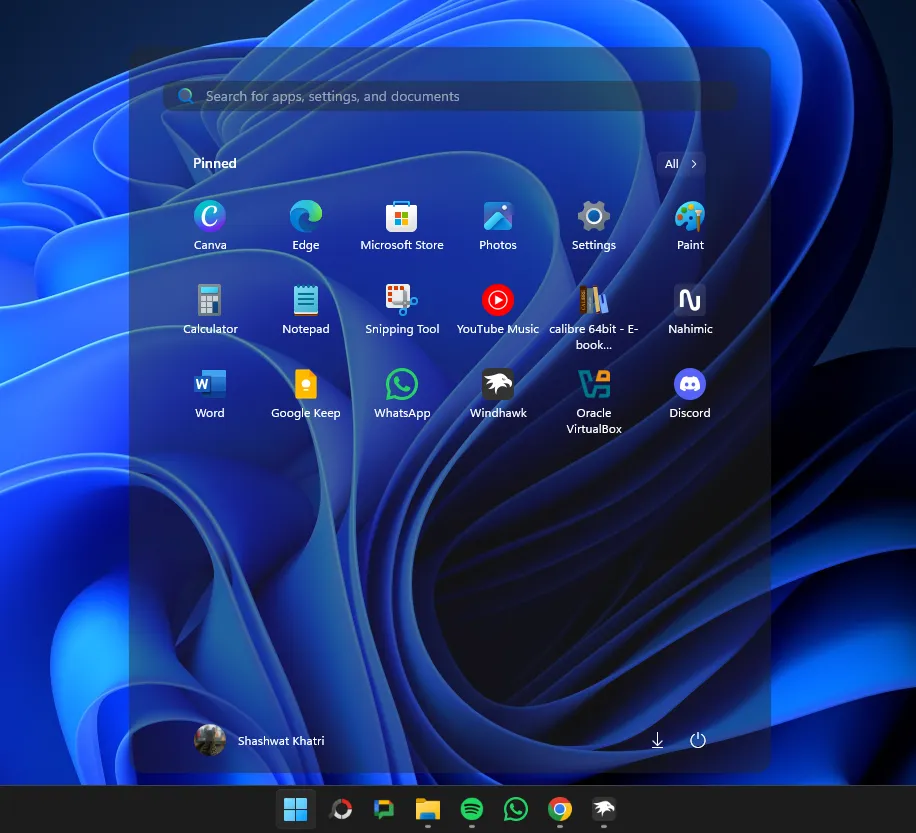
To apply a style, navigate to the mod’s ‘Settings’, choose a theme from the dropdown, and click ‘Save settings’. The modification is applied instantly, allowing you to easily explore various styles until you find your favorite.
9. Taskbar Customization Mod for Windows 11
The Taskbar Styler mod offers another layer of customization with ten distinct styles available for selection, including aesthetics from Windows XP and Vista. Applying these styles follows the same process—visit Settings, choose a theme from the dropdown, and click ‘Save settings’.
Personally, I prefer the ‘Translucent Taskbar’ and ‘DockLike’ styles, which have garnered attention on Reddit.
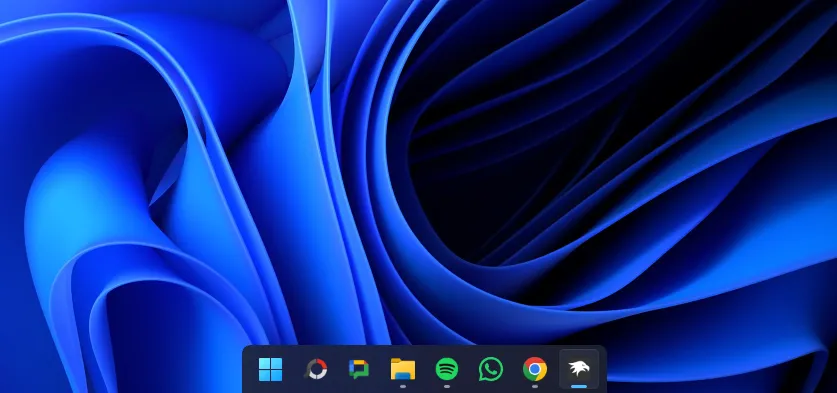
10. Adjustment of Taskbar Height and Icon Dimensions
For greater taskbar detailing, this mod enables you to customize the taskbar’s height, icon dimensions, and button widths.
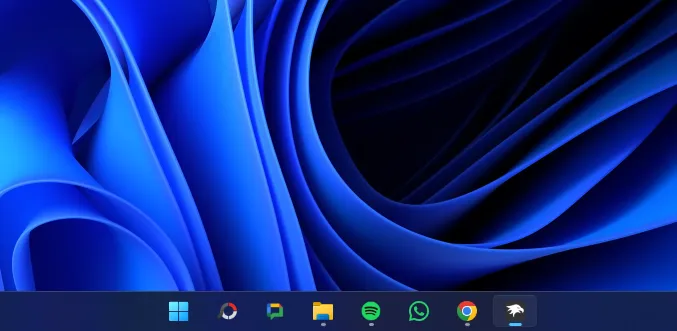
Modify these settings in the mod’s ‘Settings’ by entering specific dimensions and clicking ‘Save settings’ to apply changes. Default sizes are indicated for reference or to reverse any adjustments.
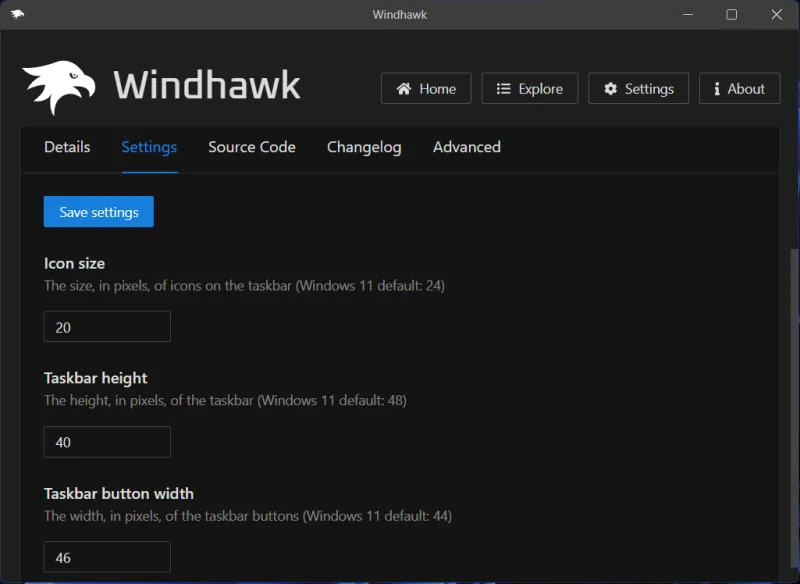
Additional Noteworthy Mods
A few underrated mods within Windhawk deserve recognition. Although they didn’t make the top 10 list, they offer valuable enhancements.
- Slick Window Arrangement – Enhances window arrangements with smoother animations and improved snapping features.
- Middle Click to Close from Taskbar – Enables the closure of applications by middle-clicking the corresponding taskbar button.
- Taskbar Clock Customization – Allows you to personalize the date/time format, add seconds, news feeds, and more.
The greatest advantage of Windhawk is the ability to combine various mods and easily toggle them on or off. Compared to other Windows 11 customization tools, Windhawk emerges as one of the most user-friendly applications available.


Leave a Reply