Troubleshooting VSS Error: Unexpected Error When Calling CoCreateInstance Routine
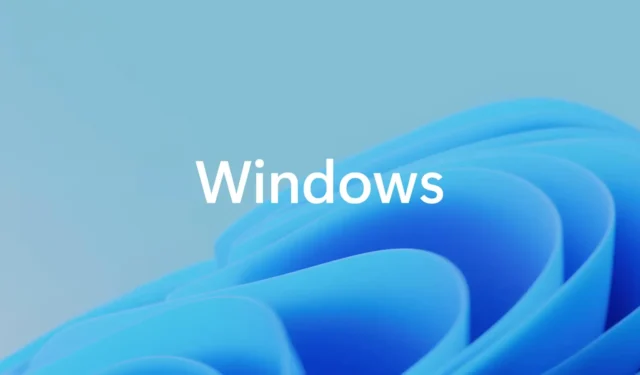
While examining the application log within the Event Viewer, I encountered an Event ID 8193, indicating a potential problem with the Volume Shadow Copy Service (VSS) that could affect the backup and recovery processes of the computer. At first glance, this might appear trivial, but it can become significant in the event of a system crash. In this article, we will delve into the VSS Error: Unexpected error calling routine CoCreateInstance and explore ways to rectify it.
How to Resolve VSS Error: Unexpected Error Calling Routine CoCreateInstance, Event ID 8193
To address the VSS Error regarding the unexpected error calling routine CoCreateInstance, consider the following solutions:
- Verify the Status of VSS Service
- Re-register VSS Components
- Inspect Network Service Account Permissions
- Repair Your System Image
Let’s dive deeper into each solution.
1] Verify the Status of VSS Service
The initial step involves checking the operational status of the VSS Service. This service is crucial for allowing your device to create backups of files and volumes, ensuring they can be restored after a crash or at the user’s discretion. Thus, it should always be active.
Follow these steps to verify the service’s status:
- Launch the Services application via the Start Menu search.
- Locate the Volume Shadow Copy service, right-click it, and select Properties.
- If the service is marked as Stopped, set the Startup type to Automatic (Delayed Start) and click Start.
- Click Apply, then OK.
If it was already running, right-click and choose Restart. After that, restart your computer and review the event logs again after a few hours. You can filter in the Event Viewer to ensure the Source is set to VSS. If you observe successful entries, the issue is resolved.
2] Re-register VSS Components
Another reason for VSS malfunction could be due to a glitch. To rectify this, we should manually register the necessary DLL files that support the Volume Shadow Copy Service. This ensures that all components are properly recognized by VSS. To begin, open the Run dialog, type “cmd,” and press Ctrl + Shift + Enter to open the Command Prompt with administrative privileges. Accept the UAC prompt by clicking Yes.
Next, enter the following commands one at a time:
regsvr32 ole32.dllregsvr32 vss_ps.dll regsvr32 /i swprv.dll regsvr32 /i eventcls.dll regsvr32 es.dll regsvr32 stdprov.dll regsvr32 vssui.dll regsvr32 msxml.dll regsvr32 msxml3.dll regsvr32 msxml4.dll
After all commands have been executed, restart your computer and check if the problem persists.
3] Inspect Network Service Account Permissions
A related issue, which also bears the Event ID: 8193, states, “Volume Shadow Copy Service error: Unexpected error calling routine. Access is denied.” This typically arises from insufficient permissions on the Diag key. It’s plausible that the current error stems from similar permission issues. Thus, we will modify the registry to potentially resolve the issue. Remember to back up your registry before proceeding.
Once you’ve done that, follow these steps:
- Open the Registry Editor via the Start Menu search.
- Navigate to
Computer\HKEY_LOCAL_MACHINE\SYSTEM\CurrentControlSet\Services\VSS\Diag. - Right-click the Diag folder and select Properties.
- Select the NETWORK SERVICE entry from the Security tab, check the box for Full Control, and hit OK.
- Close the Registry Editor.
Finally, restart your computer to see if the problem is resolved.
4] Repair Your System Image
If any VSS-related components are corrupt, this may trigger the error. Therefore, repairing the system image can help. Open Command Prompt as an administrator, then execute the following commands:
sfc /scannow Dism /Online /Cleanup-Image /ScanHealth Dism /Online /Cleanup-Image /CheckHealth Dism /Online /Cleanup-Image /RestoreHealth
Execute each command individually. Once complete, try running the backup again to check if the issue has been resolved.
We hope that these solutions will help you address the problem effectively.
What Does the VSS Unexpected Error Indicate?
If you encounter a VSS Unexpected error causing the backup process to terminate, this typically suggests that the system lacks sufficient disk space to create a shadow copy. It’s advisable to increase the allocated space for VSS to accommodate these write operations. We recommend expanding the maximum size of VSS and attempting the backup again.
How Can I Review My VSS Settings?
To check your VSS settings, open Command Prompt as an administrator. To view all VSS writers and their current states, execute vssadmin list writers. To see all installed VSS providers, run vssadmin list providers, and to display all existing shadow copies, use vssadmin list shadows.


Leave a Reply