Download Windows 11 KB5046617 (24H2) Update: Fixes Included (.msu)
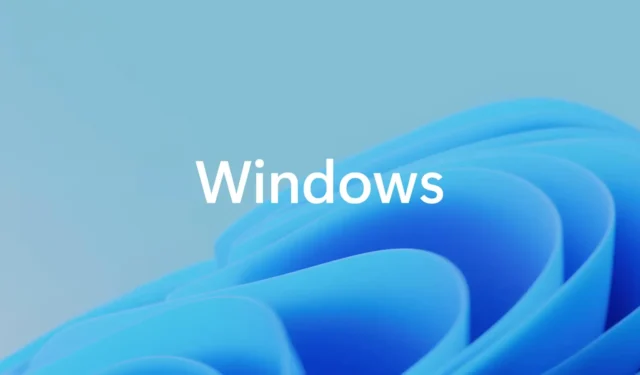
The latest Windows 11 update, KB5046617, is now being distributed to all users running version 24H2, addressing many significant issues. As with previous updates, it can be easily accessed through Settings > Windows Update. However, if you manage multiple devices or prefer to install it manually, Microsoft has made offline installers (.msu files) available via direct download links.
This release is categorized as a mandatory security update (part of Patch Tuesday) and is expected to automatically download and install over the next few hours. For those using Windows 11 24H2, this marks the second Patch Tuesday release, while users with Copilot+ PCs will be on their fourth. As this operating system version is relatively new, numerous bugs have been resolved in this update.
One of the enhancements I particularly appreciate in the November 2024 Patch for Windows 11 24H2 is the introduction of a setting that allows users to disable unwanted notifications suggesting the blocking of app notifications. In the previous version, 23H2, Microsoft started displaying notifications that alerted users about blocking notifications from apps they hadn’t interacted with for some time.
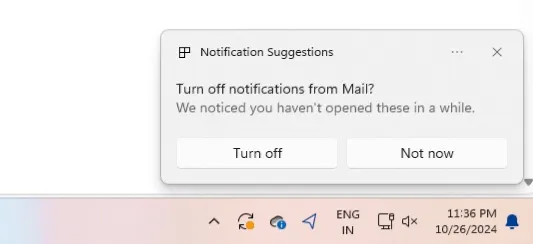
If you found yourself overwhelmed by these “Notification Suggestions,” you can now disable them with the new update starting from November 12. Simply click on the (…) button and toggle it off, or navigate to Settings > System > Notifications > “Notification Suggestions” . Keep in mind that this option is available only if you are using Windows 11 Build 26100.2314 or a later version.
For users on Windows 11 24H2, you will notice the following patch when you check for updates:
2024-11 Cumulative Update for Windows 11 Version 24H2 for x64-based Systems (KB5046617)
Additionally, Microsoft has updated the. NET frameworks 3.5 and 4.8.1. These frameworks are routinely updated on Patch Tuesdays because they support popular Windows applications and require essential security patches.
Download Links for Windows 11 KB5046617
You can find direct download links for Windows 11 KB5046617 here: 64-bit and ARM-64 | Microsoft Update Catalog.
Beyond the standard Windows Update path, the updates can also be obtained through the Microsoft Update Catalog. To download, open the link provided above and find the. msu files by clicking “Download” next to the patch that corresponds with your device specifications (which can be checked under Settings > System > About).
Upon clicking the download link, a dialog box will appear containing the link to the. msu file. Click the link to save the November 12 Patch, then double-click the file to start the installation process without needing Windows Update.
What’s New in Windows 11 Build 26100.2314
The Windows 11 24H2 update is packed with various enhancements. One of the standout features is the ability to configure the Copilot key on your keyboard to launch a specific app or invoke Windows Search.
According to Microsoft, this custom app mapping feature only works with verified MSIX packages, meaning that setting unverified apps as shortcuts is not permitted.
Another beneficial change is the reduction of excessive notifications regarding the disabling of notifications for specific apps. Previously, if you missed a notification from an app like Chrome, Windows would continually remind you about it. Now, you can simply click the Turn-off button to silence it or navigate to the Notifications section in Settings.
When you check the Wi-Fi password in the Settings app, it appears in a more user-friendly Windows 11 UI style, replacing the older, less appealing design. Additionally, a new Narrator keyboard shortcut (Narrator key + Ctrl + X) enables users to copy narrated text directly to the clipboard, now compatible with the new Outlook web application.
Other minor updates include the addition of a detach virtual hard disk option in the Settings app, which previously could only be accessed through the Control Panel. This new feature can be found in Settings > System > Storage > Disks & Volumes.
Furthermore, the netsh wlan show networks command now supports UTF-8 encoding, allowing you to view creatively crafted SSIDs that include emojis. Users of Windows Sandbox will notice a new Audio and video input control option, alongside enhanced capabilities for sharing folders and clipboard data with the host operating system.
With Windows 11 KB5046617, the following issues have been addressed:
- The sfc /scannow command produced errors on multiple attempts,
- The disk cleanup tool reported incorrect storage usage,
- The Alt + Tab shortcut sometimes resulted in a black screen,
- Scanning apps failed to recognize certain scanners, despite being connected,
- Attempting to shut down the PC occasionally led to a BSOD stop code error.


Leave a Reply